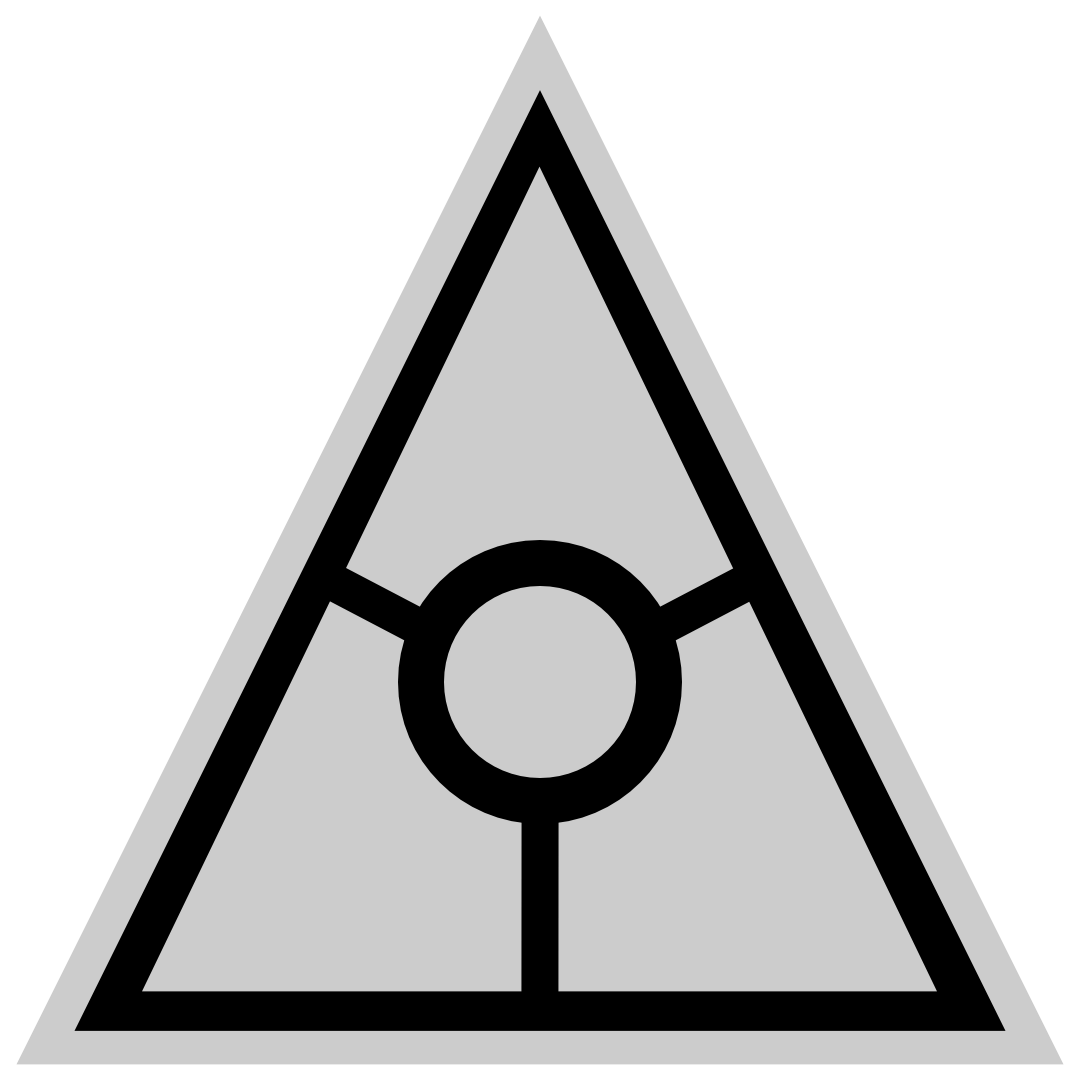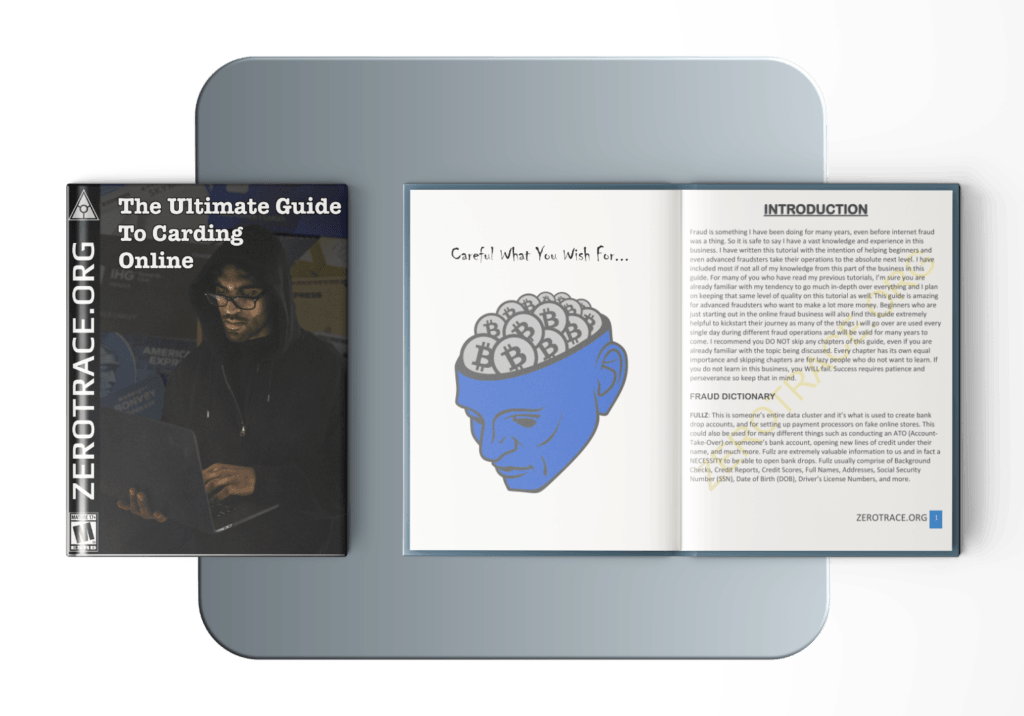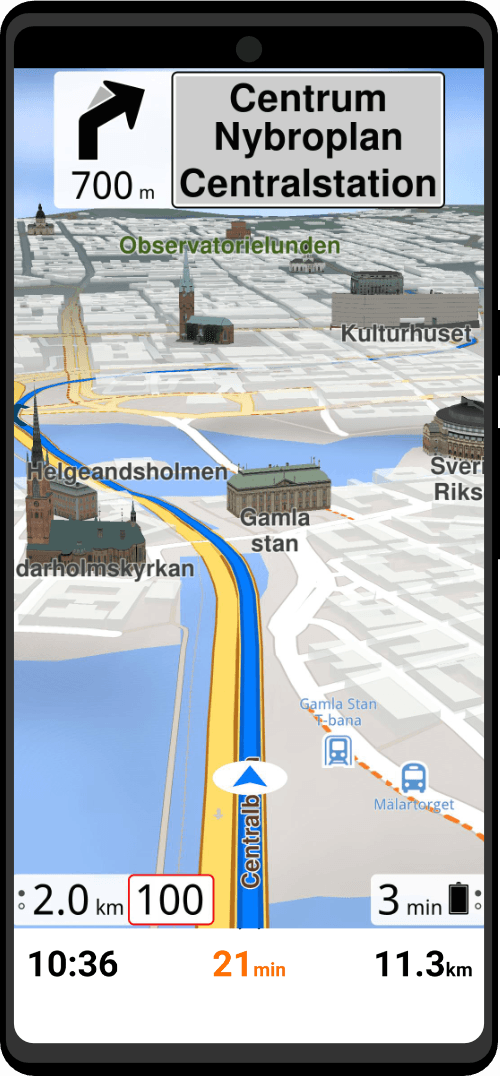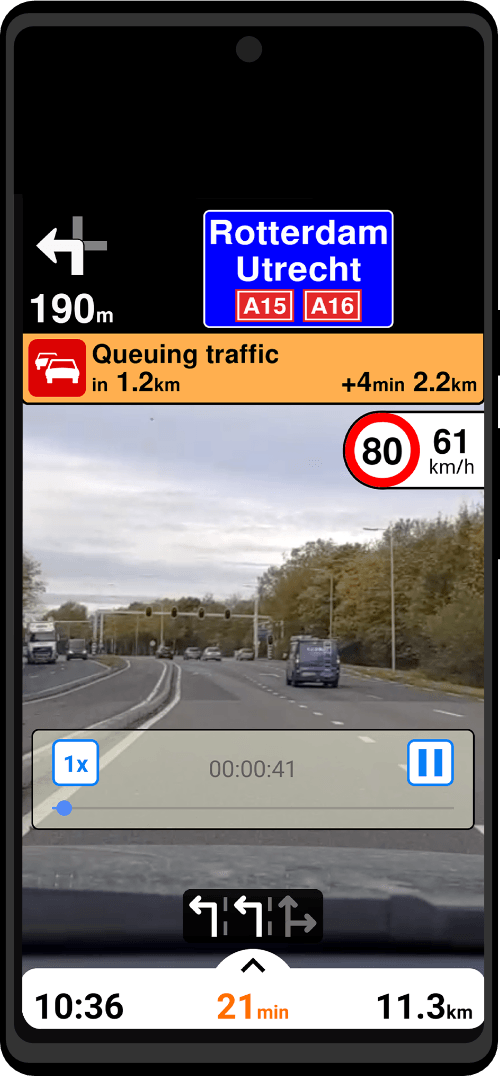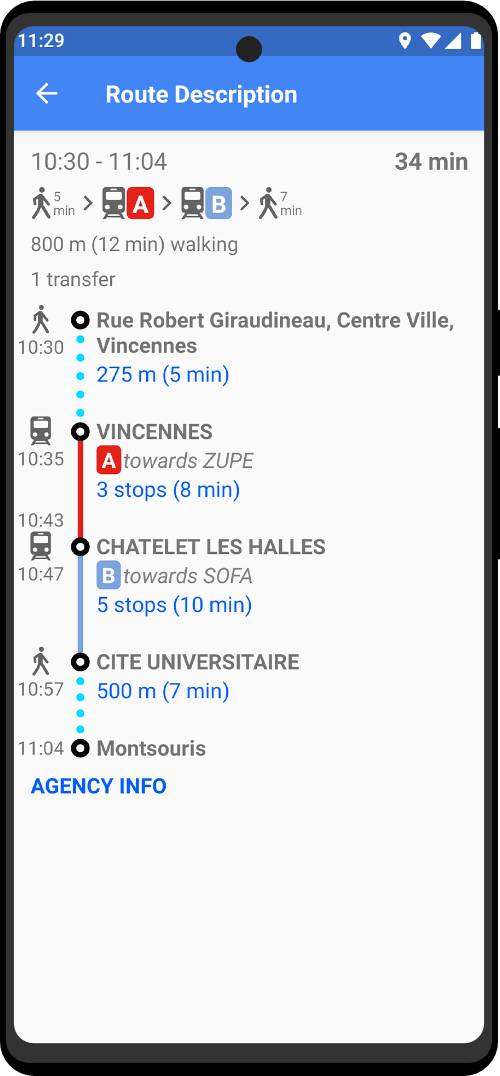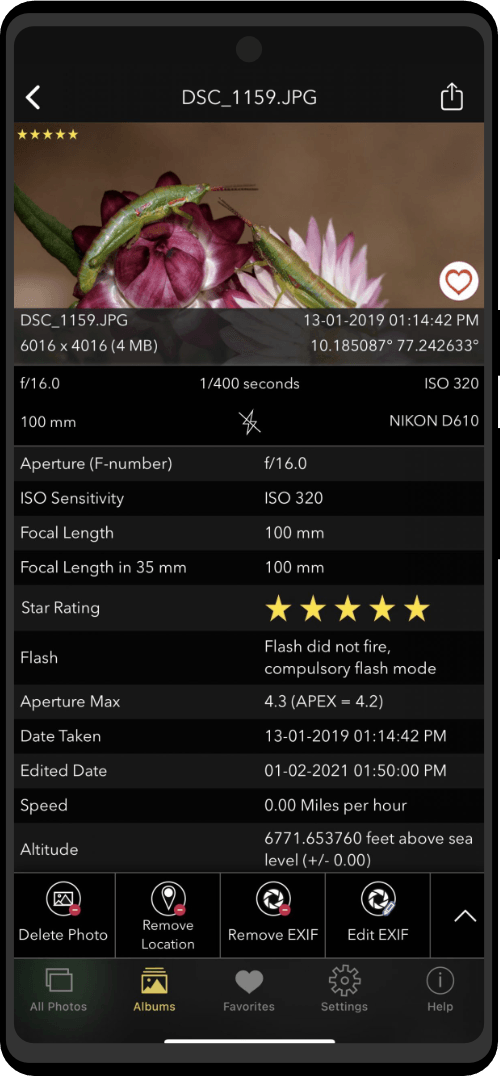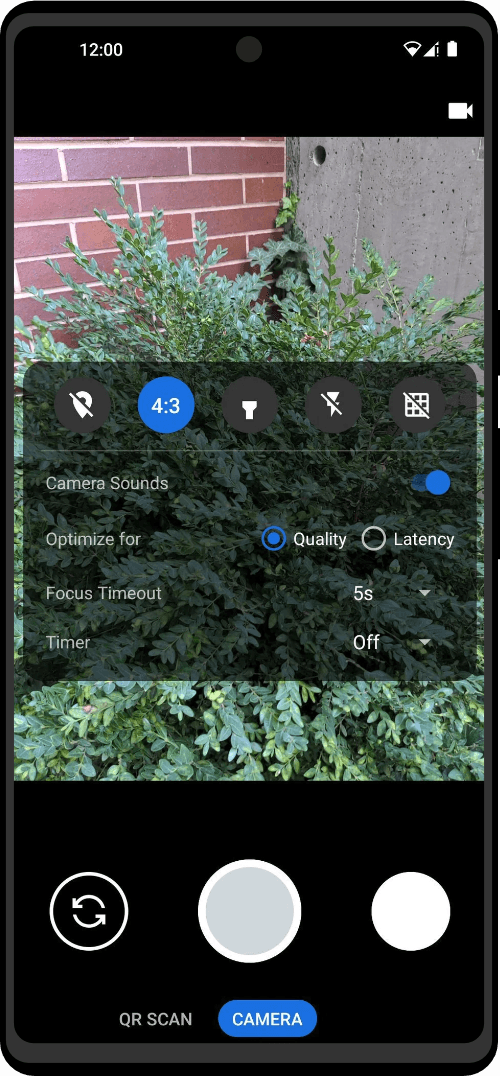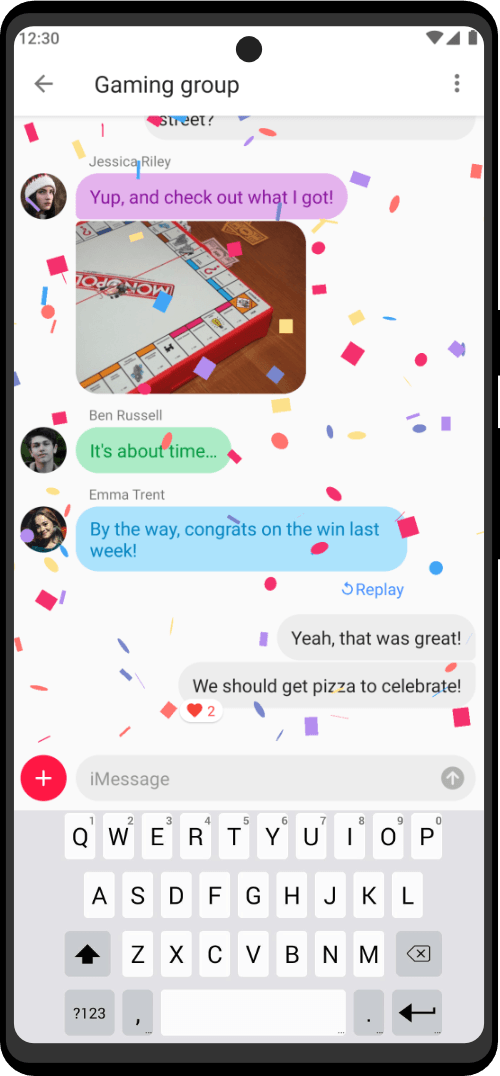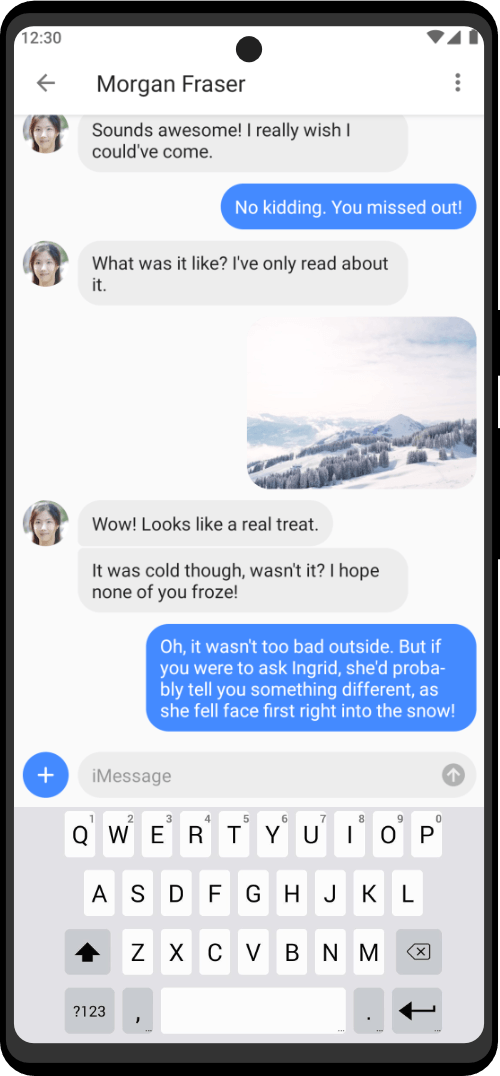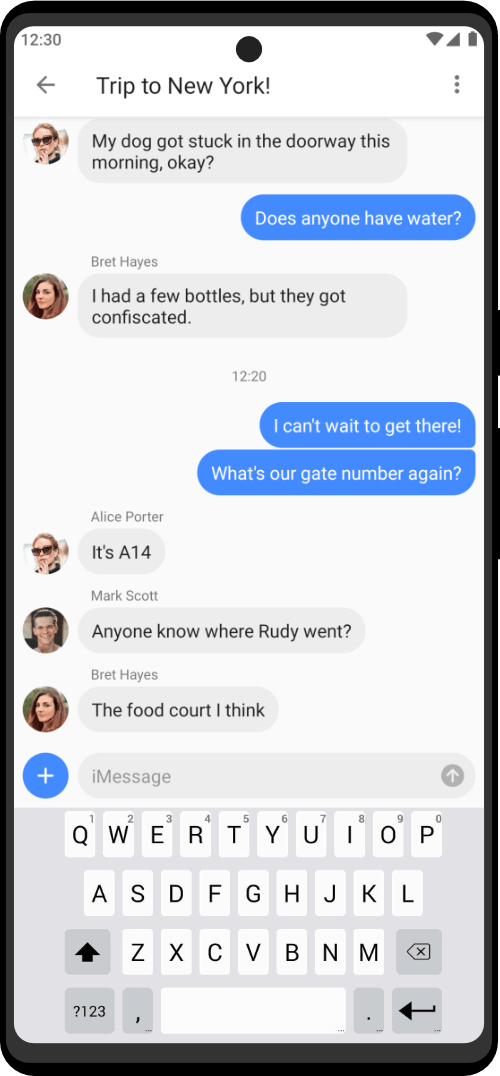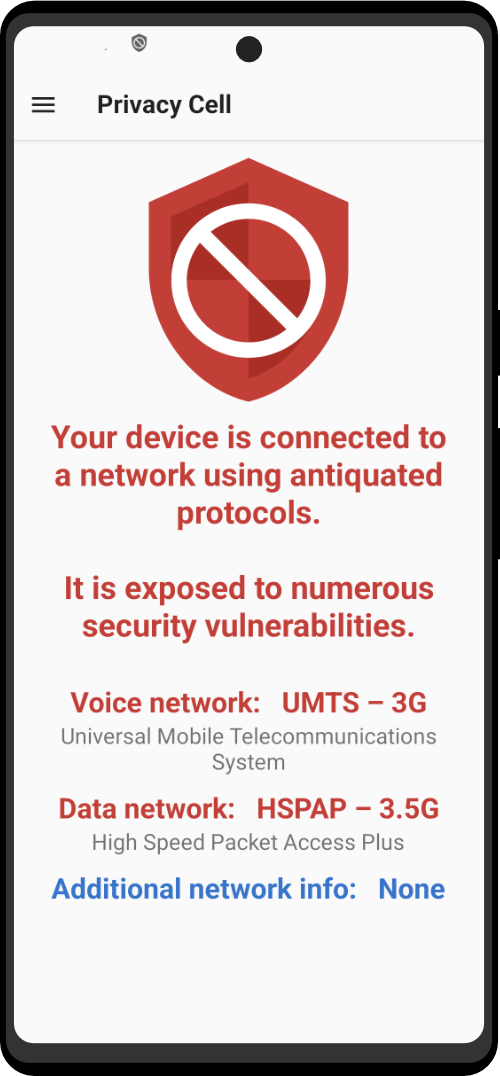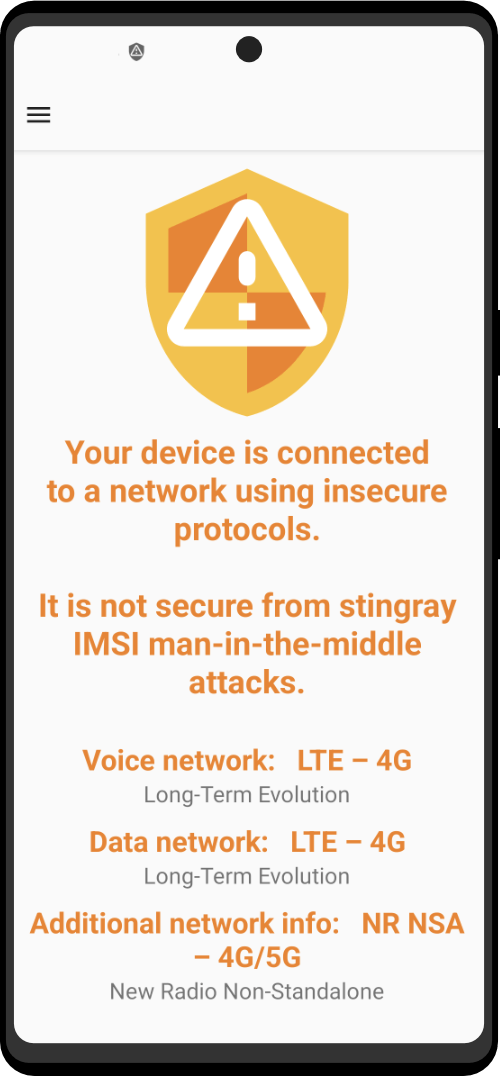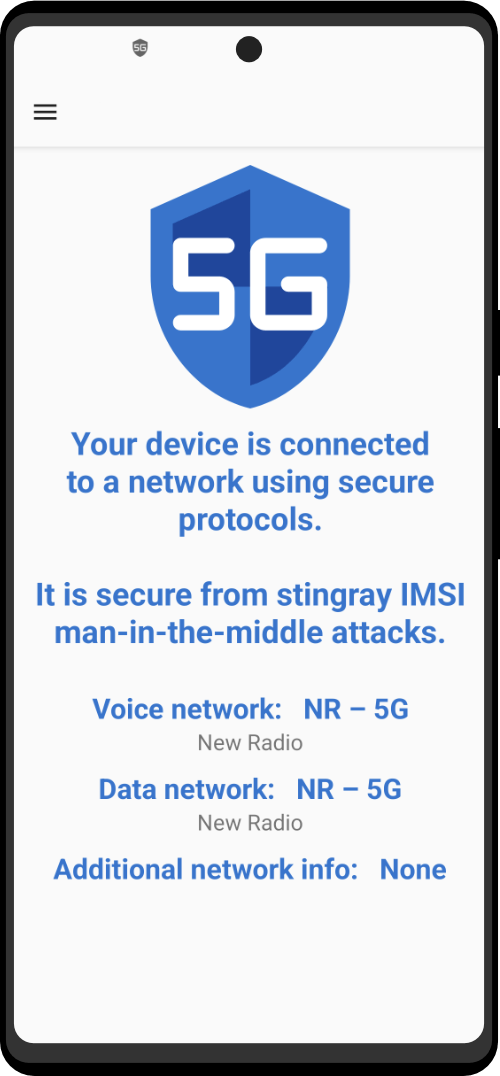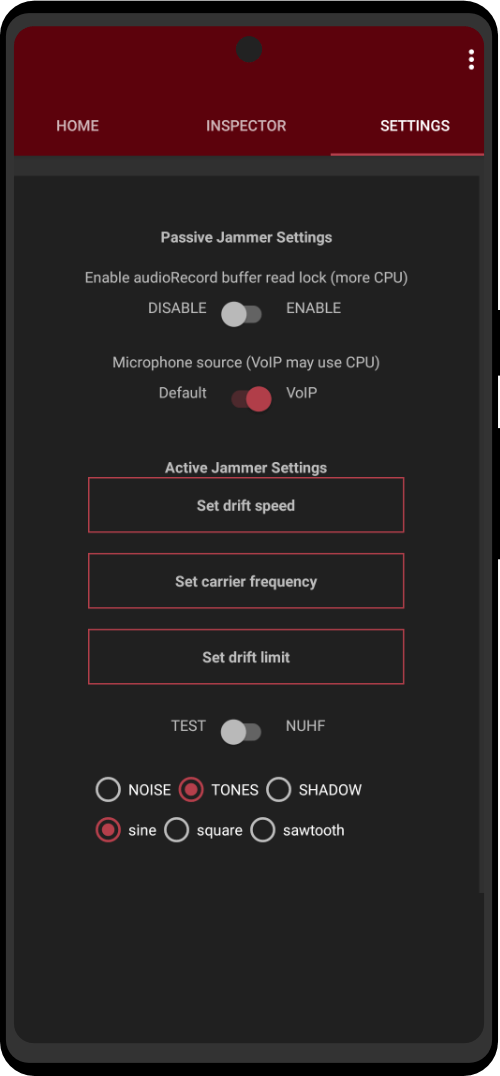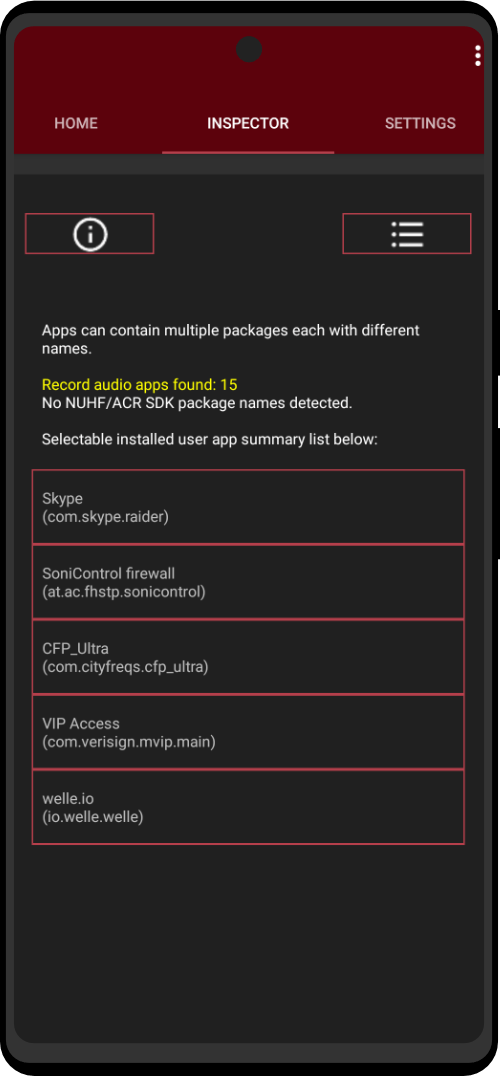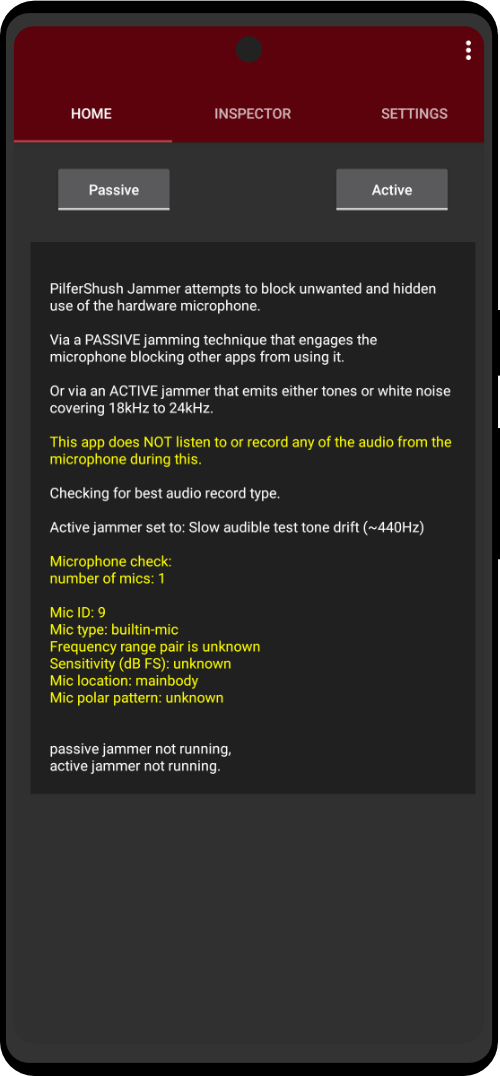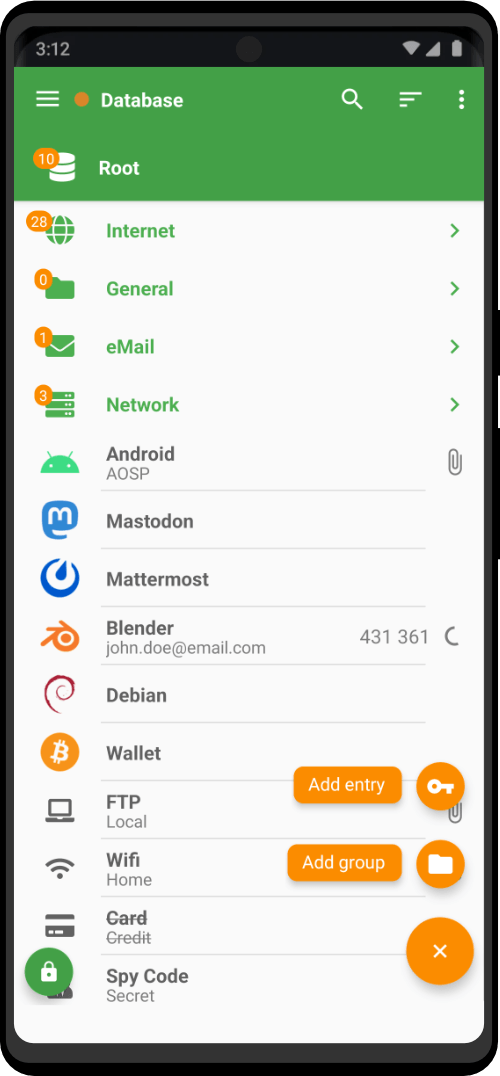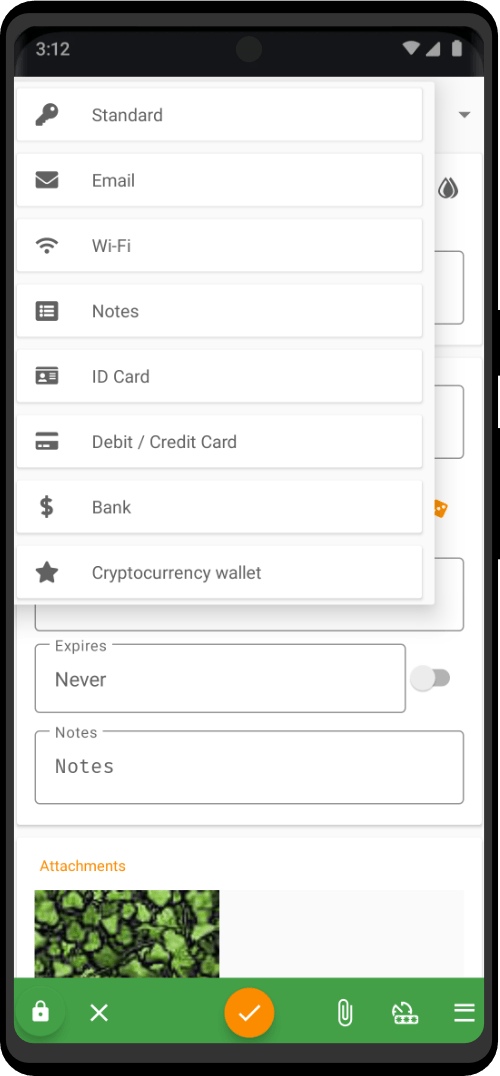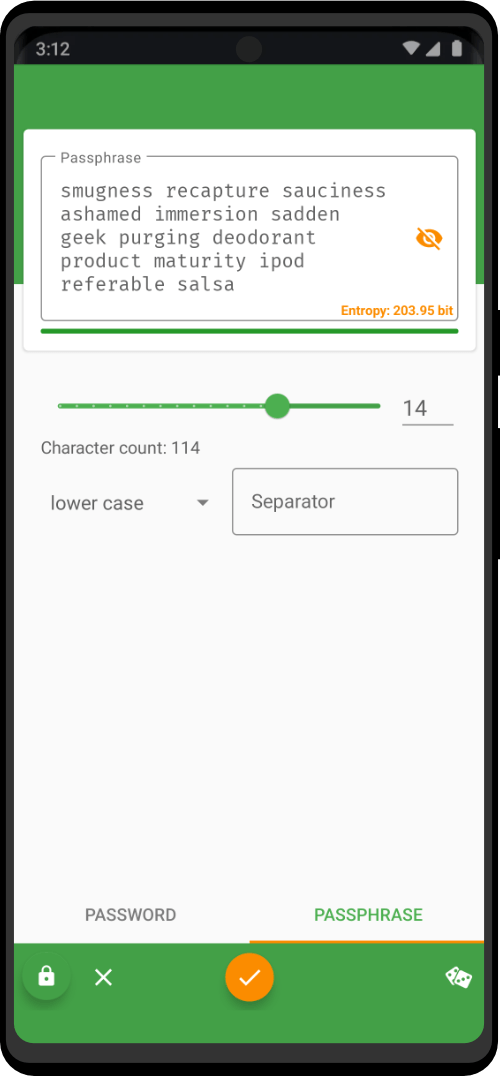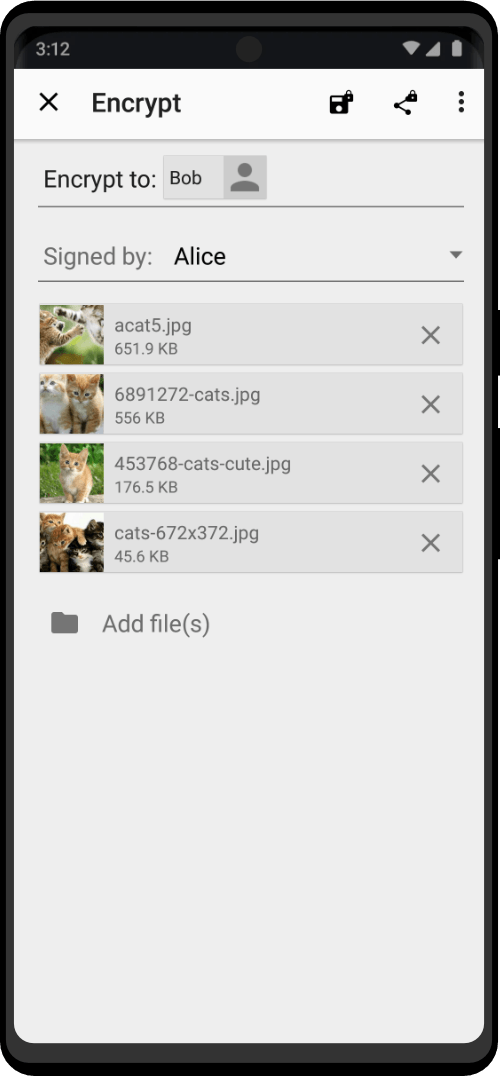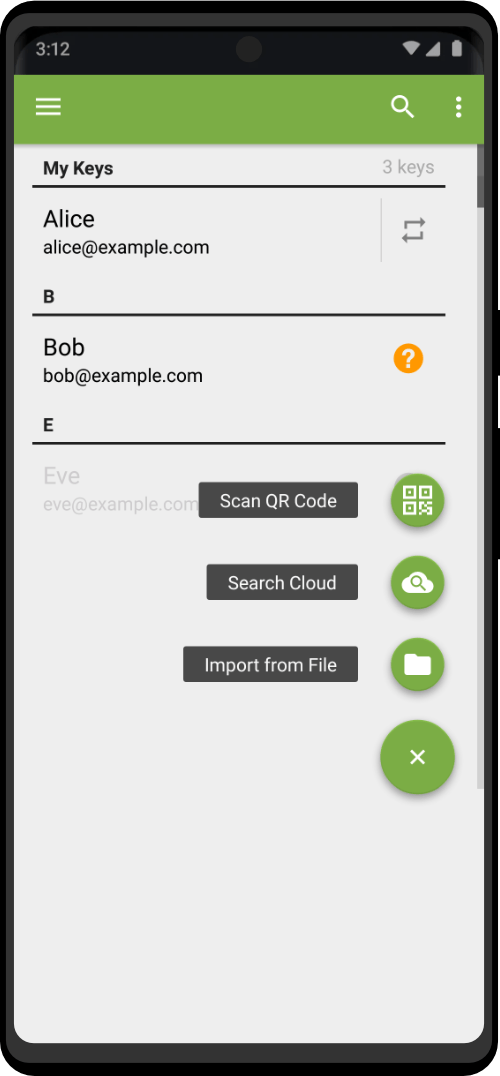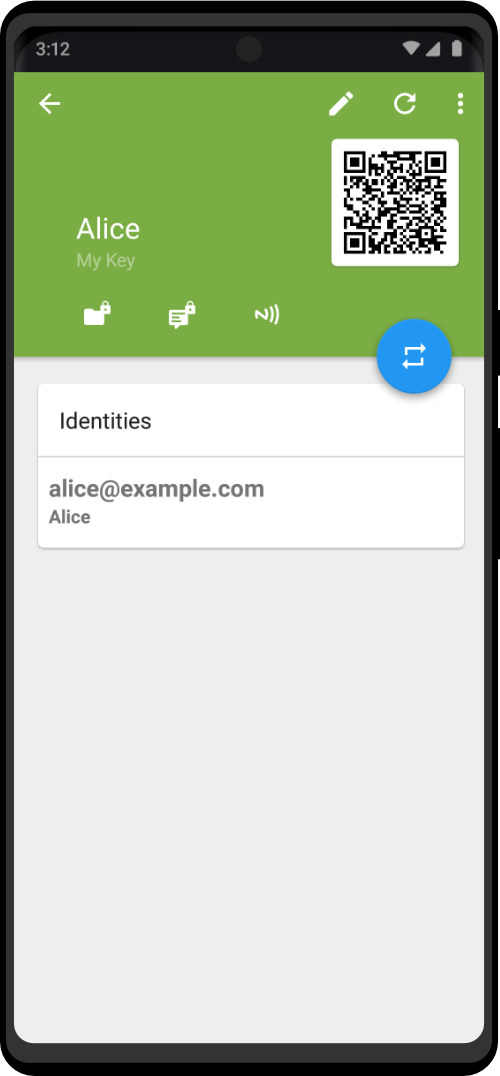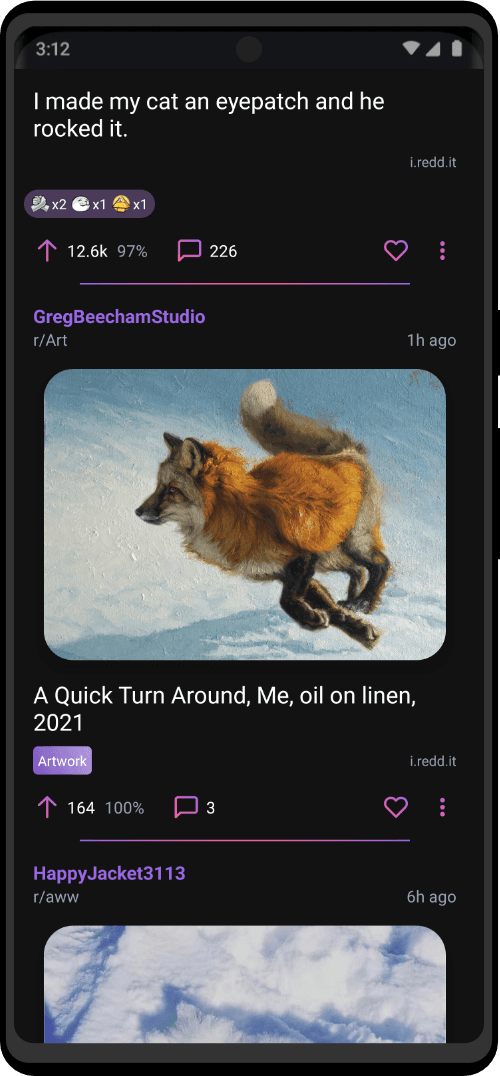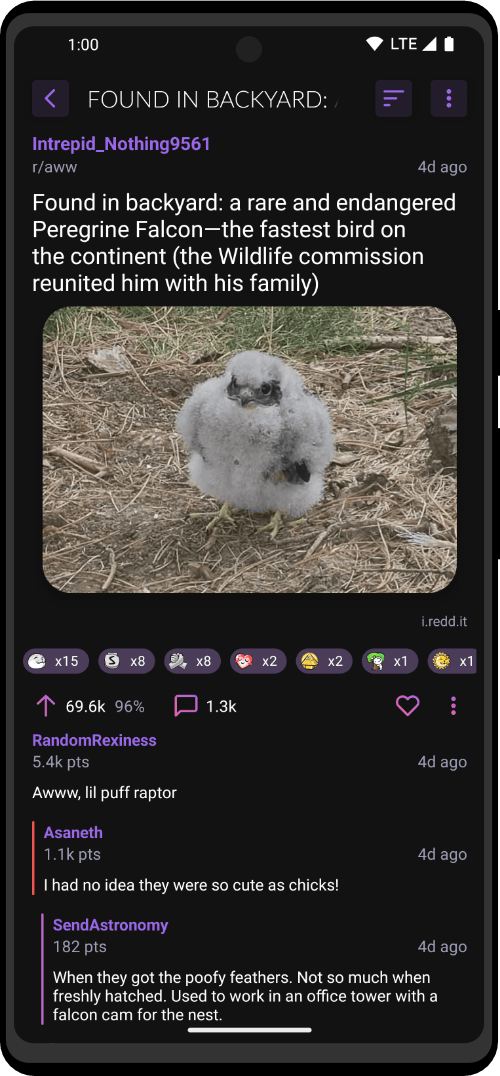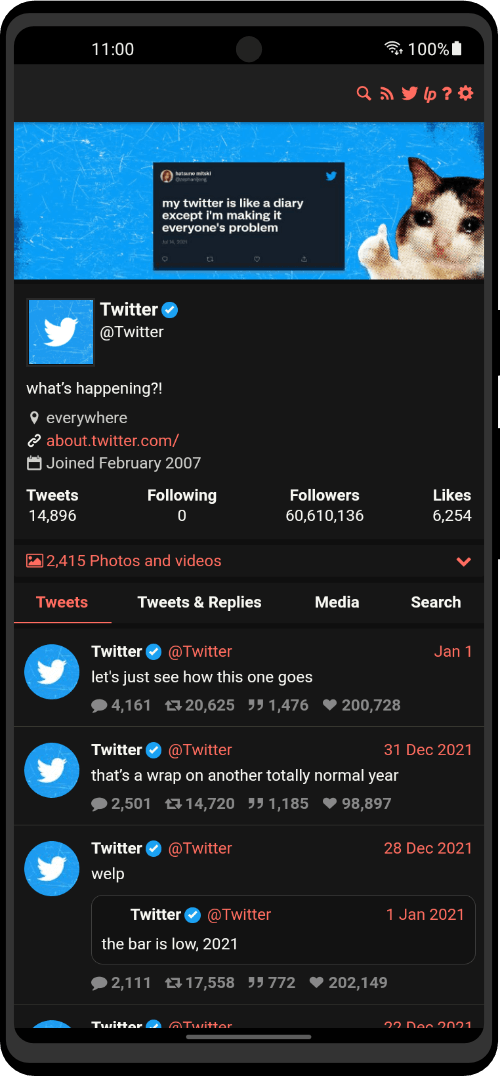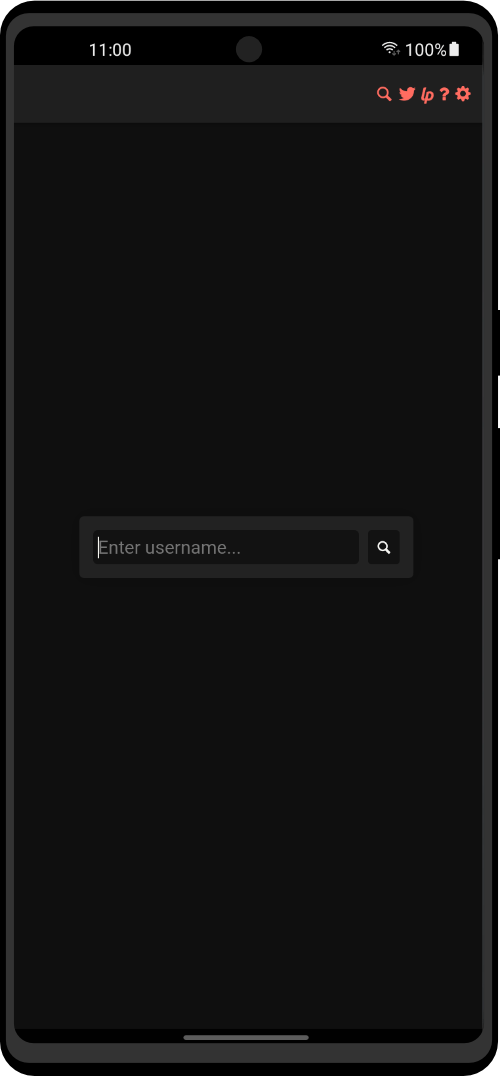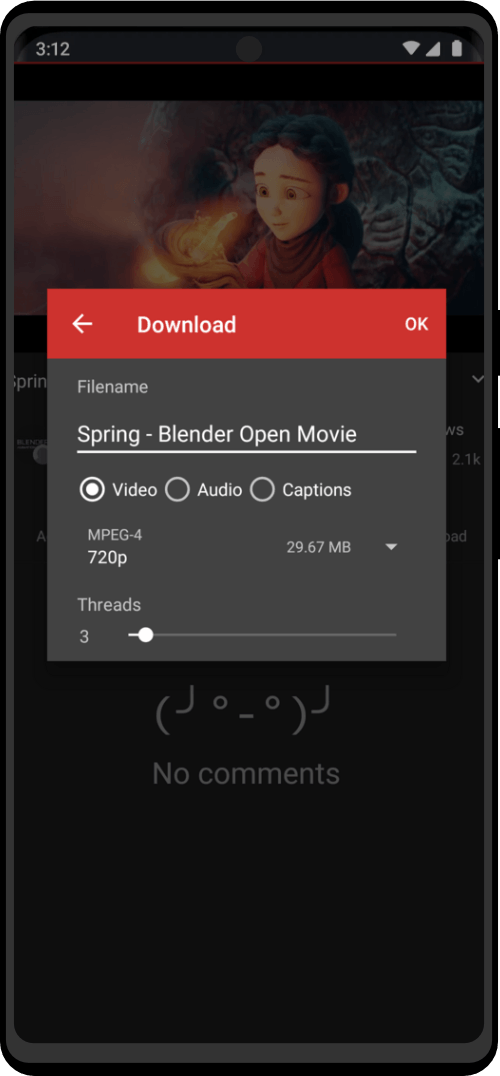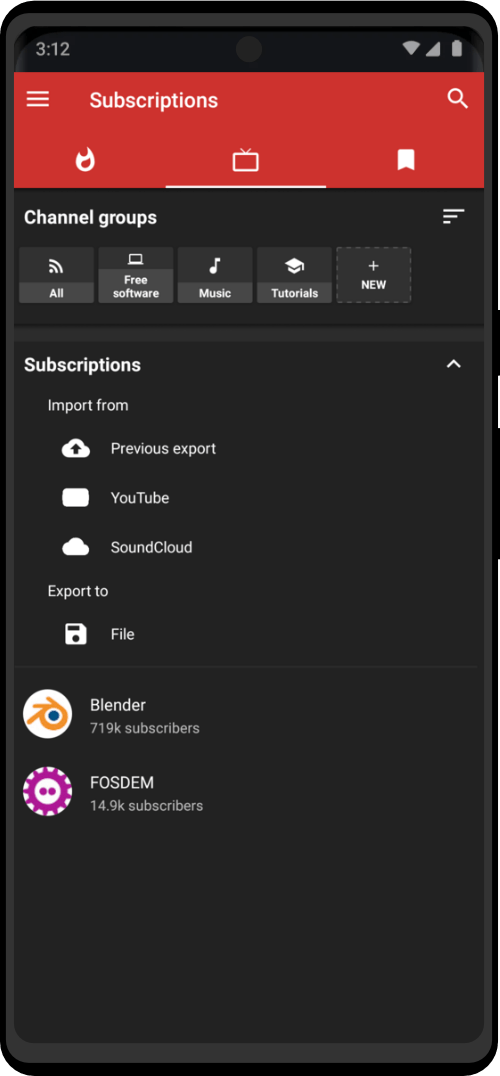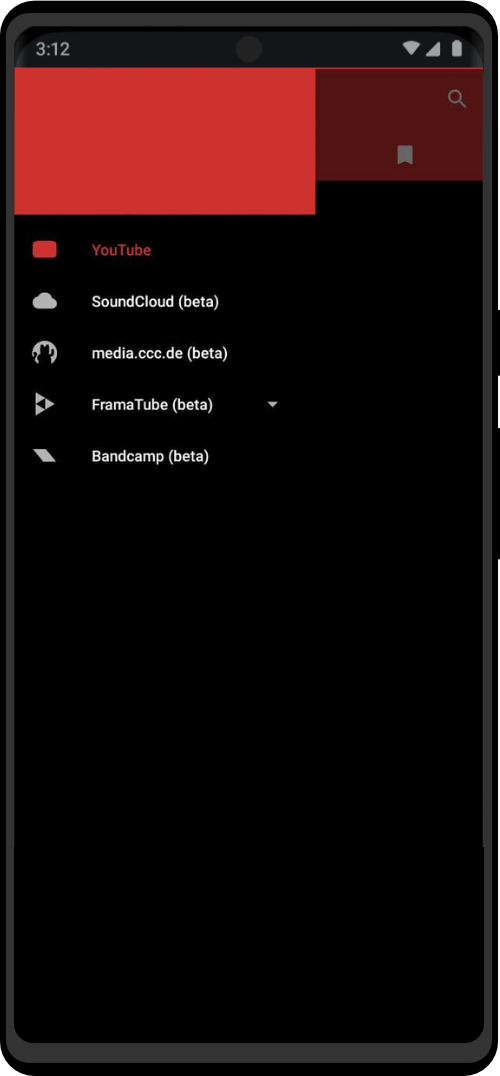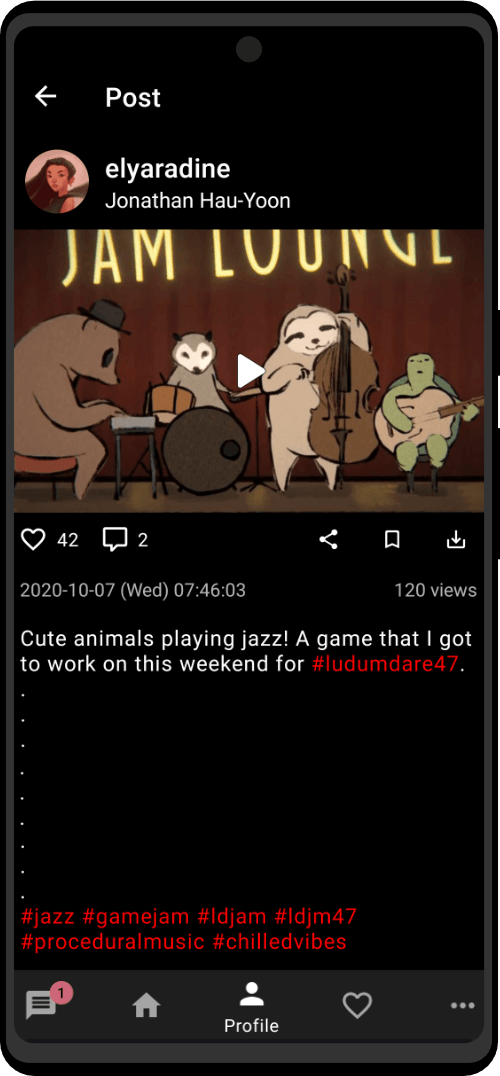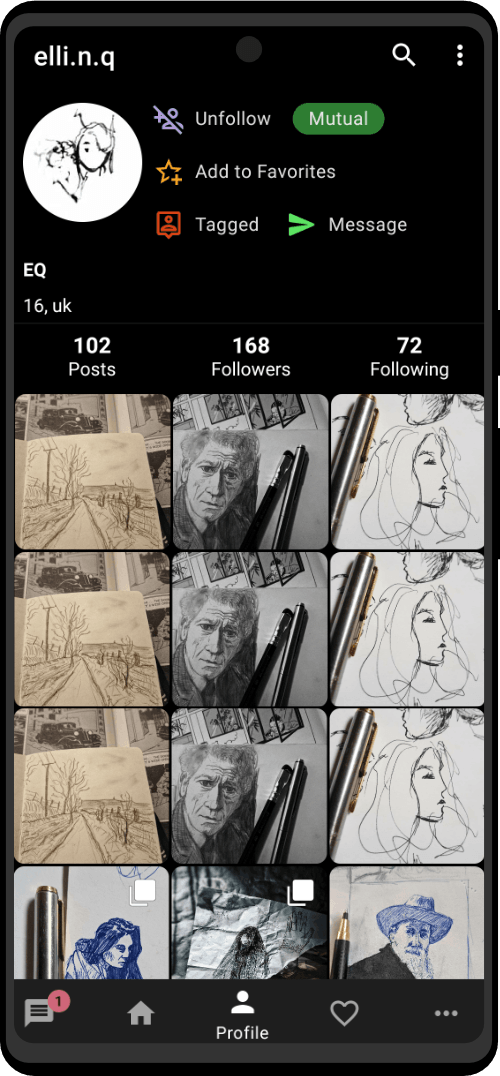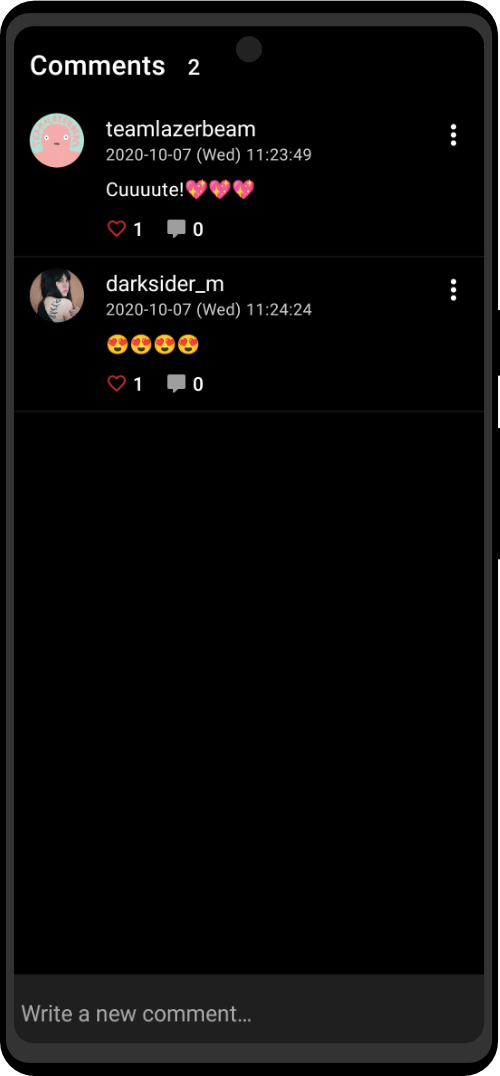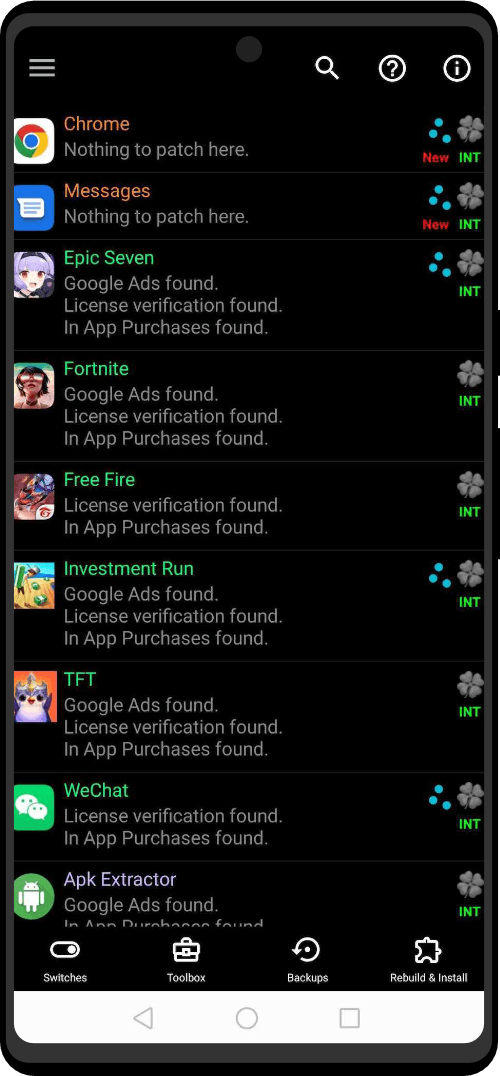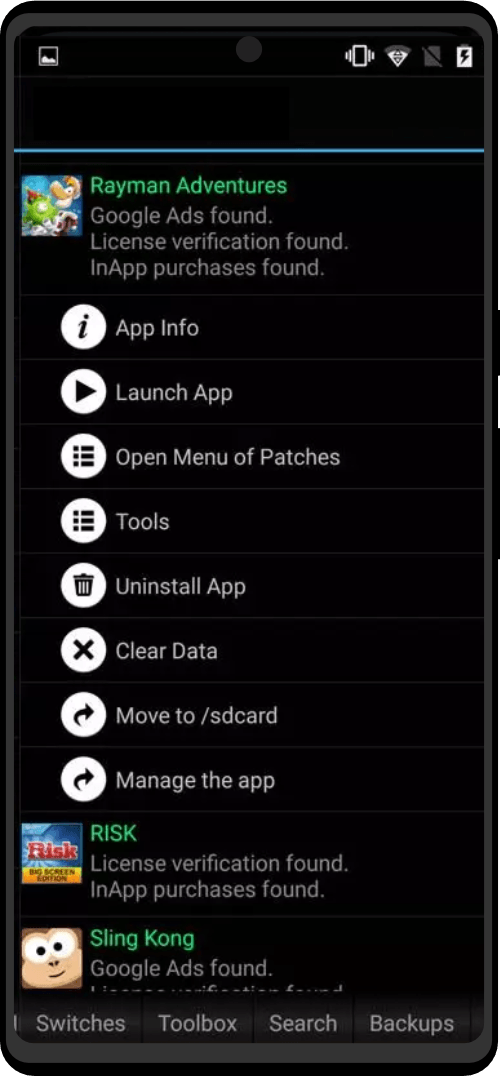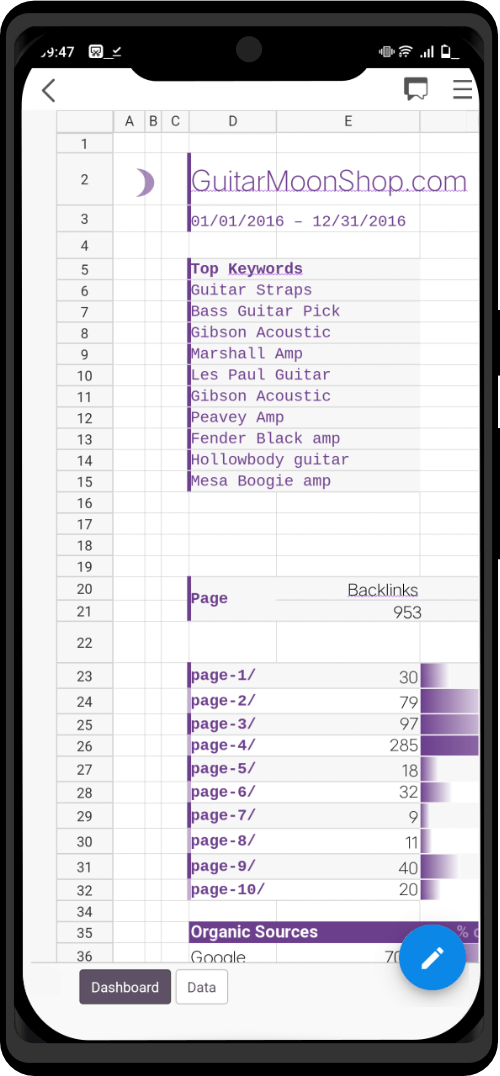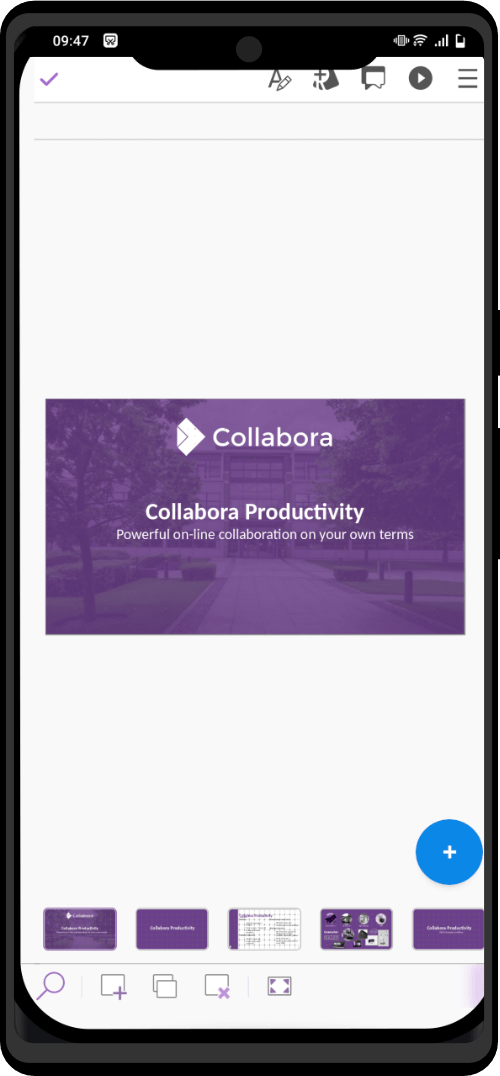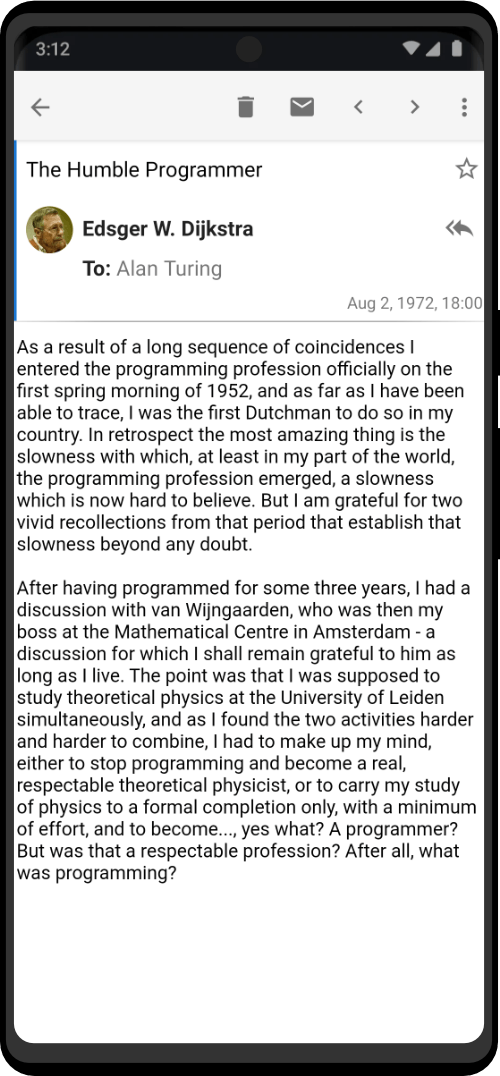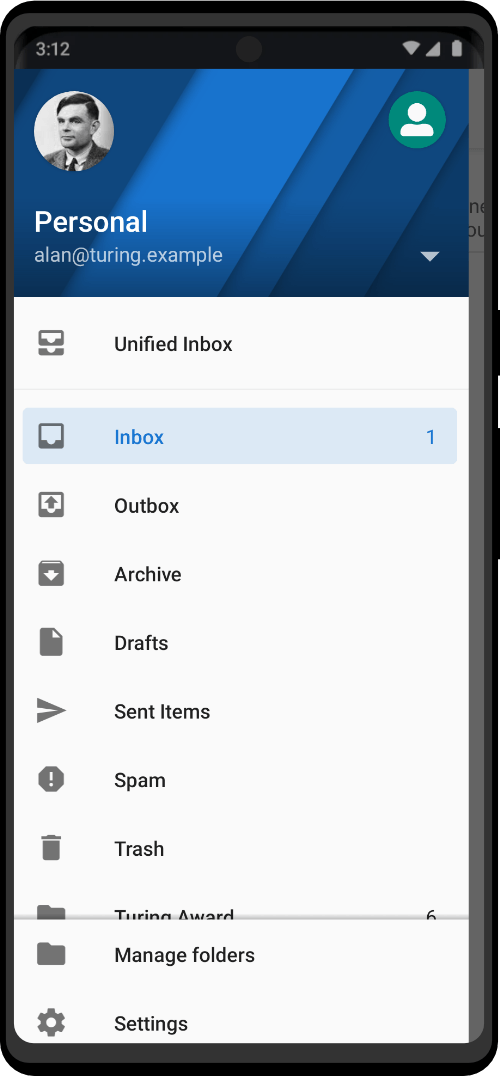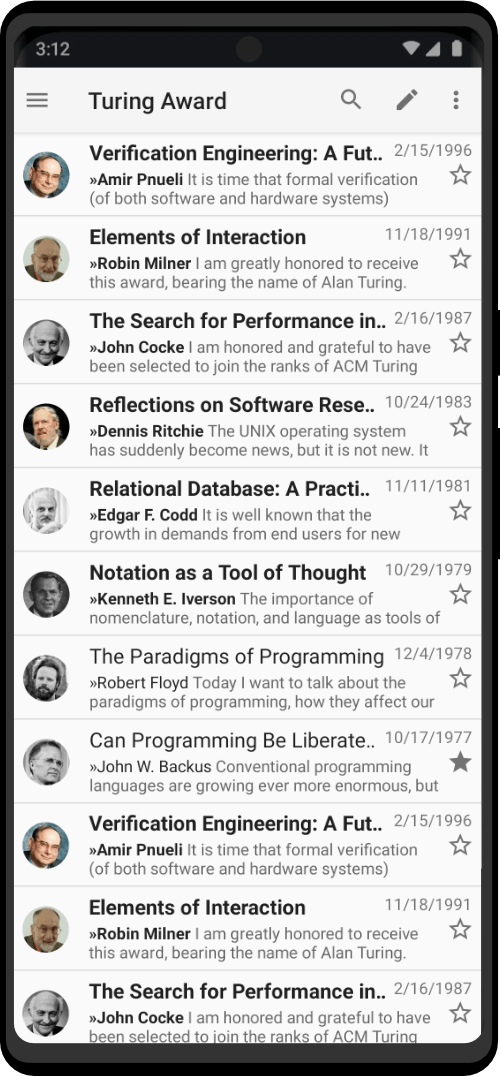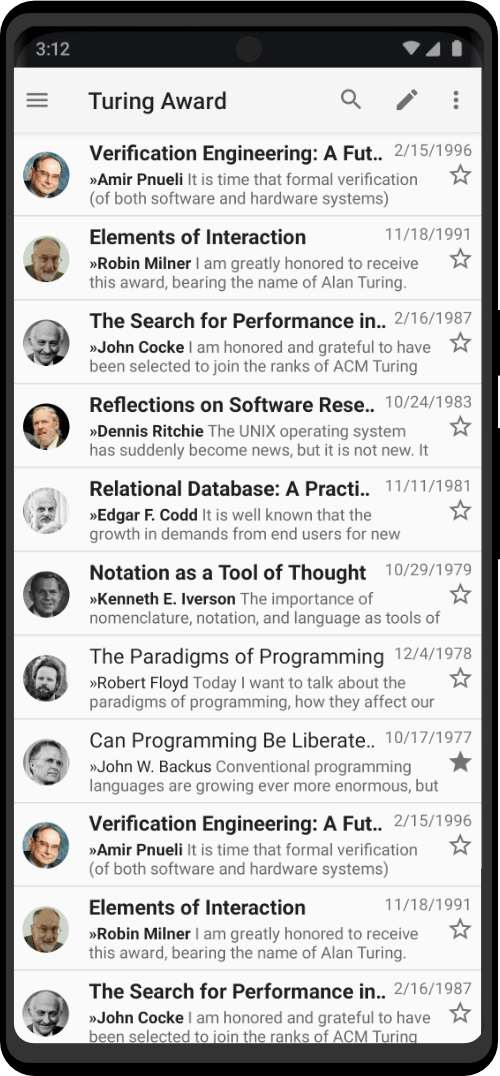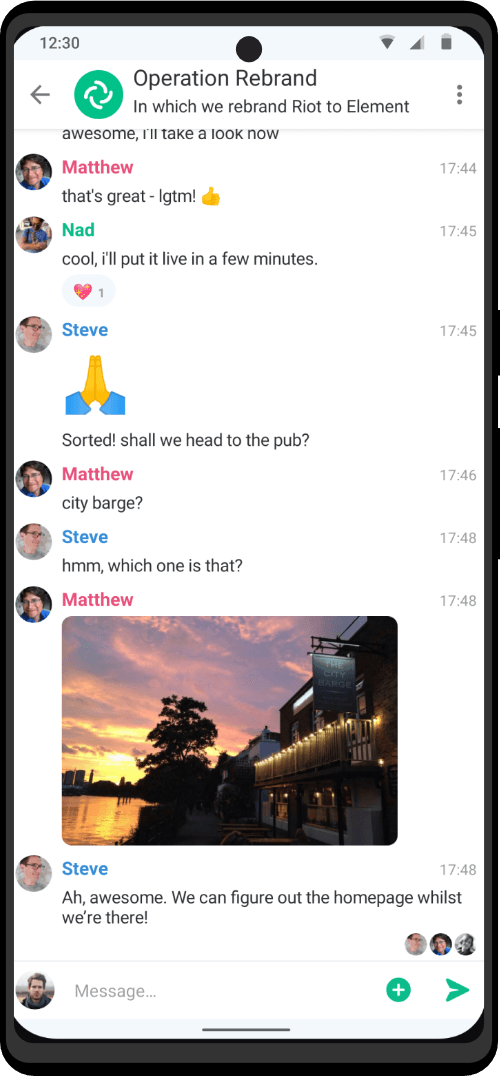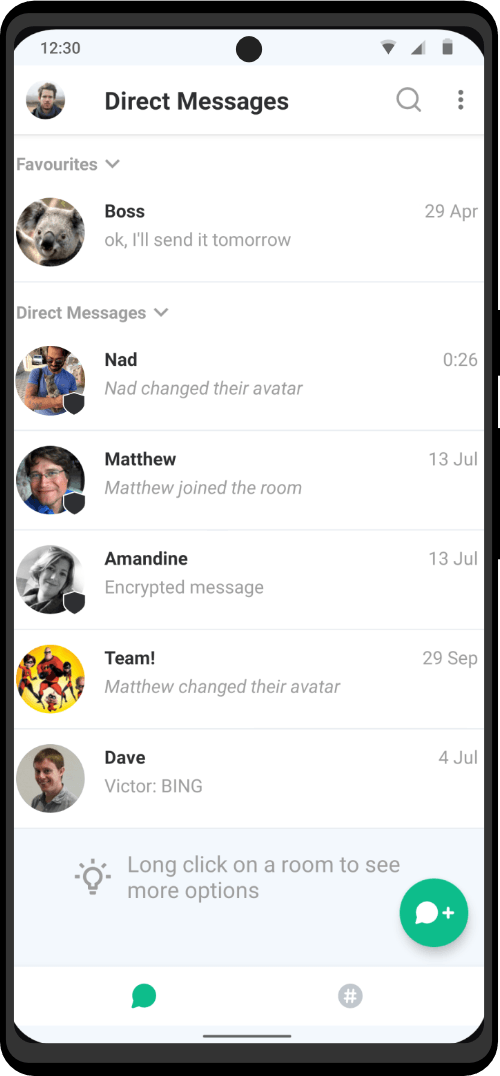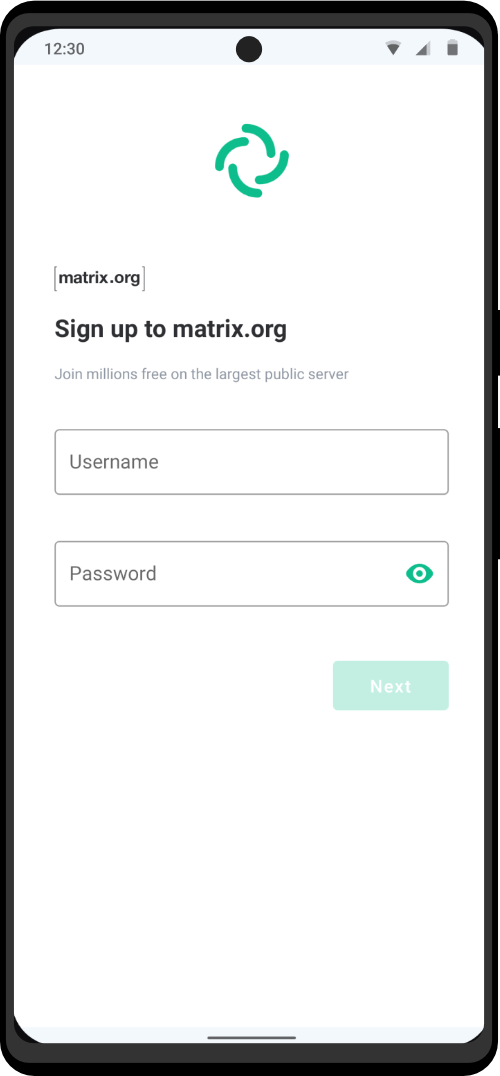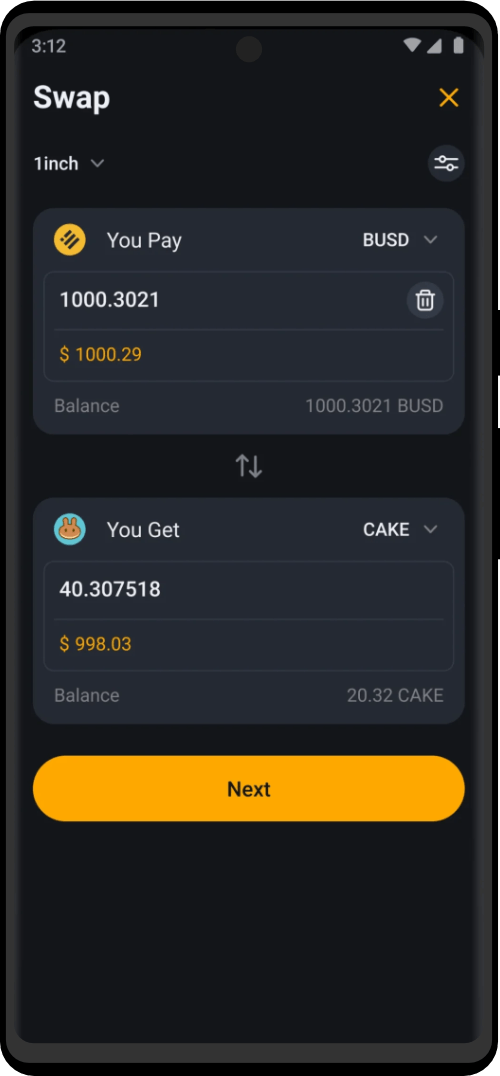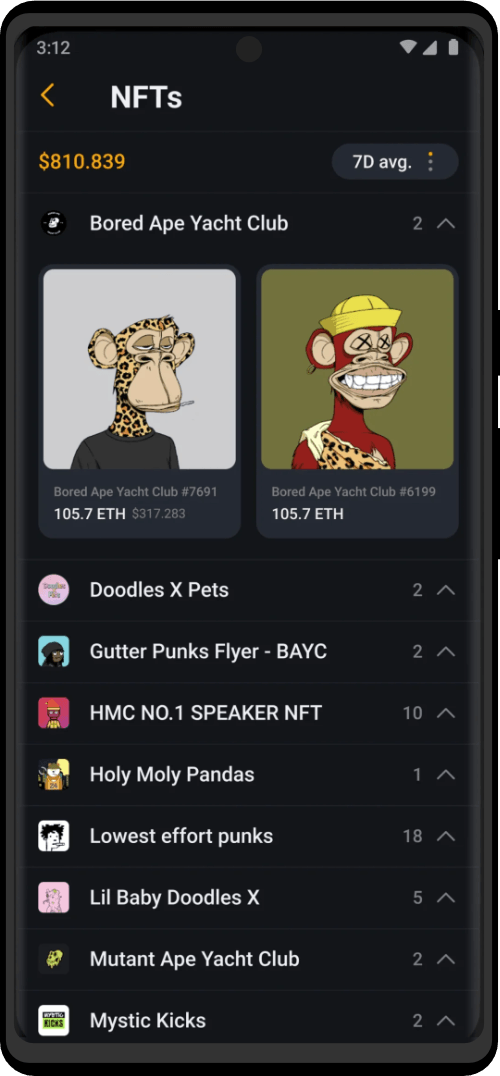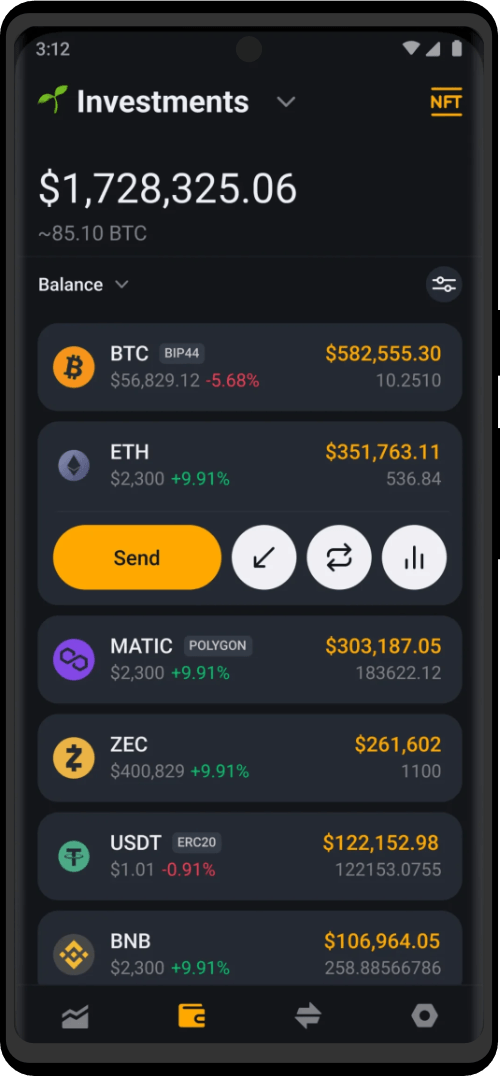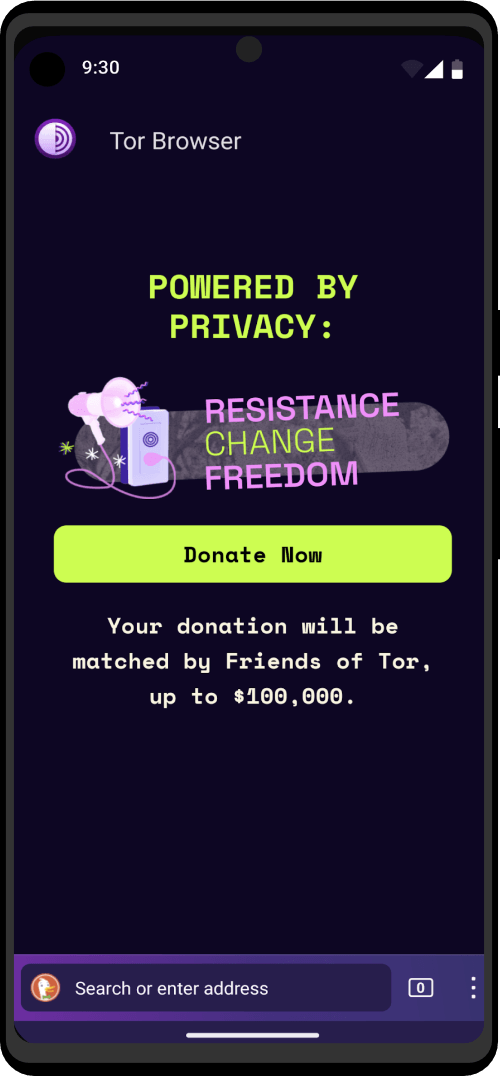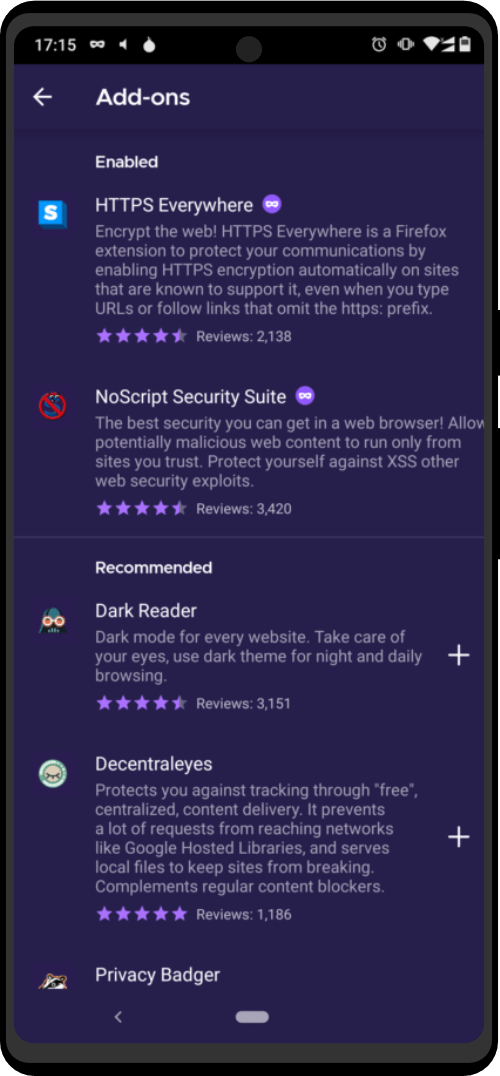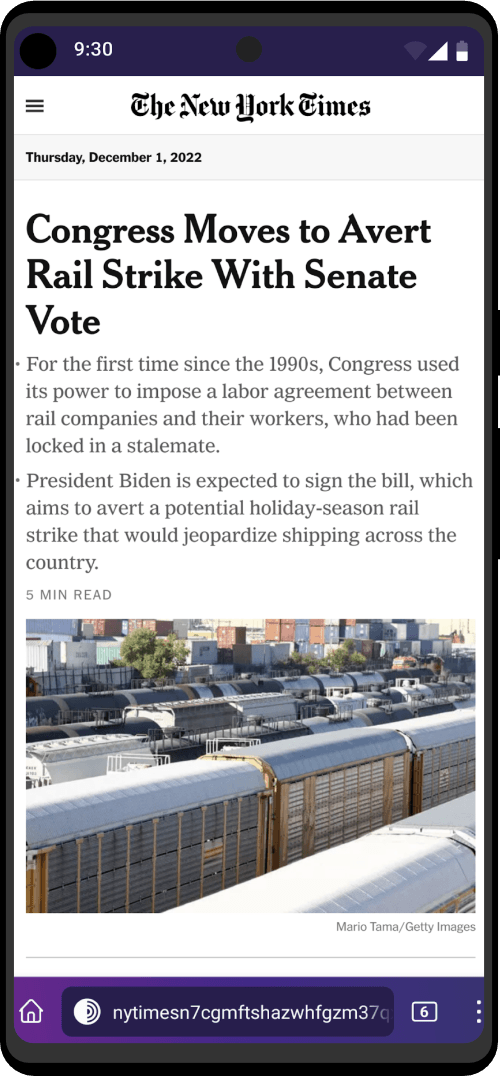Tor Browser for Android is the only official mobile browser supported and developed by the Tor Project. It is like the desktop Tor Browser, but for your Android mobile device. Some of the prime features of Tor Browser for Android include: reducing tracking across websites, defending against surveillance, resisting browser fingerprinting, and circumventing censorship.
Running Tor Browser For The First Time
When you run Tor Browser for the first time, you will see the option to connect directly to the Tor network, or to configure Tor Browser for your connection with the settings icon.
Connect
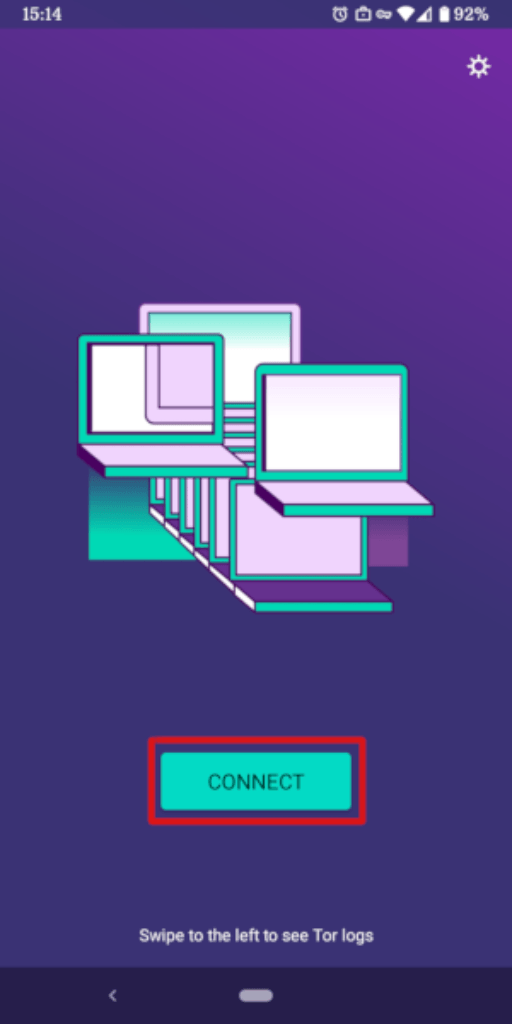
In most cases, choosing “Connect” will allow you to connect to the Tor network without any further configuration. Once tapped, changing sentences will appear at the bottom of the screen, indicating Tor’s connection progress. If you are on a relatively fast connection, but this text seems to get stuck at a certain point, see the Troubleshooting section for help solving the problem.
Configure
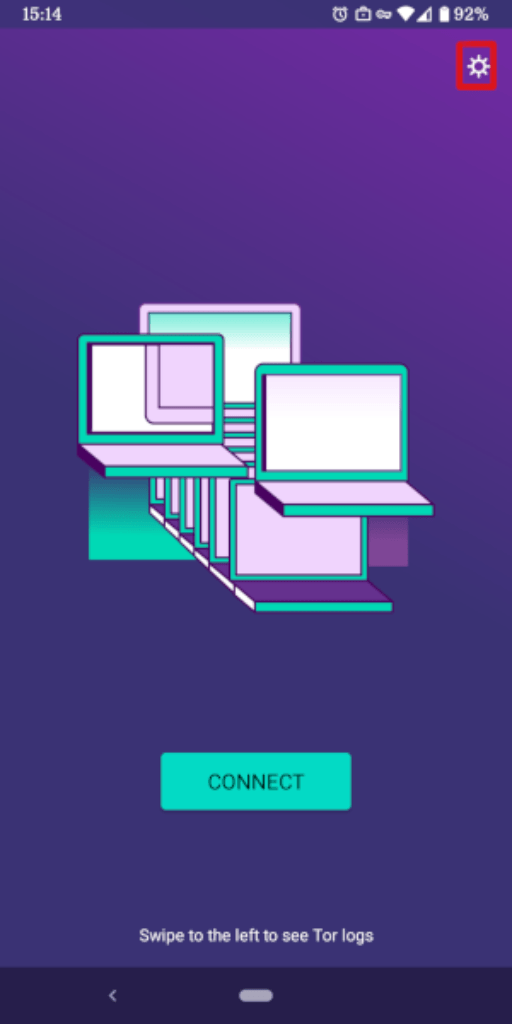
If you know that your connection is censored, you should select the settings icon. Tor Browser will take you through a series of configuration options. The first screen will tell you about the status of the Tor Network and provide you the option to configure a Bridge (‘Config Bridge’). If you know your connection is censored, or you have tried and failed to connect to the Tor network and no other solutions have worked, tap on ‘Config Bridge’. You will then be taken to the Circumvention screen to configure a pluggable transport.
Configure
Bridge relays are Tor relays that are not listed in the public Tor directory. Bridges are useful for Tor users under oppressive regimes, and for people who want an extra layer of security because they’re worried somebody will recognize that they are contacting a public Tor relay IP address.
To use a pluggable transport, tap on the settings icon when starting Tor Browser for the first time. The first screen tells you about the status of the Tor network. Tap on ‘Config Bridge’ to configure a bridge.
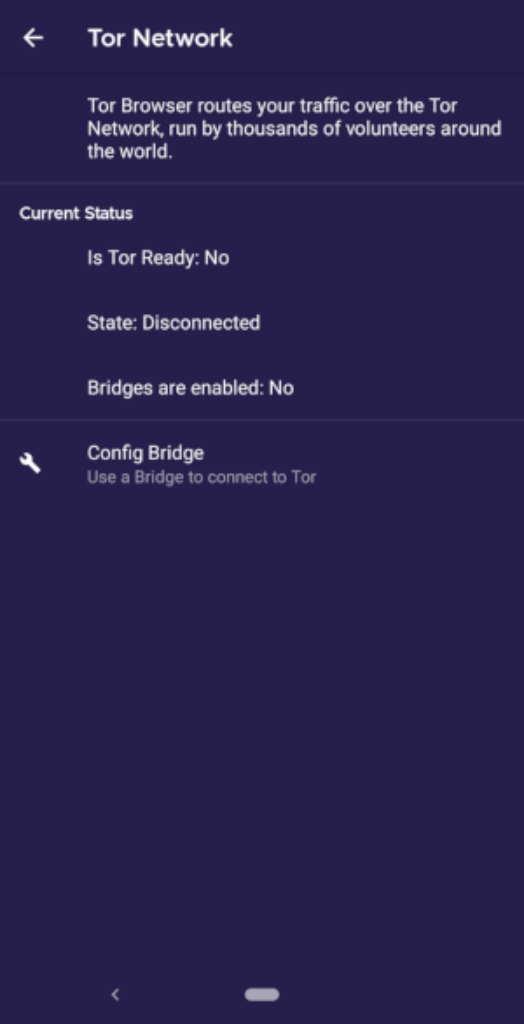
The next screen provides the option to either use a built-in bridge or custom bridge. With the “Use a Bridge” option, you will have three options: “obfs4”, “meek-azure”, and “snowflake”.
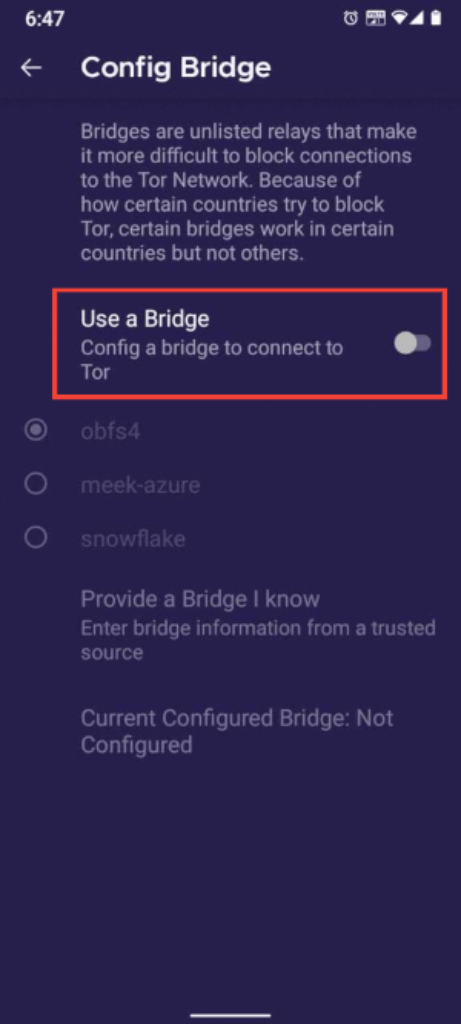
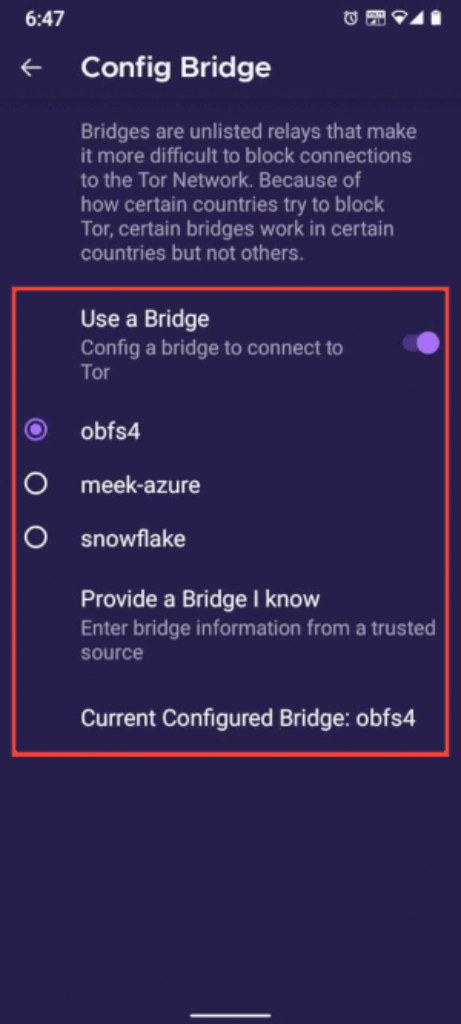
Managing Identities
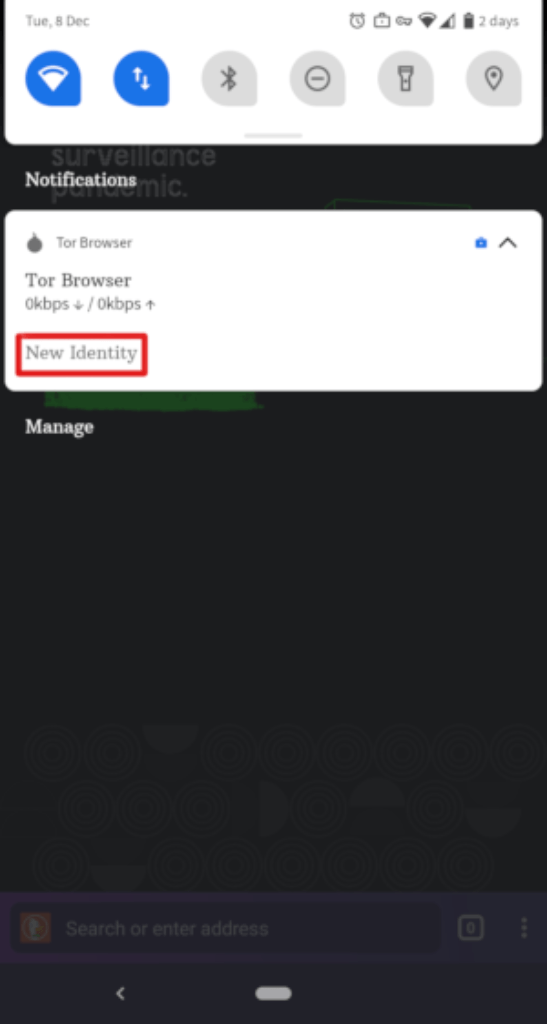
When Tor Browser is running, you would see so in your device’s notification panel after expanding it along with the button “NEW IDENTITY”. Tapping on this button will provide you with a new identity. Unlike in Tor Browser for Desktop, the “NEW IDENTITY” button in Tor Browser for Android does not prevent your subsequent browser activity from being linkable to what you were doing before. Selecting it will only change your Tor circuit.
Security Settings
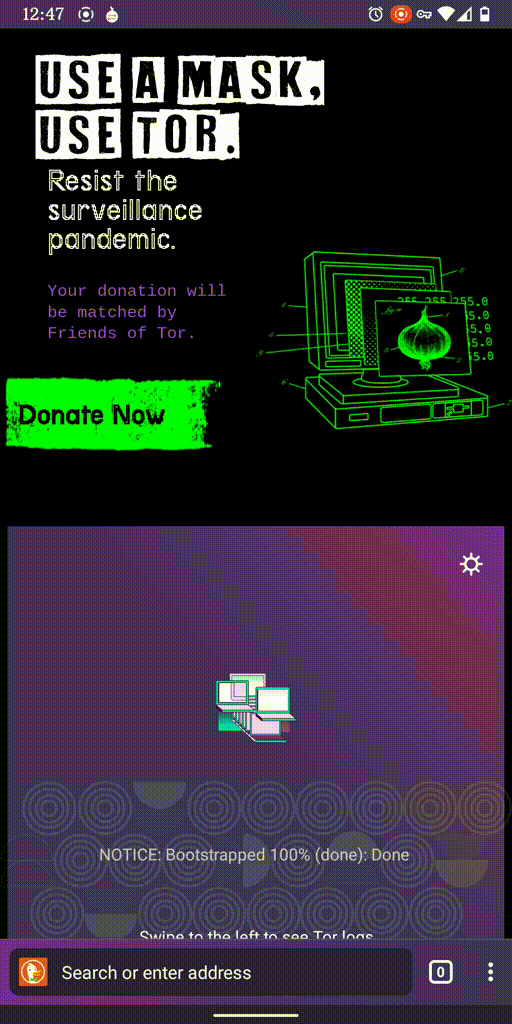
Security settings disable certain web features that can be used to compromise your security and anonymity. Tor Browser for Android provides the same three security levels that are available on desktop. You can modify the security level by following given steps:
- Tap on a button of 3 vertical dots in URL bar.
- Scroll down and tap on “Security Settings”.
- You can now select an option i.e. Standard, Safer or Safest.
Updating
Tor Browser must be kept updated at all times. If you continue to use an outdated version of the software, you may be vulnerable to serious security flaws that compromise your privacy and anonymity. You can update Tor Browser automatically or manually.
F-Droid
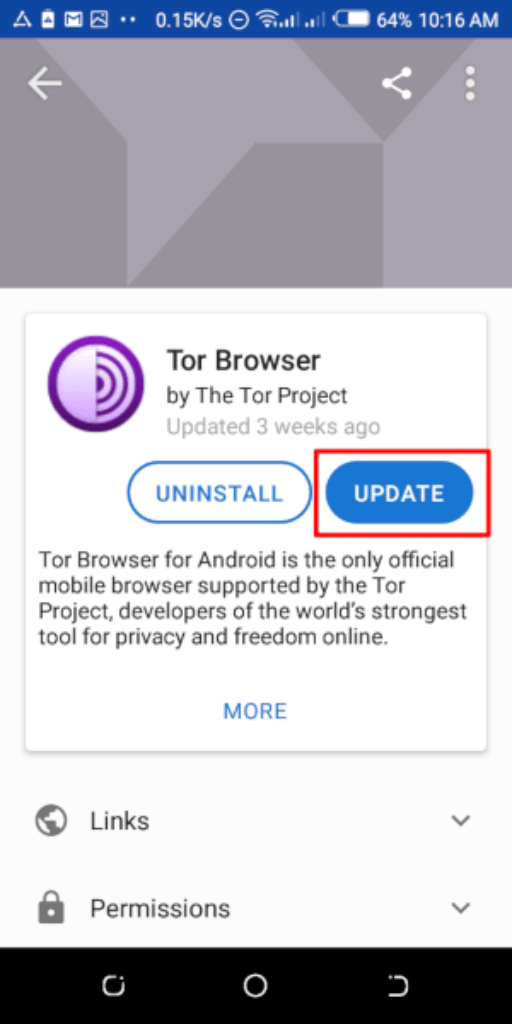
Tap on “Settings”, then go to “Manage installed apps”. On the next screen, select Tor Browser and finally tap on the “Update” button.