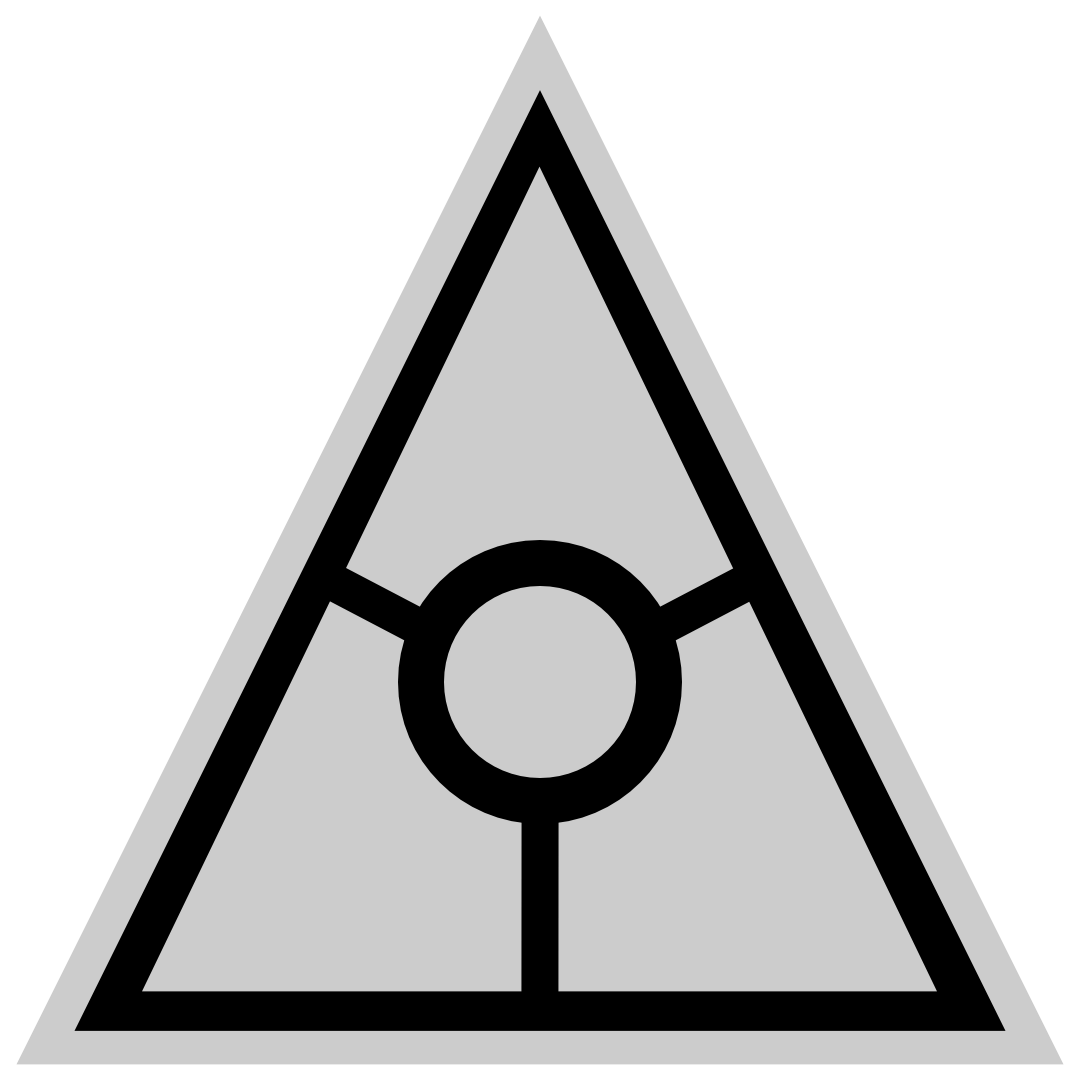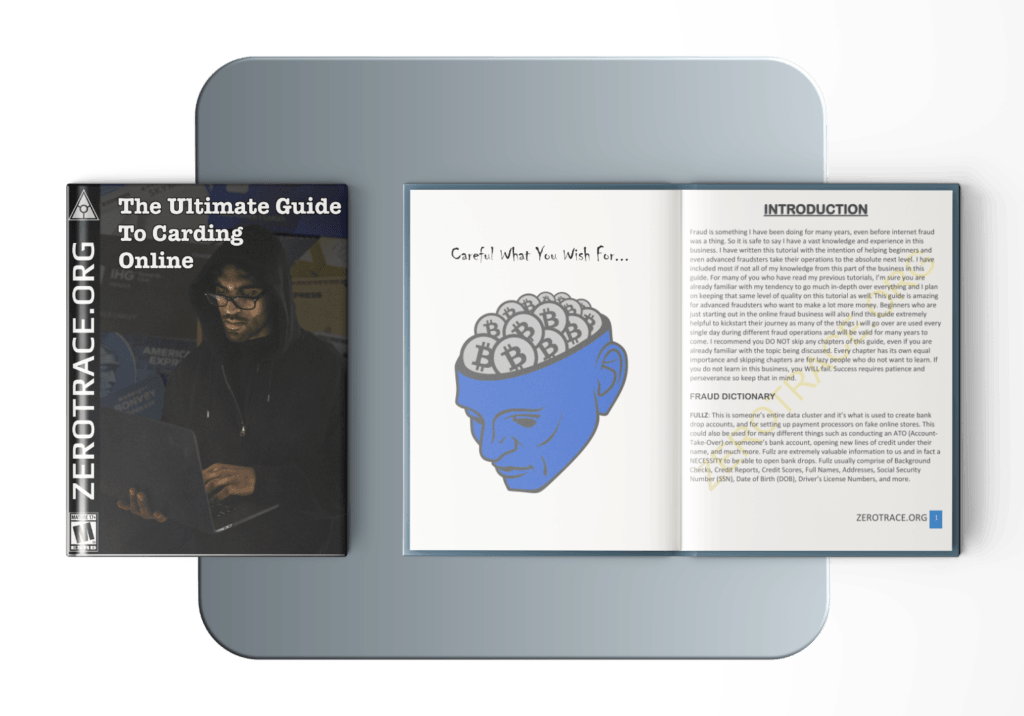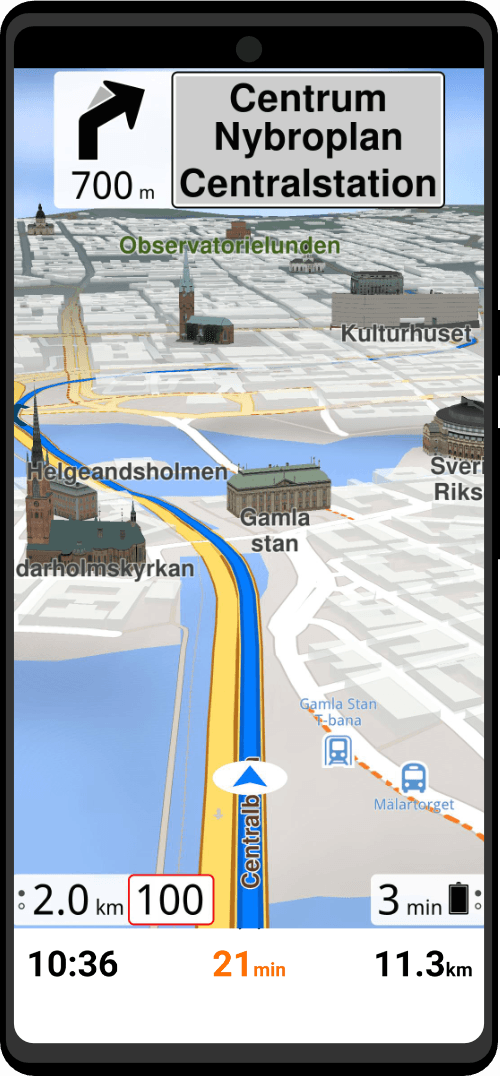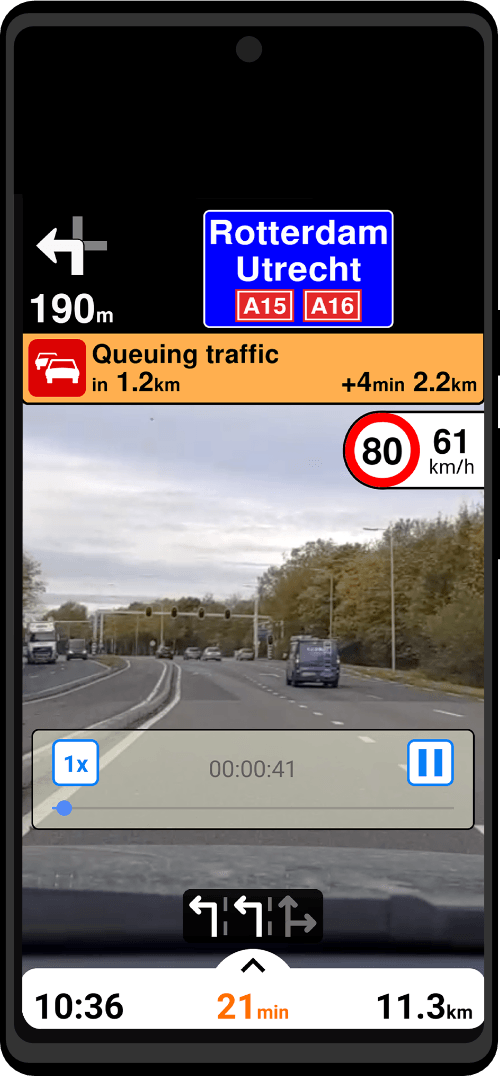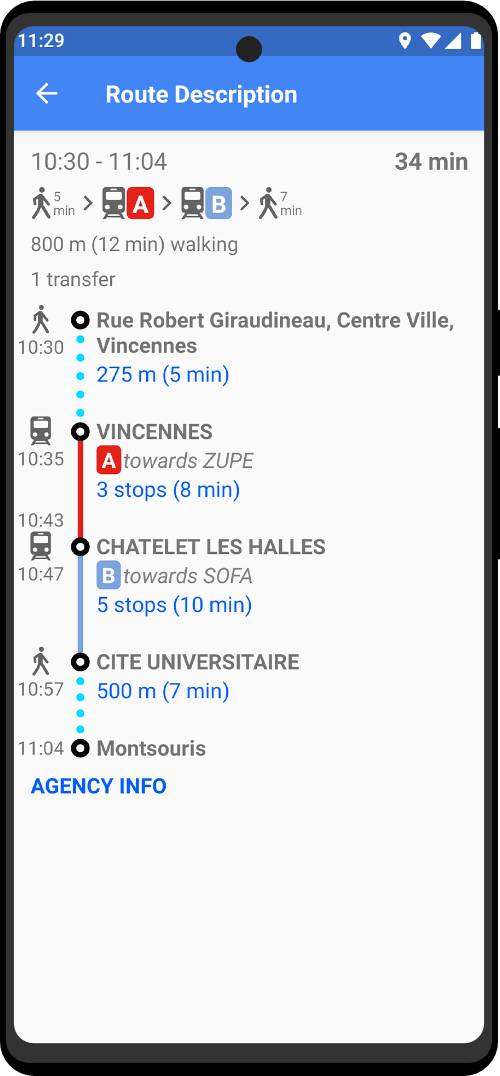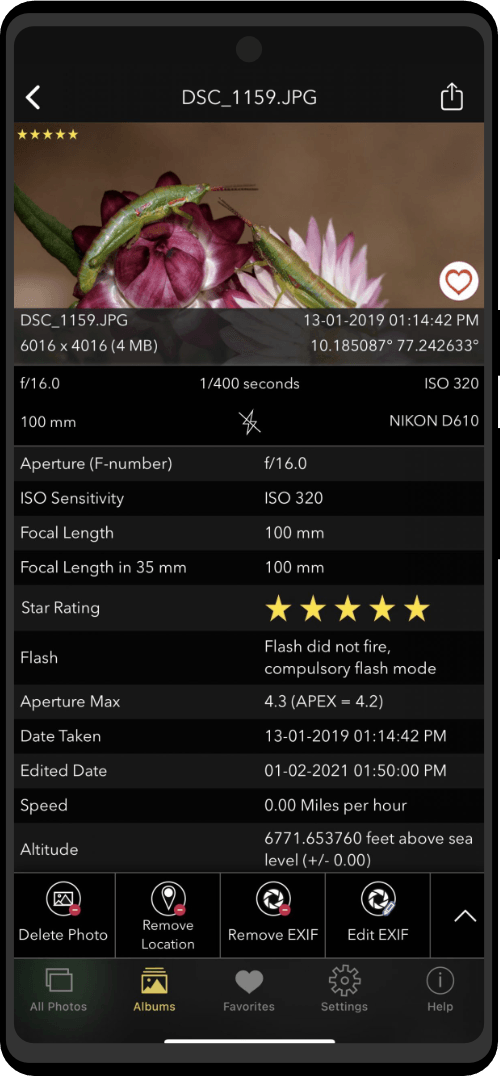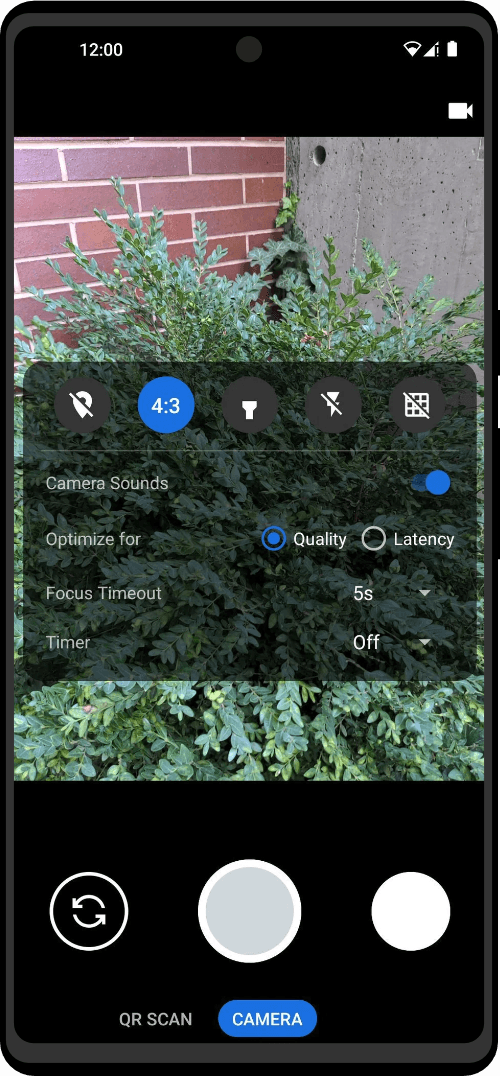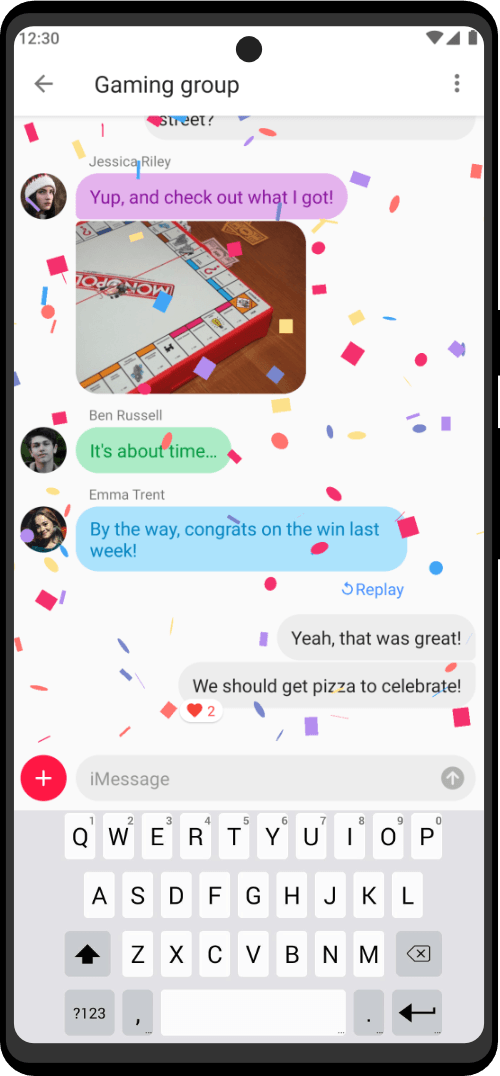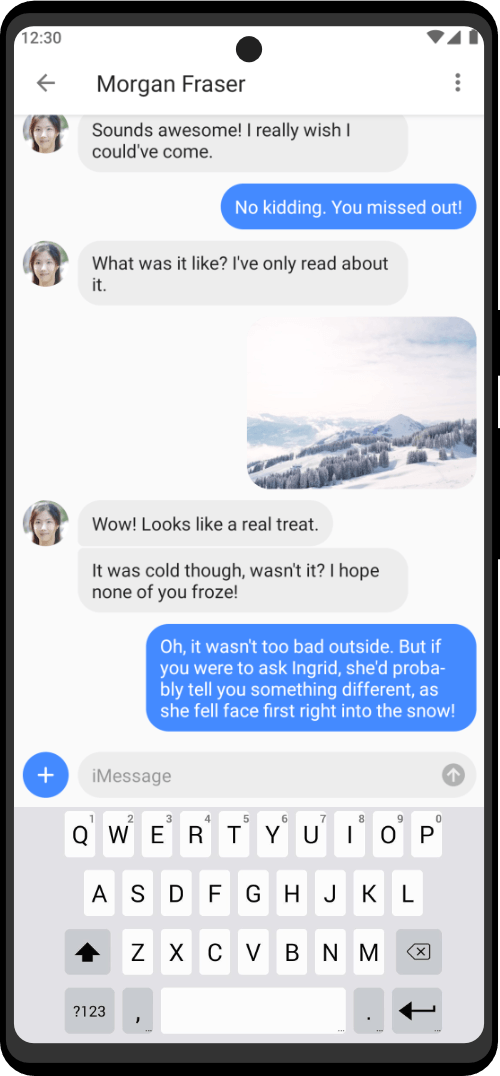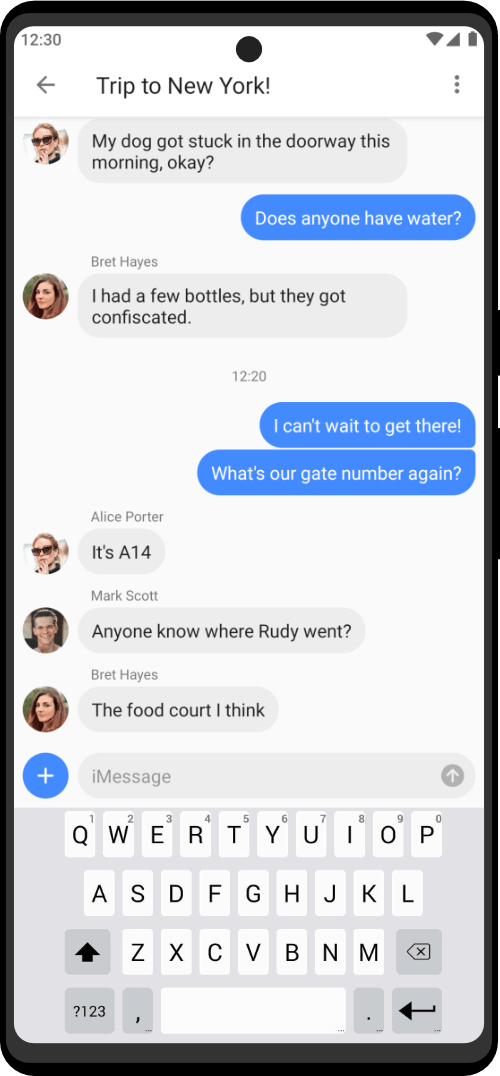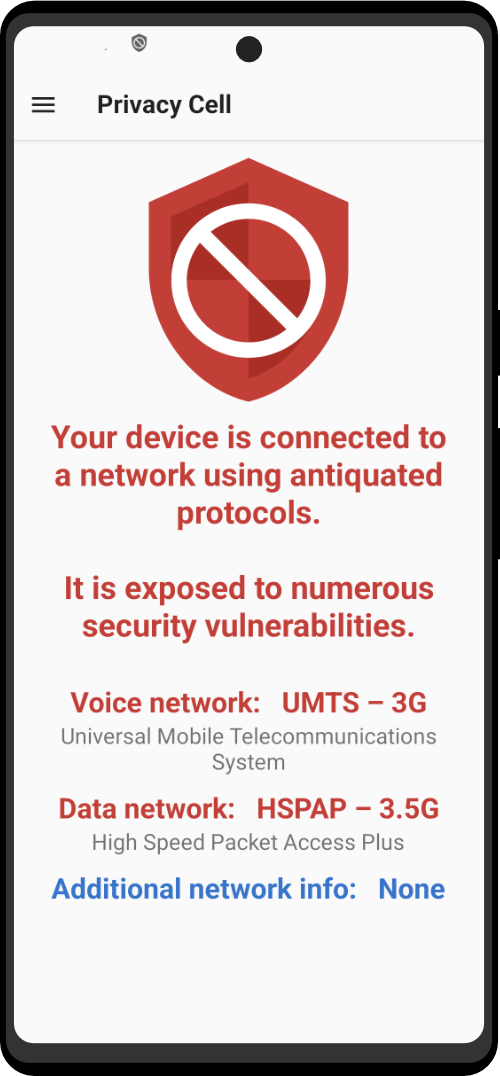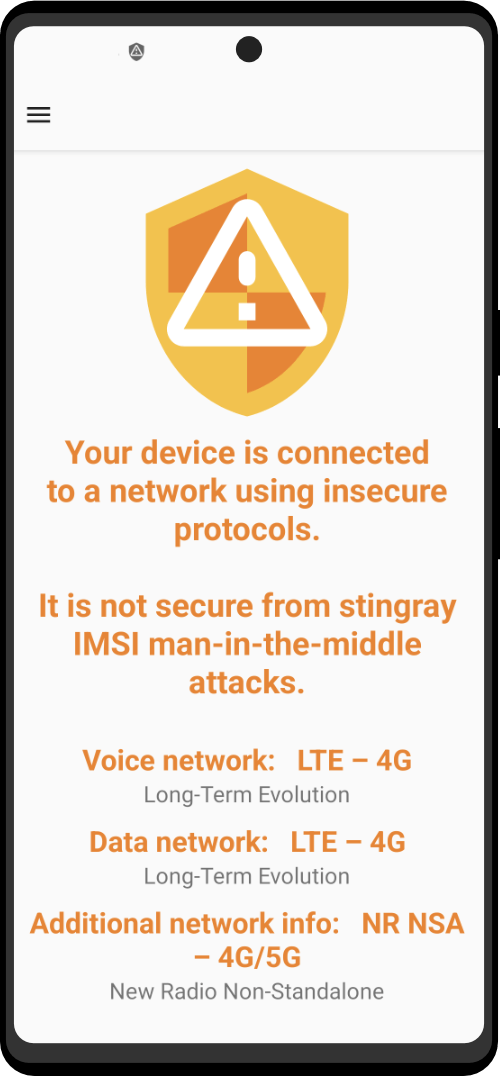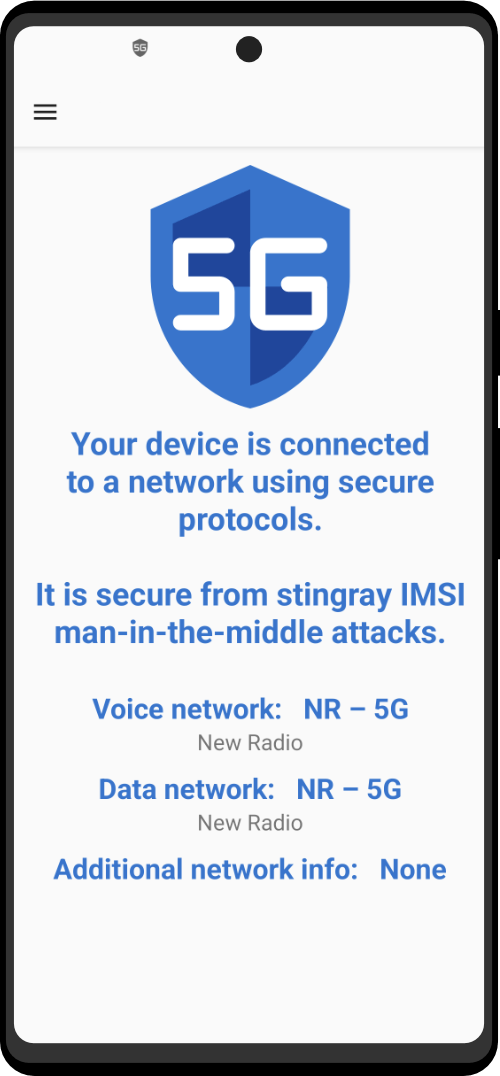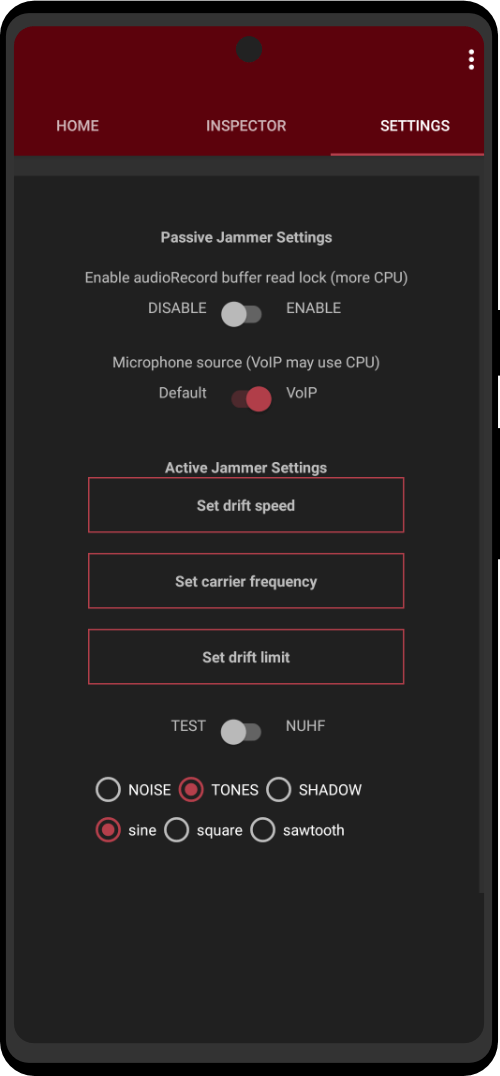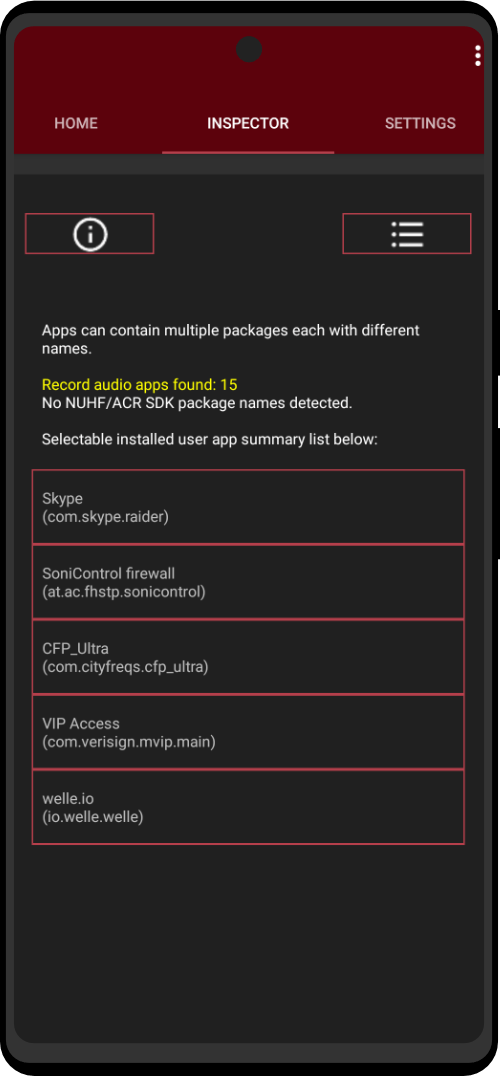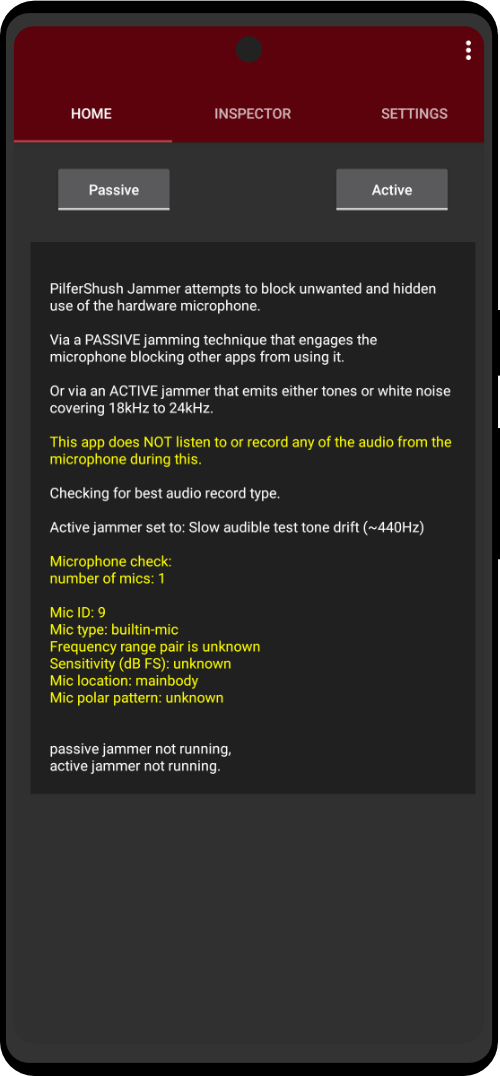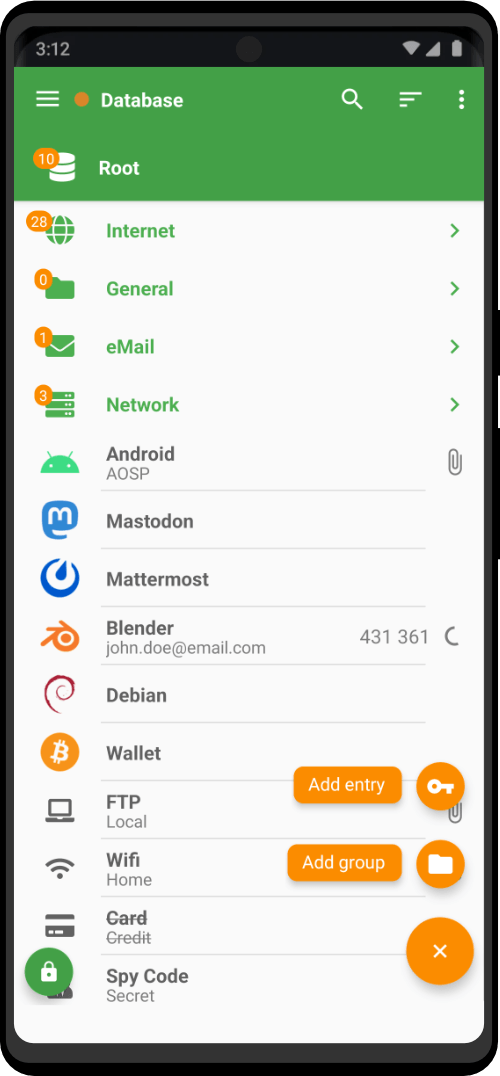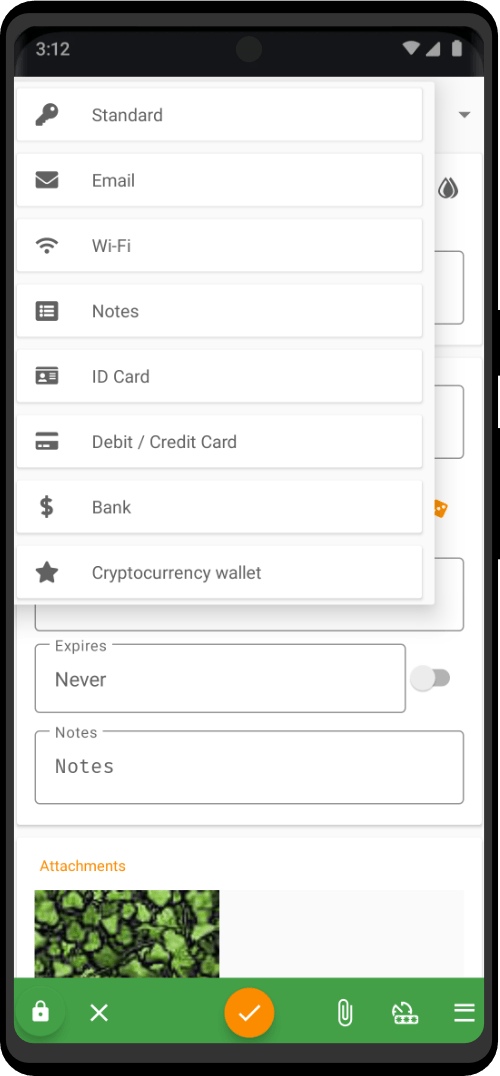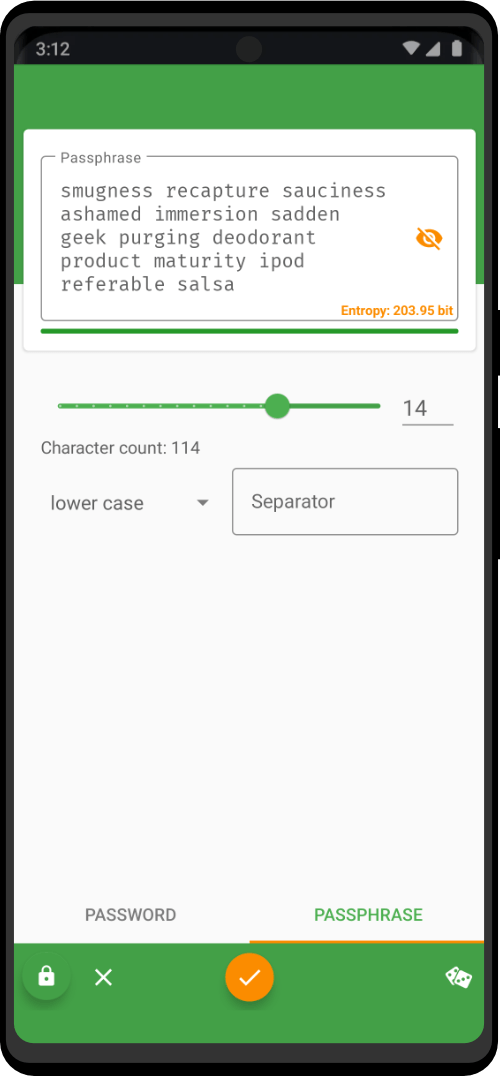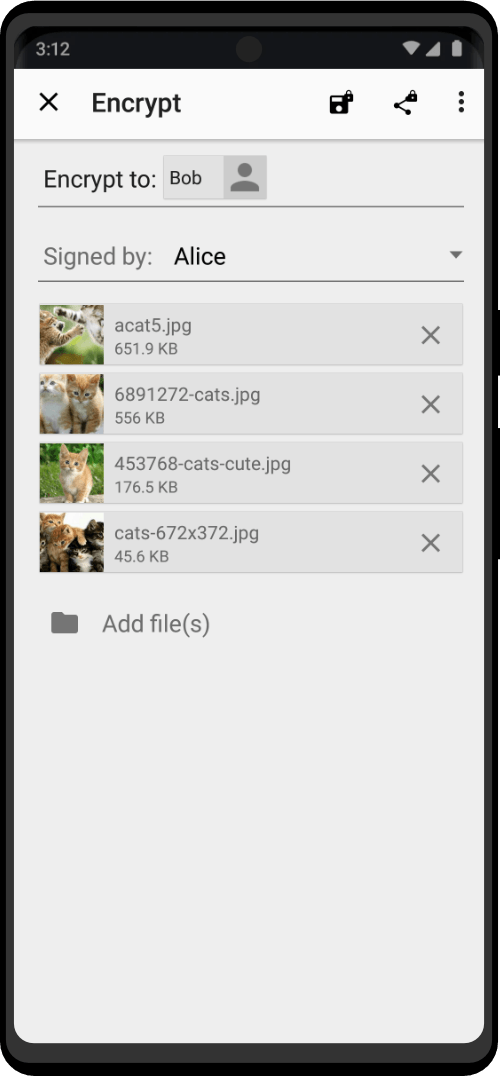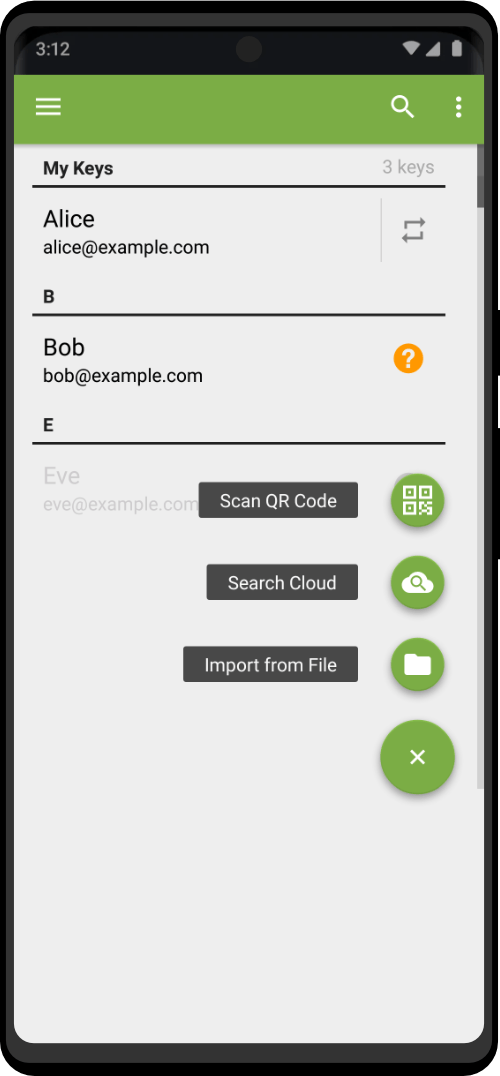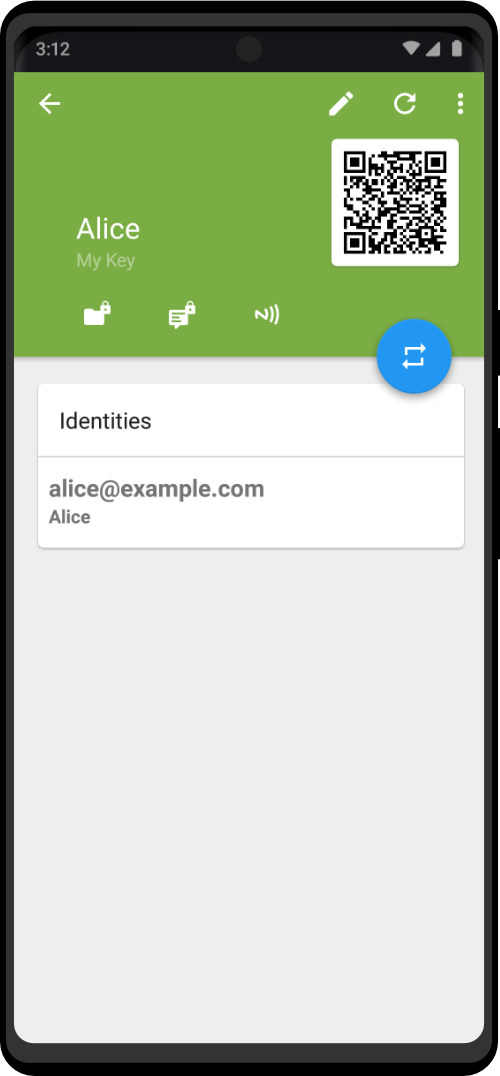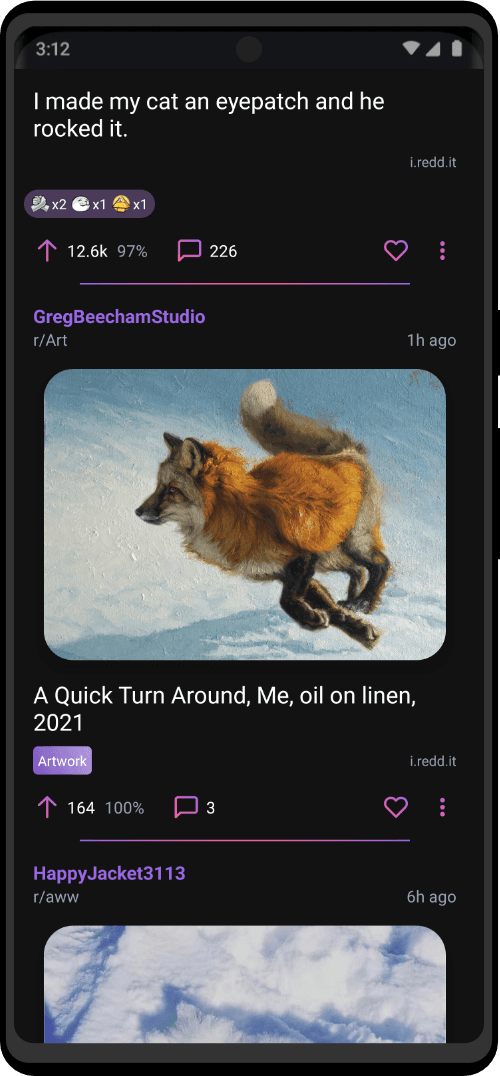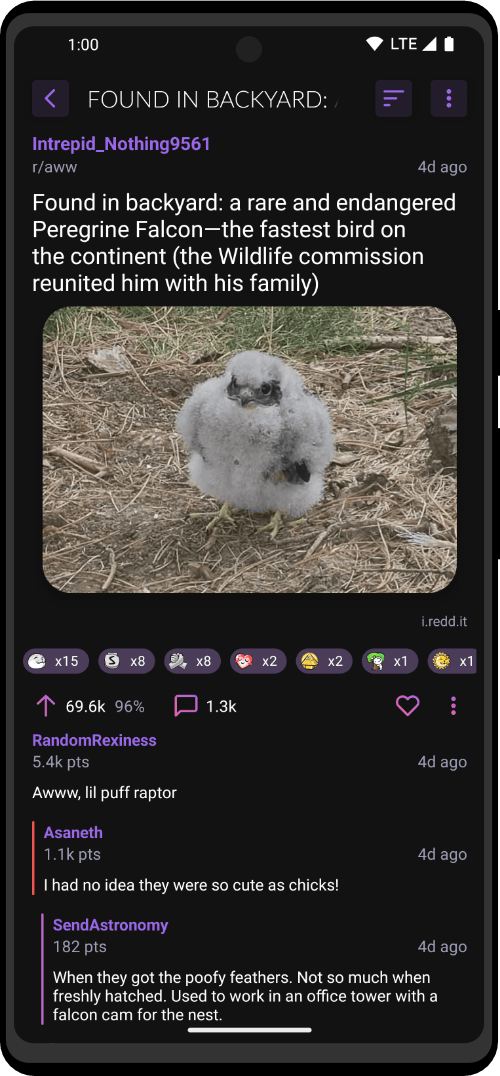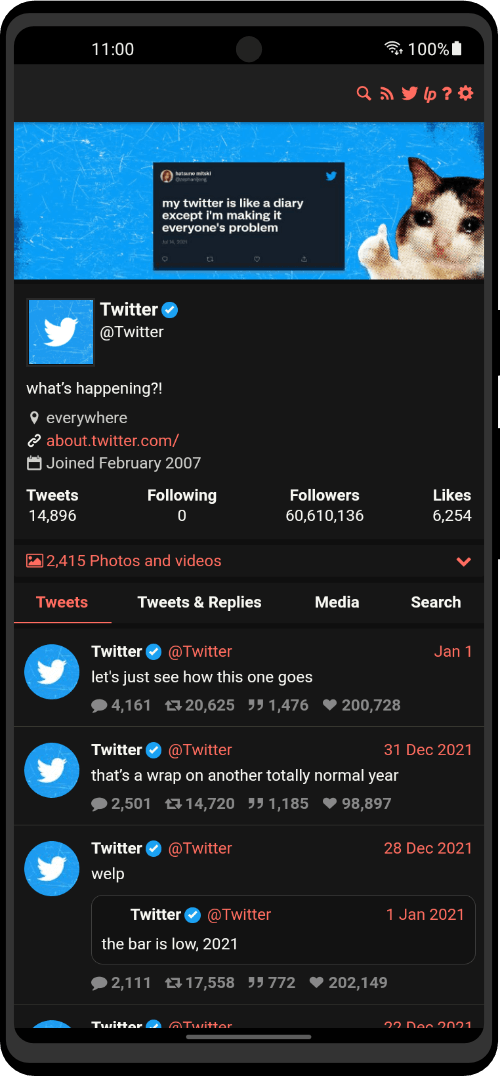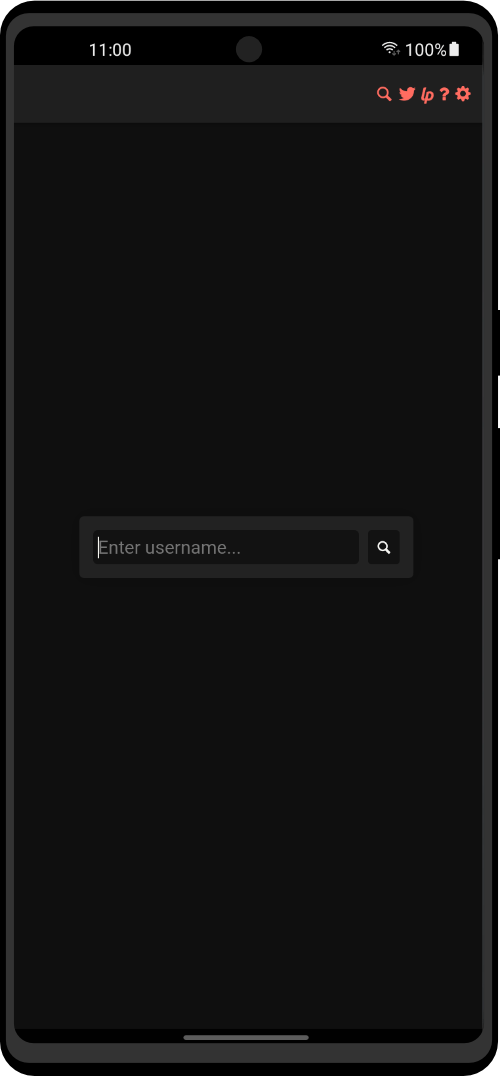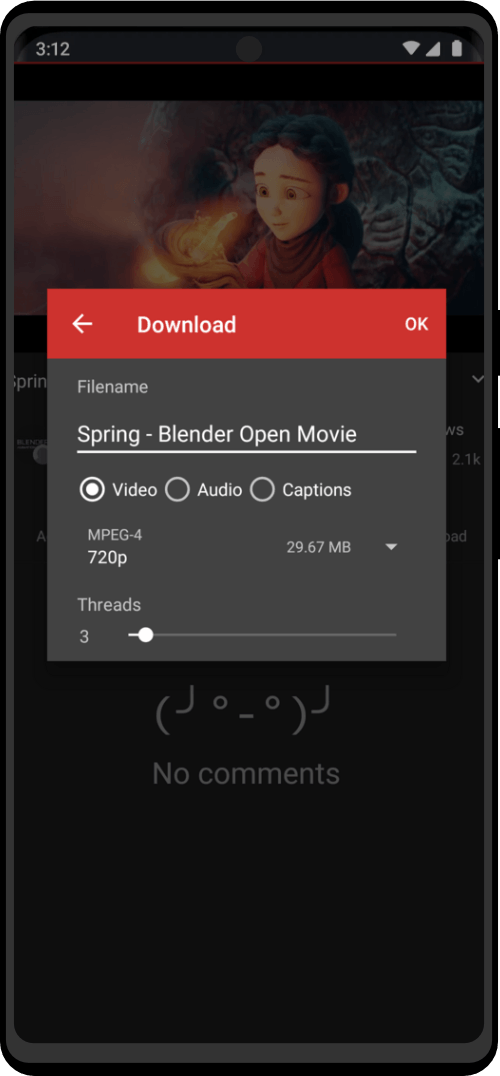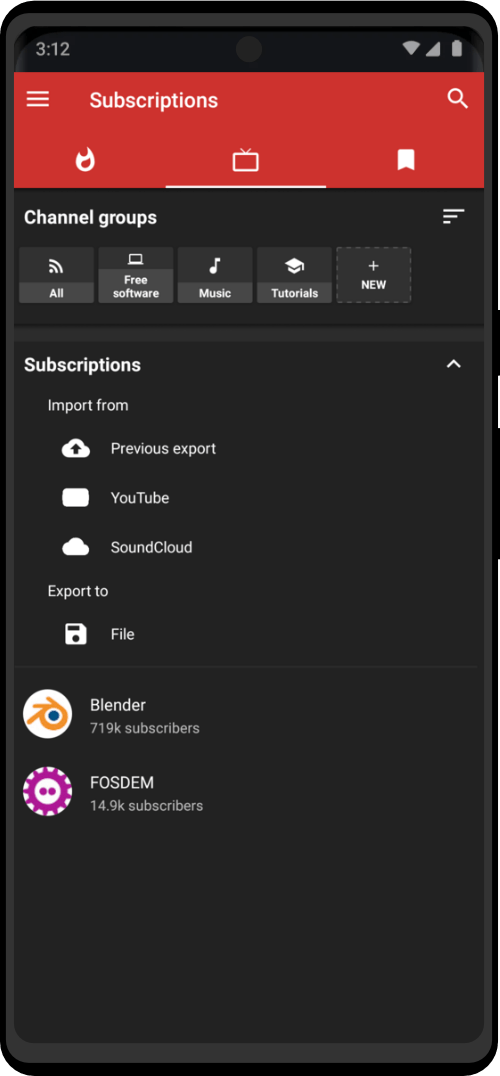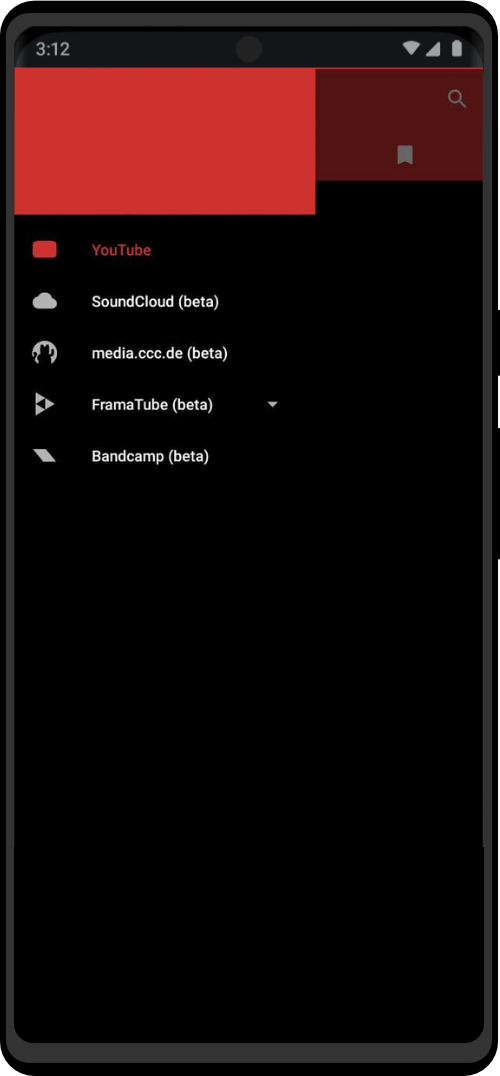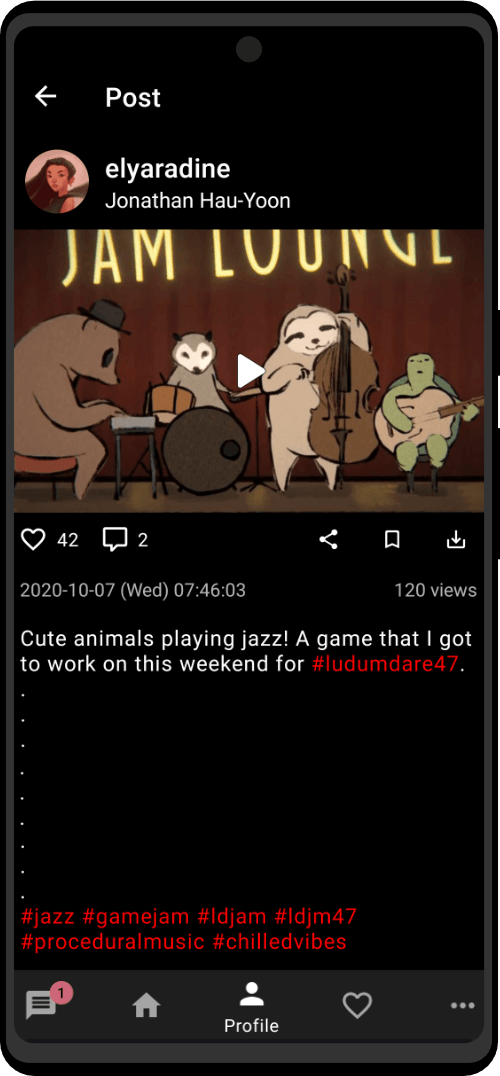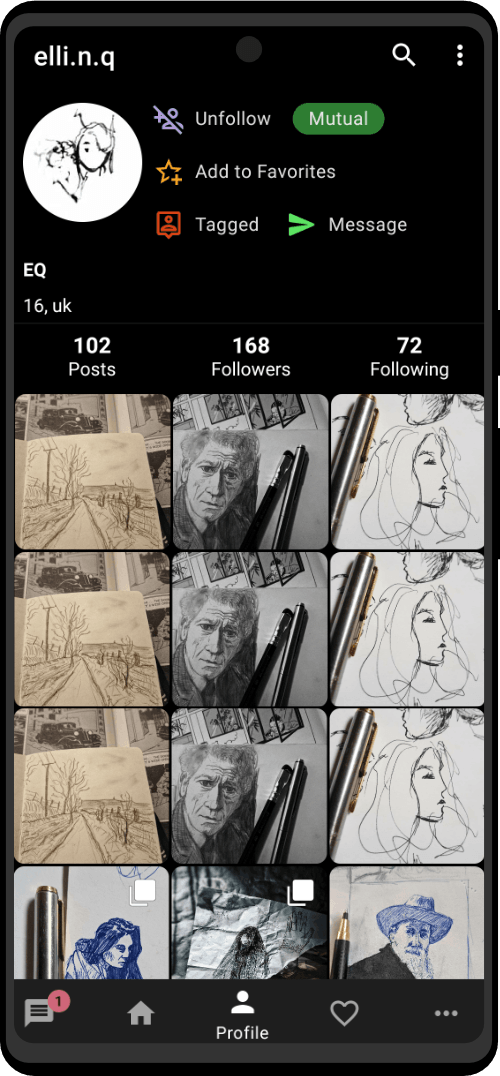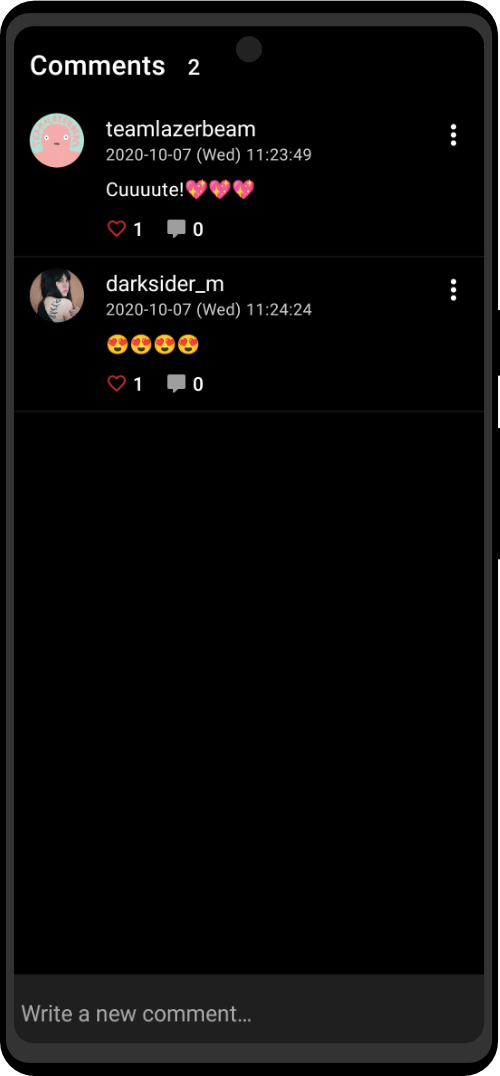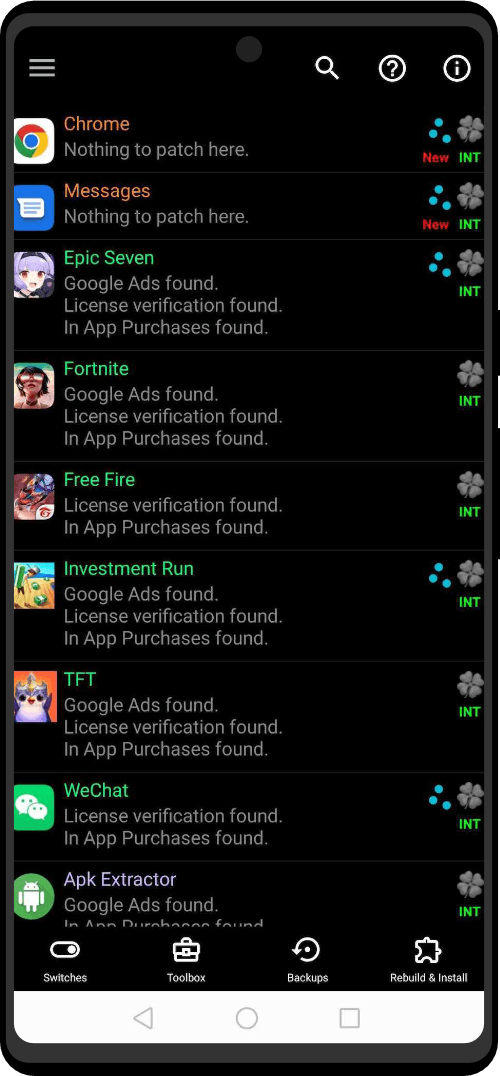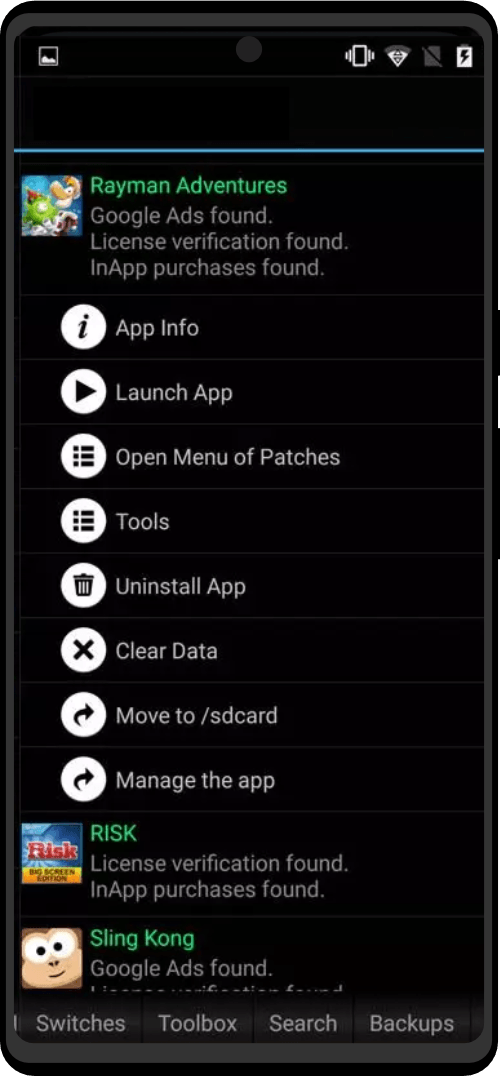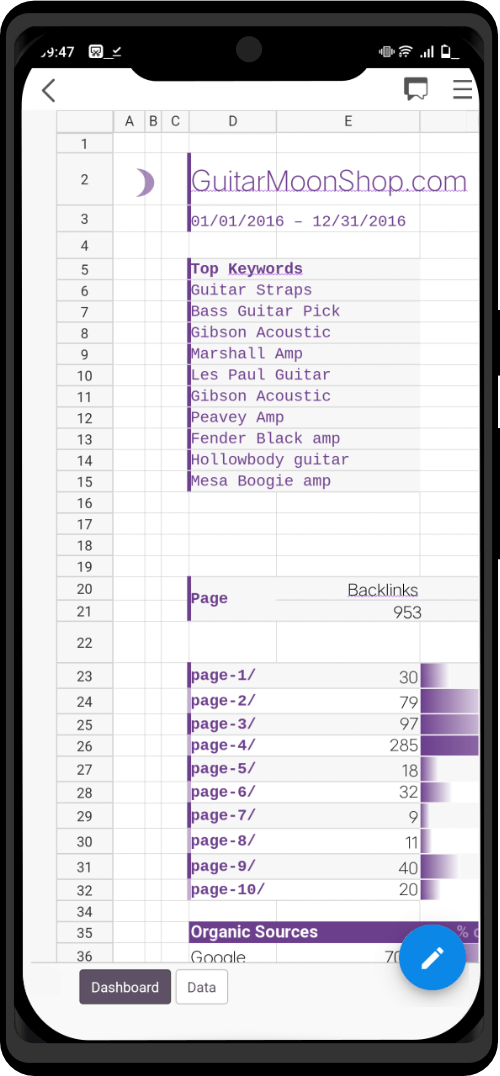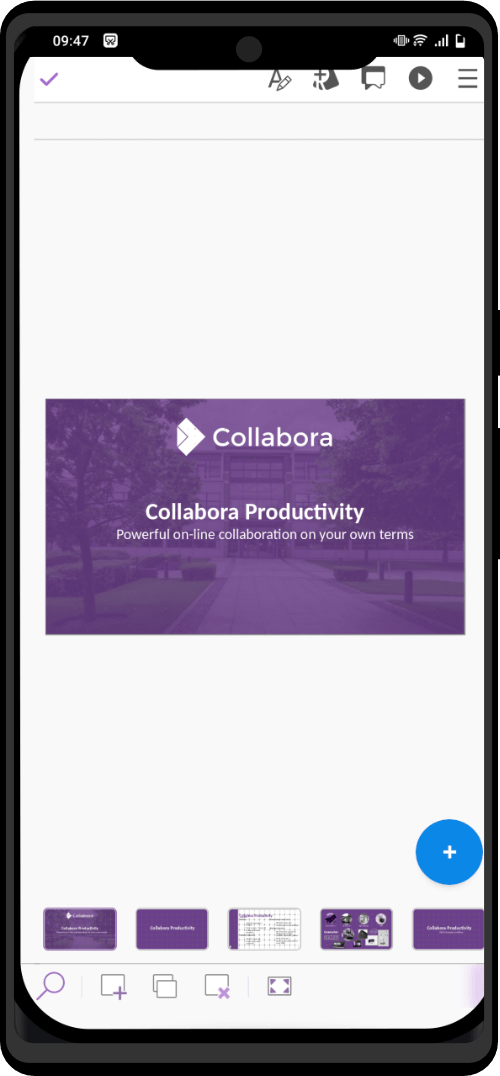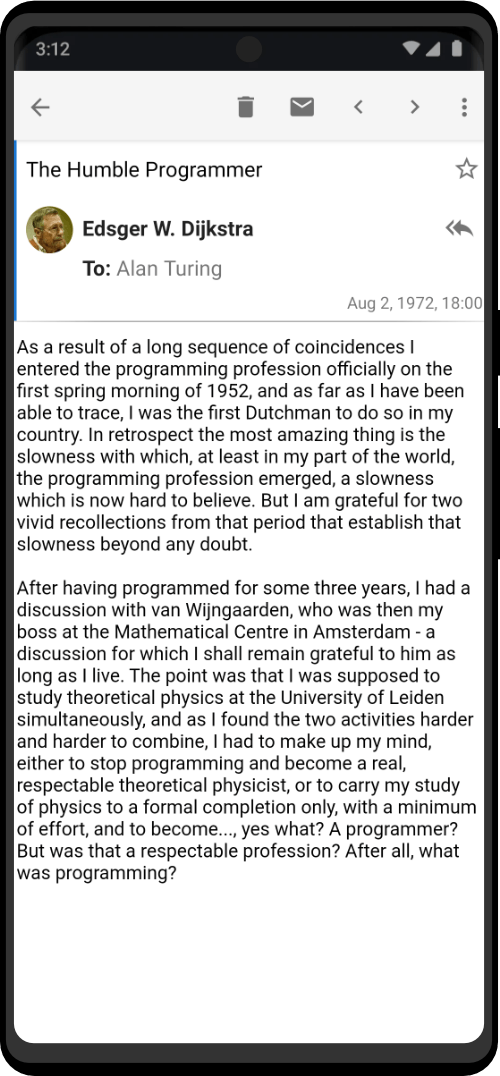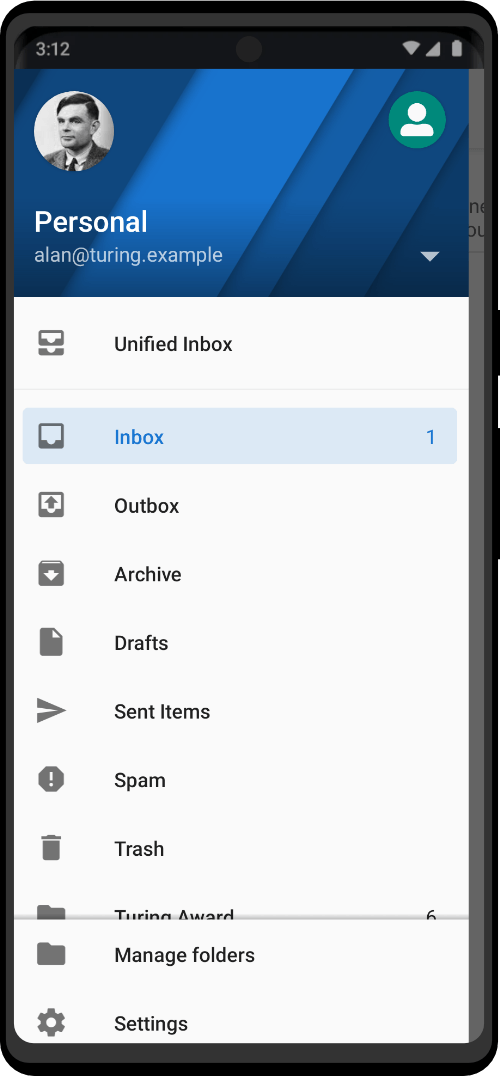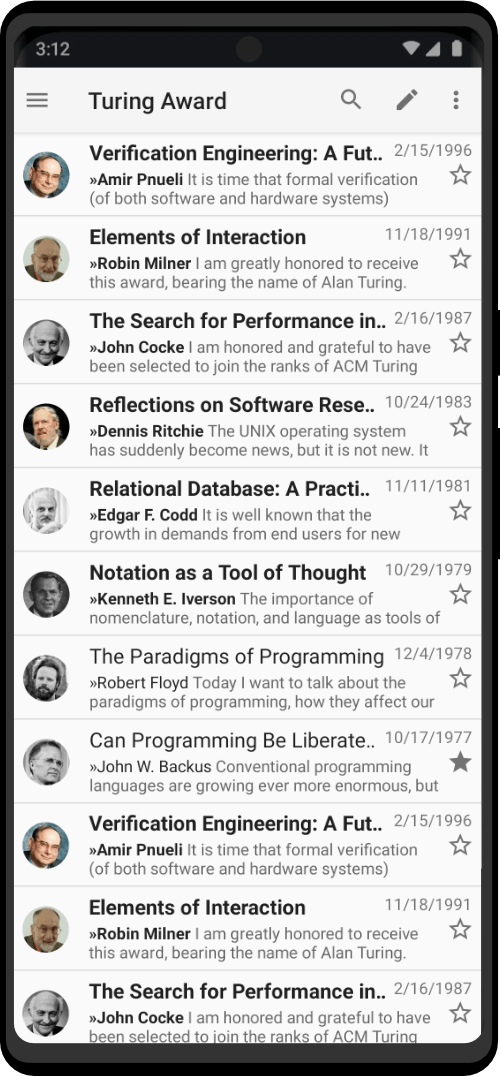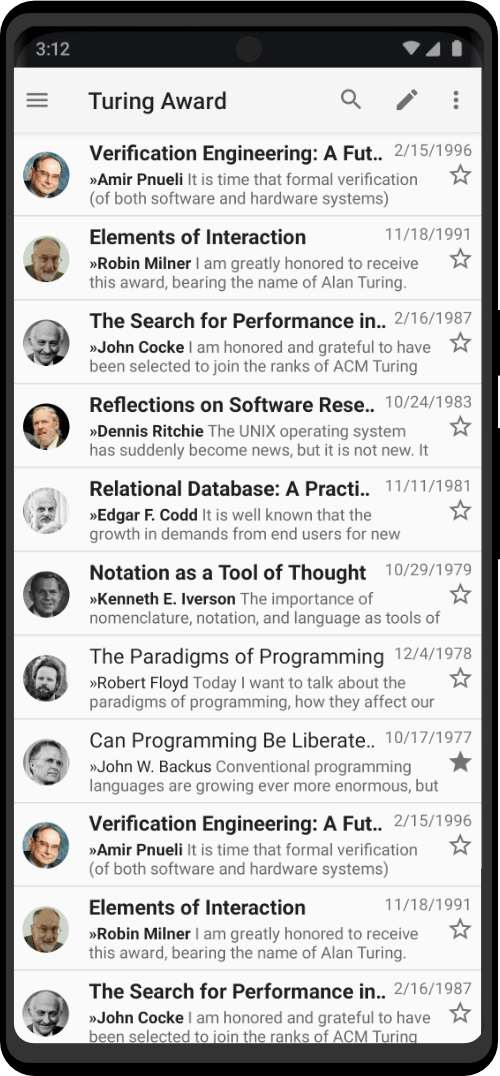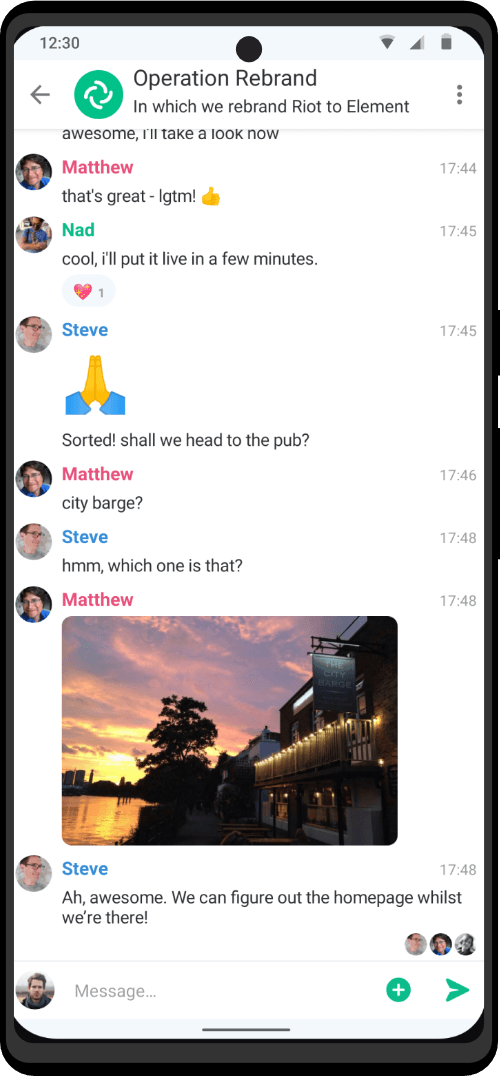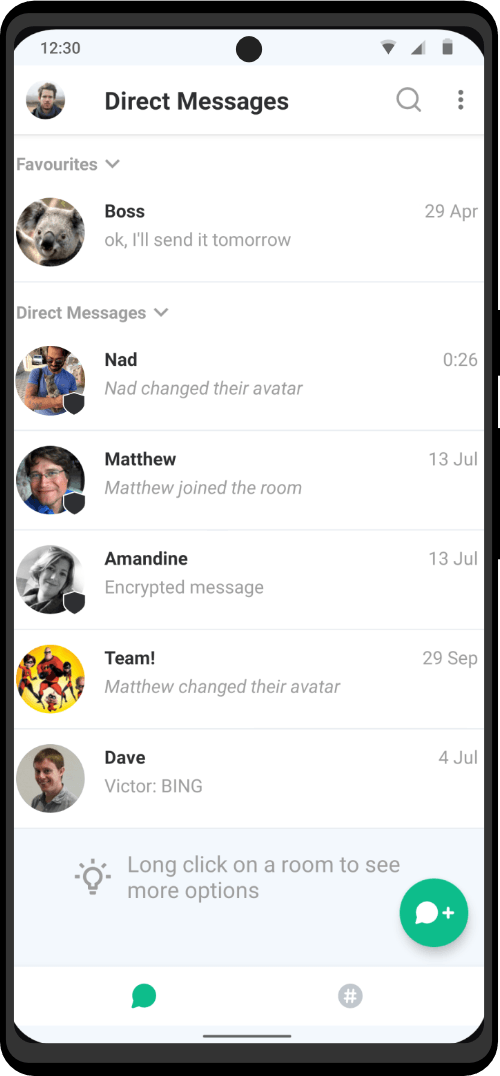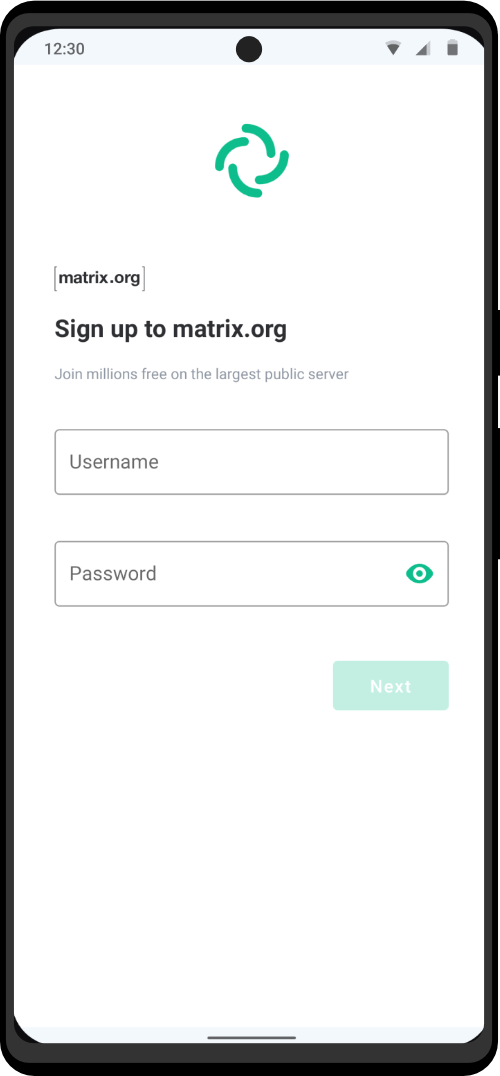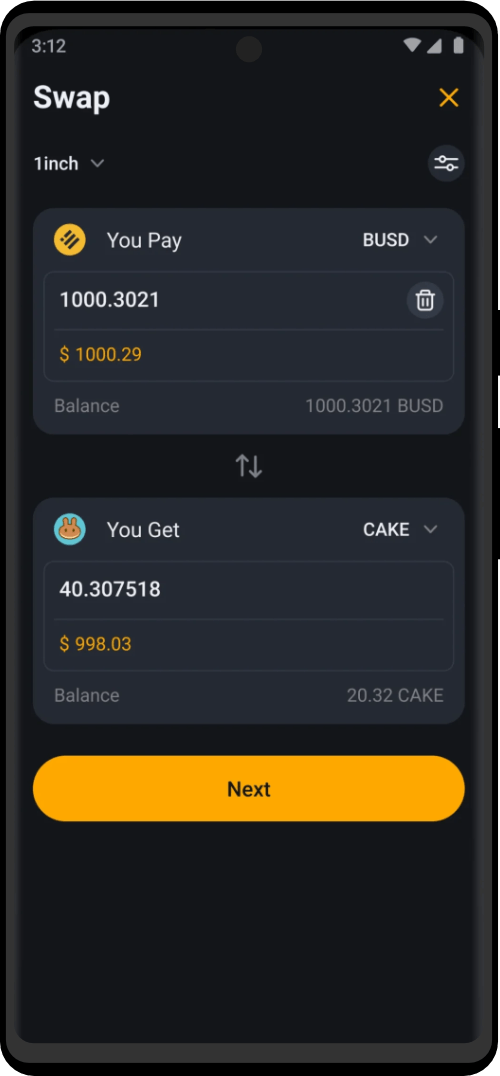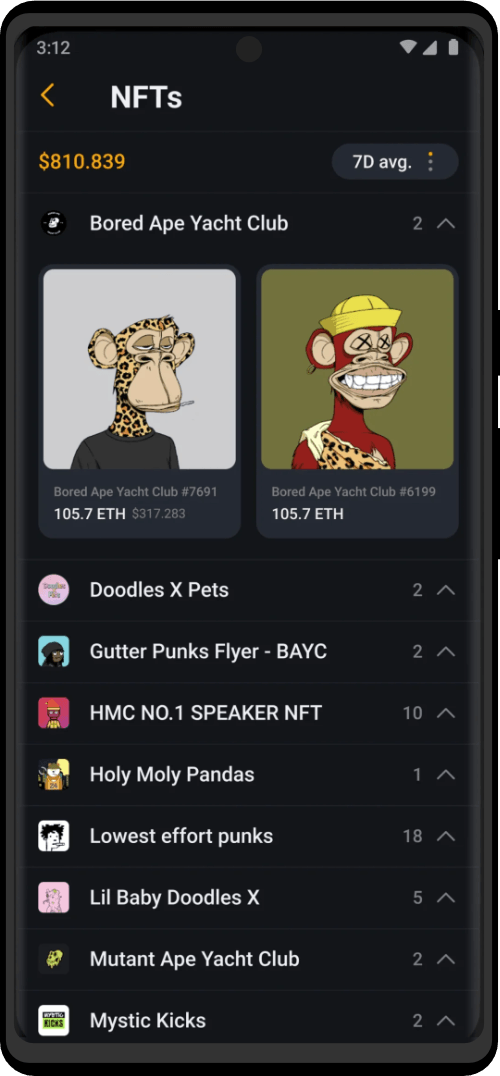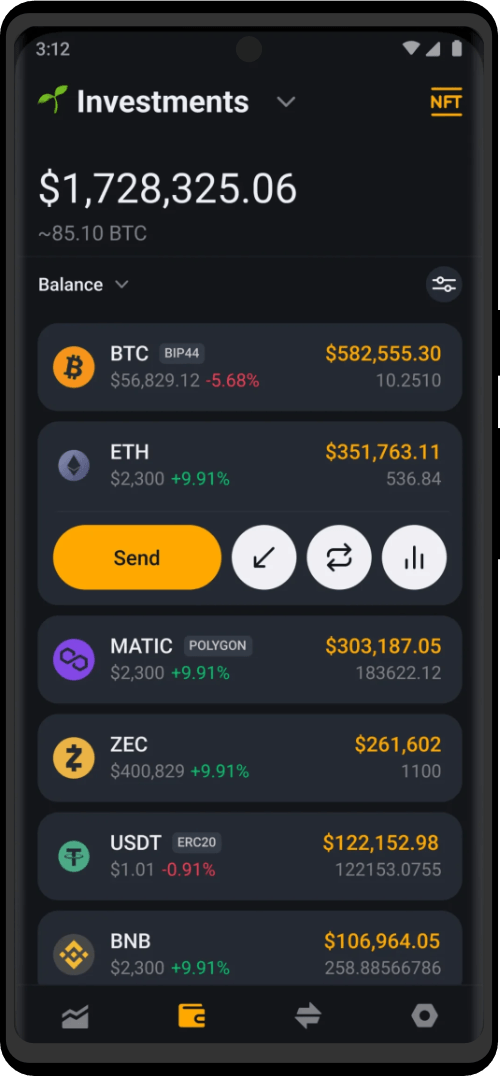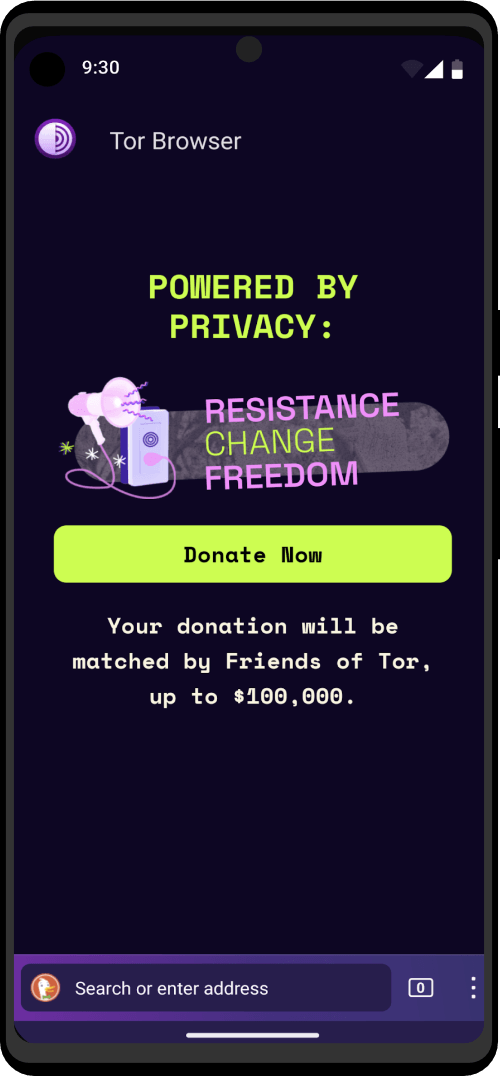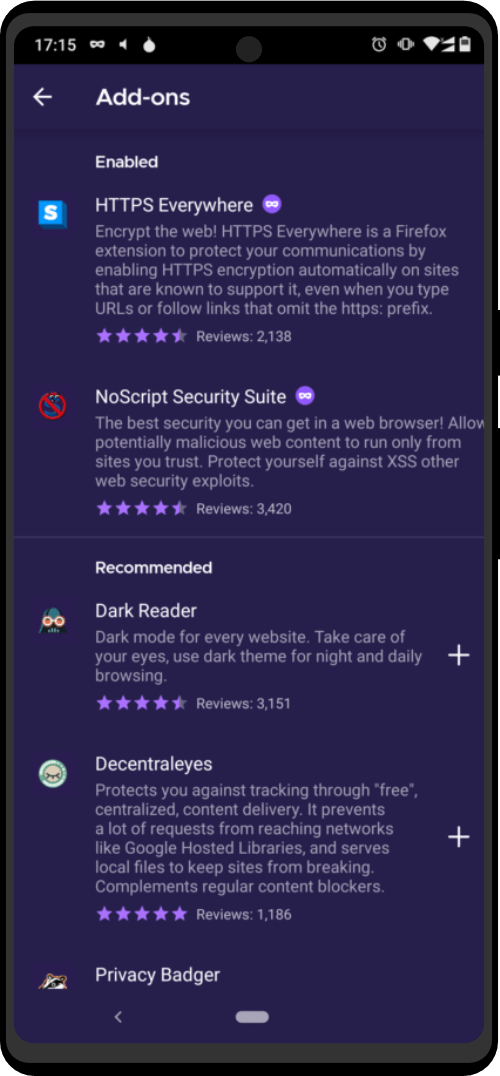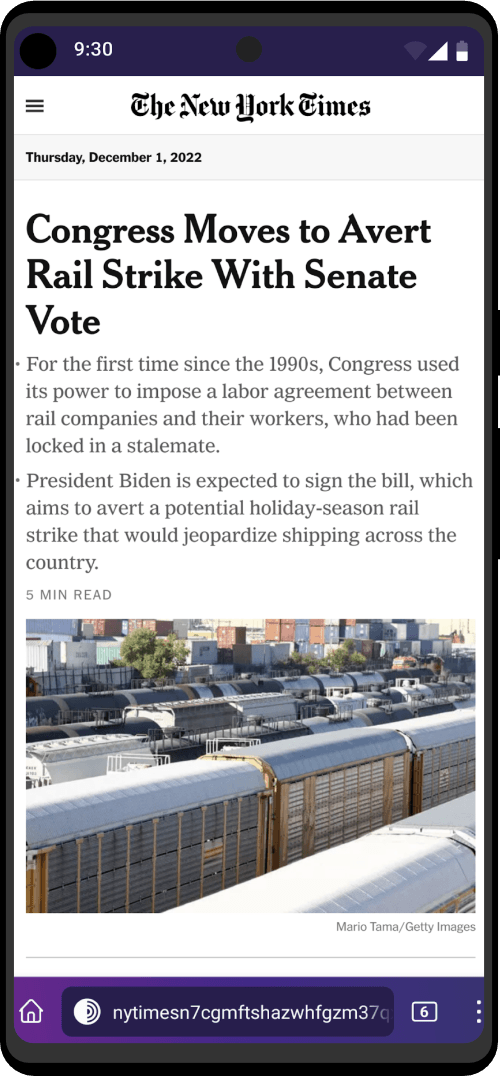You can send an email from several start points:
Compose button
This is visible when you a viewing a list of messages:

Compose menu option
This is available from the overflow menu when you are viewing a single message:
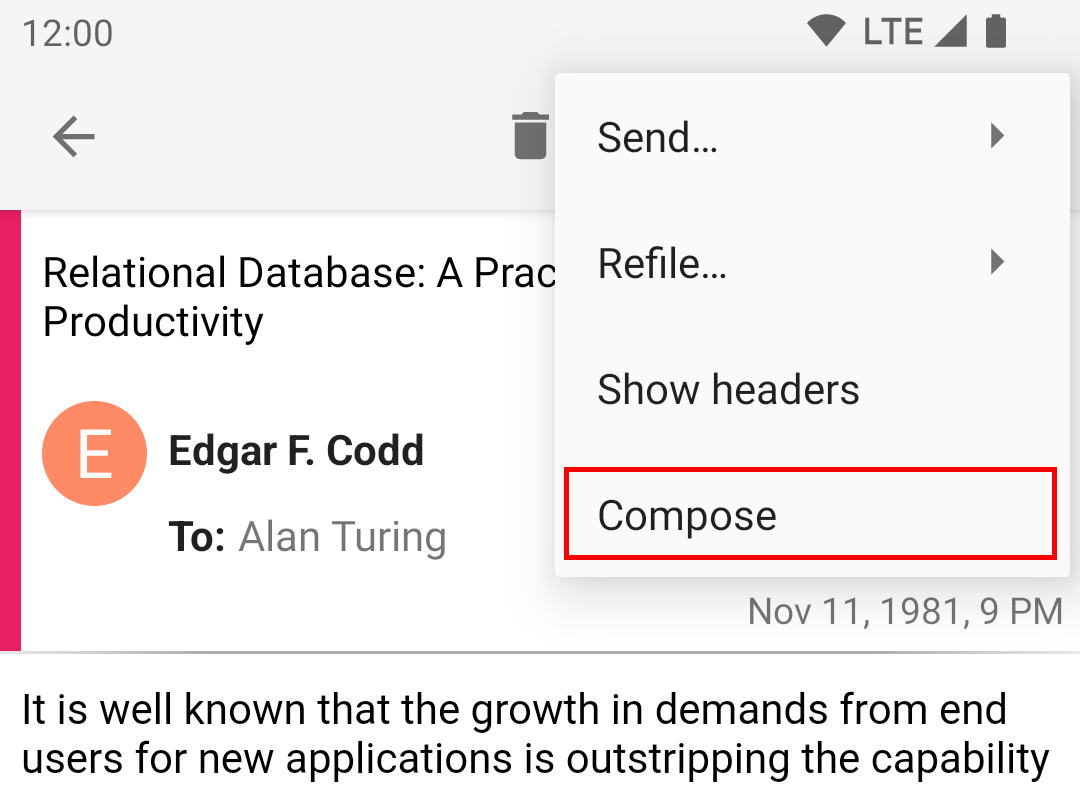
Via another Android app
For example, when you view a contact in the Contacts app, you can send an email to that contact using K-9 by tapping their email address.
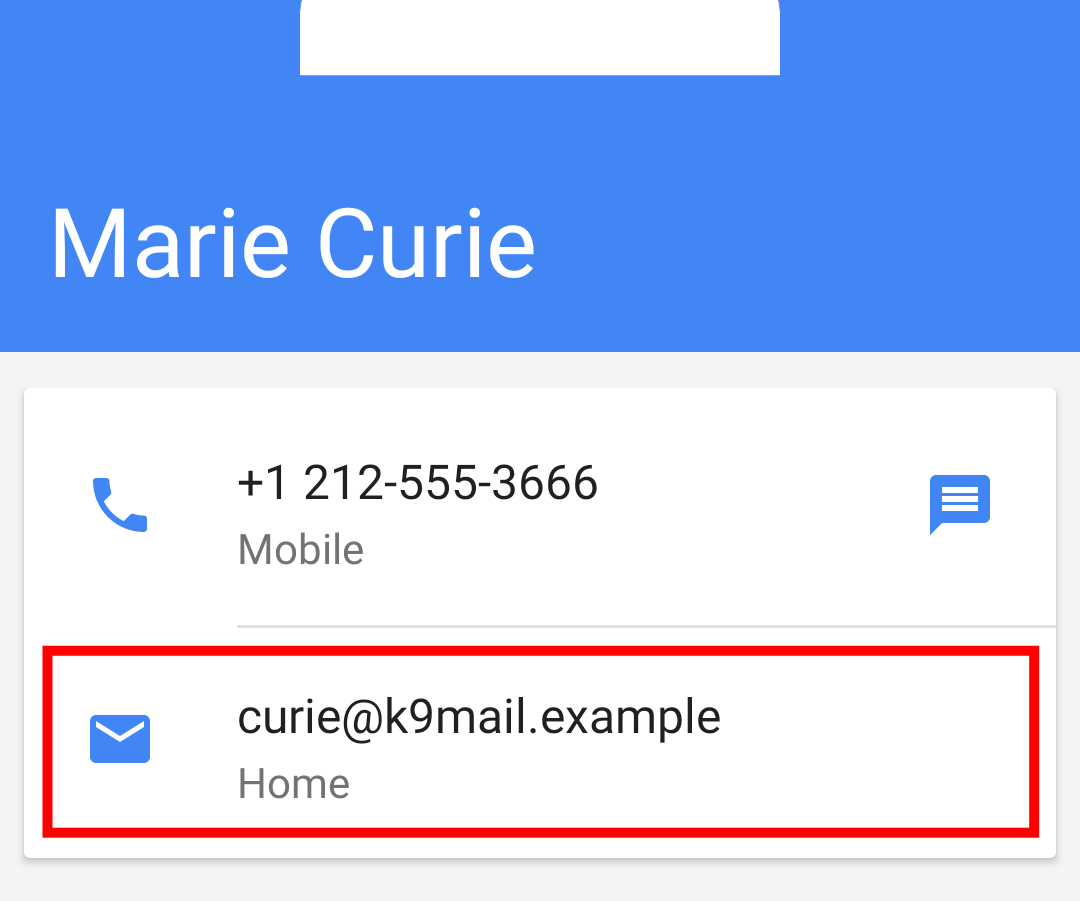
Your browser can open K-9 when you tap a special type of web link called mailto: which is designed to open your email client and autofill the address(es), subject, and email body.
Replying
You can send a message based on an existing message using one of the options in the reply menu
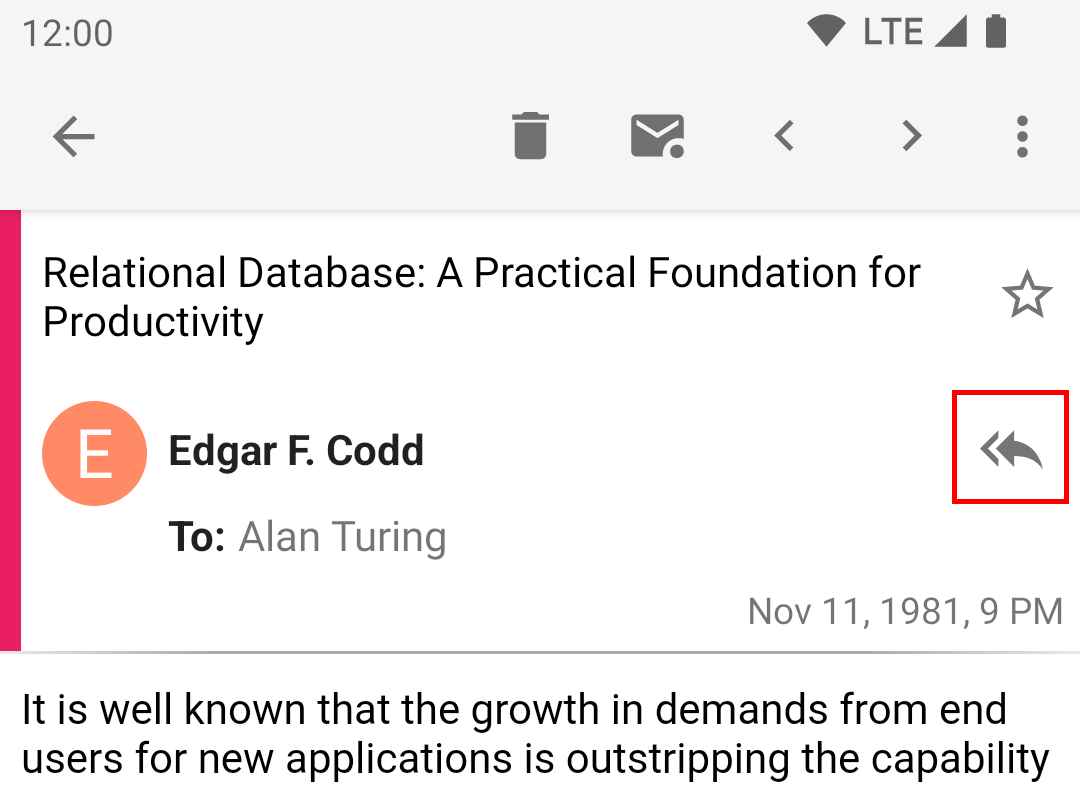
Reply
This will compose a message to the sender and quote the existing message.
If the message has a ‘Reply-To’ header, this will be used as the recipient of the reply.
Many mailing lists include a ‘List-Post’ header. This is the destination address to use when sending messages to the list. K-9 will use it, if present.
If the subject line does not start with “re:”, then “Re:” will be preprended to the subject.
Reply all
This will compose a message to the sender and quote the existing message. It will add all other recipients visible in the Reply-To, From, and CC headers.
Forward
This will compose a message and quote the existing message. The recipient is left empty for you to fill in.
If the subject line does not start with “fwd:”, then “Fwd: will be preprended to the subject.
Forward as attachment
This will compose a message and attach the existing message as an .eml file. EML is an internet standard for sharing emails as files, recognized by major mail clients such as Microsoft Outlook.