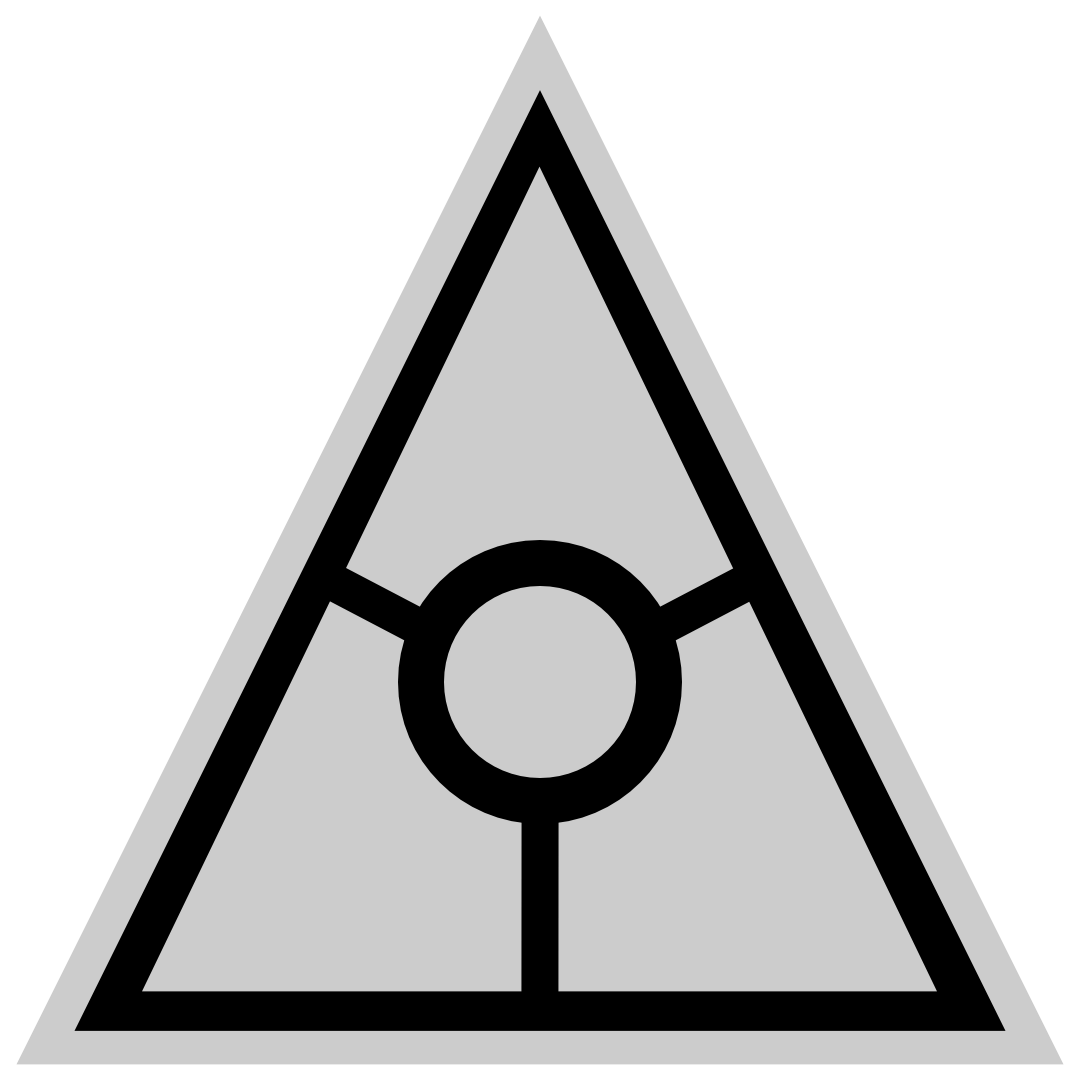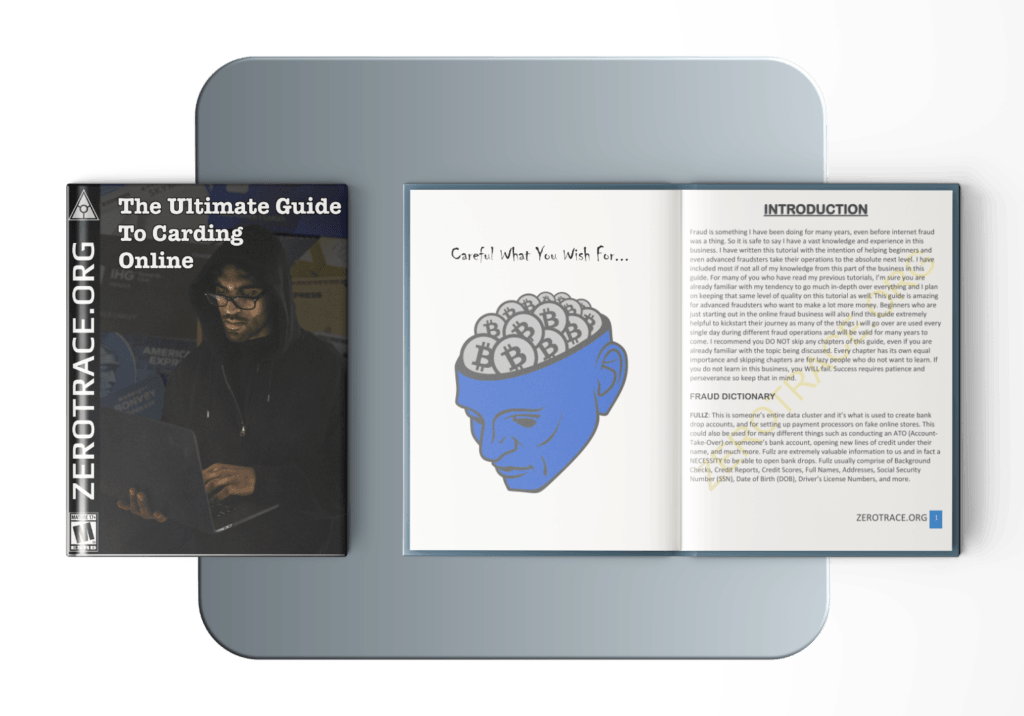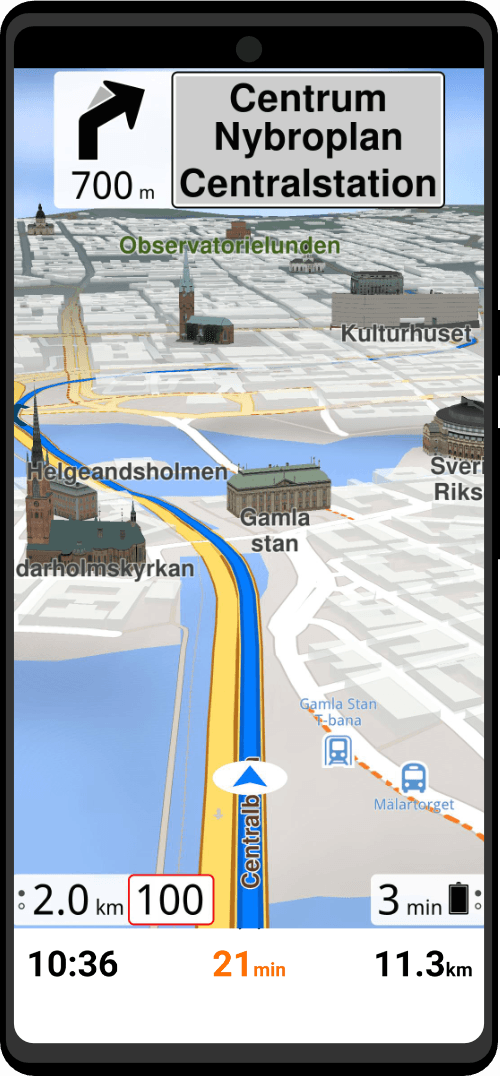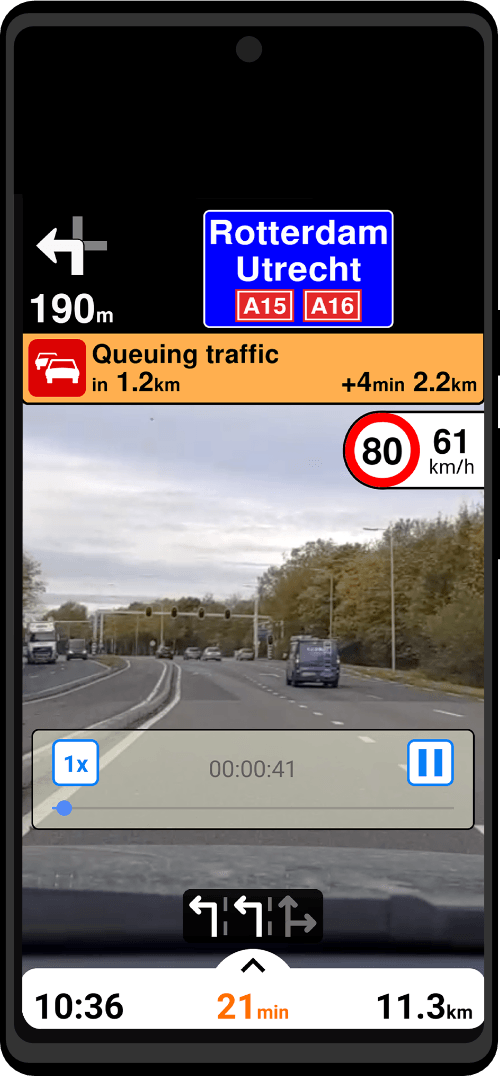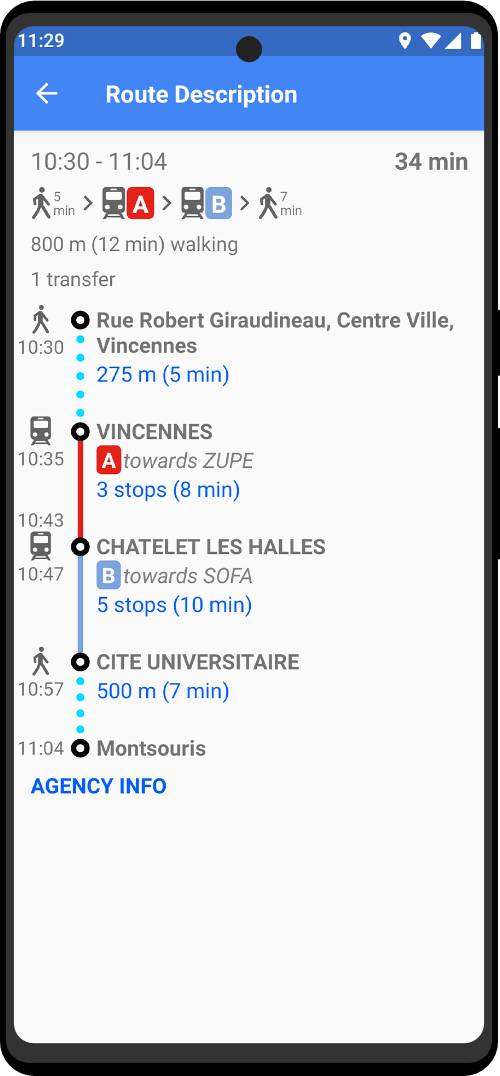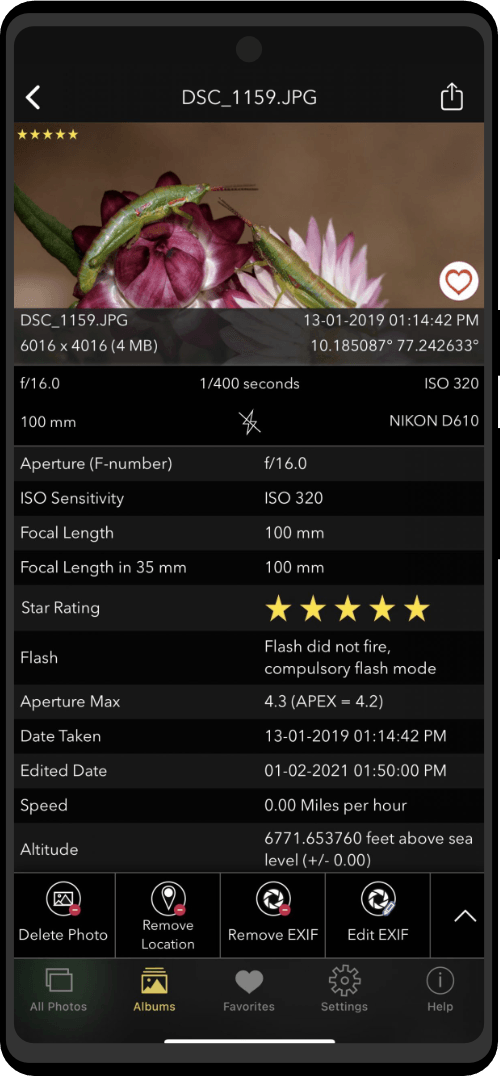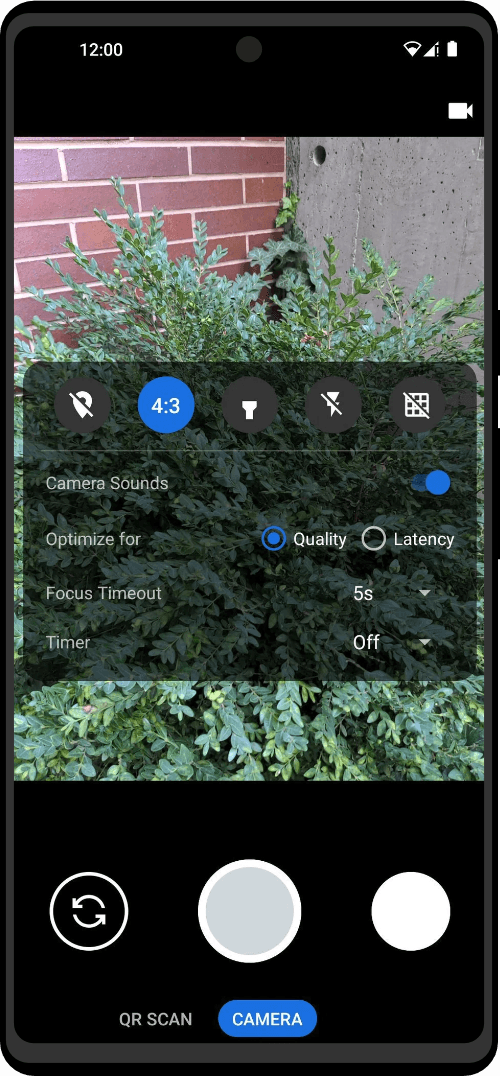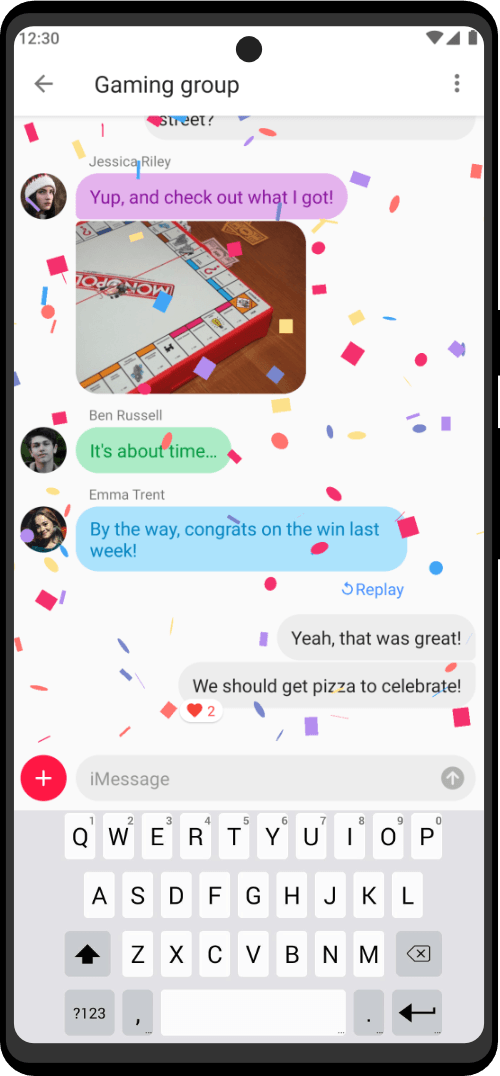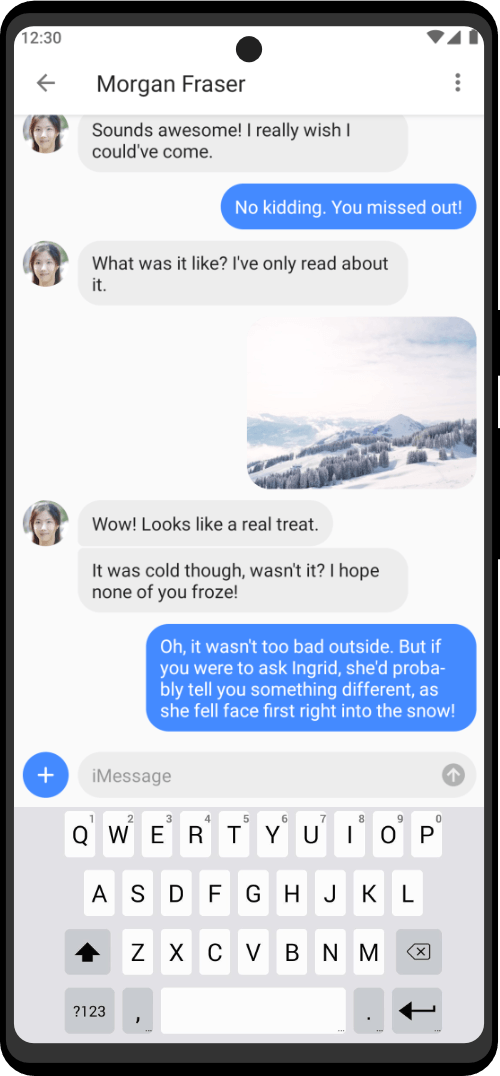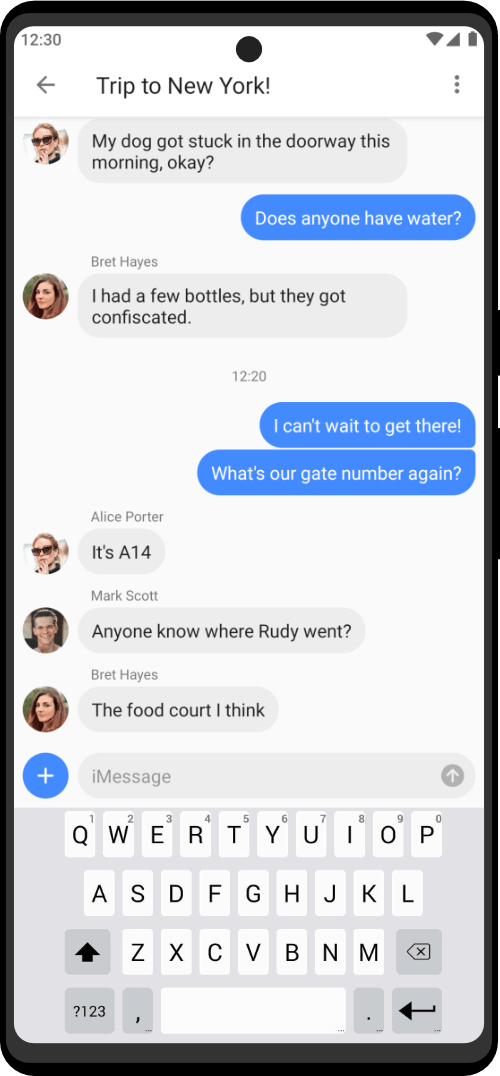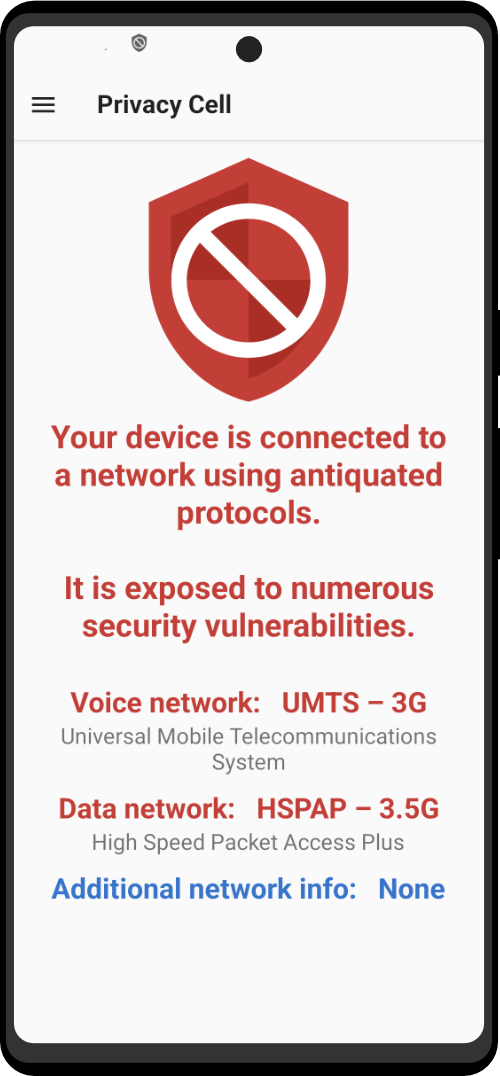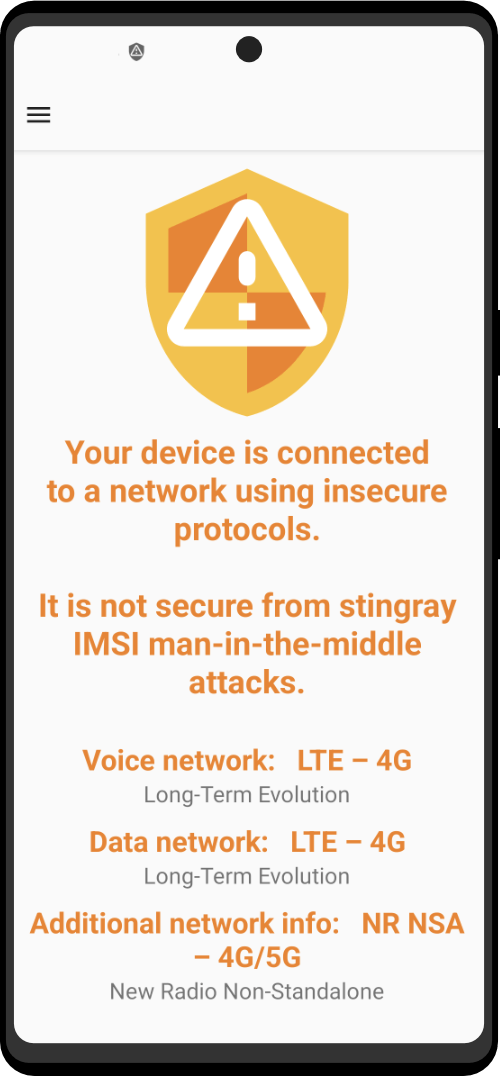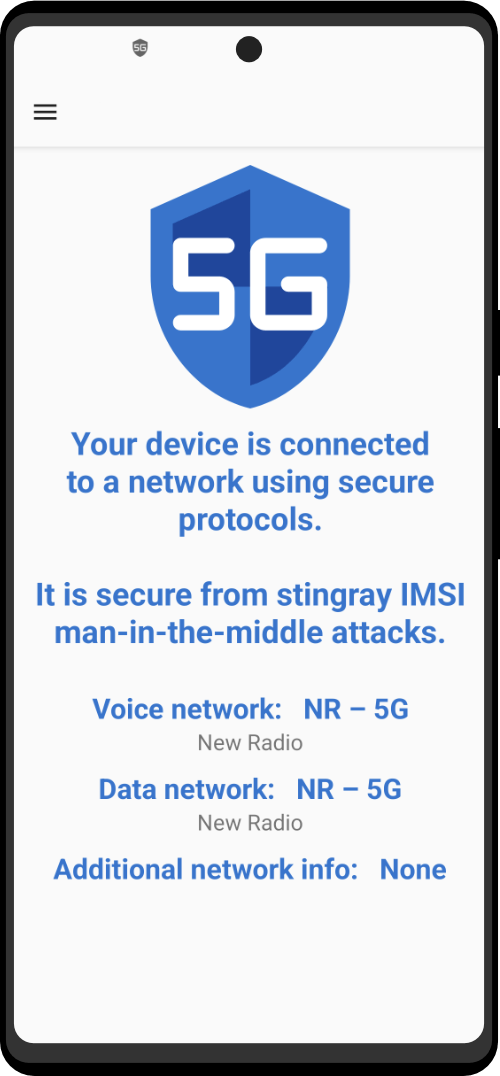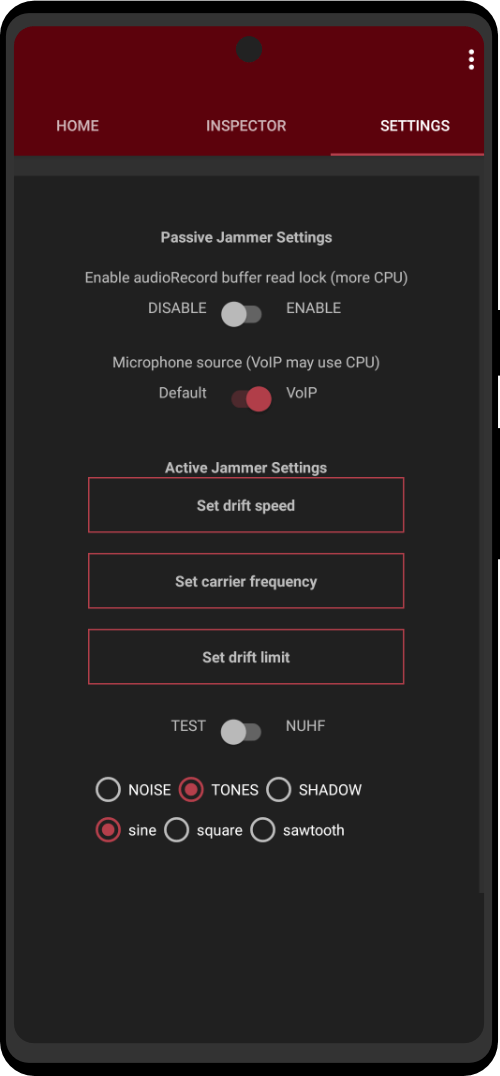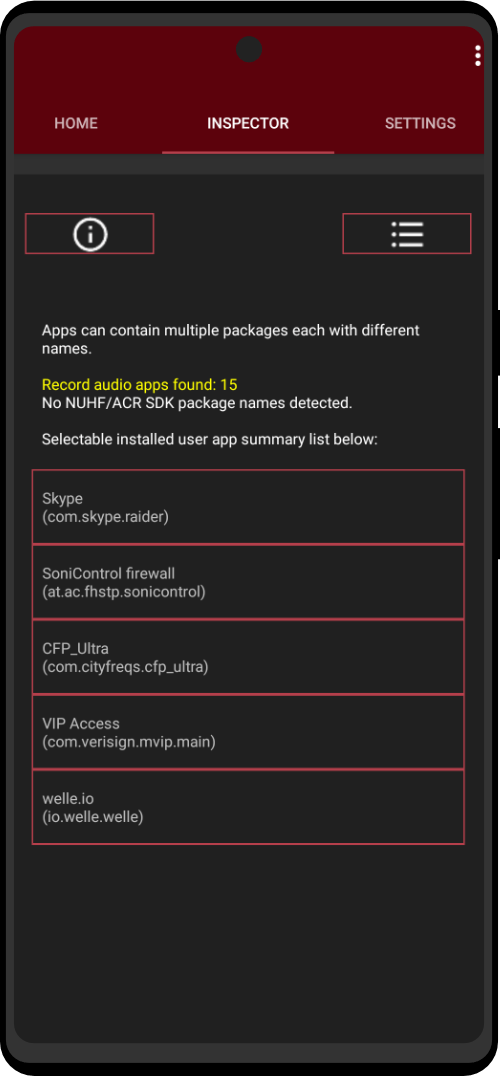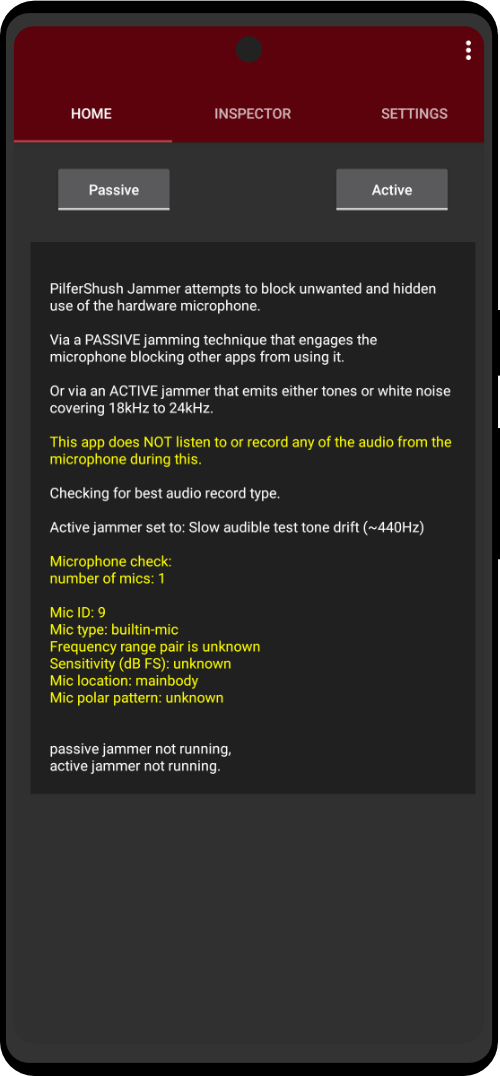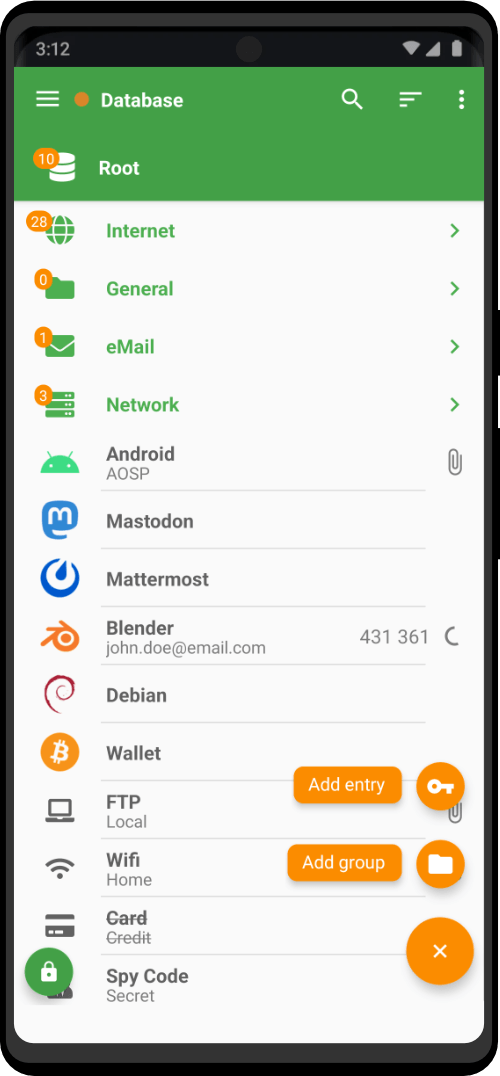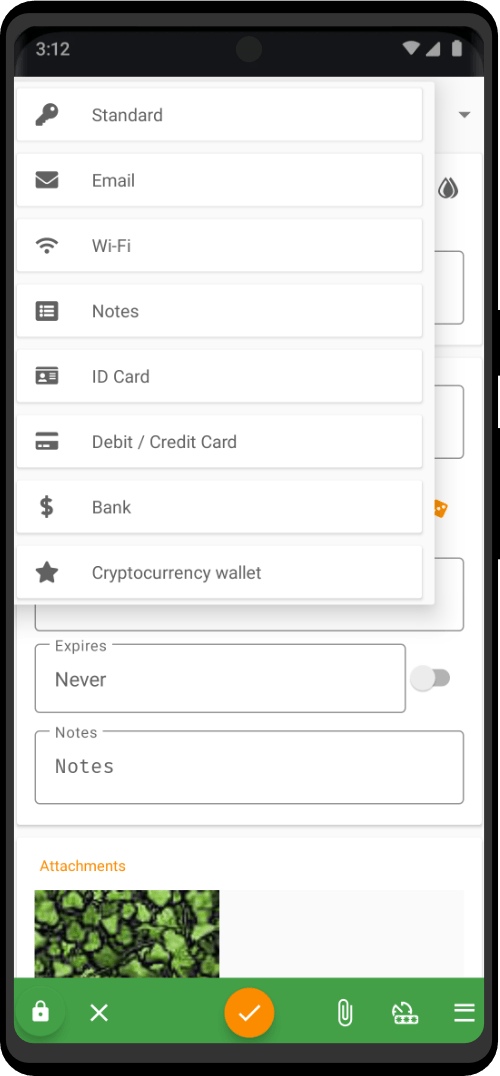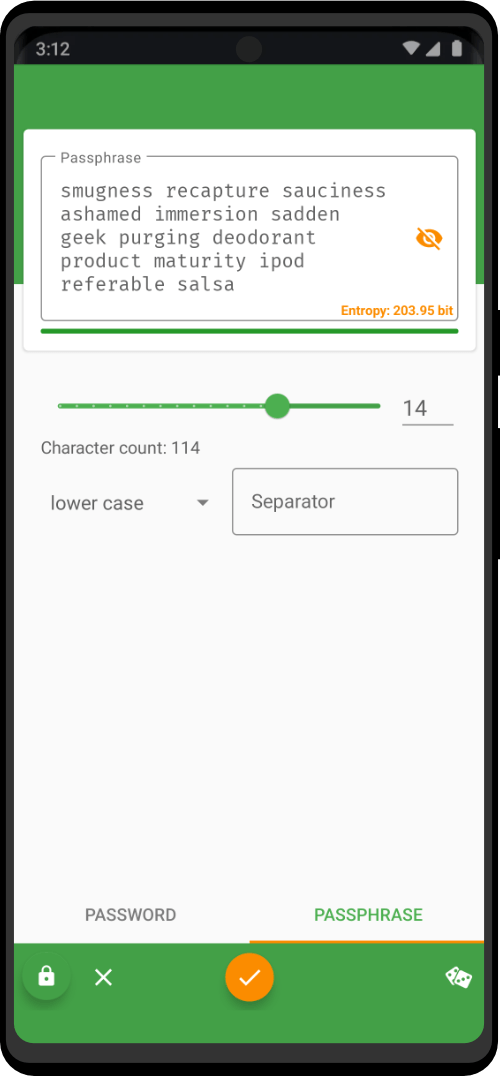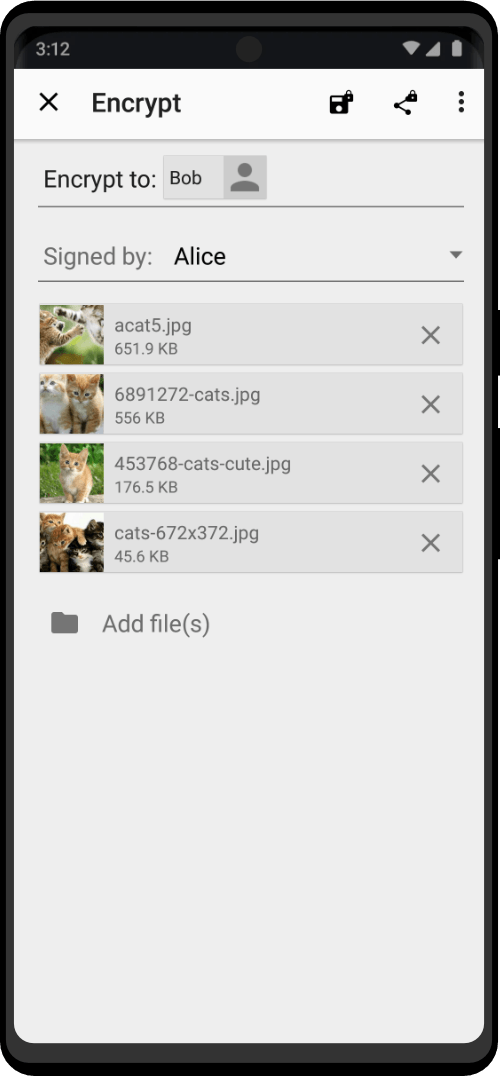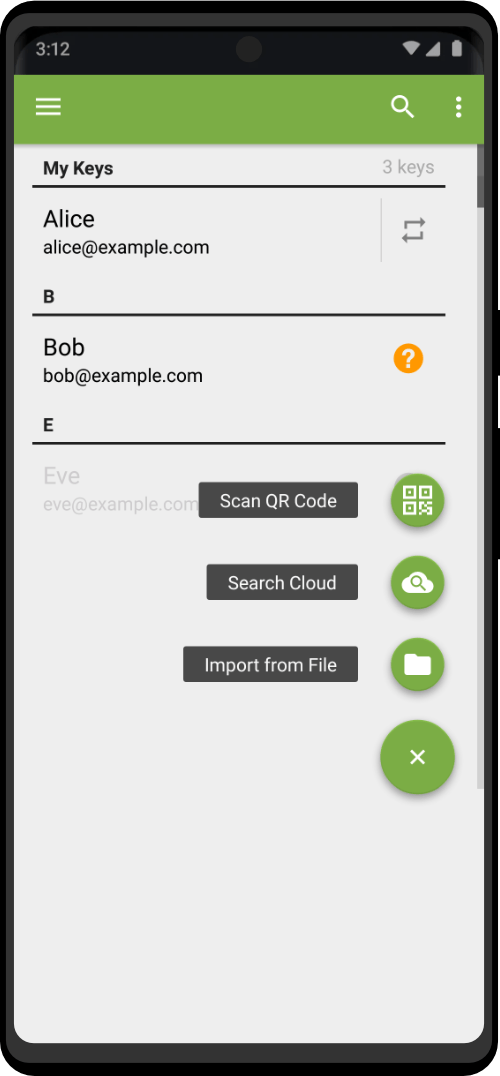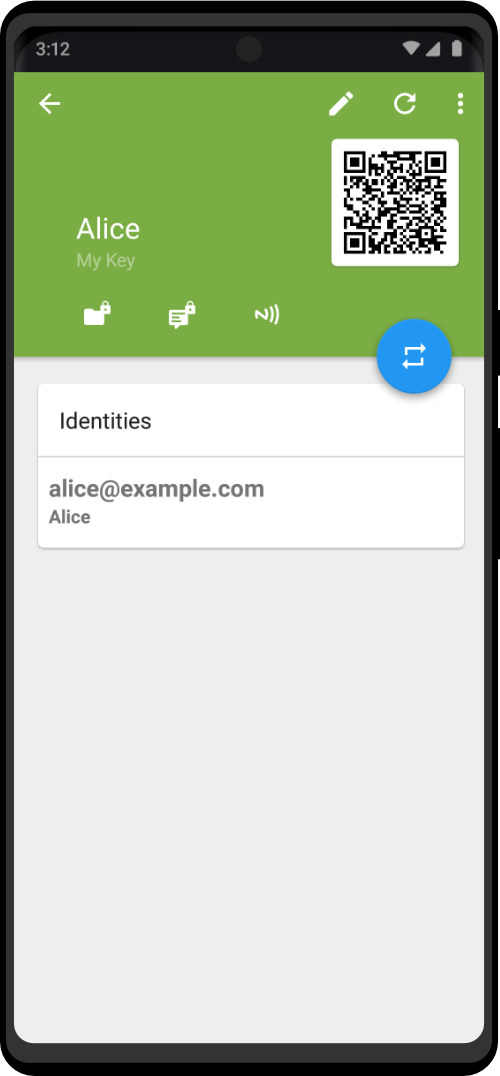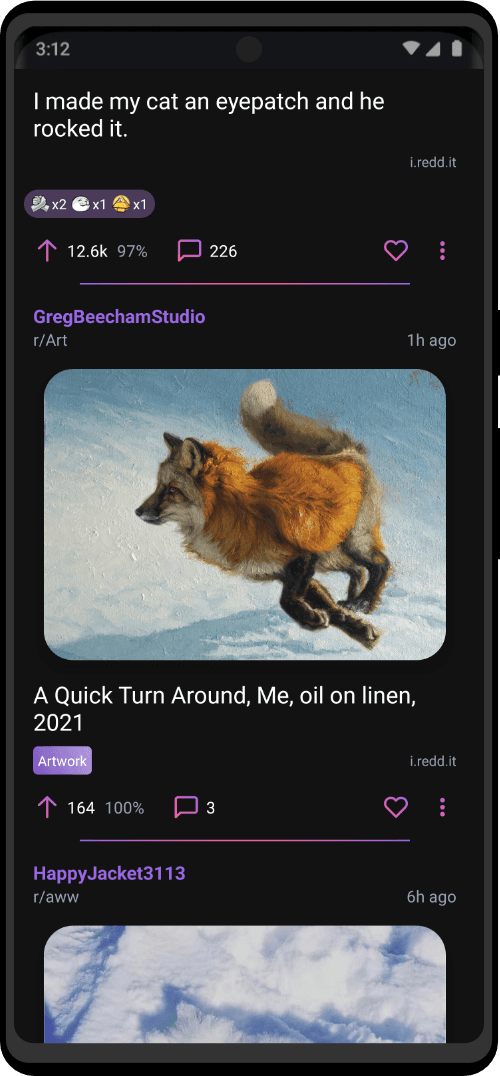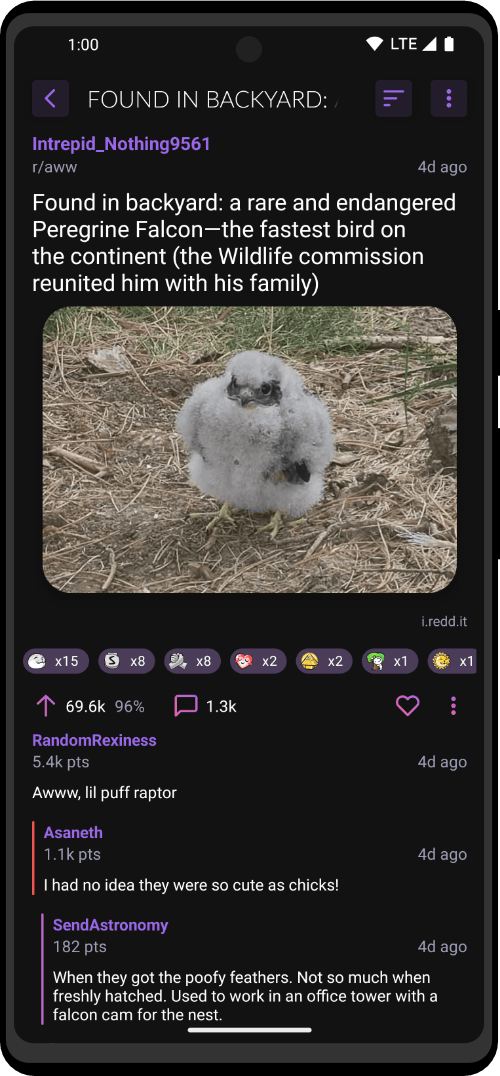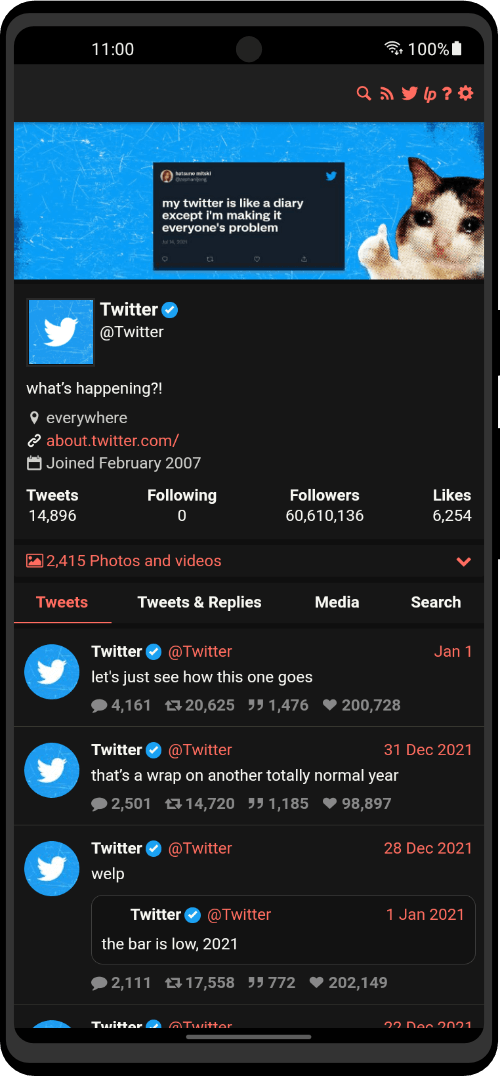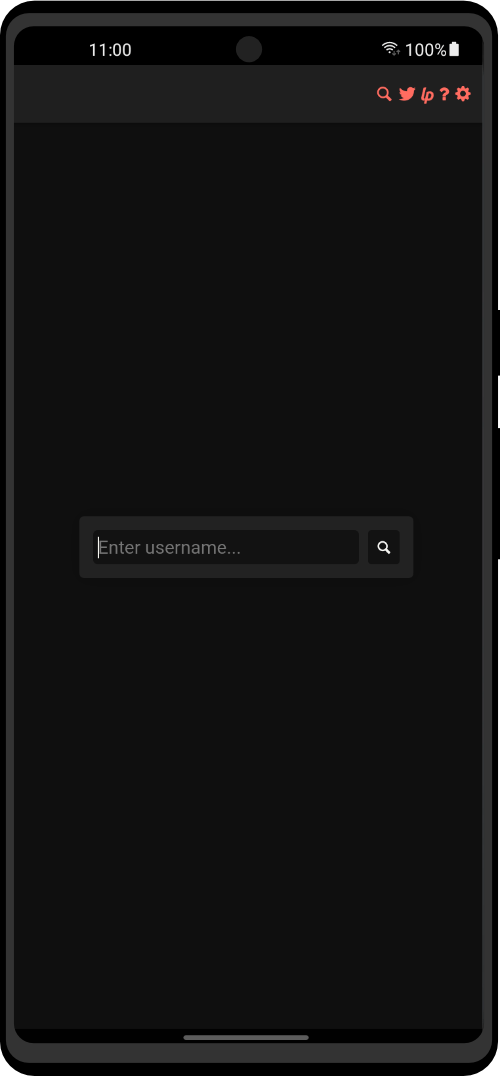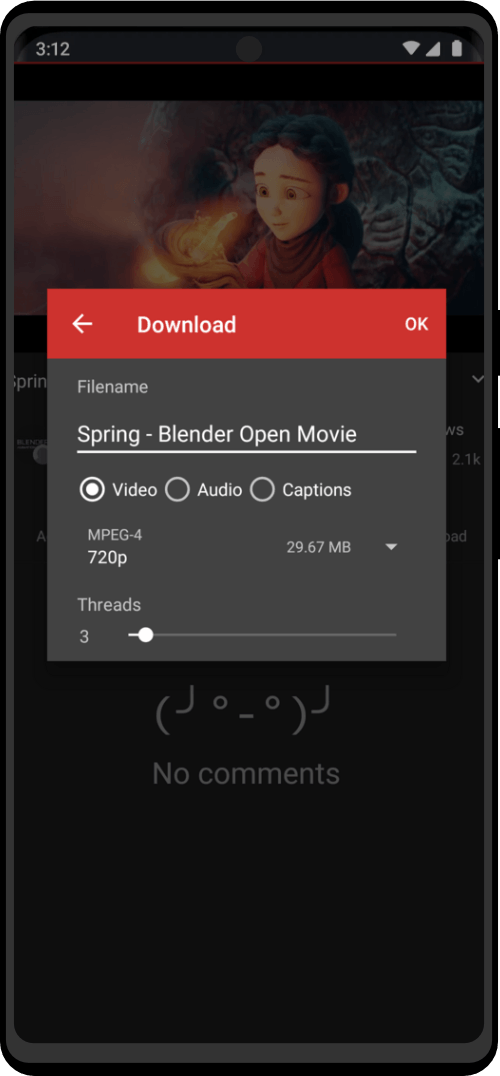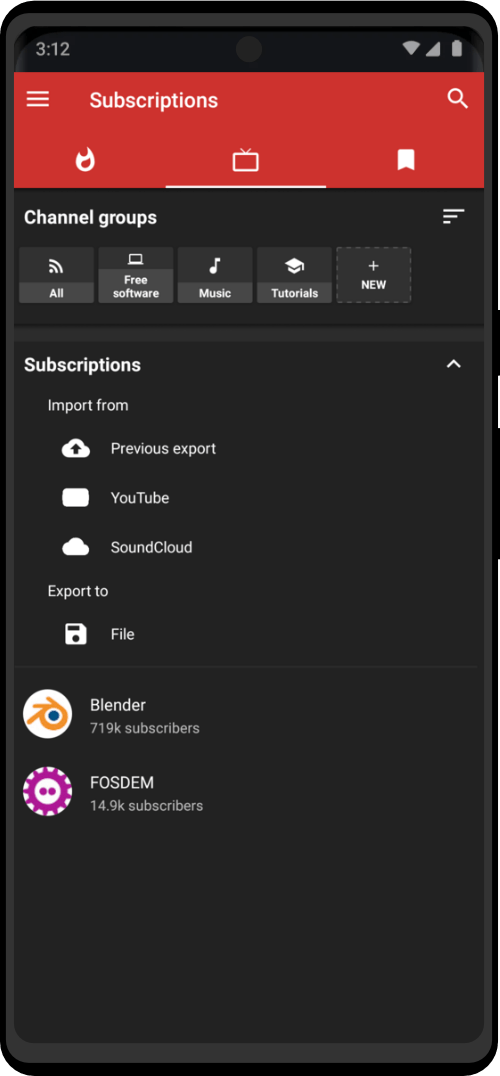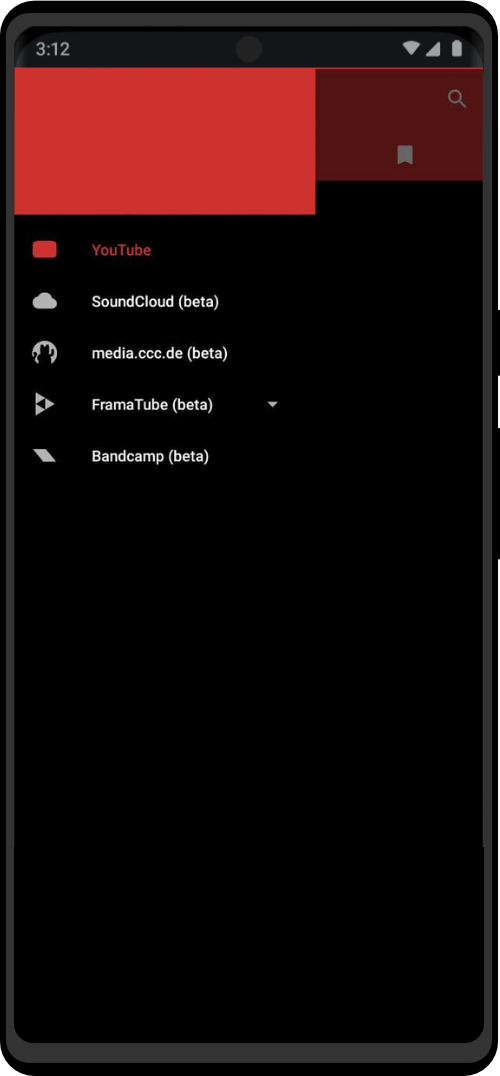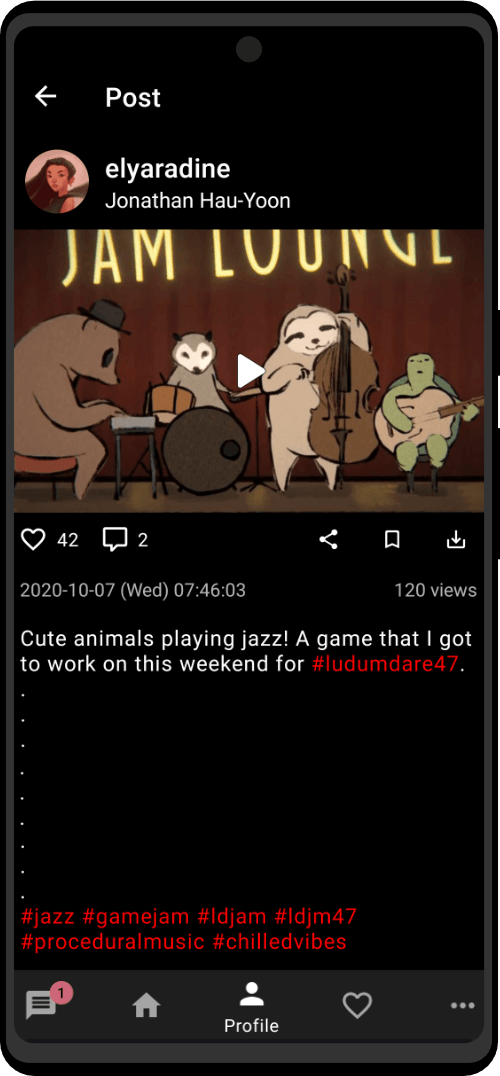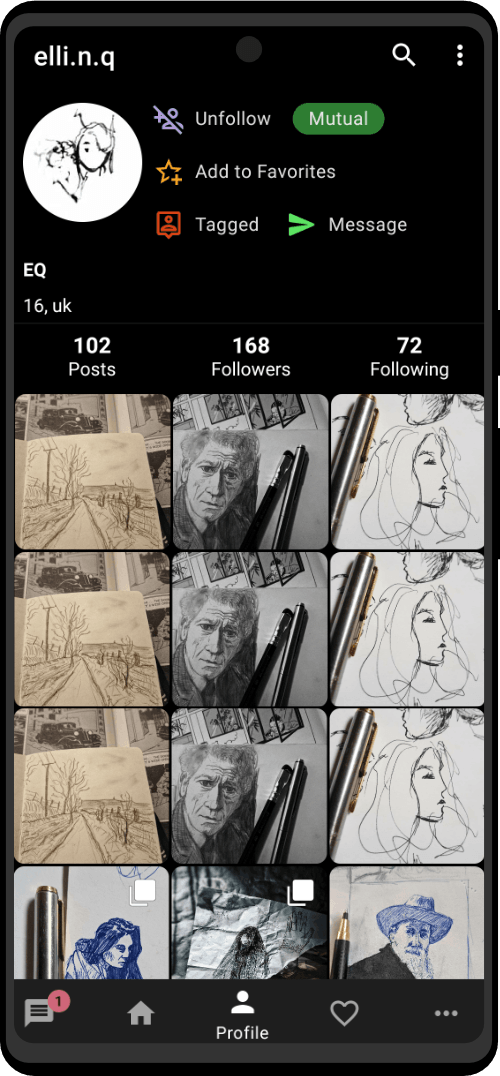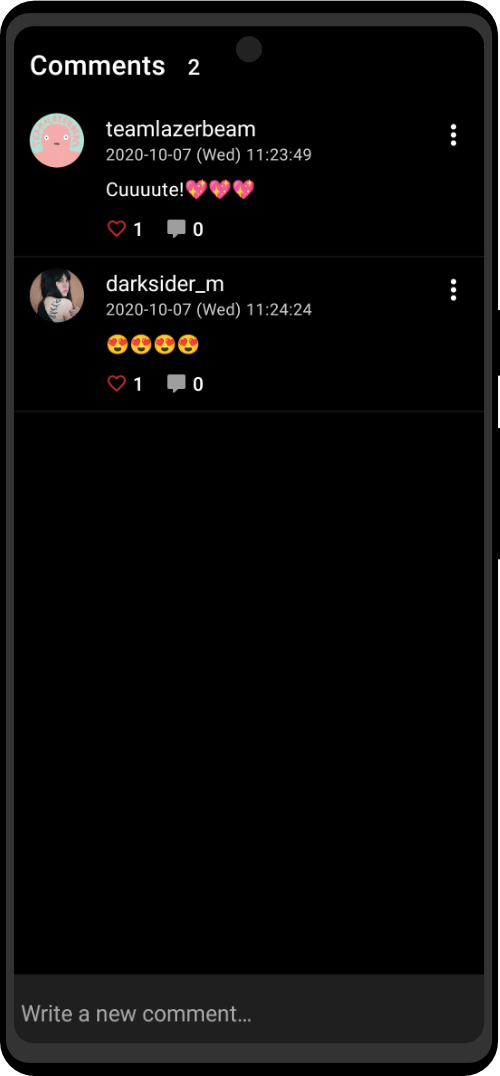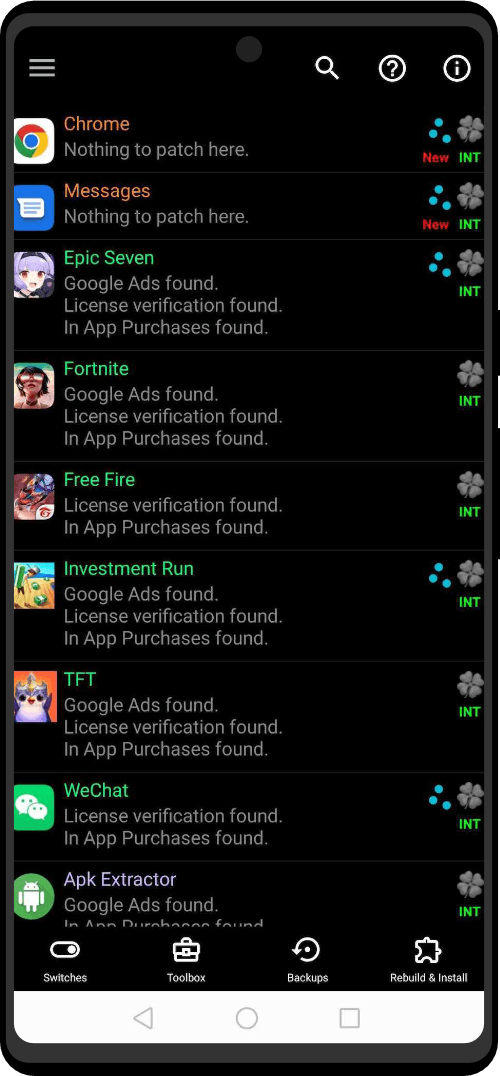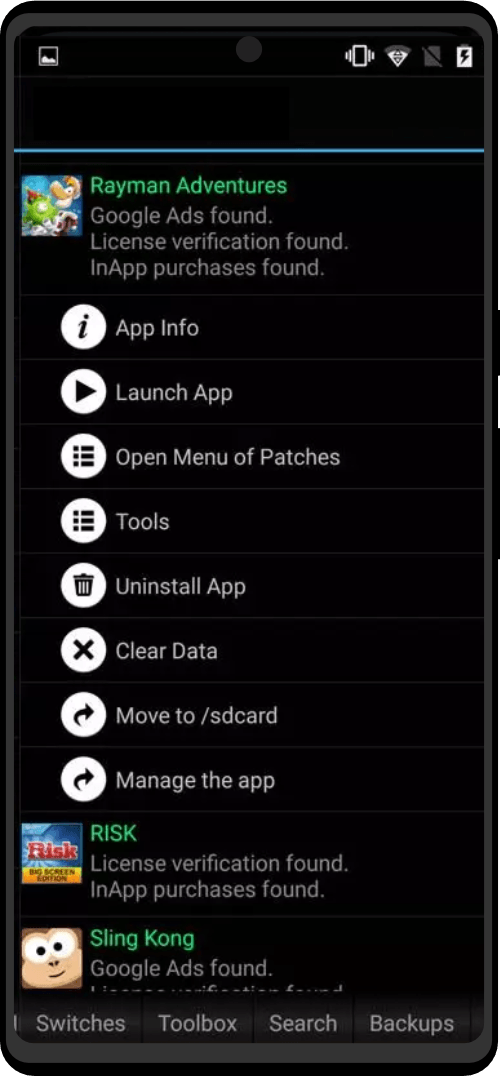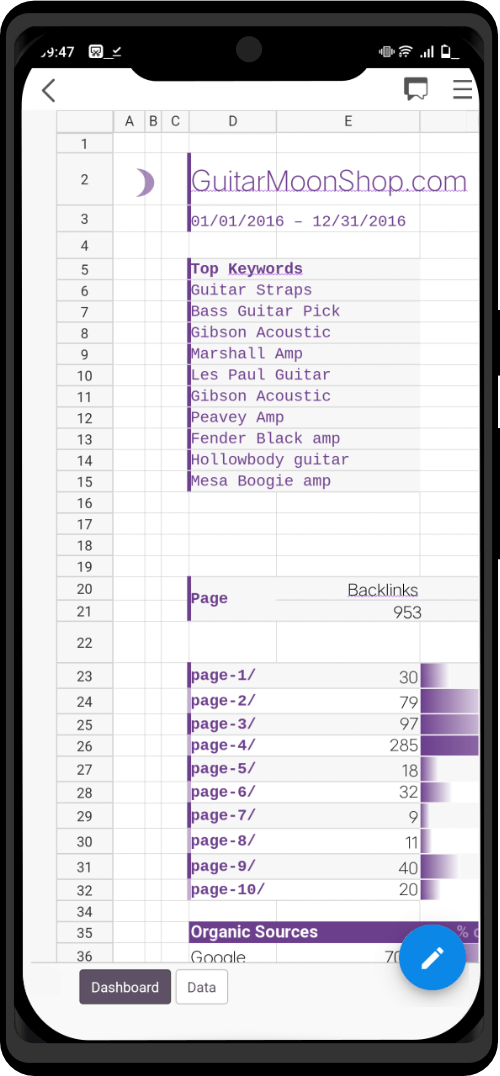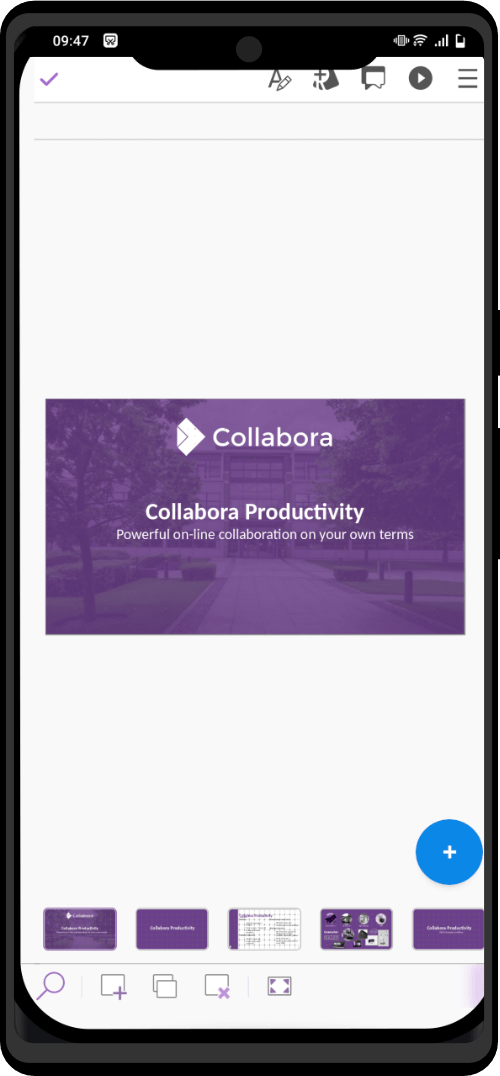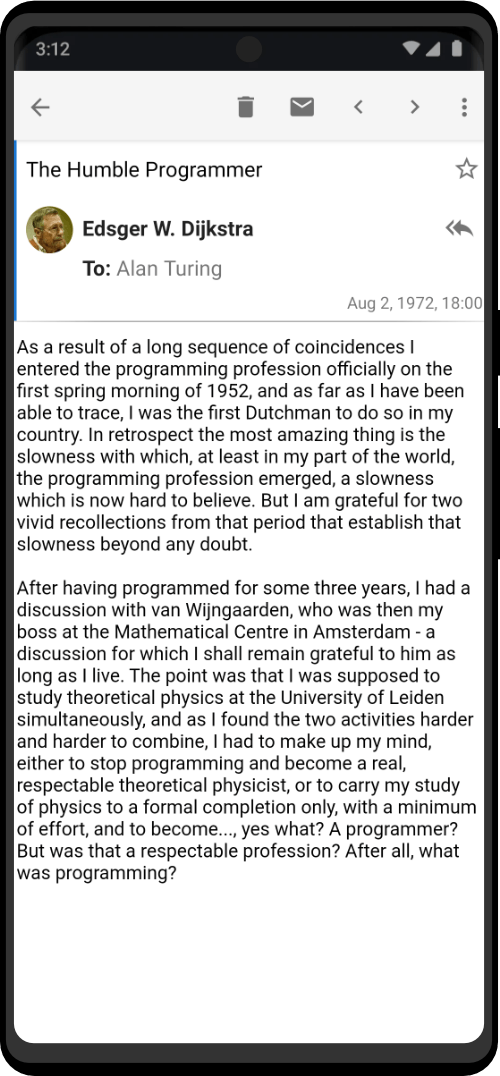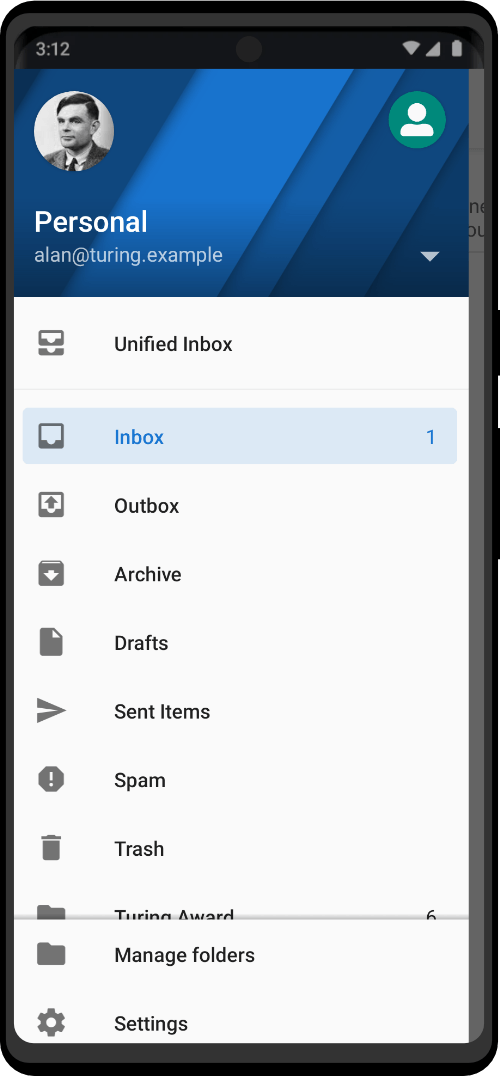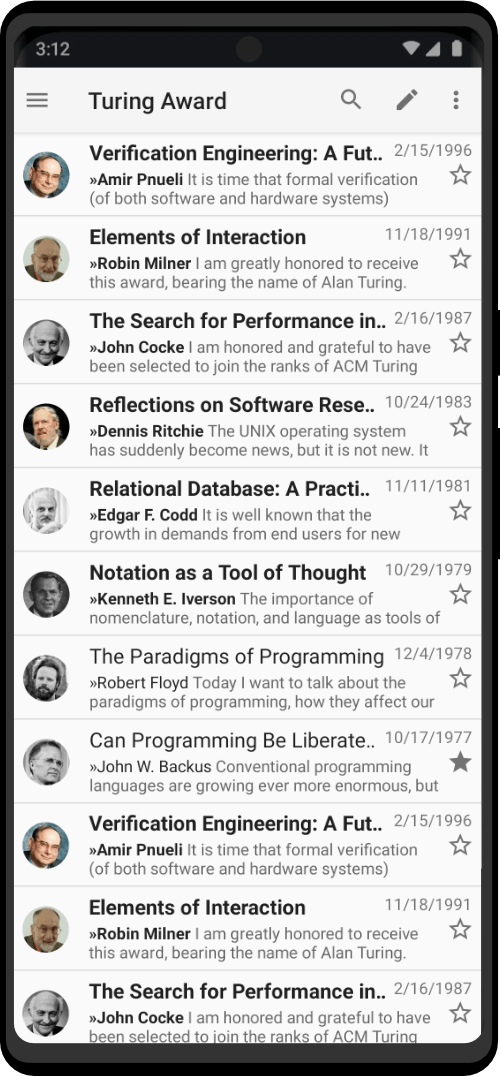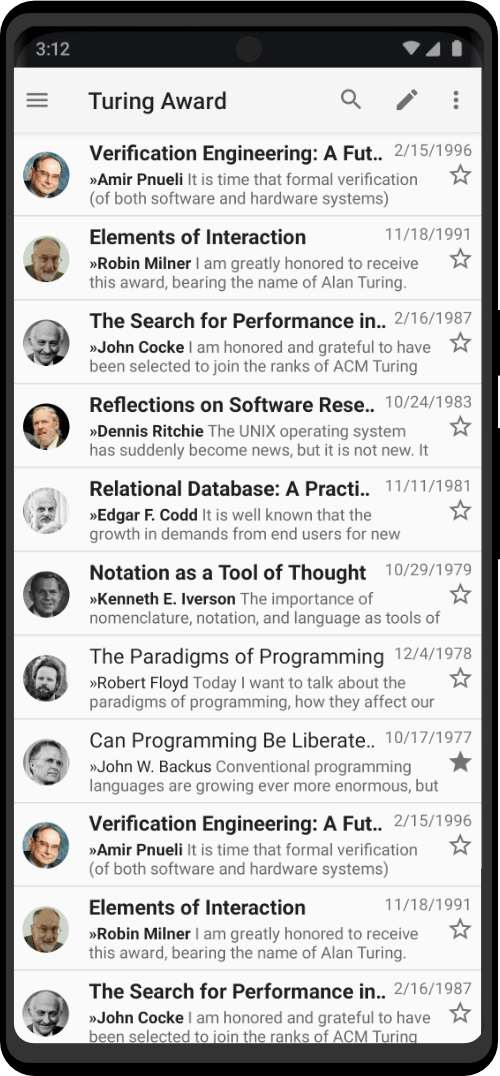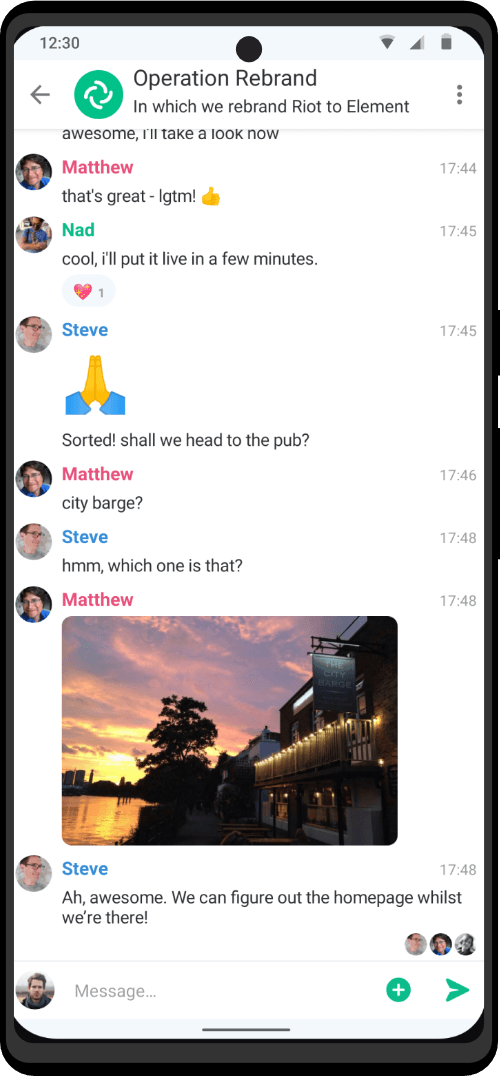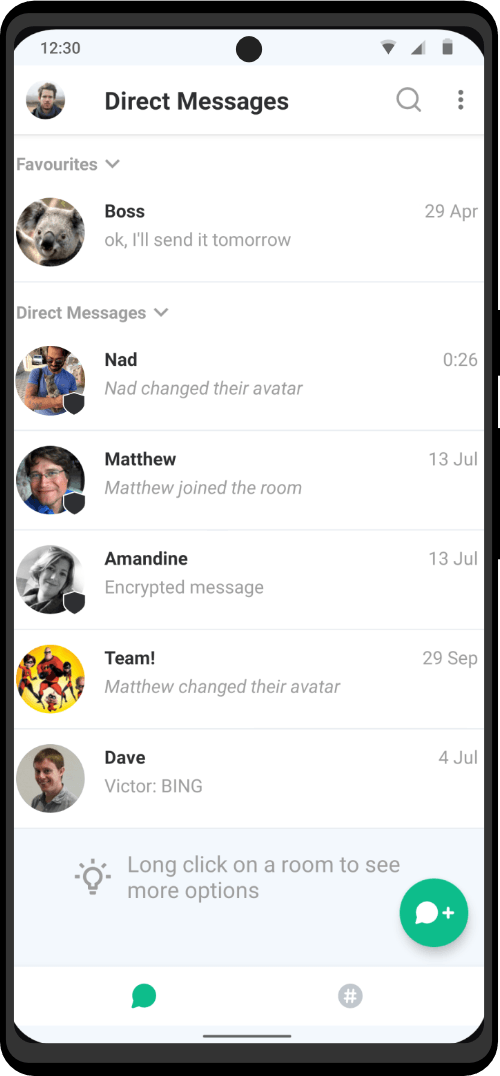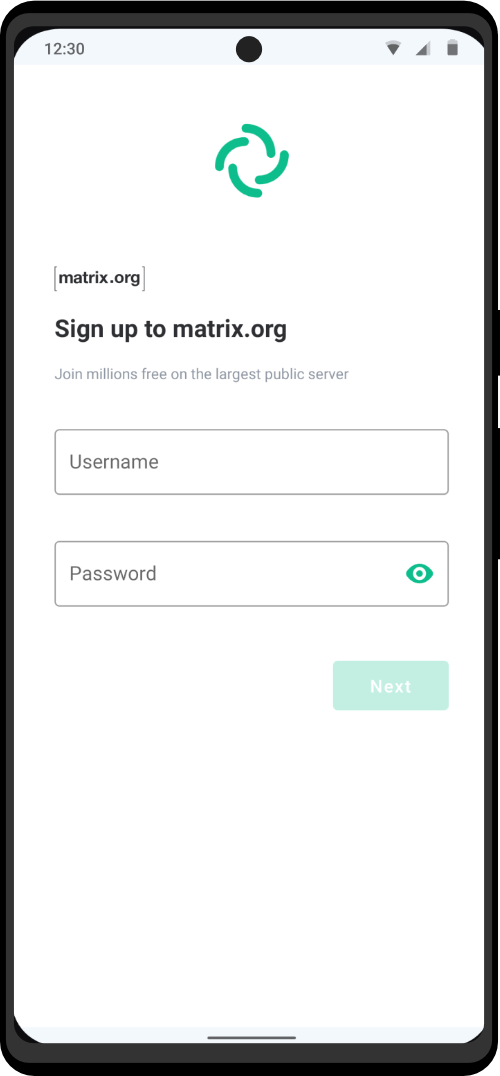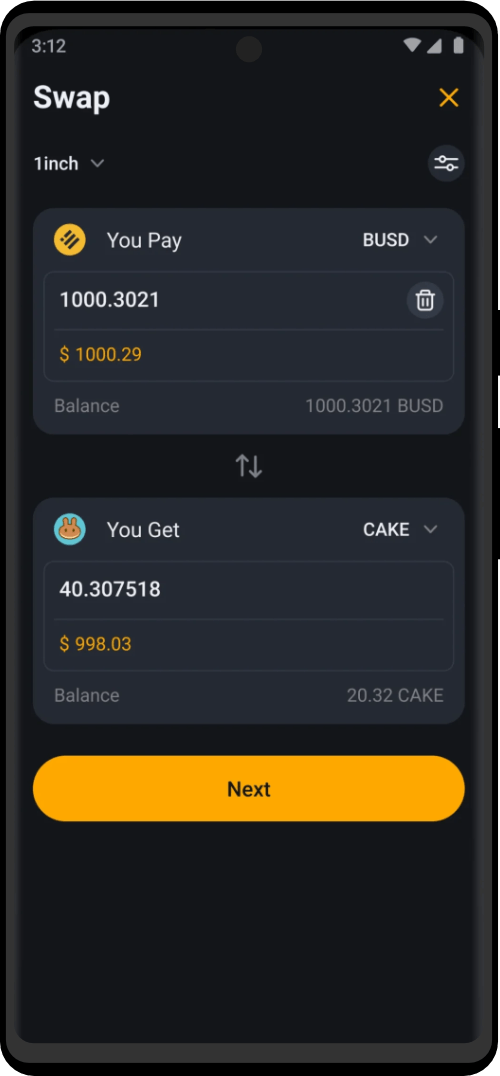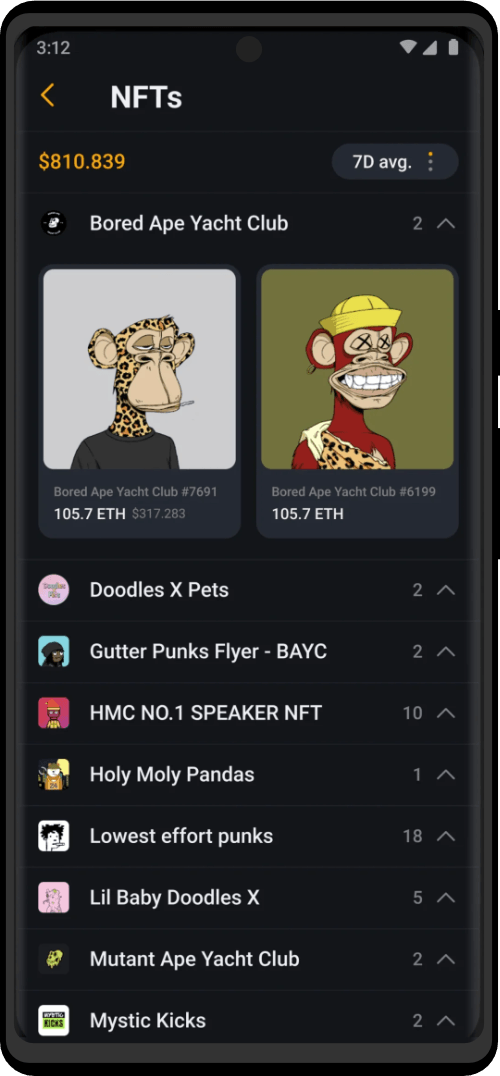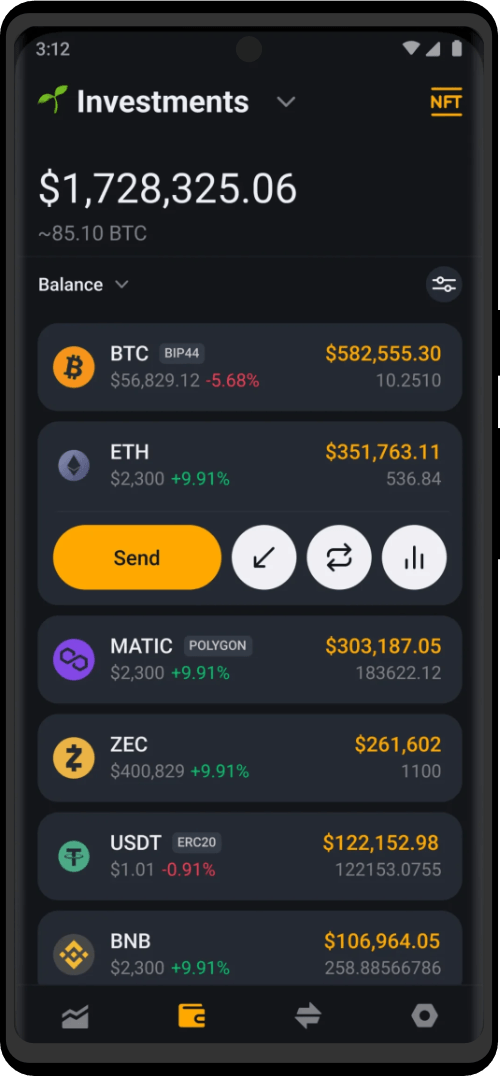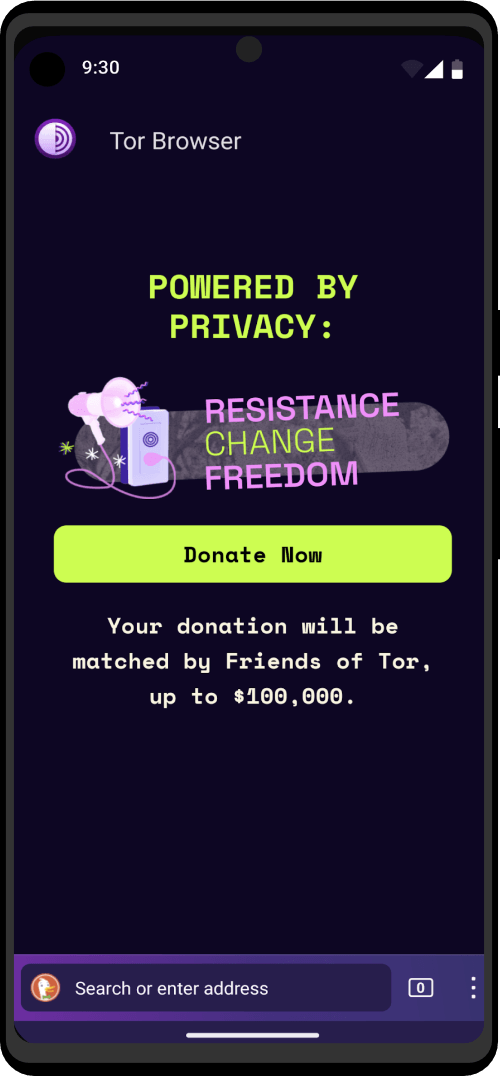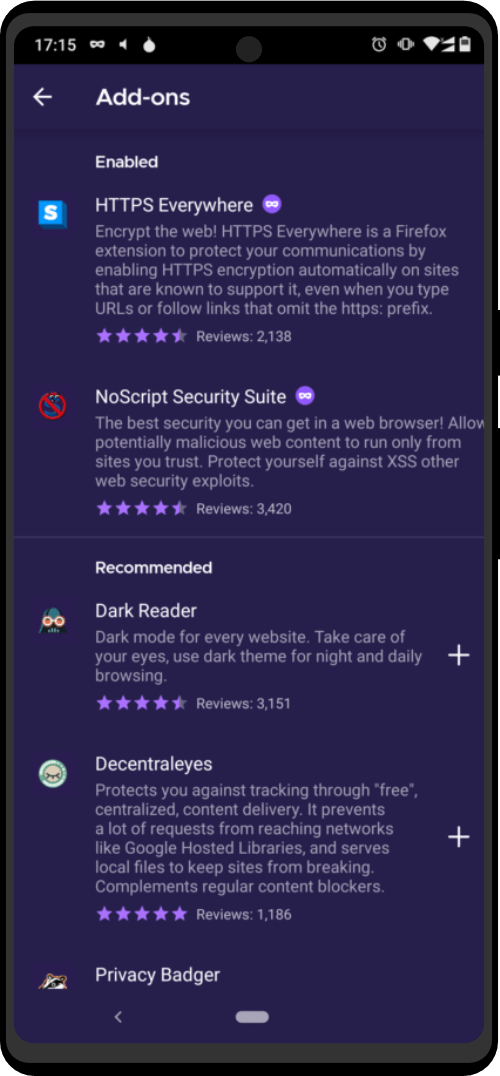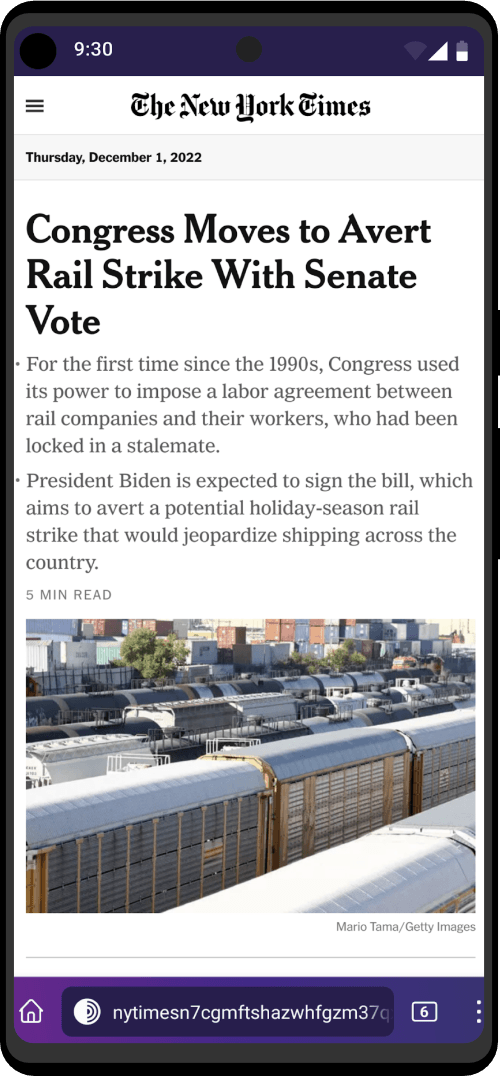The following images show all the POP3 related settings.
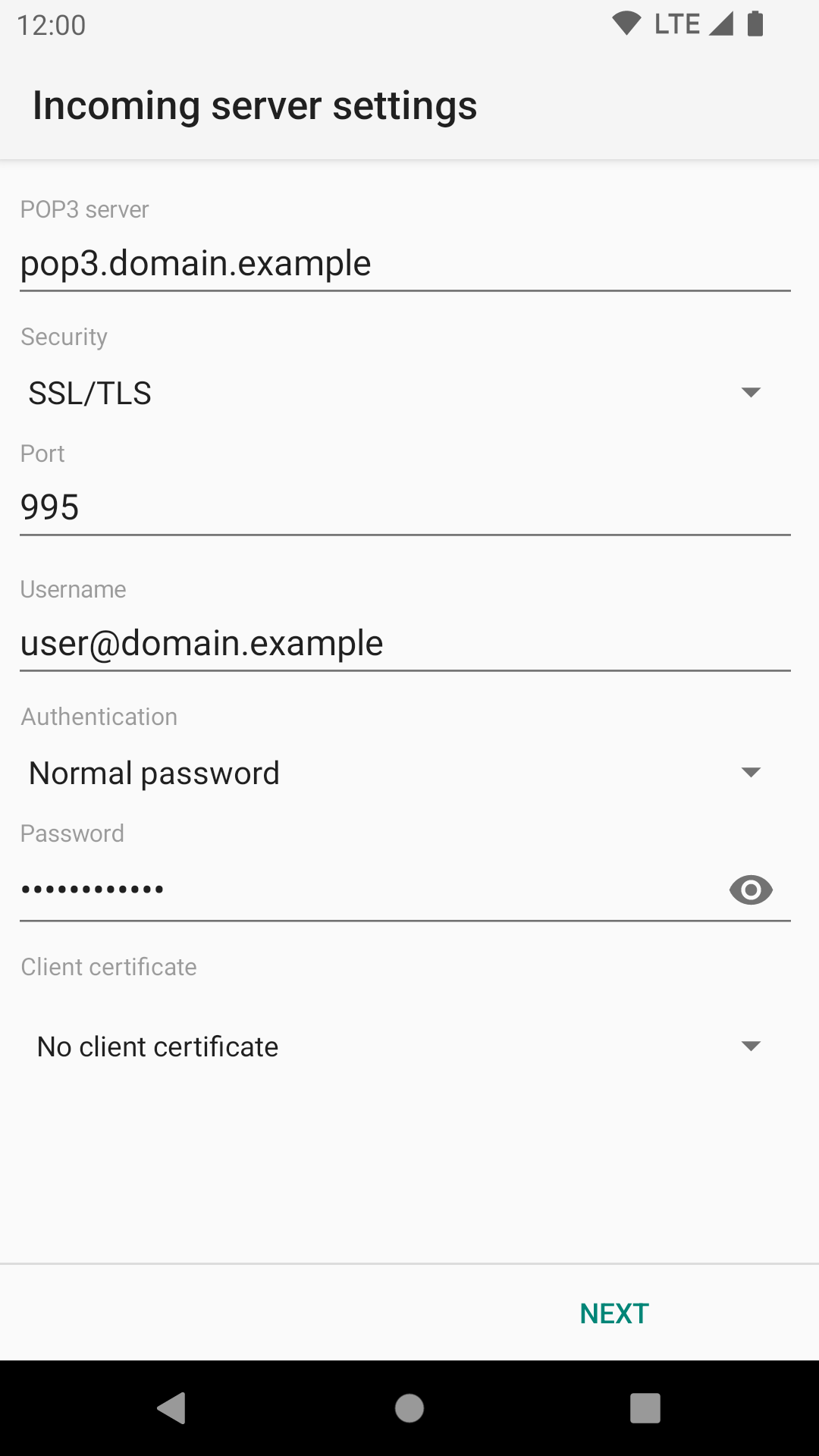
POP3 server: This is the hostname or IP address of your POP3 server. Note that this address must resolve to your mail server no matter what network you’re connected to — if you provide a name or IP that’s only resolvable inside your private network, that’s the only place you’ll be able to pick up email. (If you don’t understand the preceding, then you probably don’t need to worry about it.) Some firewalls can also cause trouble here.
Security: This specifies the cryptographic protocol that should be used when connecting to your IMAP server. Available options are:
- None: This doesn’t use any transport security at all.
- STARTTLS: The STARTTLS method is used.
- SSL/TLS: TLS is used.
TLS and STARTTLS are both secure so it does not matter which you use, as long as it is supported by your mail provider. However TLS is now much more common.
Port: This is the port number the POP3 server is listening on. It will generally be:
- 110 for non-encrypted or STARTTLS connections, and
- 995 for TLS.
Username: This is the username that’s needed to authenticate to the POP3 server. The field is initialized with the user part of your email address. Some servers are okay with this; some, generally those which support multiple domains, require that you fill in your entire email address here. In this case, if you entered the entire email address on the previous screen, you will need to re-enter the hostname part here, as K-9 Mail doesn’t know whether you need it andassumes you don’t.
Authentication: This specifies which authentication method to use after you have a valid, hopefully encrypted, connection. Available options are:
- Normal password: This is the default method. You shouldn’t need to change this.
- Encrypted password: Use this if your server doesn’t support transport security but supports the CRAM_MD5 authentication method.
- Client certificate: Use this if the service supports authentication using the client certificate from the TLS connection. If the server requires both certificate and password, choose one of the “Password” options here.
- Password, transmitted insecurely: (Only displayed if Security is “None”) Use only as a last resort. The password will be transmitted without any encryption.
Password: Here you enter the password to access your emails. The password you entered at the first step of the account creation process is pre-entered here. So you shouldn’t need to change it. This password is the one which an administrator set for you or gave to you, which you use to retrieve mail from the mailbox.
Client certificate: If the server expects a TLS client certificate to be provided during the initial connection, use this to select one from the local Android certificate store.
After clicking “Next” K-9 Mail tries to connect to the server to verify the settings. This means you need to have a working network connection to continue the setup.
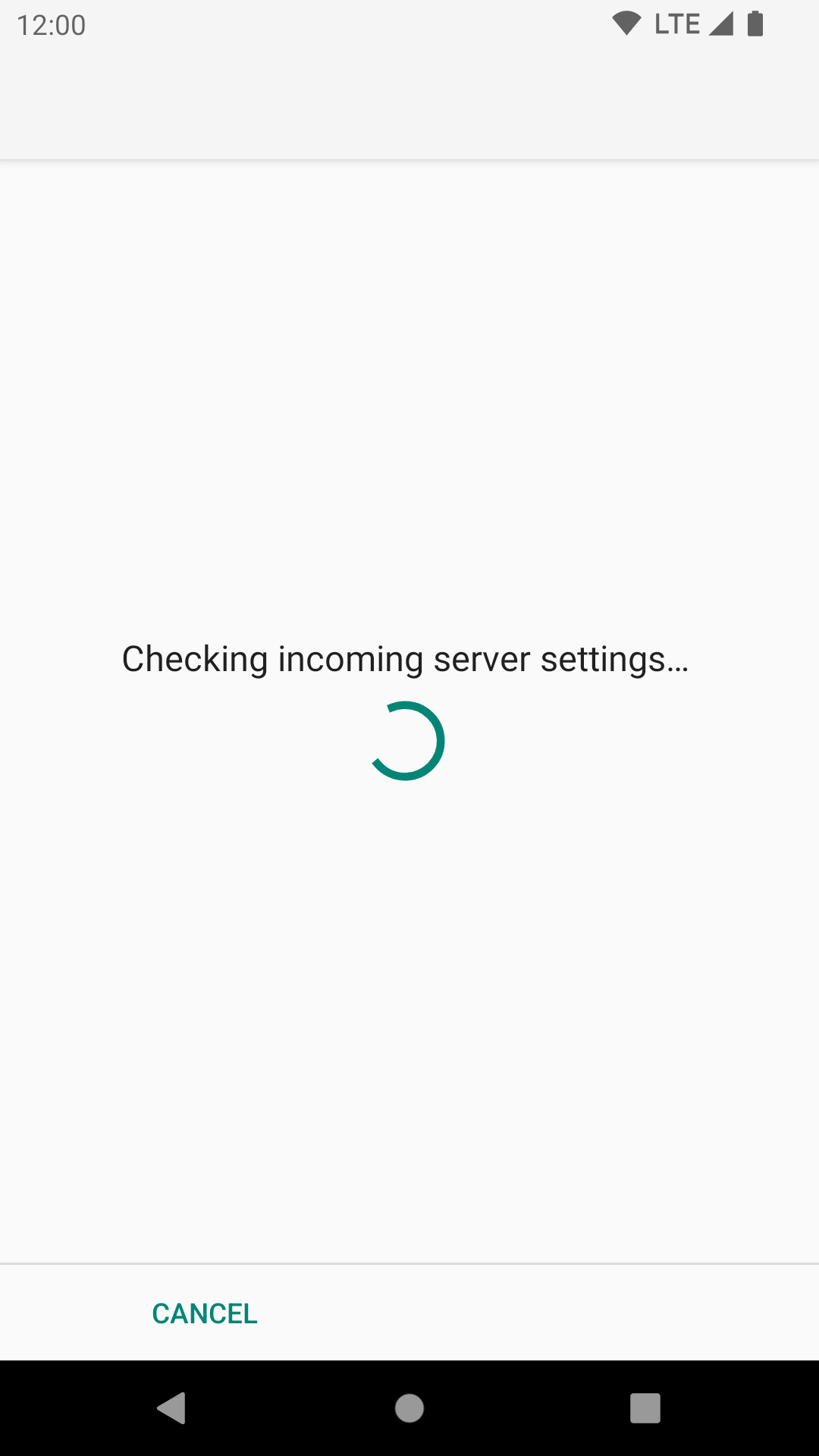
If the server has an invalid certificate (e.g. self-signed) then at this point you can inspect the certificate and choose to accept it permanently. Check with your mail provider before accepting the certificate, since this could indicate an attempt to tamper with your mail connection.
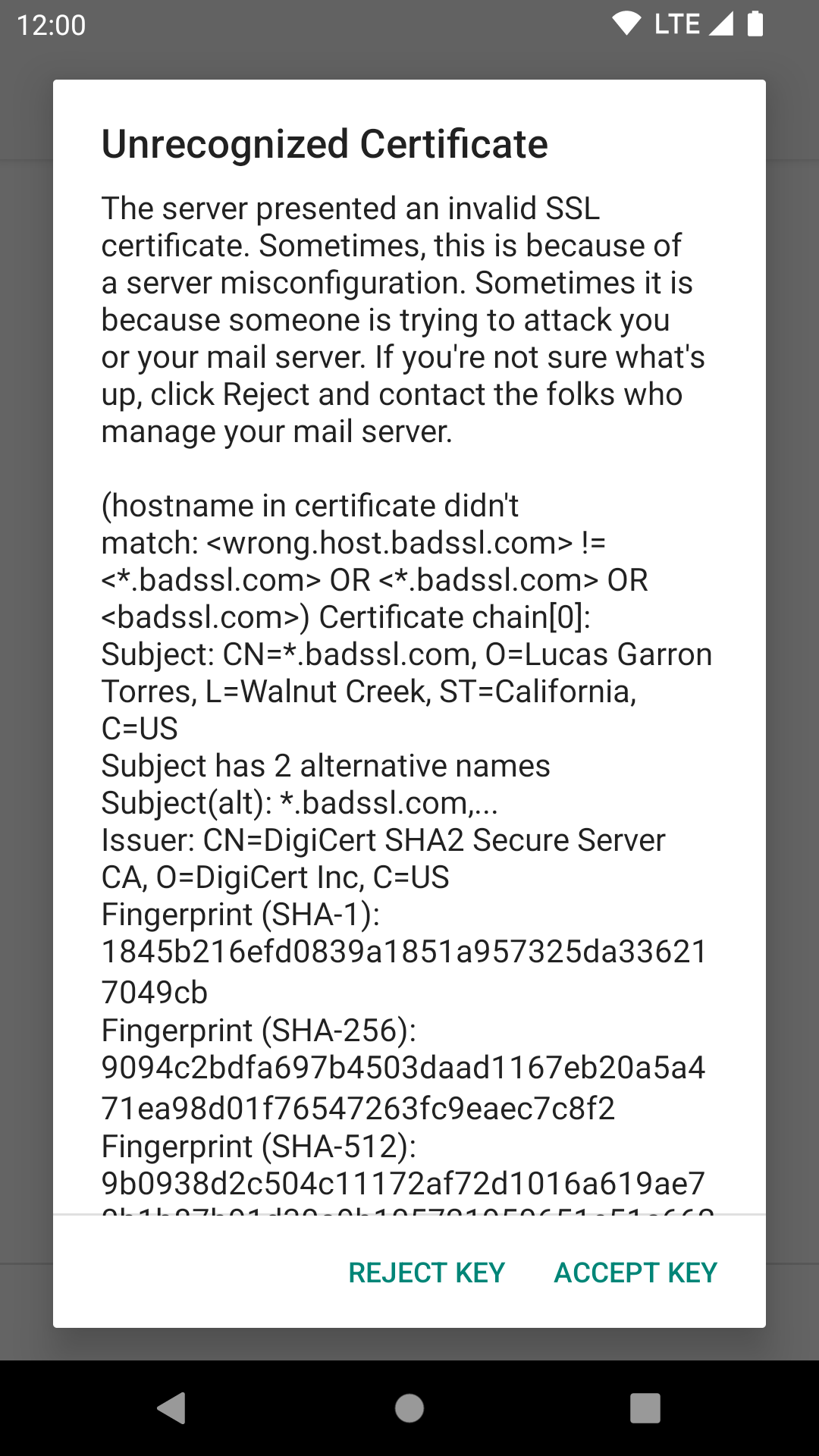
After the server settings are checked you can now continue to configure the outgoing server.