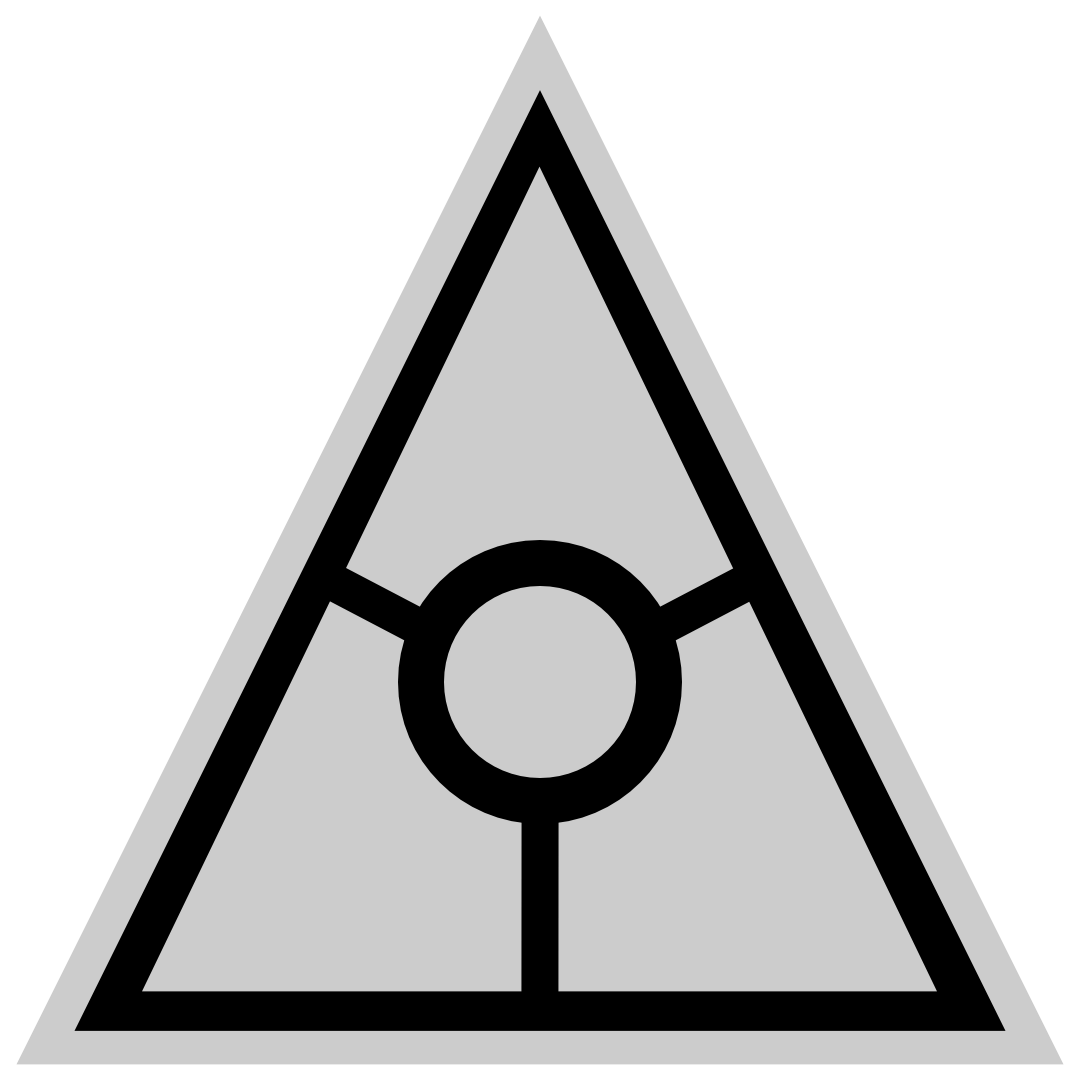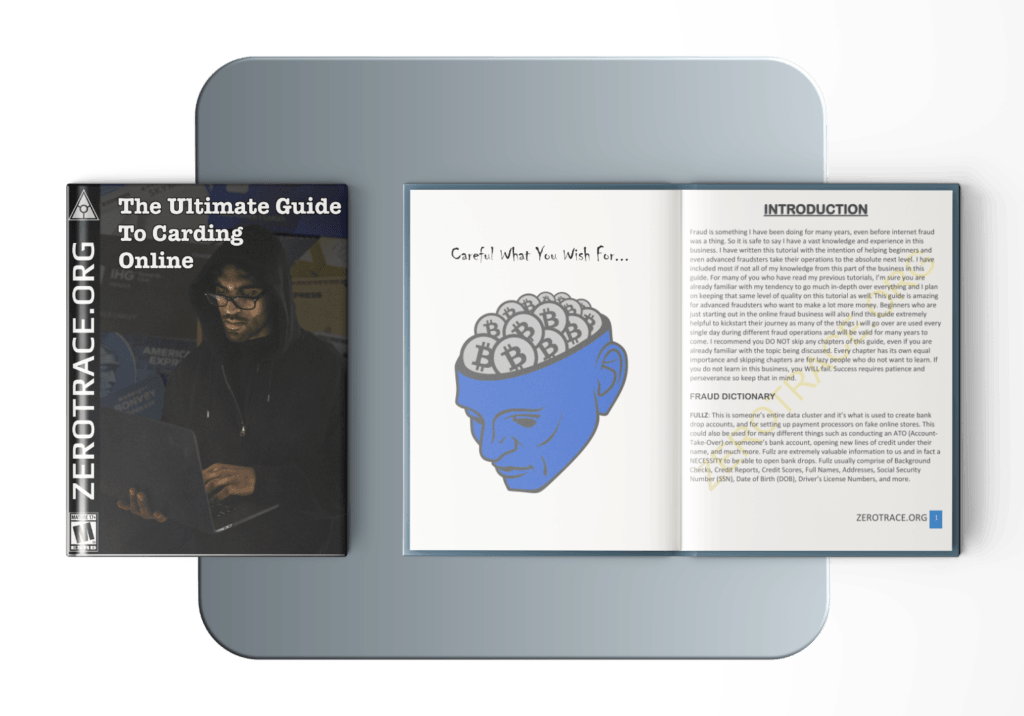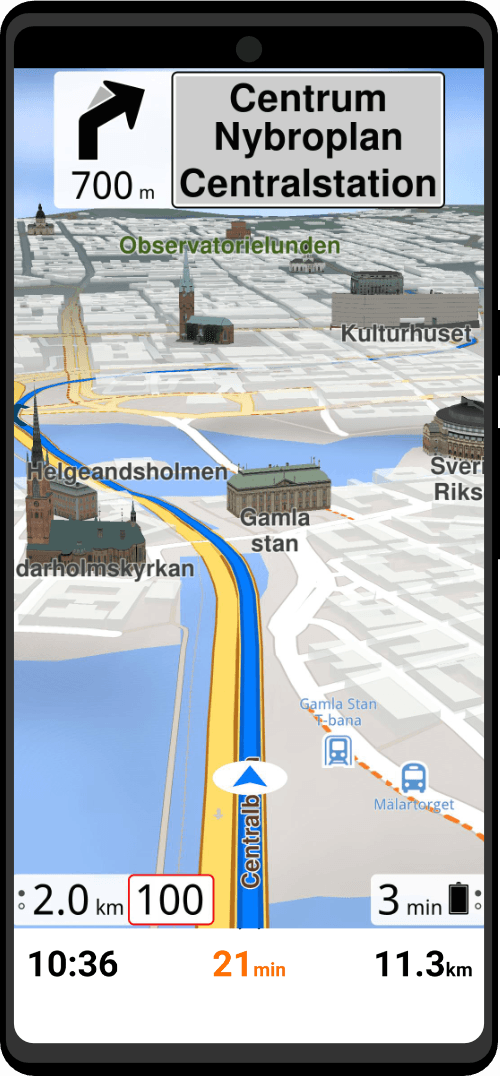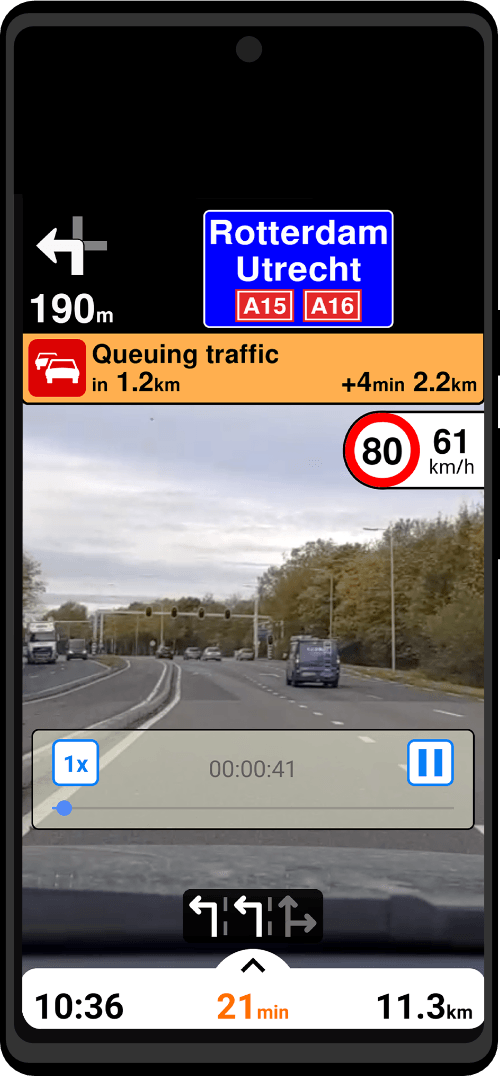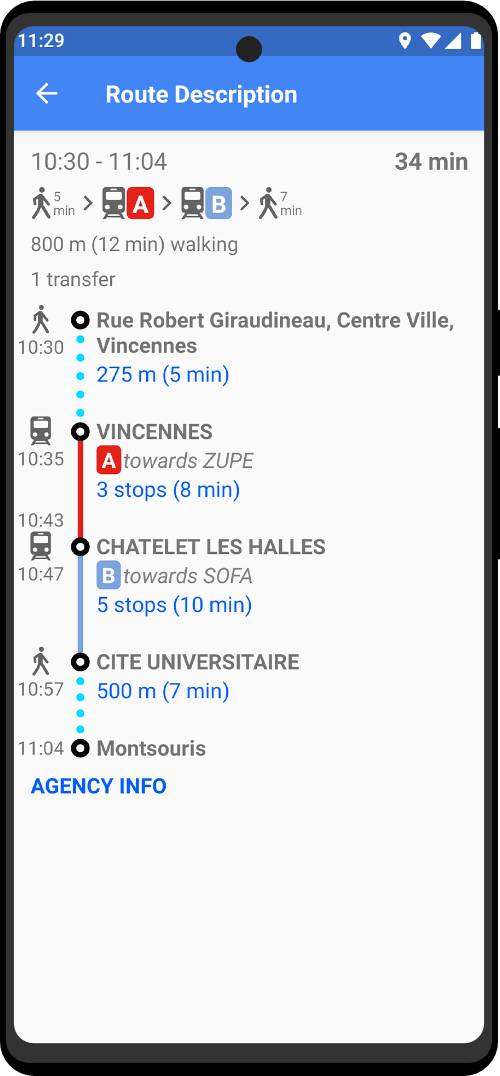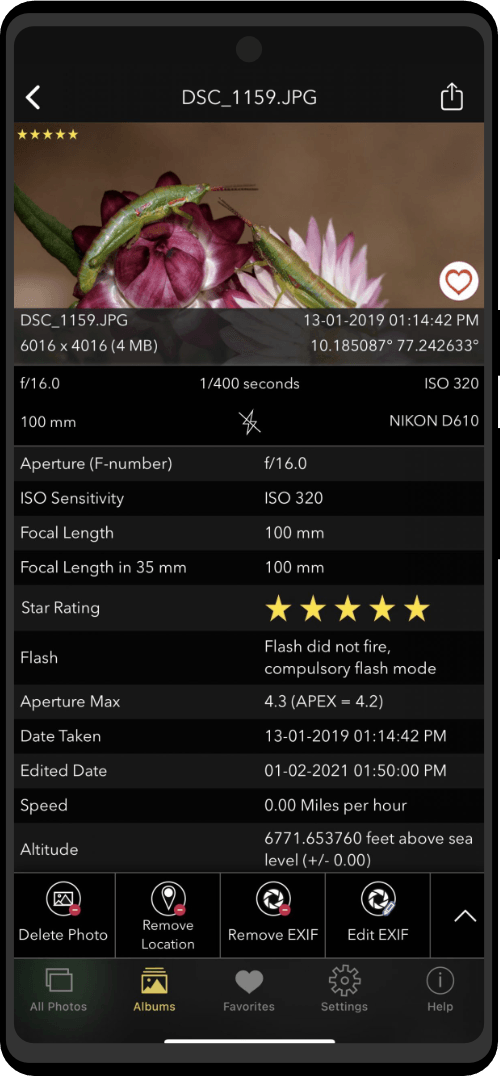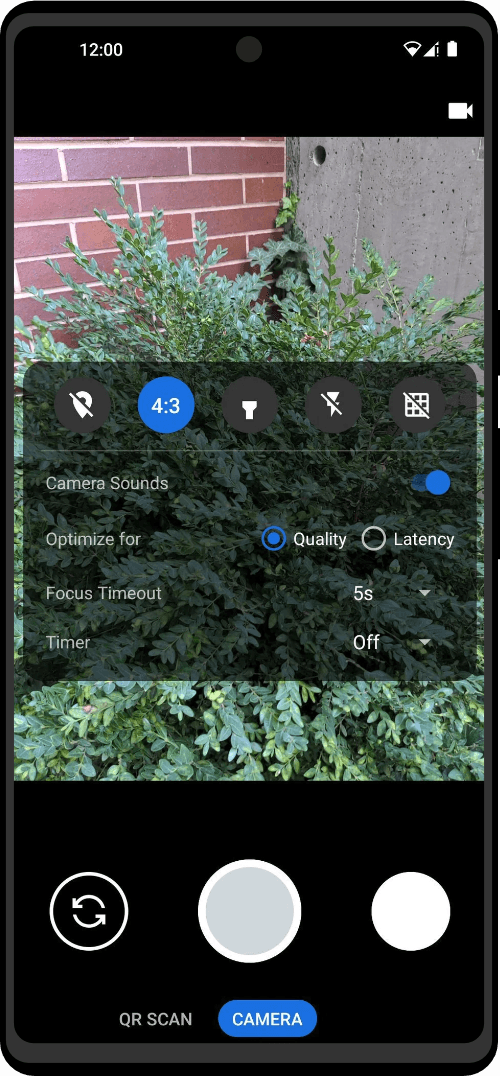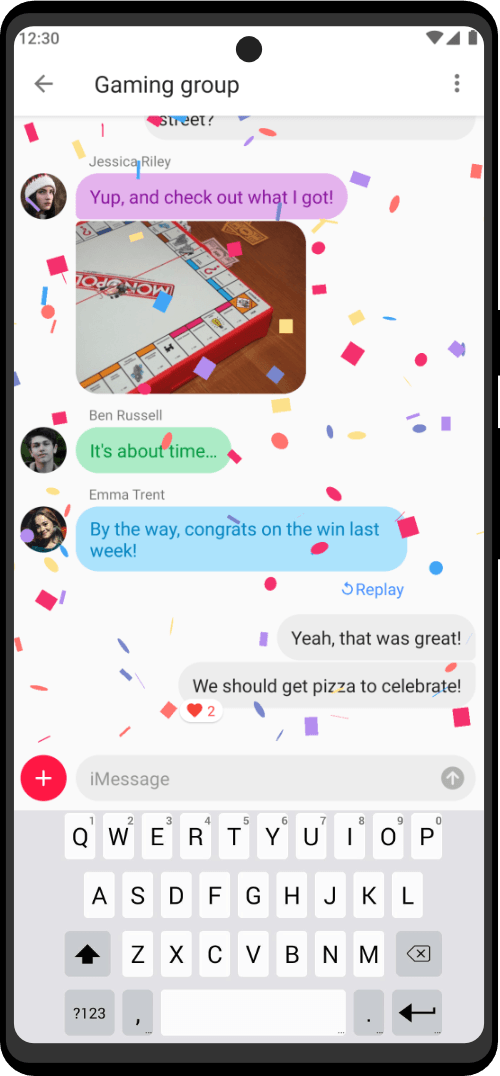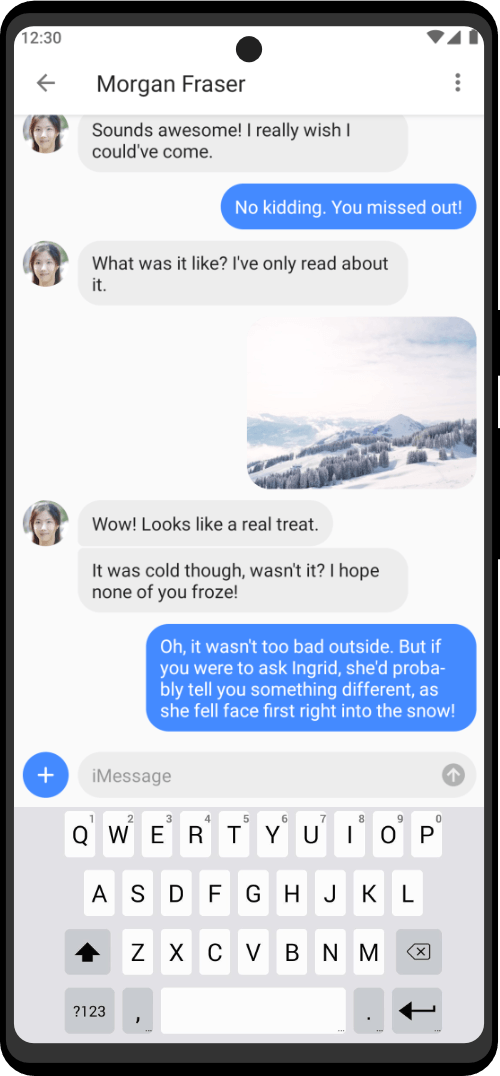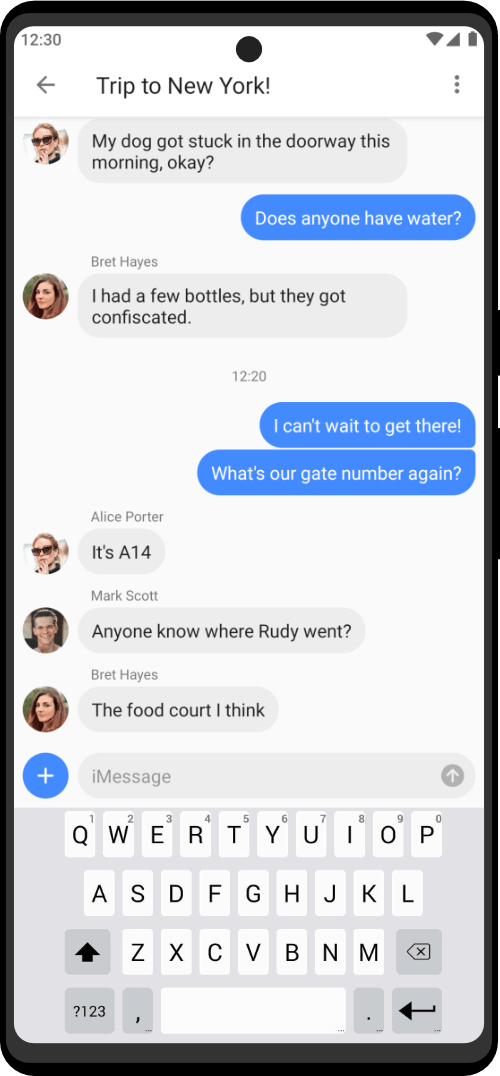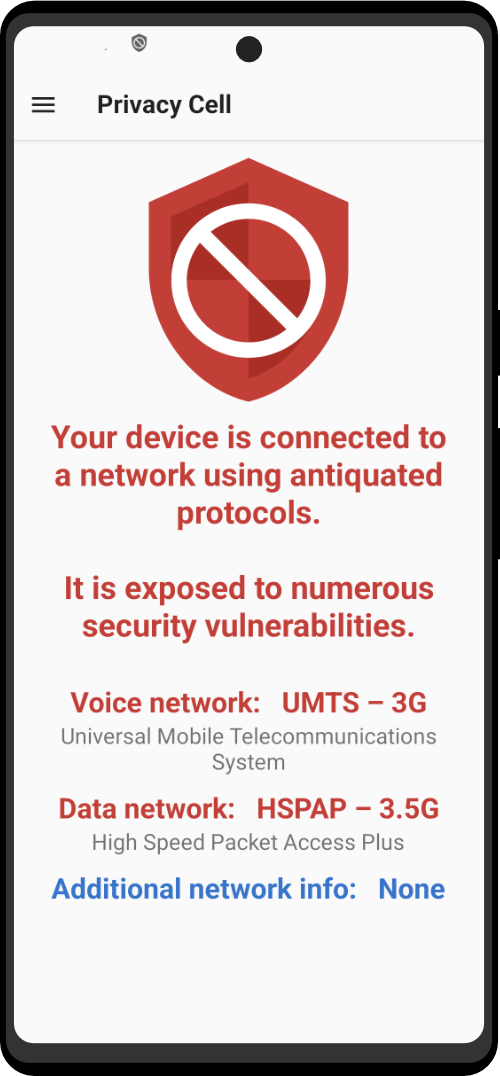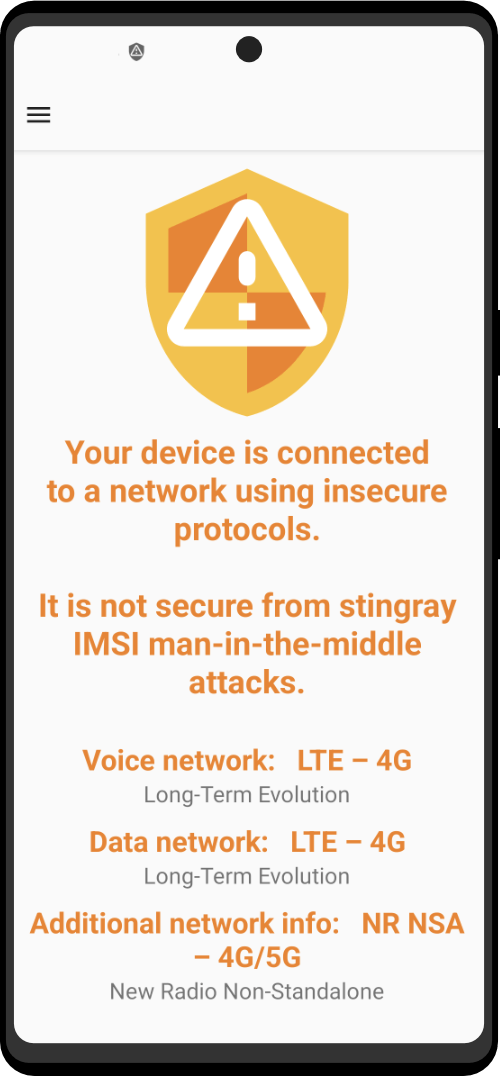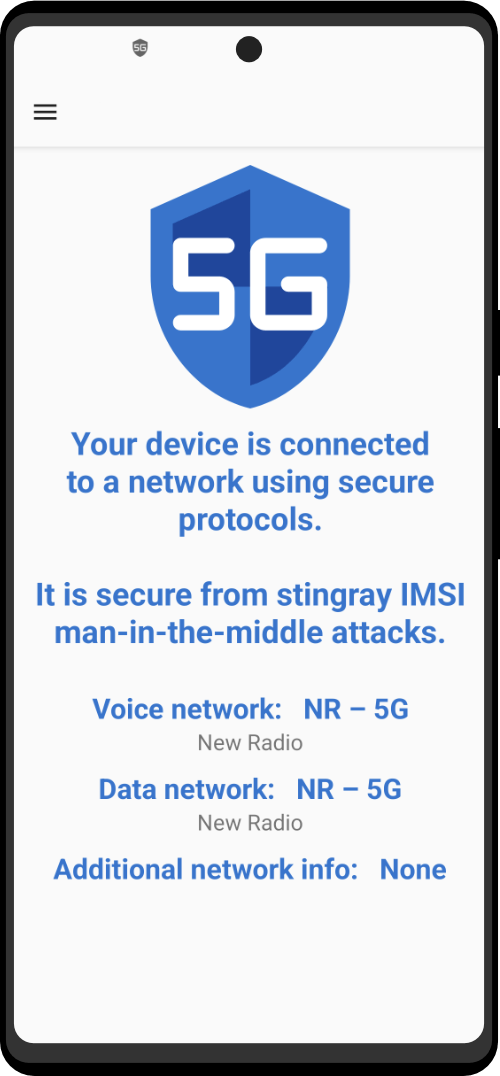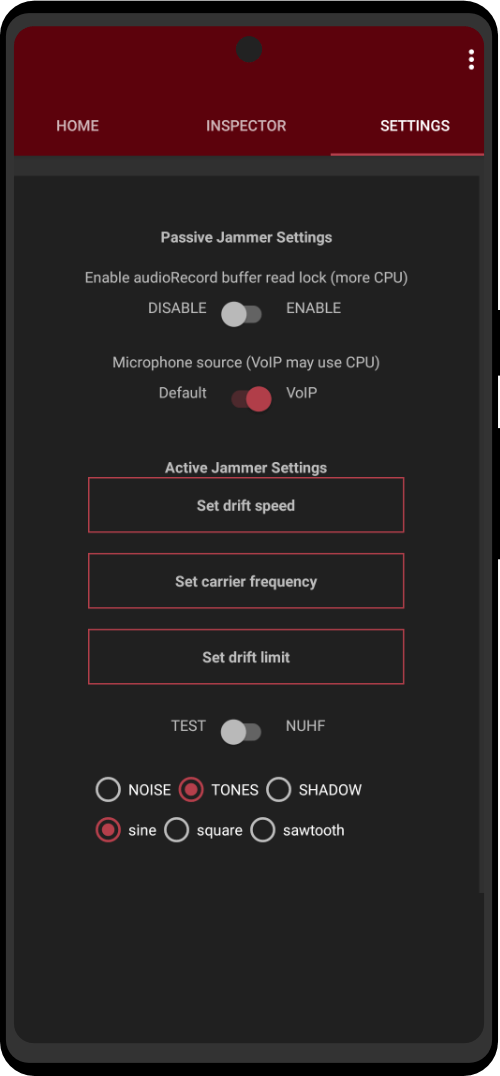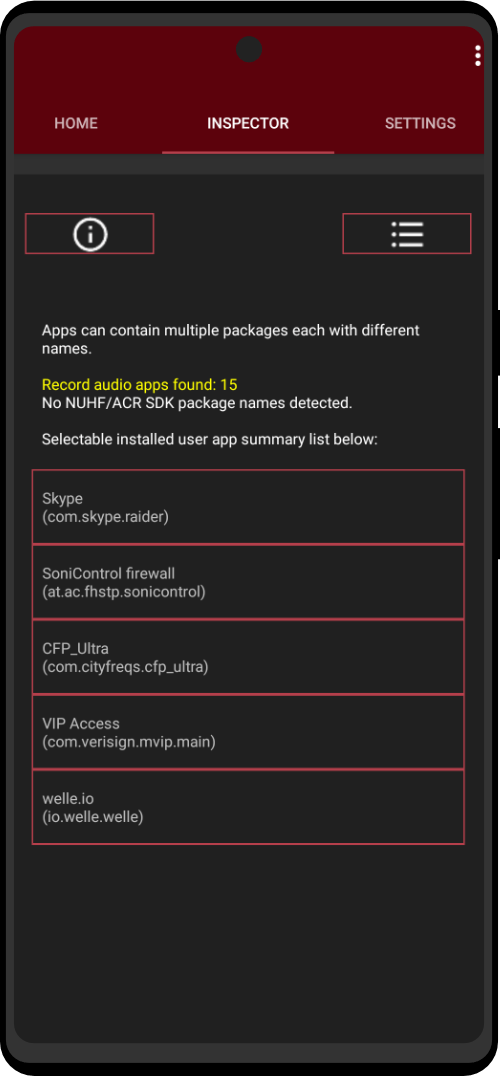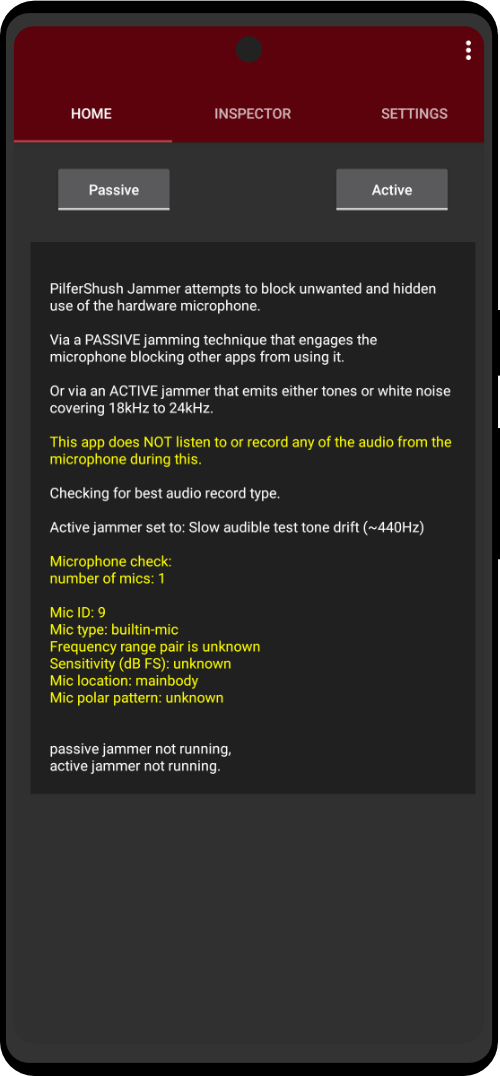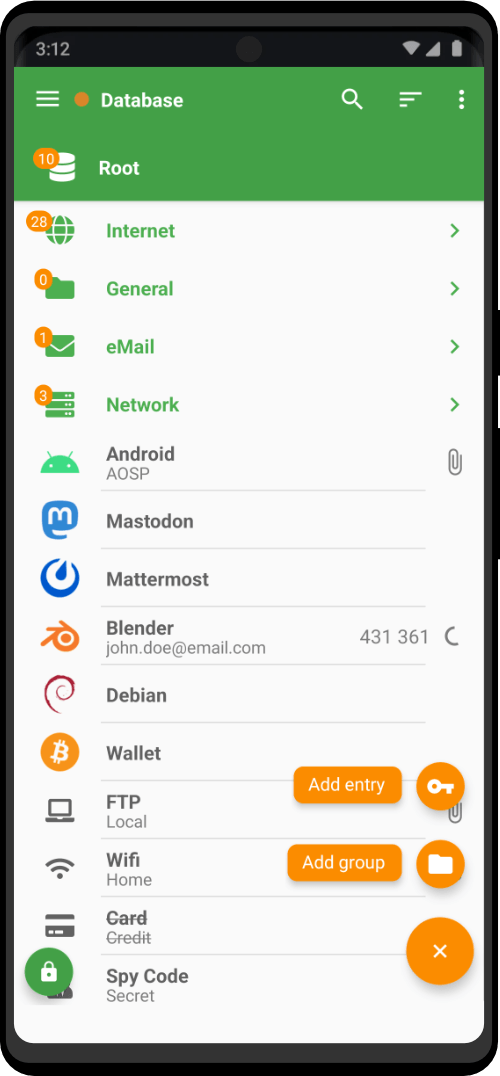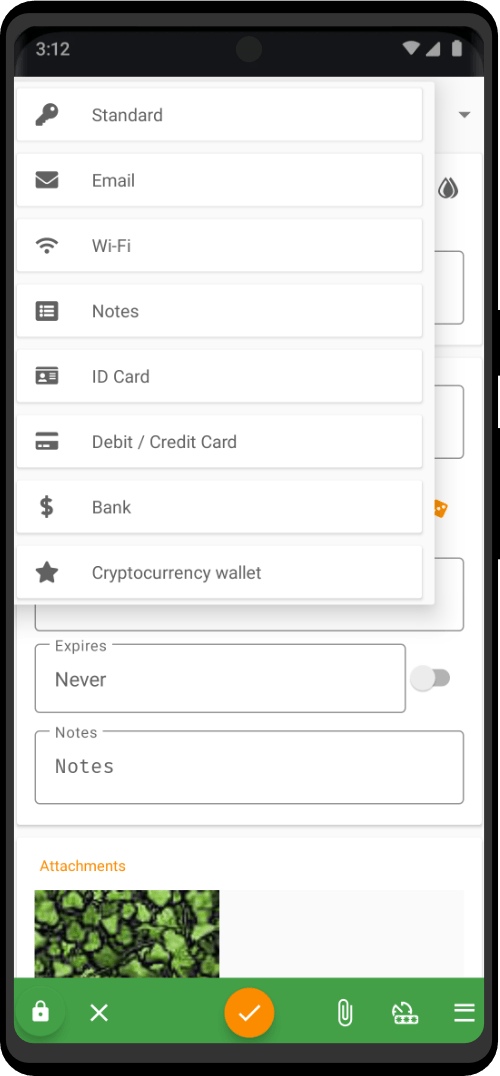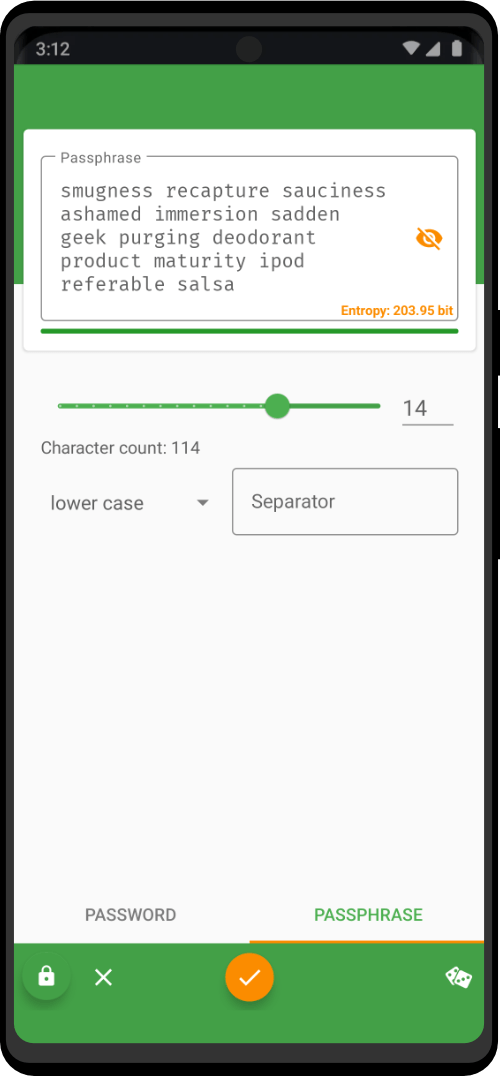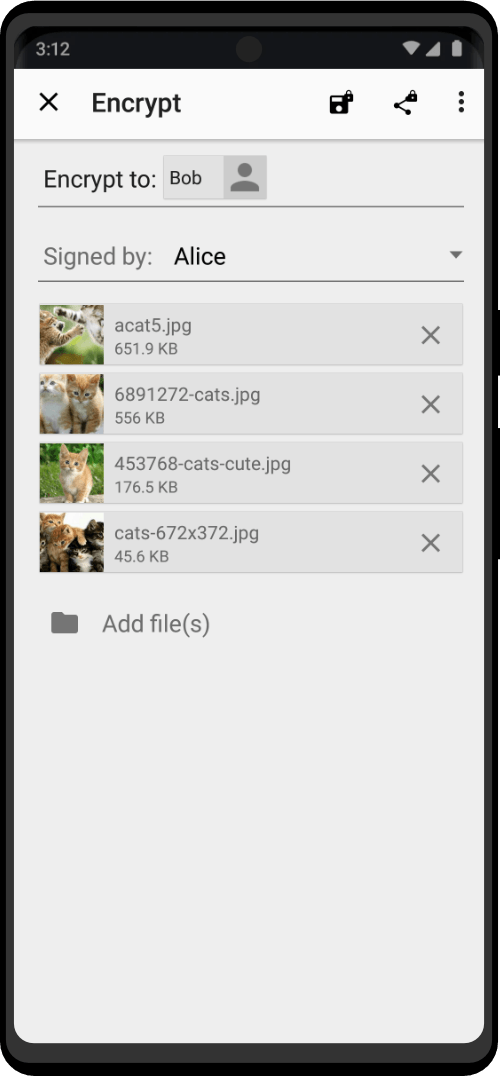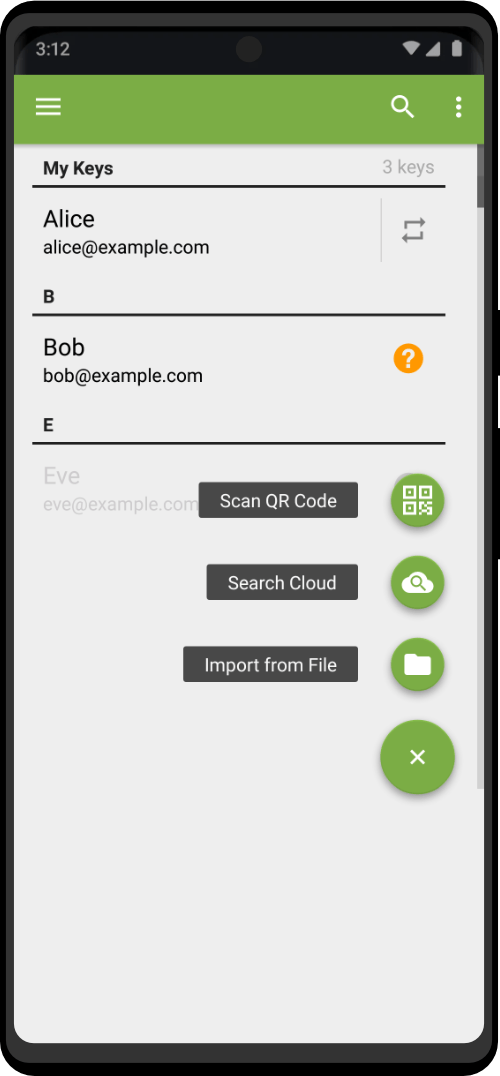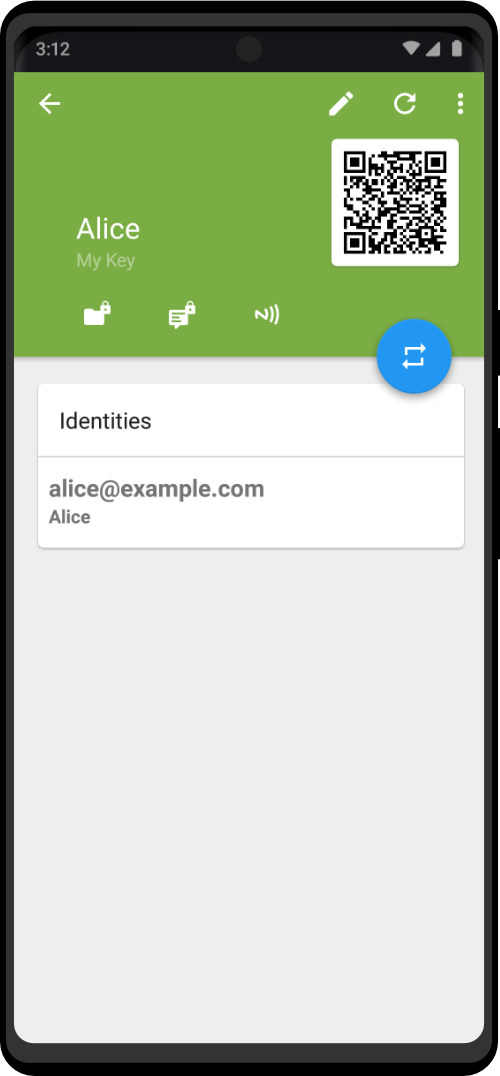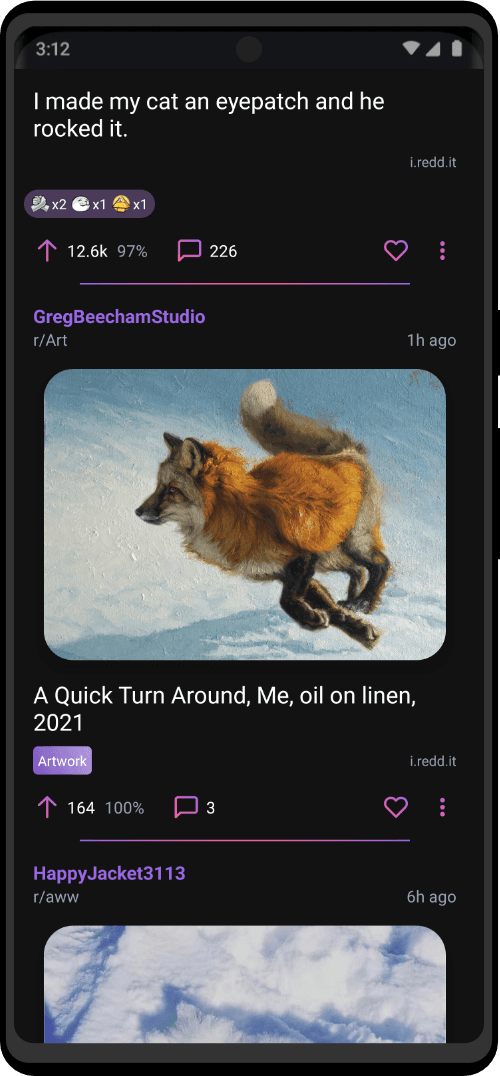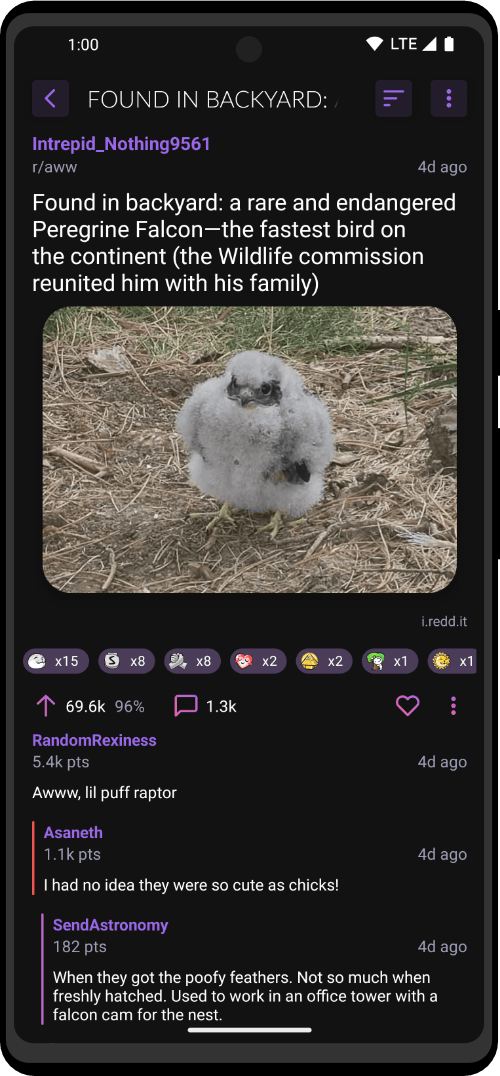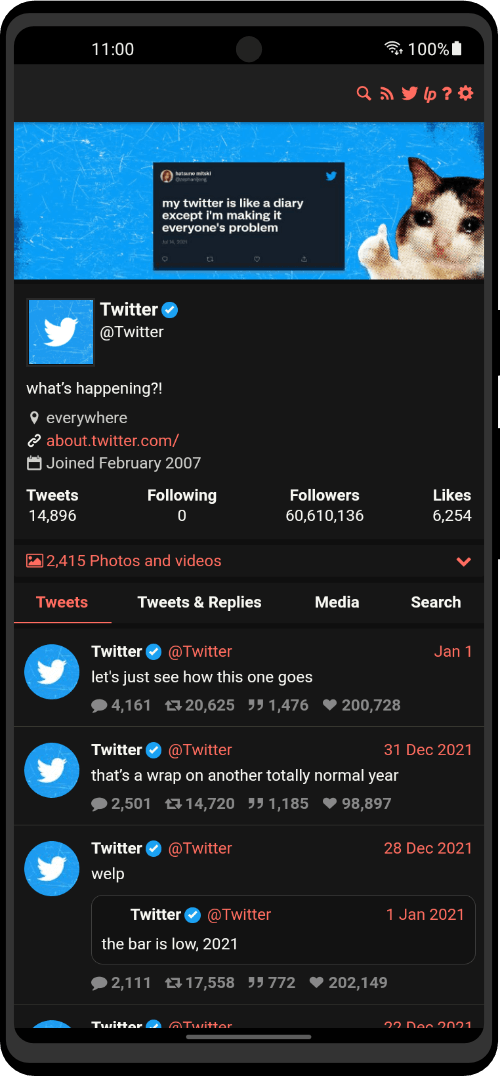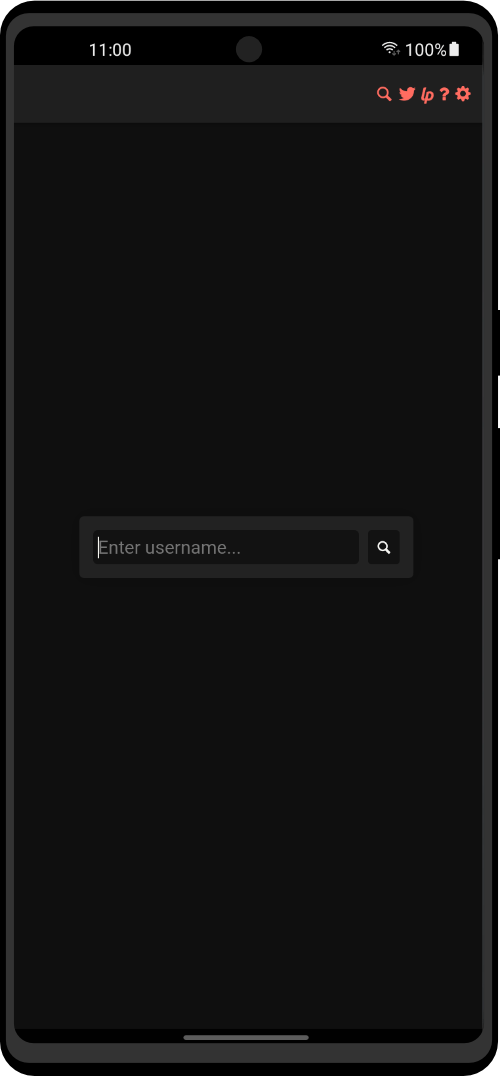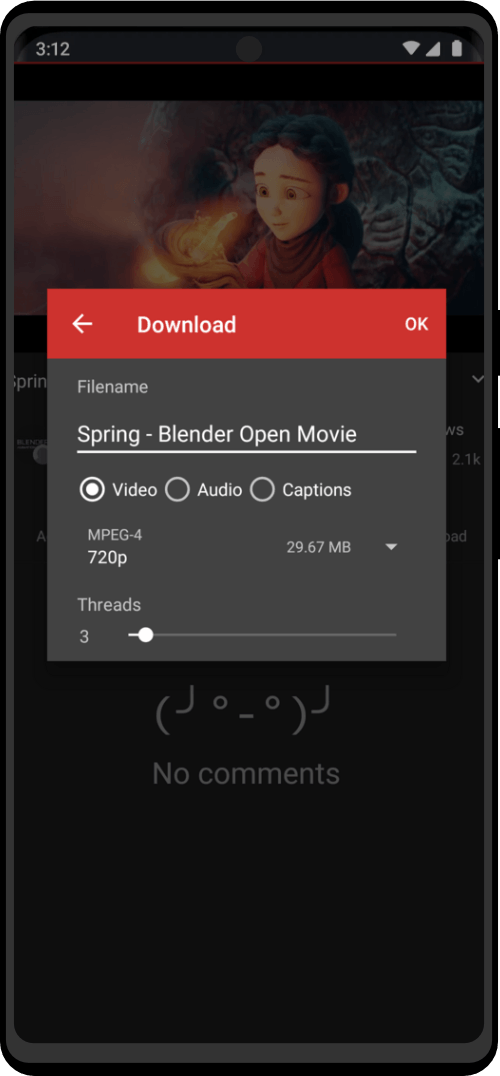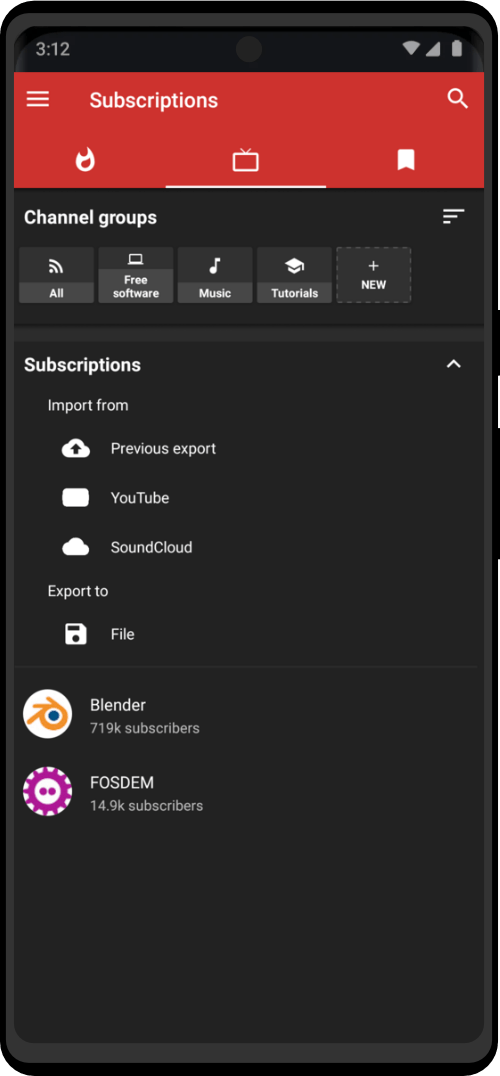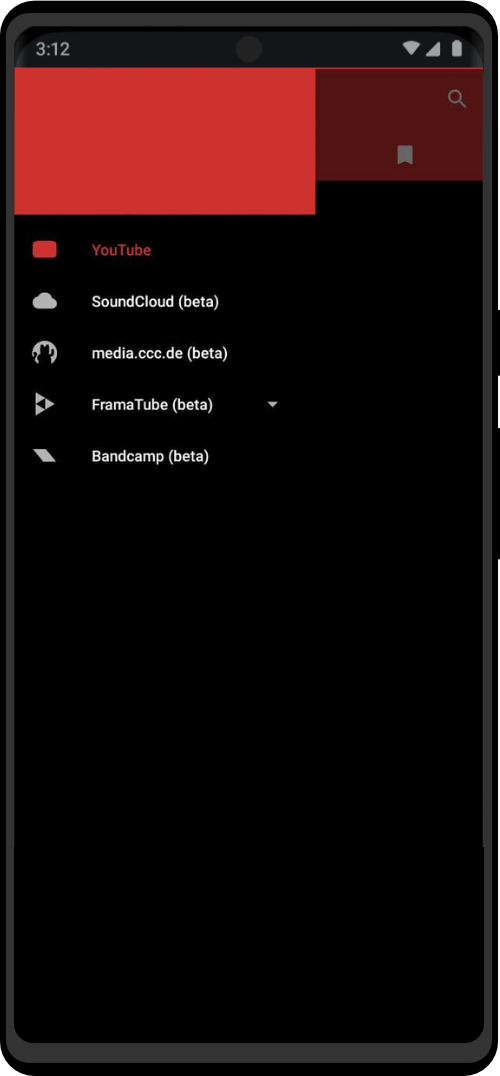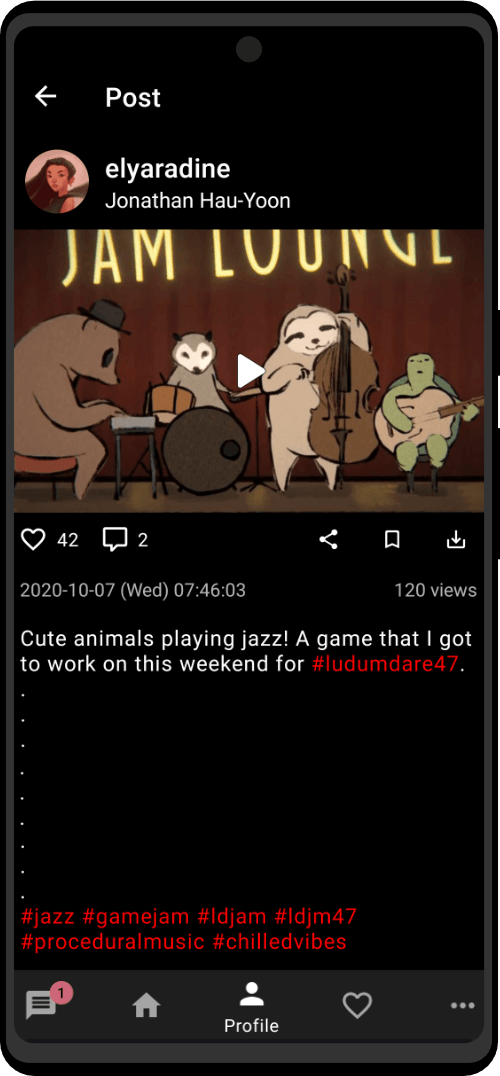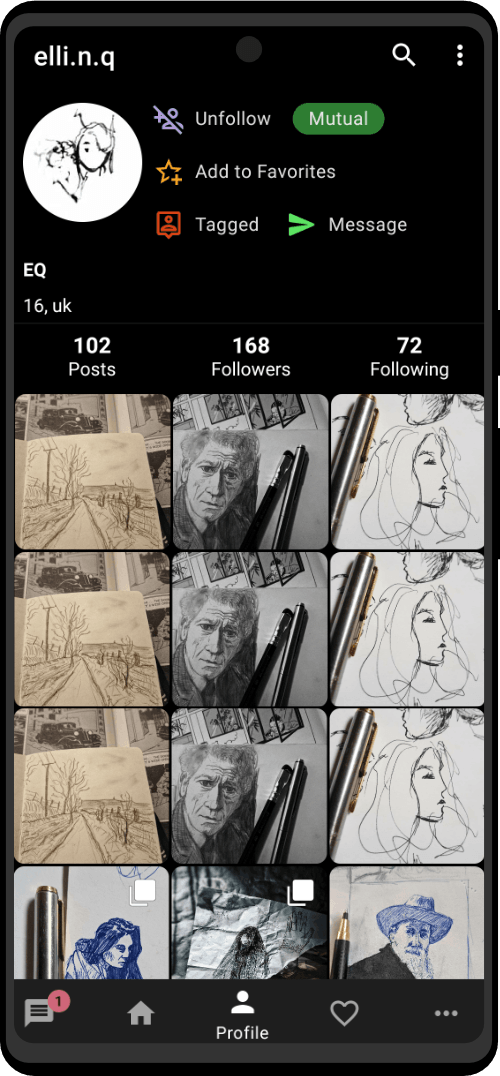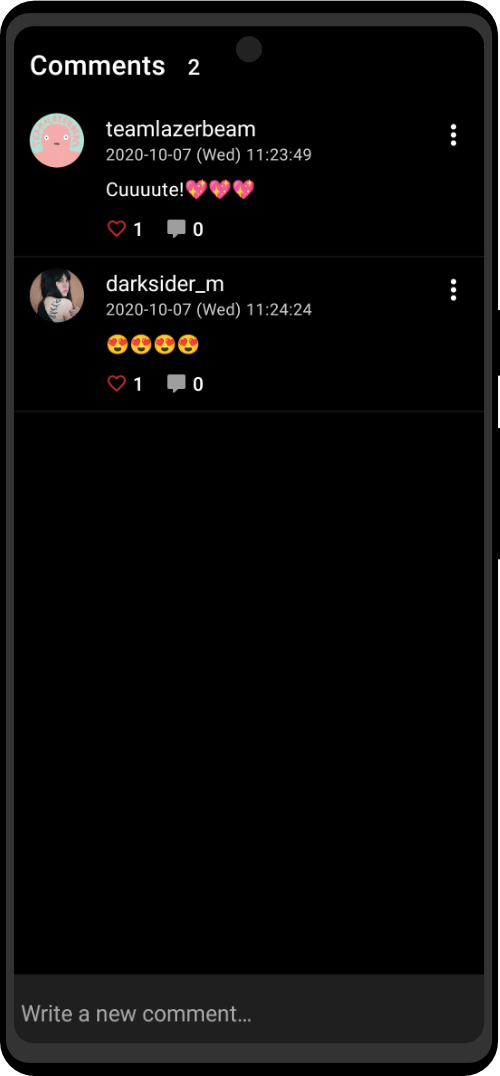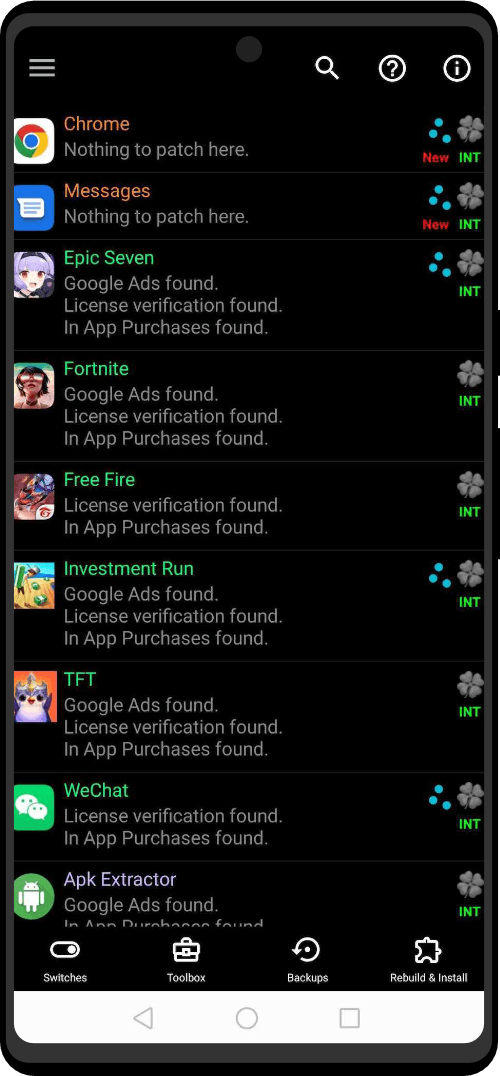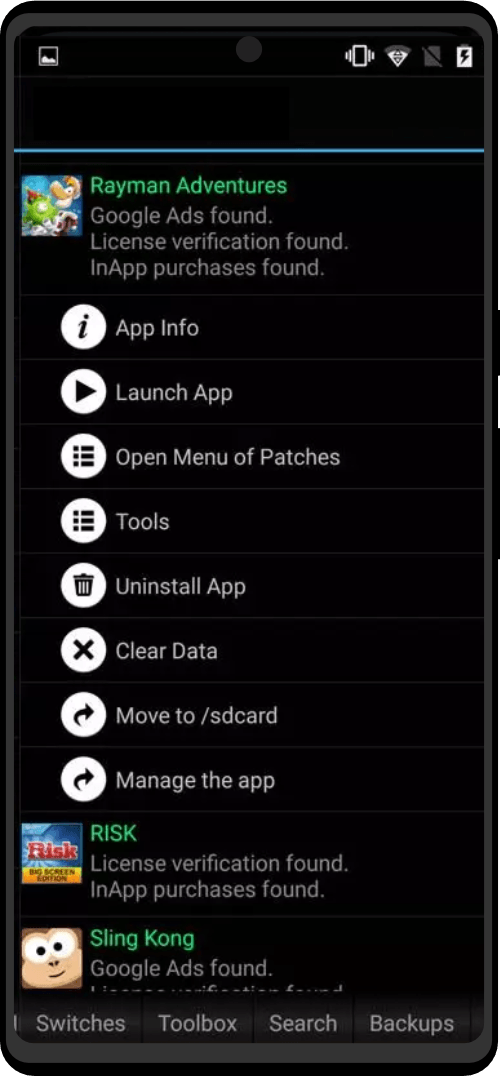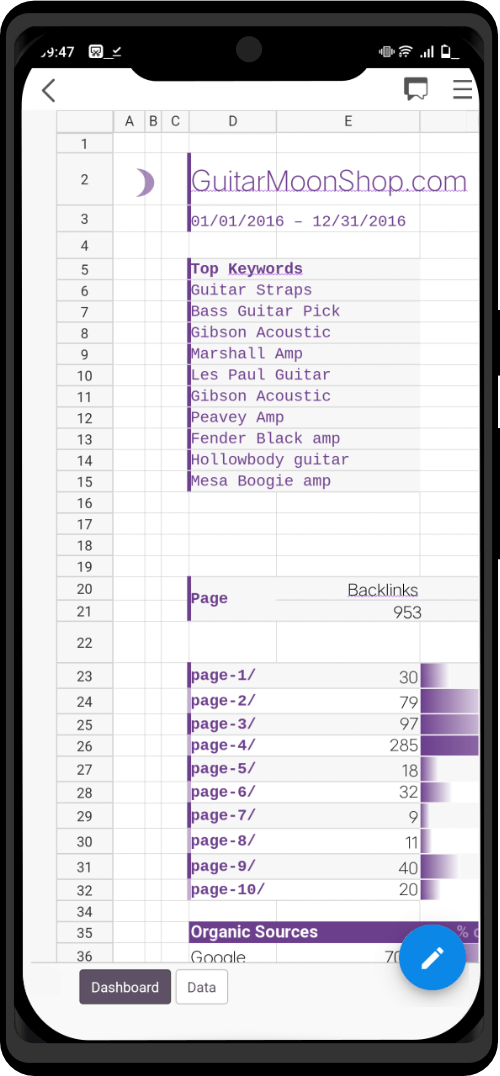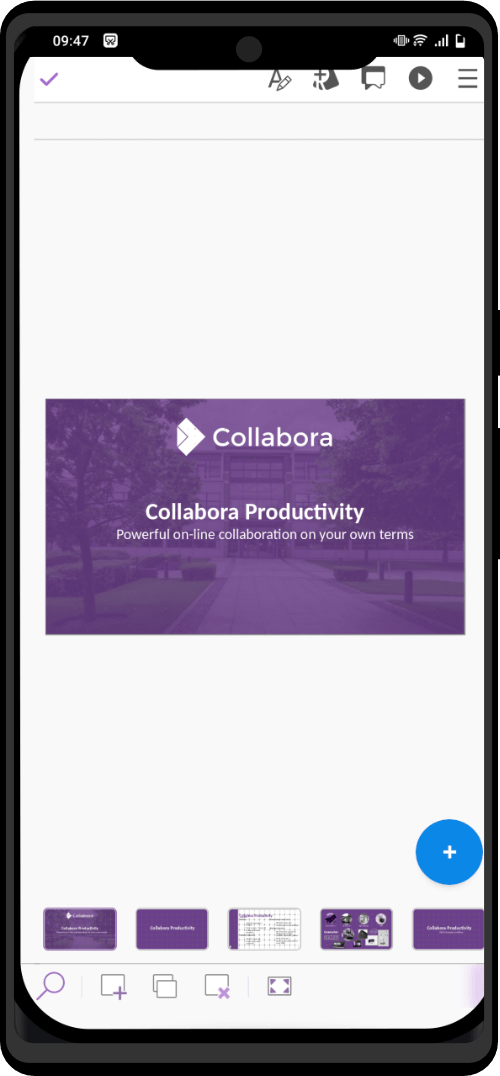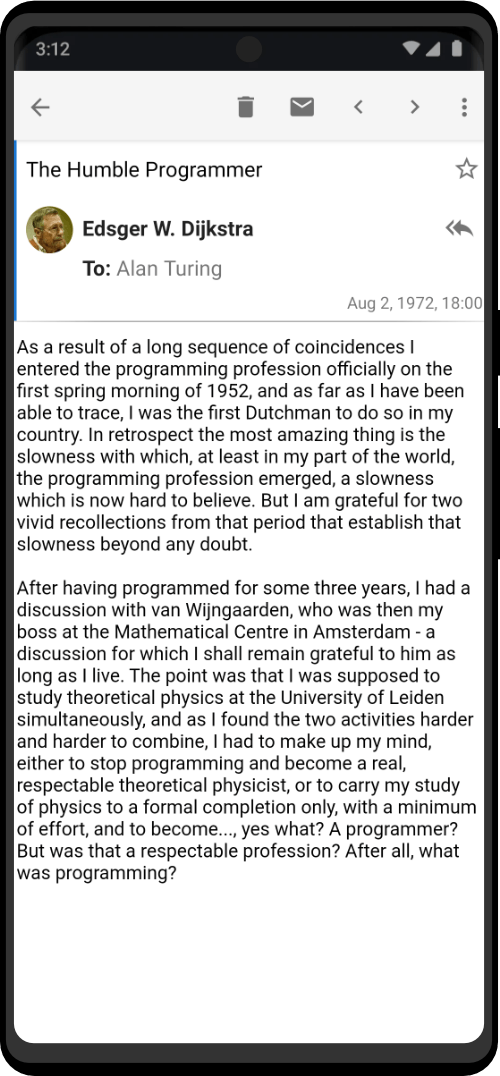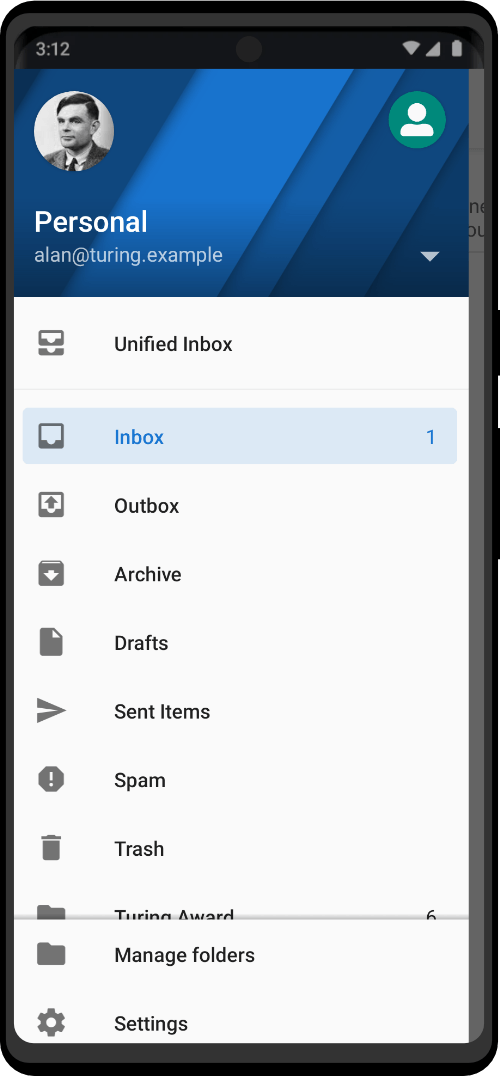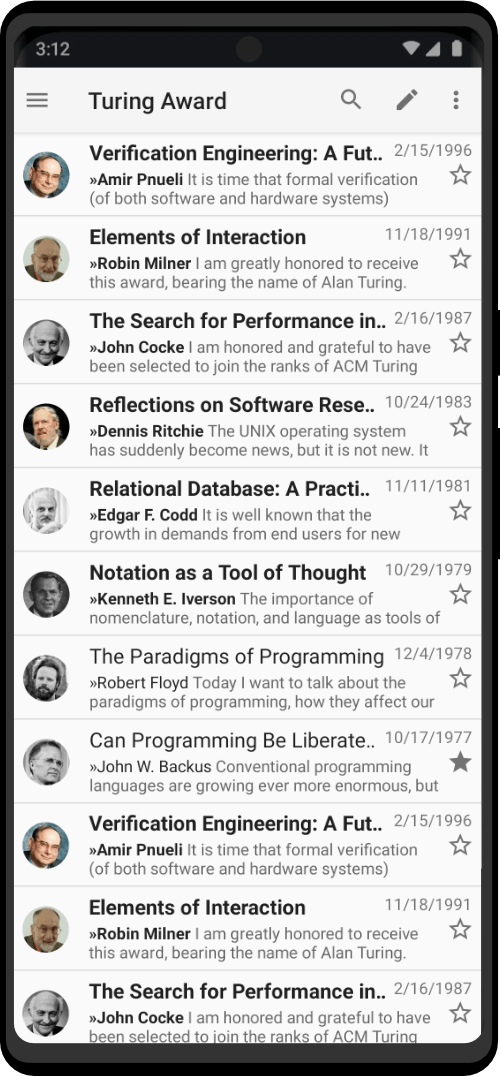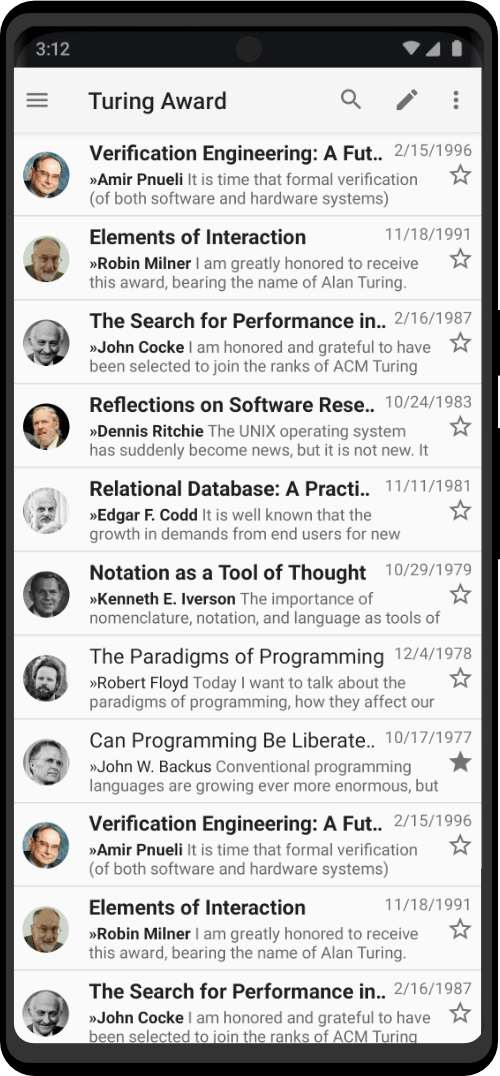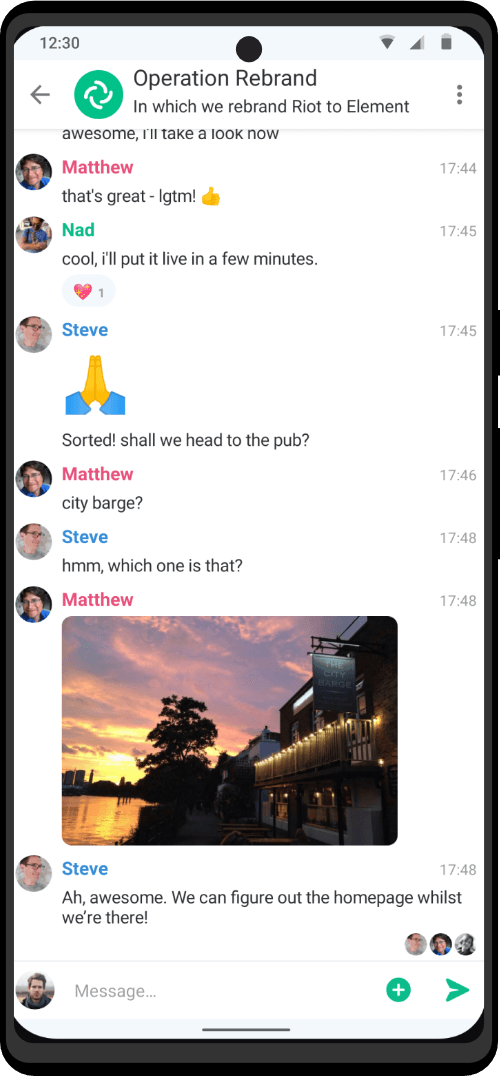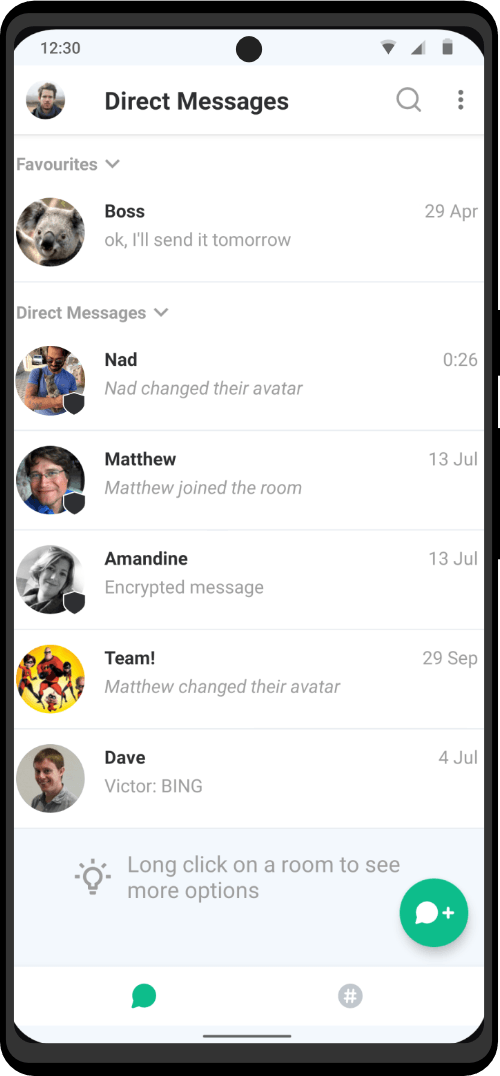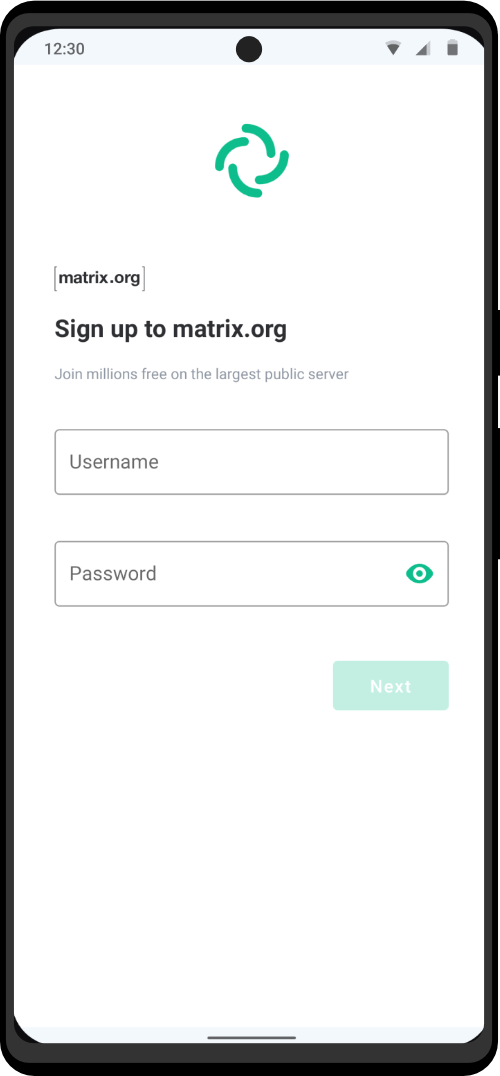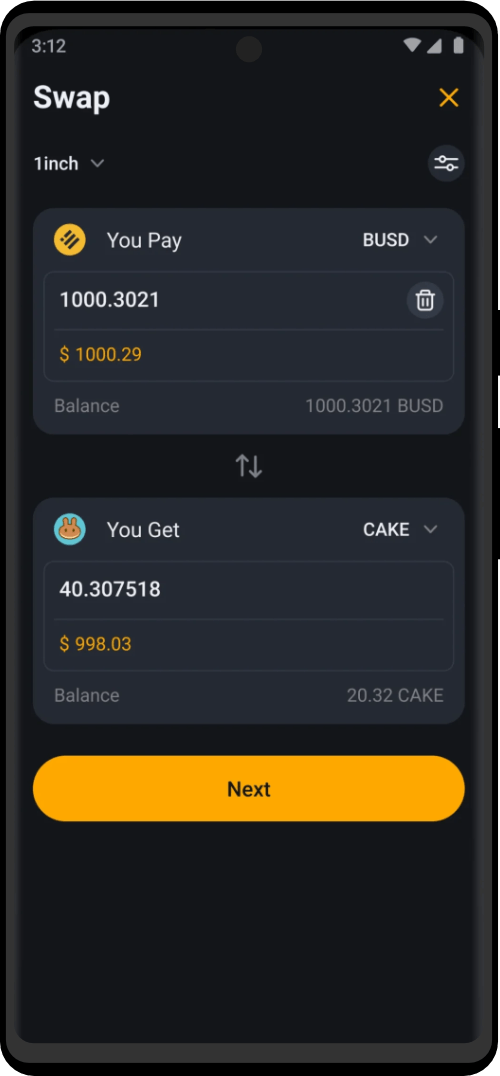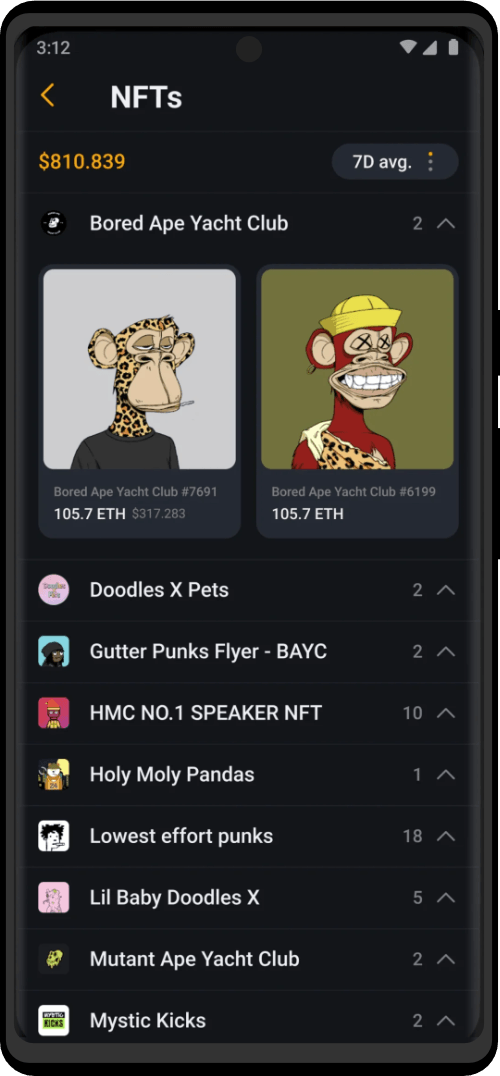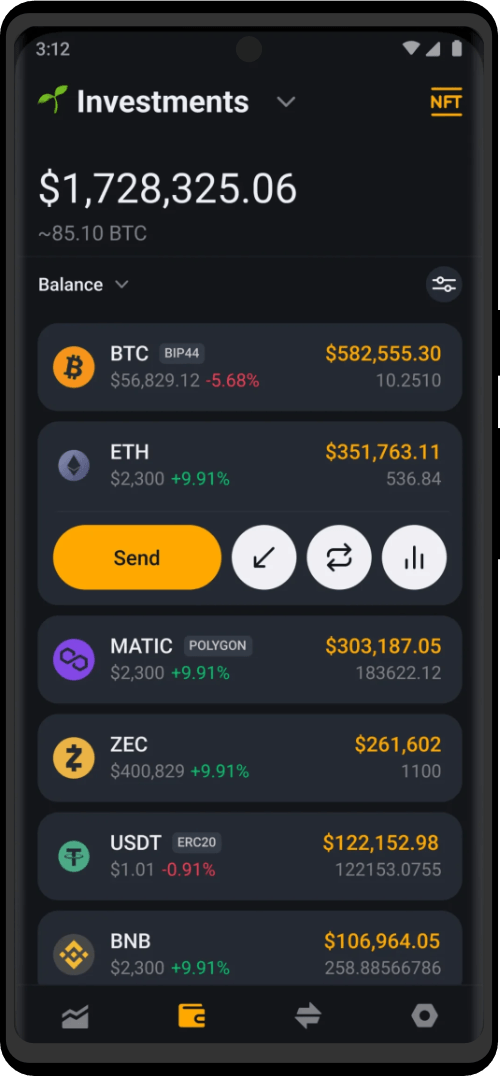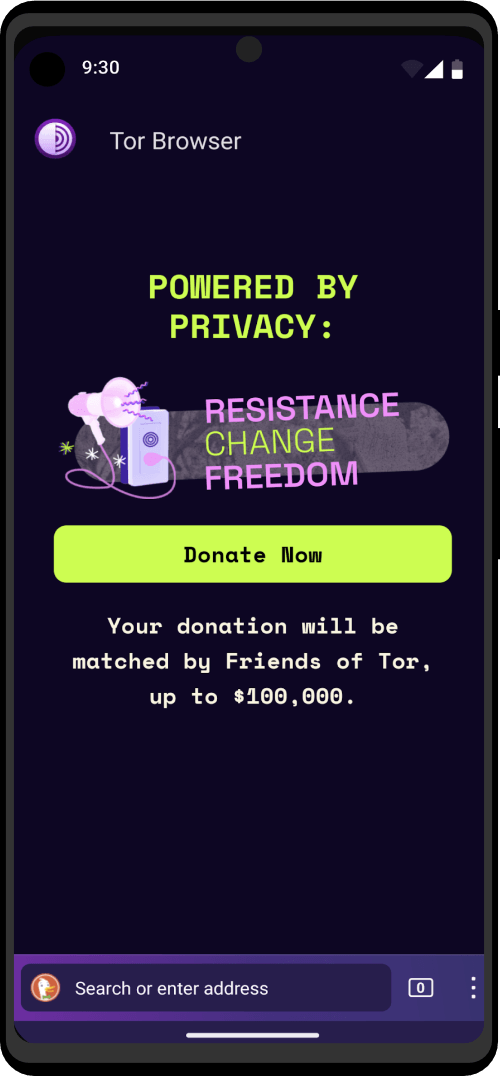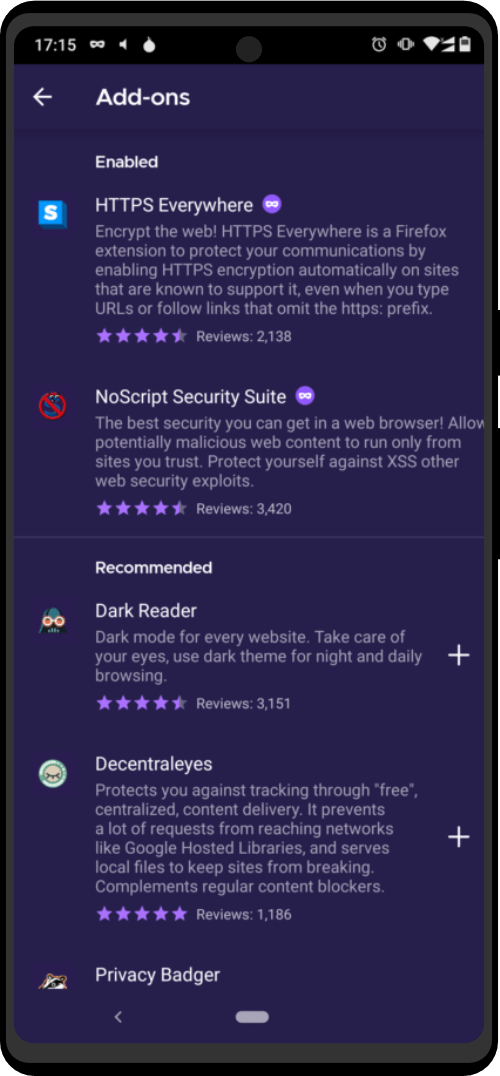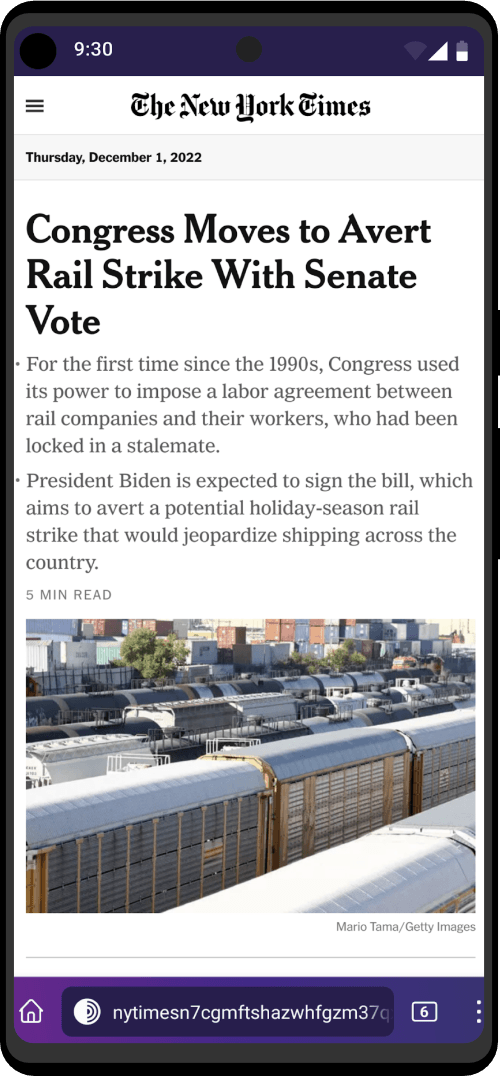- To start make sure you have persistent volume and dot files enabled. If you do not have both setup and enabled make sure you do a reset after enabling them.
- Next, we need to download the Linux app image from https://electrum-ltc.org/
- Once the download has finished make sure you move the app image file to either Tor Browser (Persistent) Or your Persistent folder. If you don’t you will need to download the file again on the next boot.
- Now right-click the App Image file -> Properties -> Permissions and check the box that says Allow executing file as program and close.
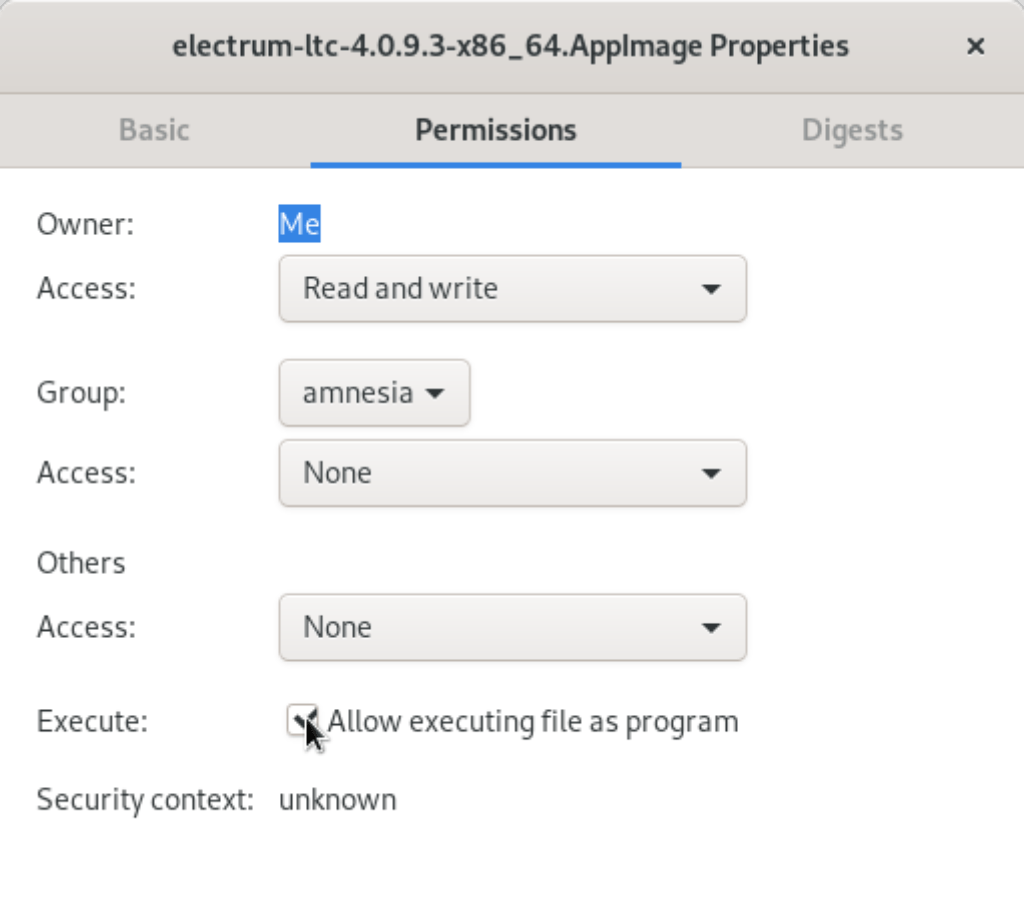
- You can now open the app image file, which will launch Electrum-Litecoin! You should set it up the same way you set up the normal Electrum. If you need help with that you can follow the Bitcoin chapter.
Electrum-Litecoin DOES NOT have a portable version. Meaning because of the way the Pen works it will not automatically save your wallets. We have two options to fix this issue. First, you can always save your seed and recover your wallet. Using Keepass to save your seed is a great option if you decide to do this. You will need to recover your wallet every time you reset the Penif you go this route.
The second way is the way I encourage everyone to do it. We are going to move the electrum-LTC files to a place the Zero Trace Pen will save them.
- To do this open Places -> Home
- Press control+H to display hidden folders
- Drag the .electrum-ltc folder to the Dotfiles folder on the left sidebar.
- Restart your computer to make sure that your wallet was successfully saved
And you’re done! If the light on the bottom right of your wallet is blue you have successfully connected to the litecoin network! If you are having any issues click the red light on the bottom right check the proxy tab and make sure Use tor proxy at port 9050 and Use proxy is checked.