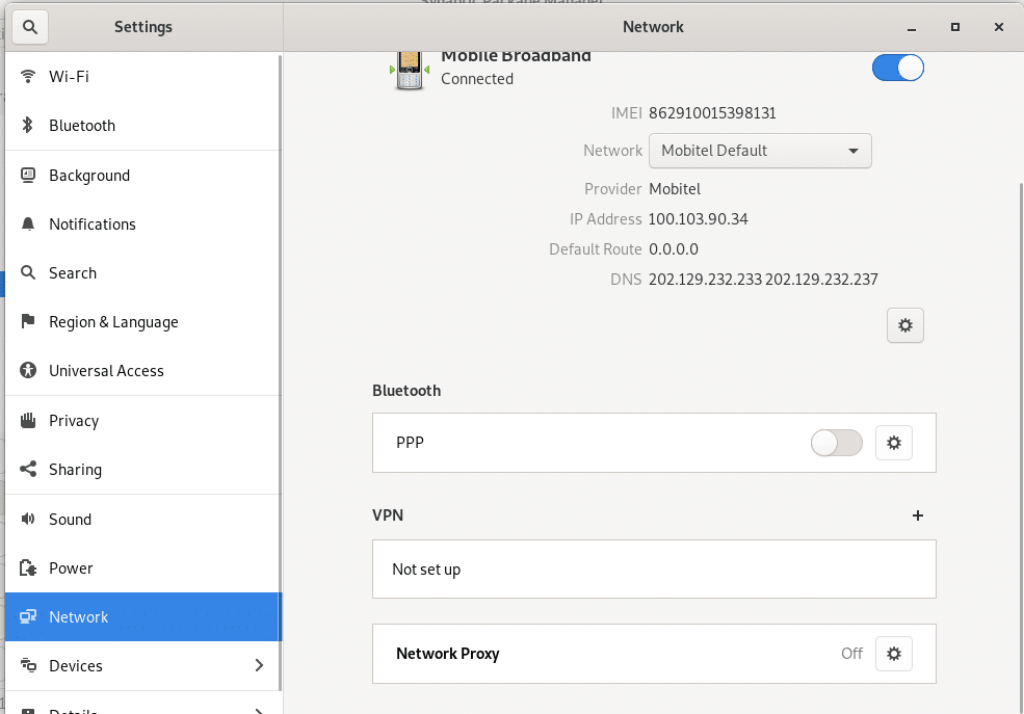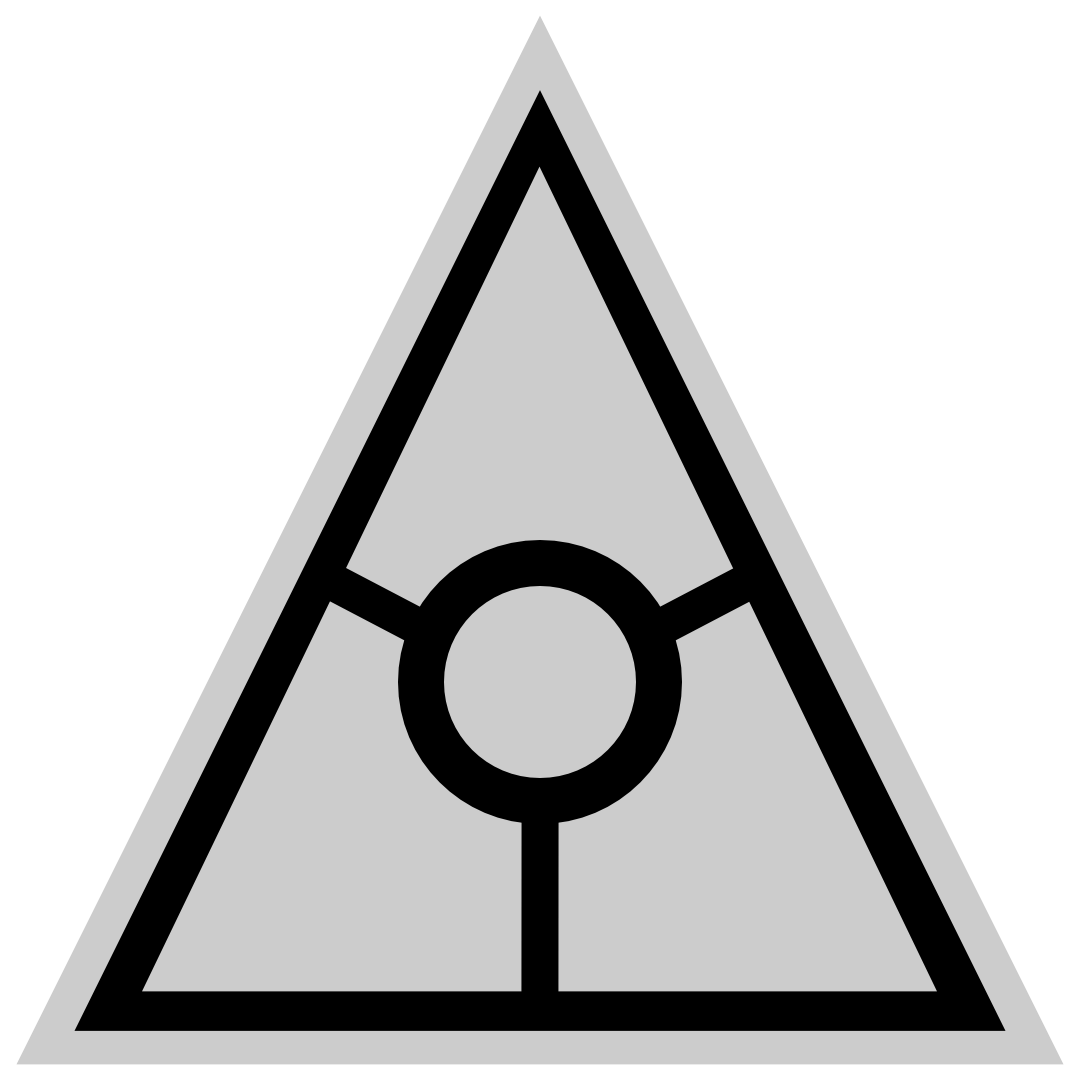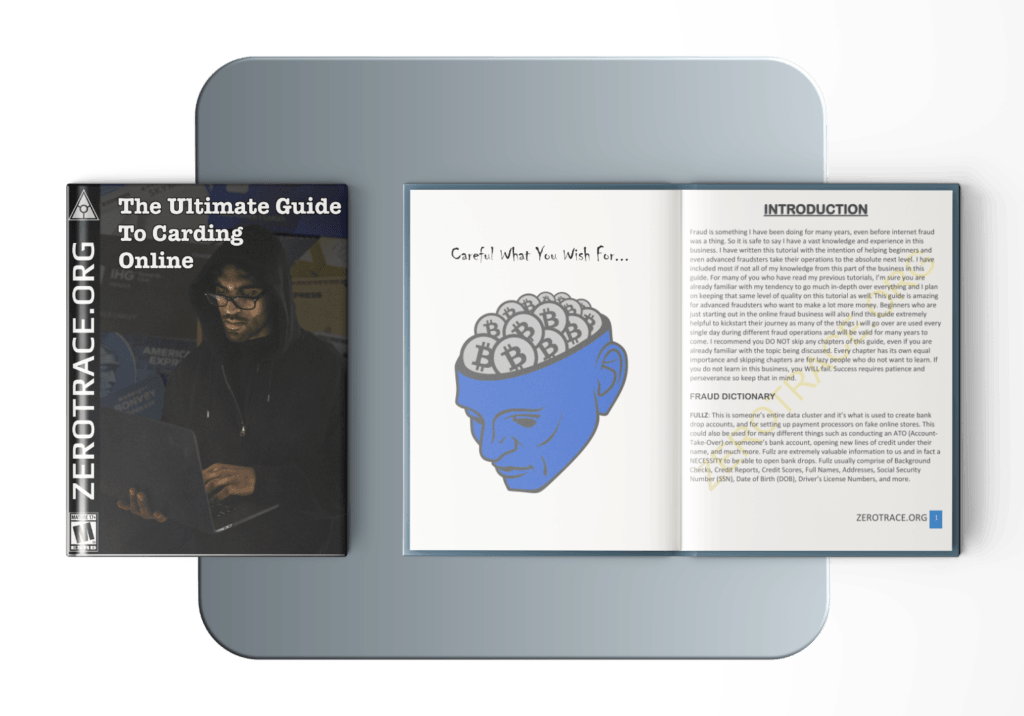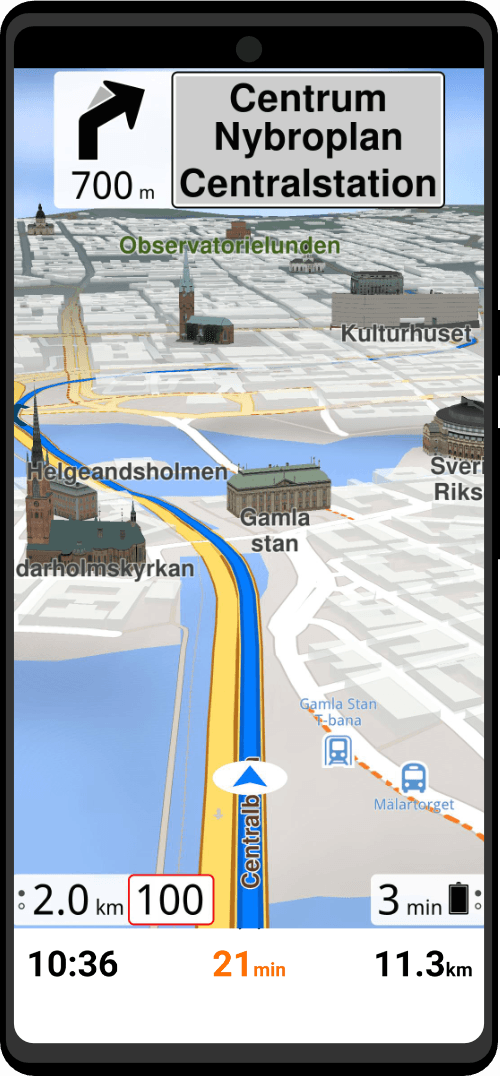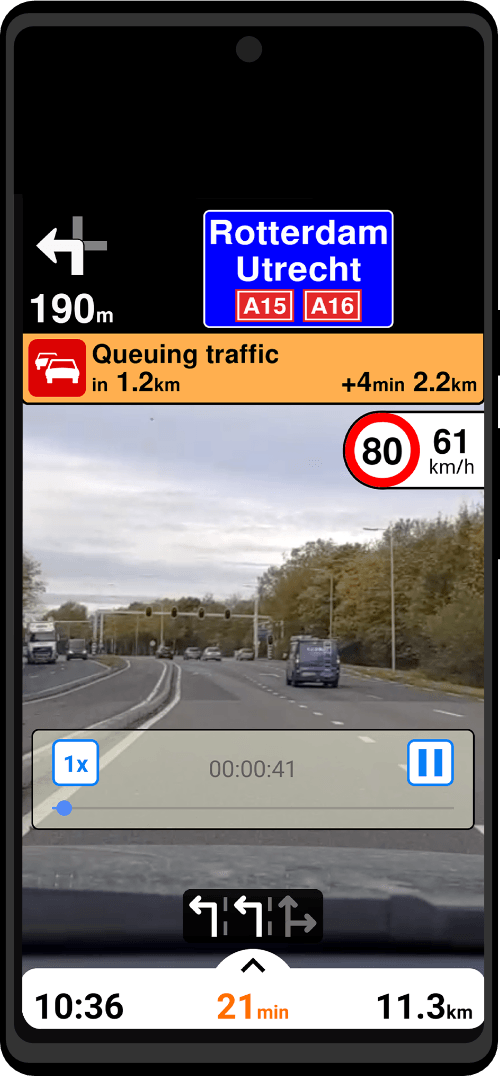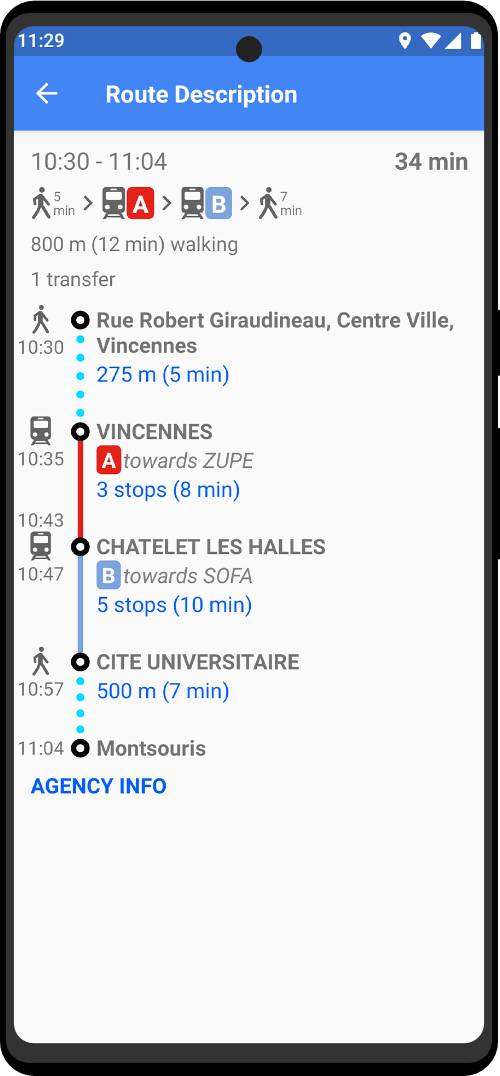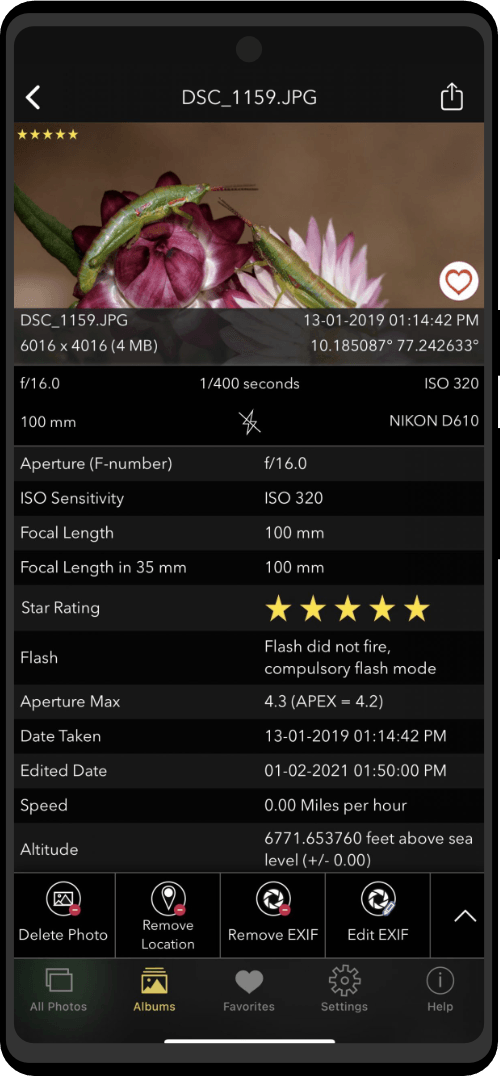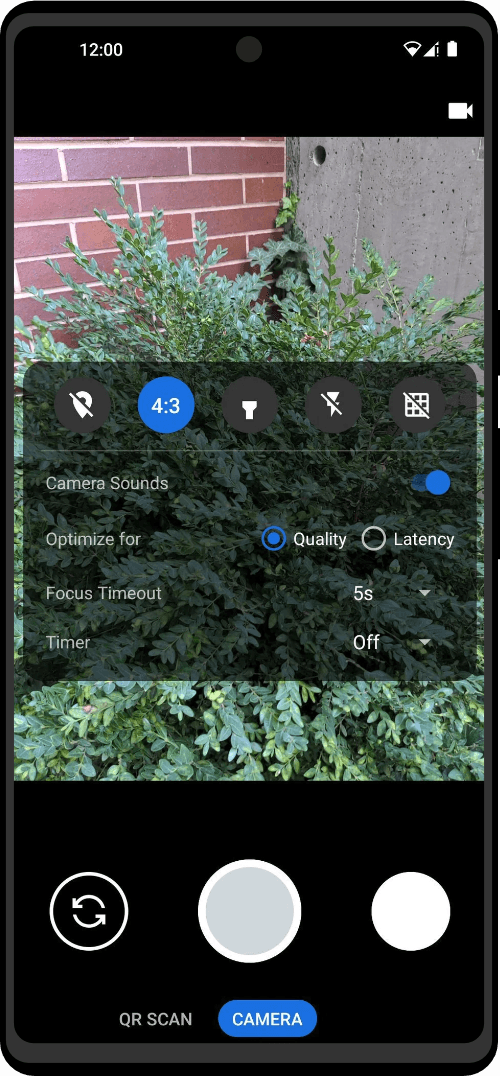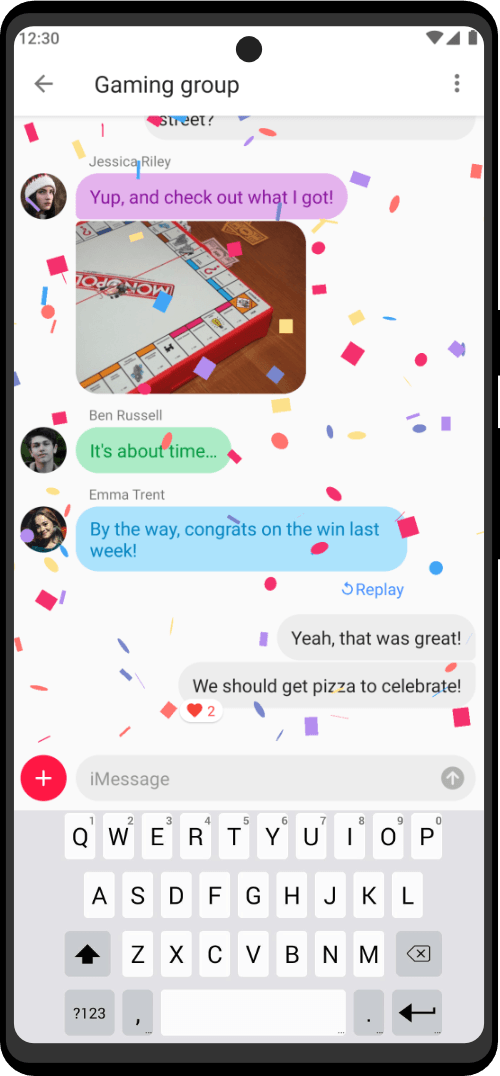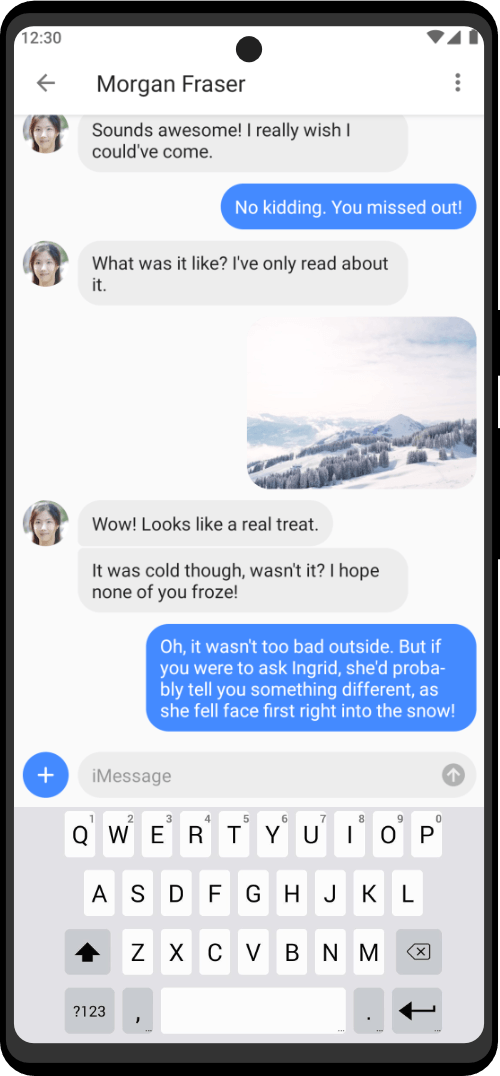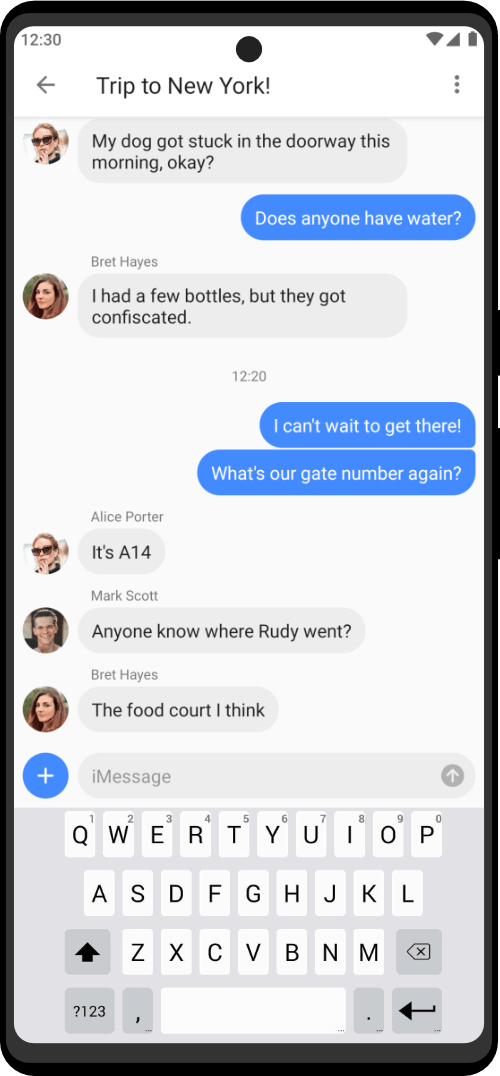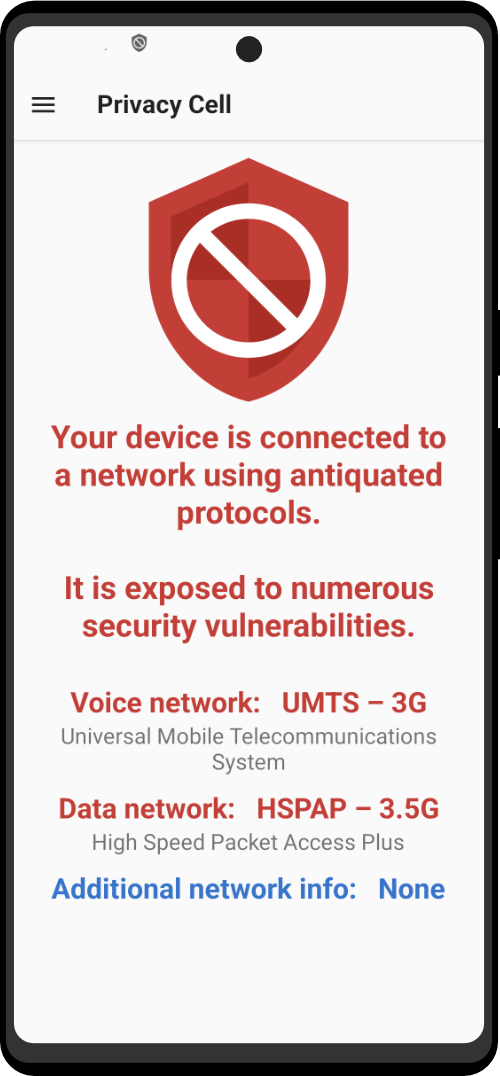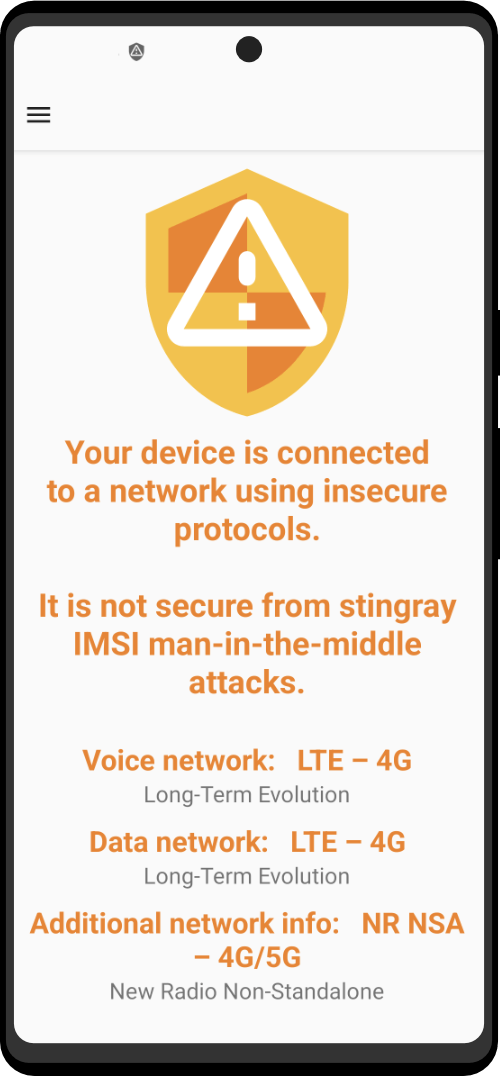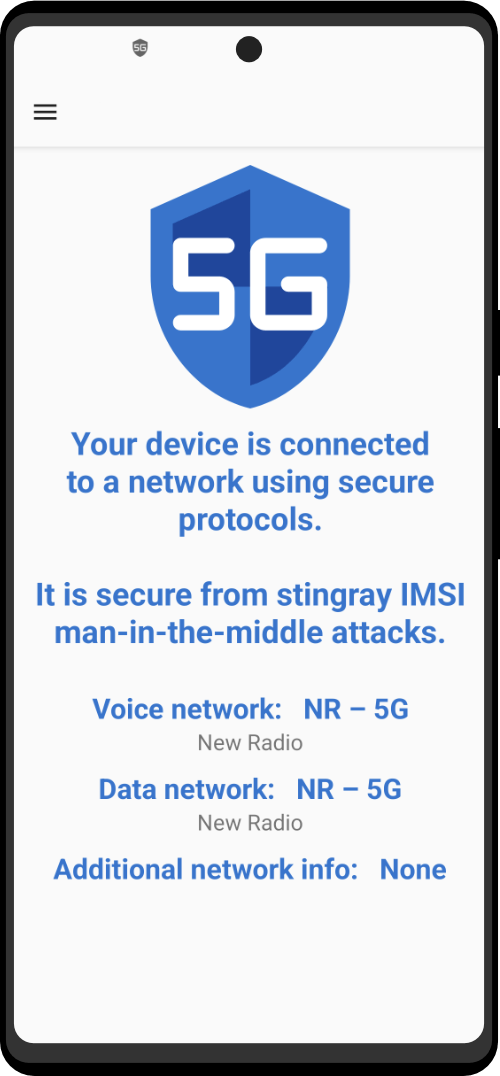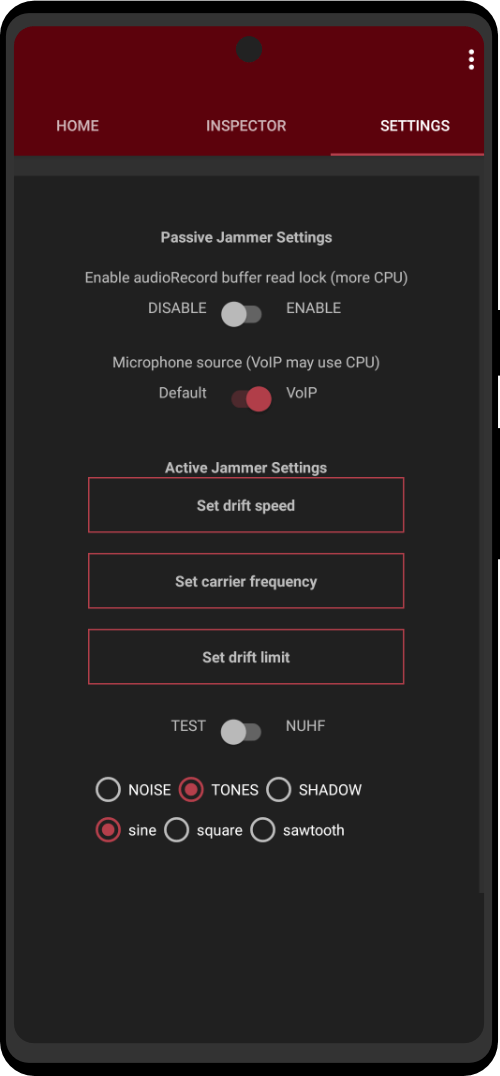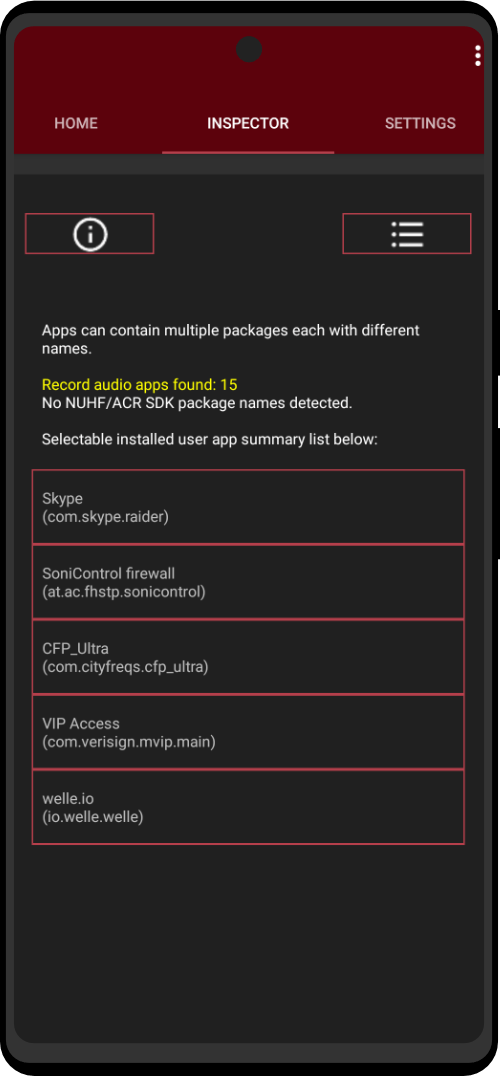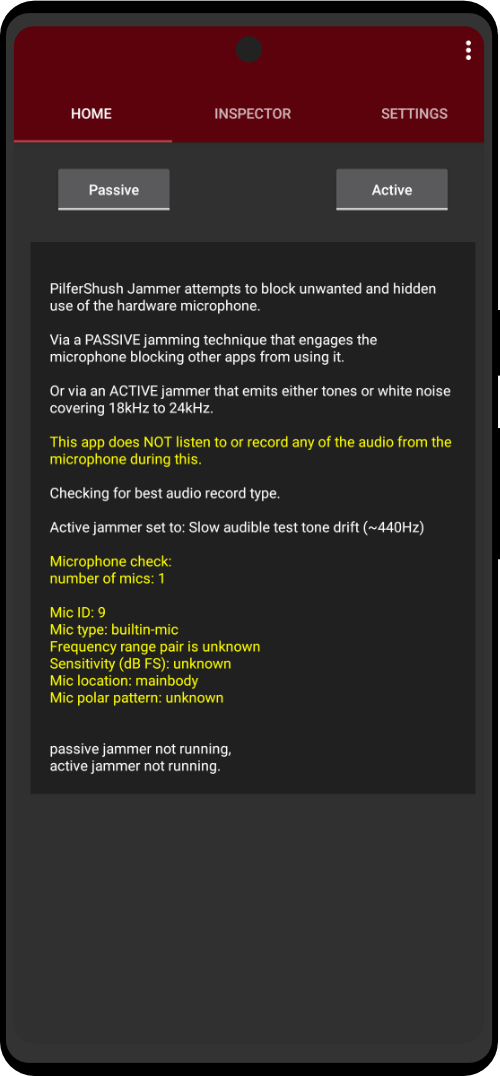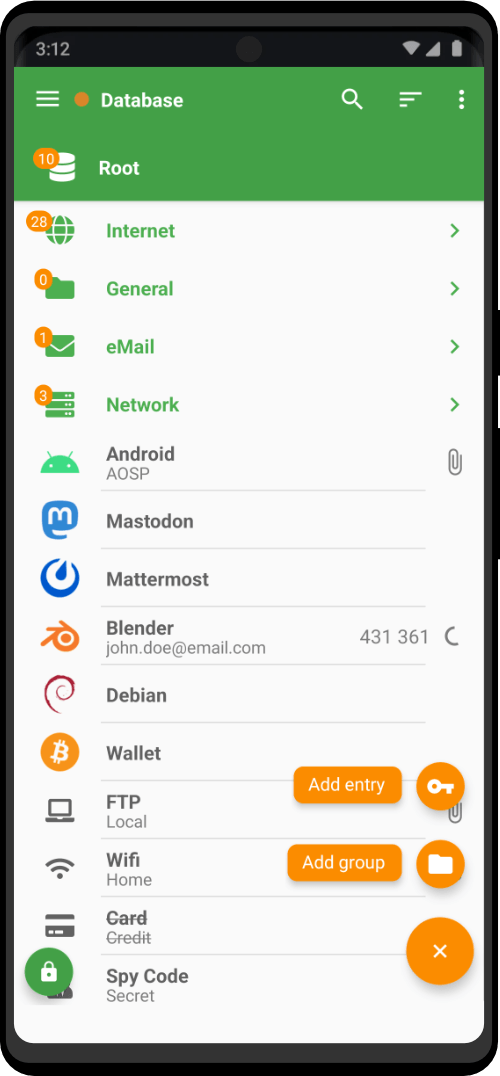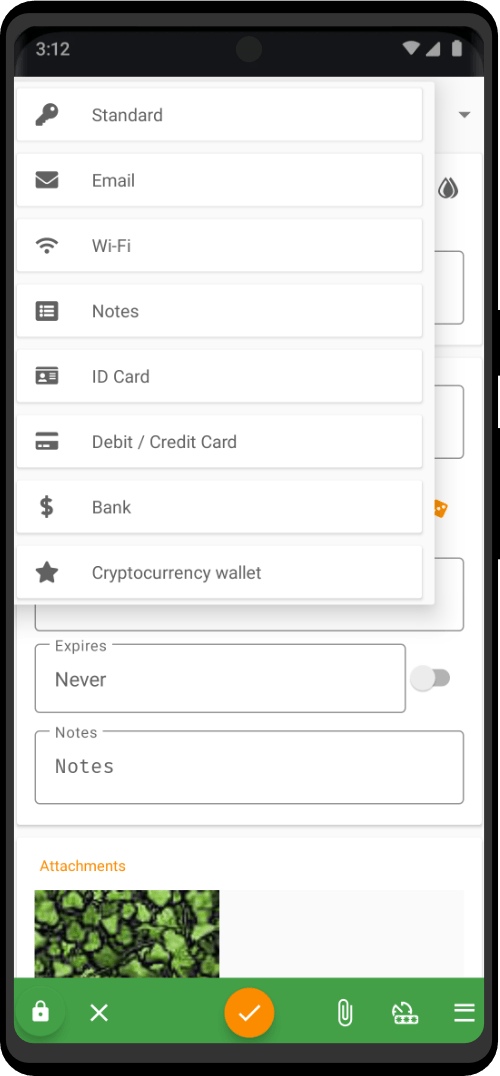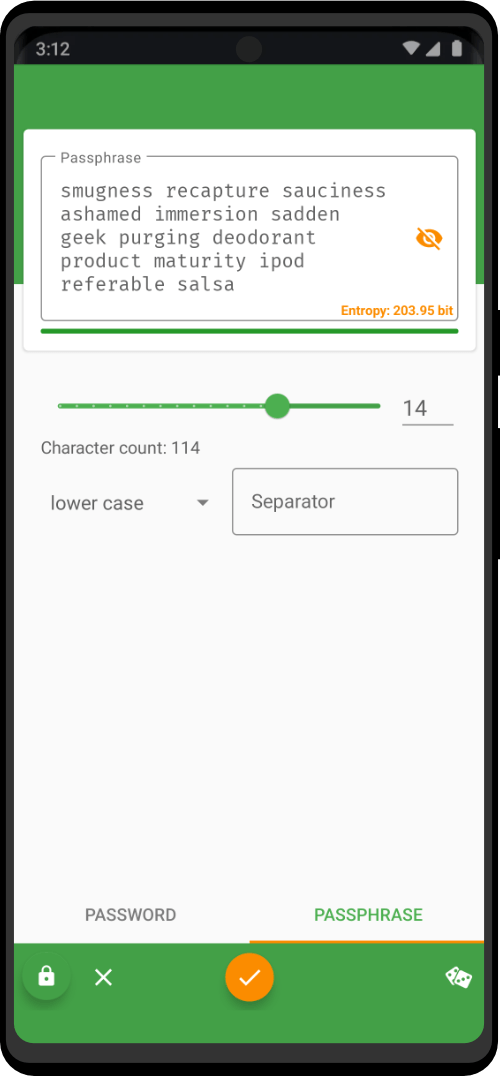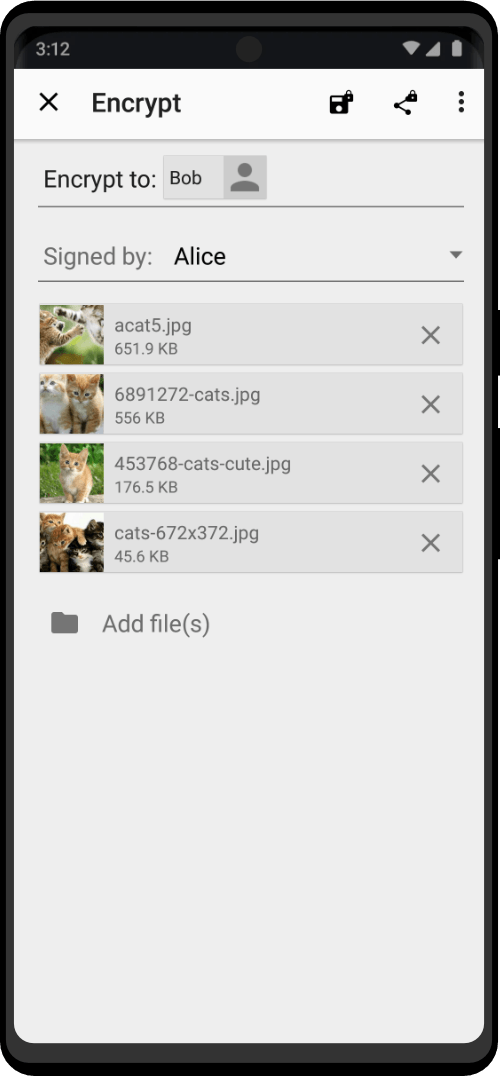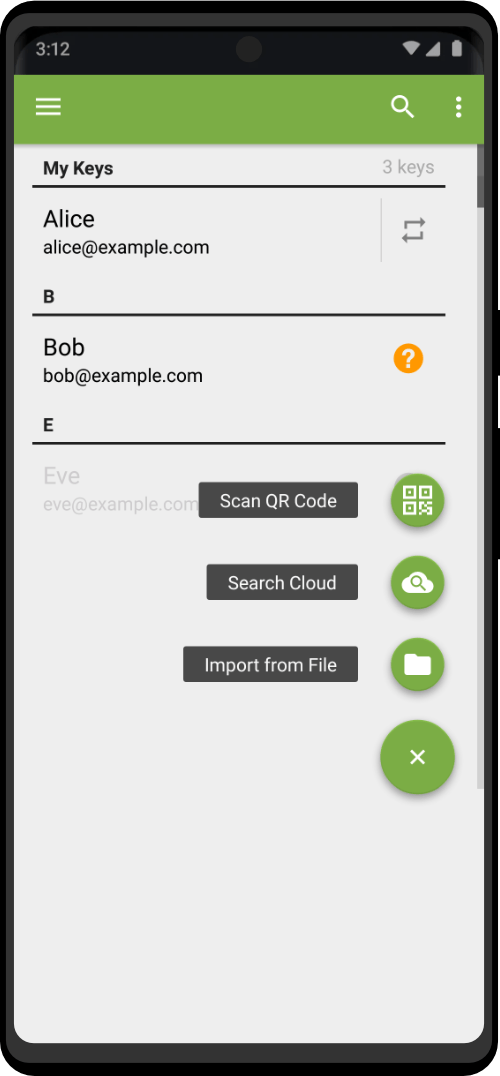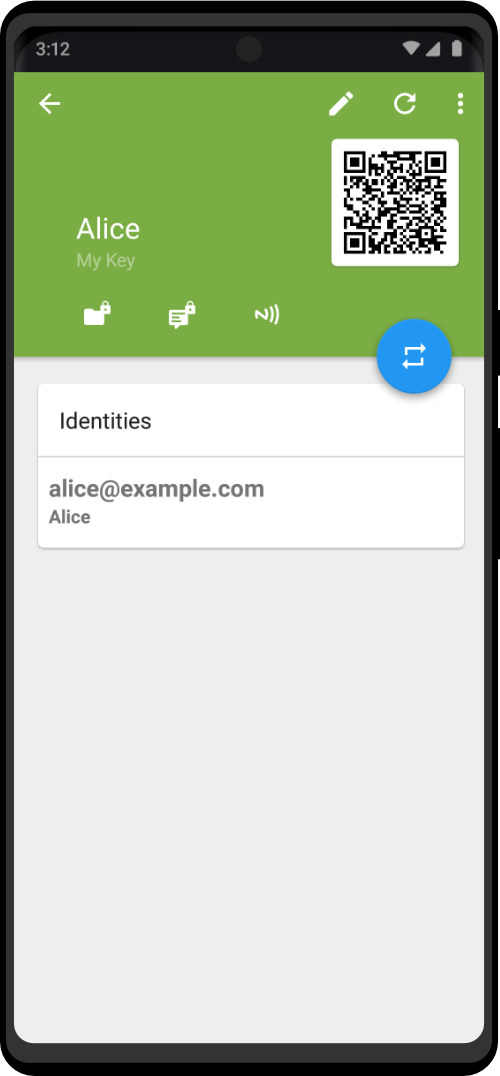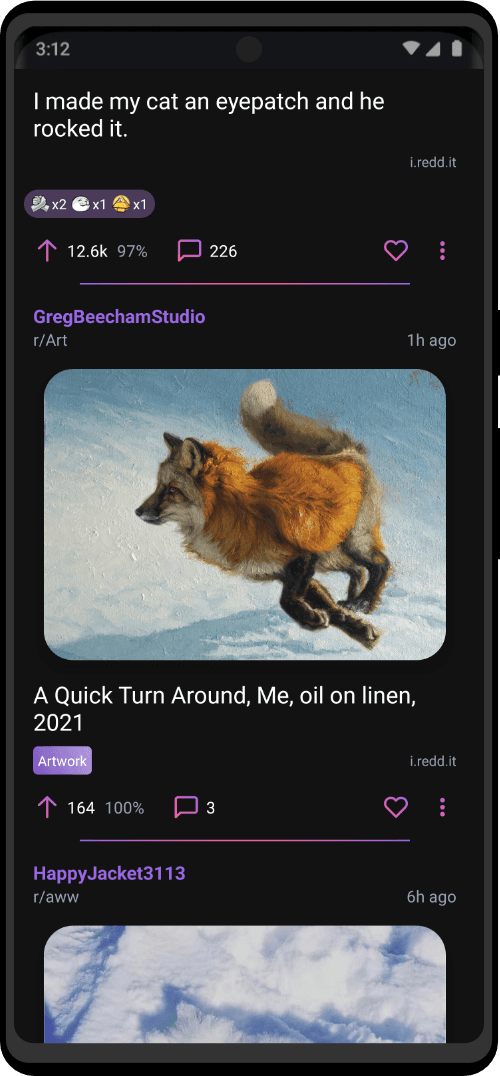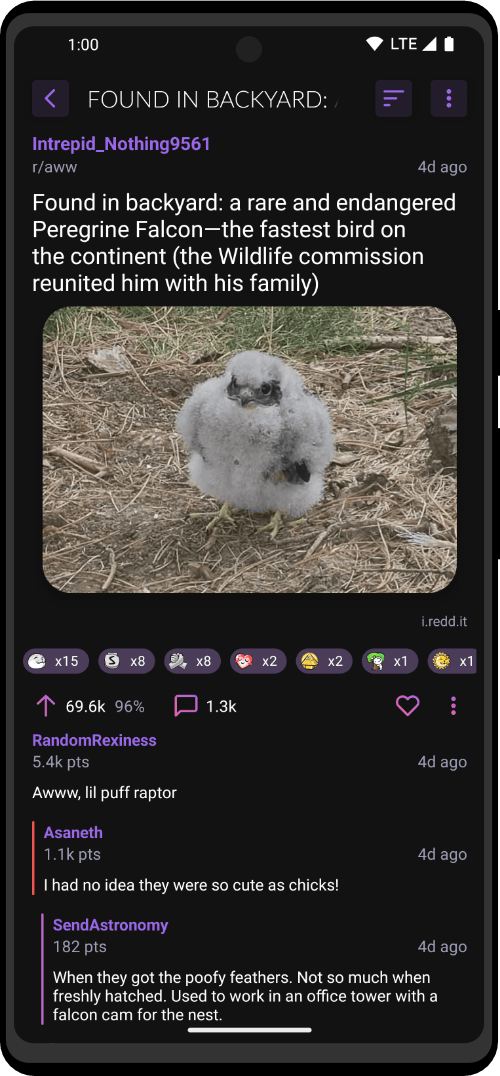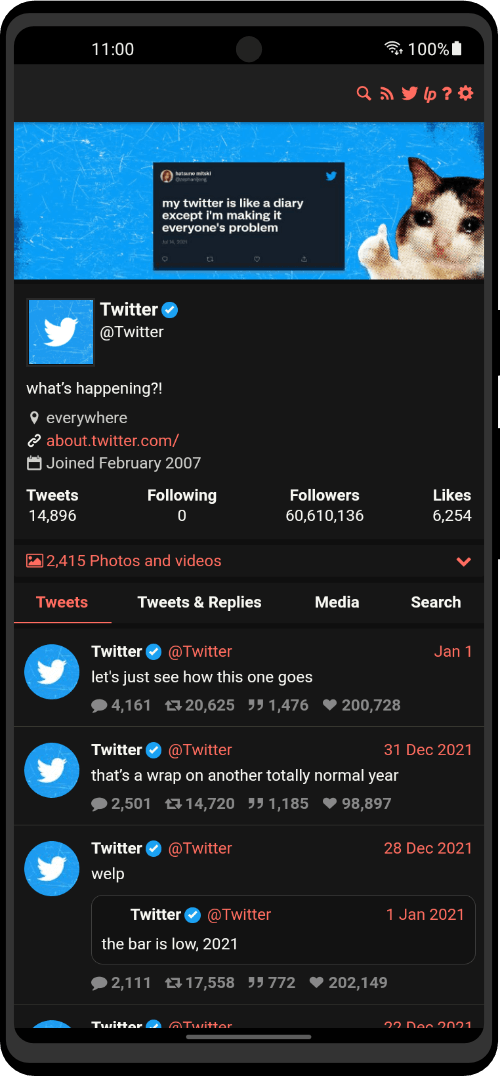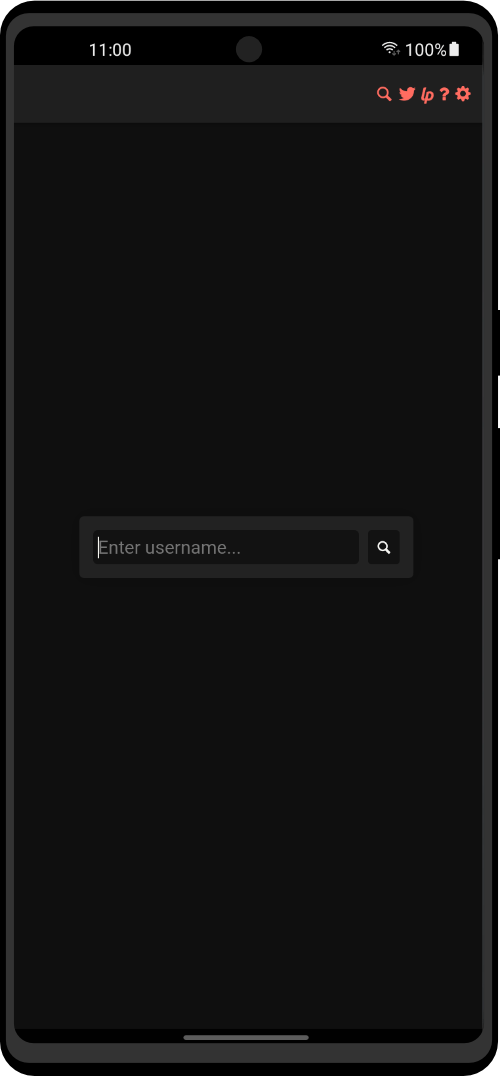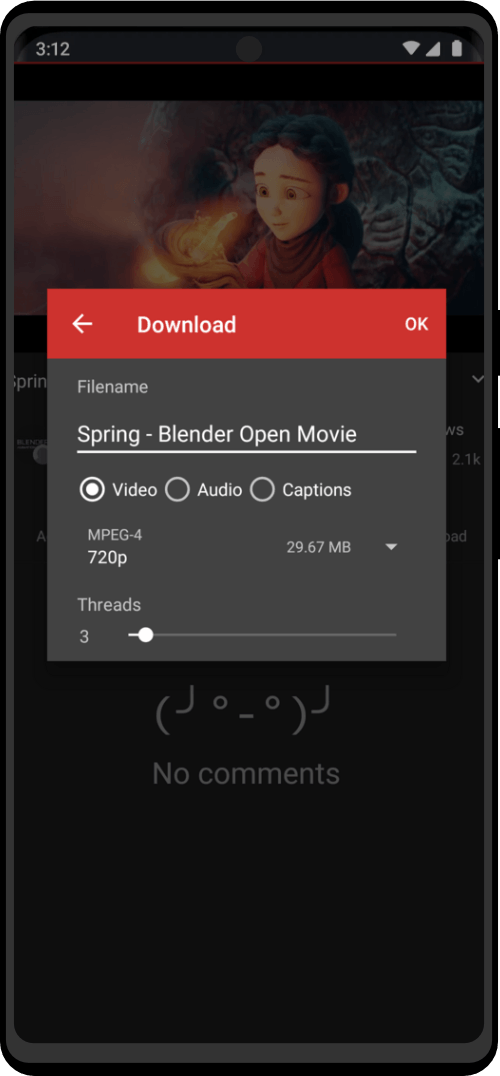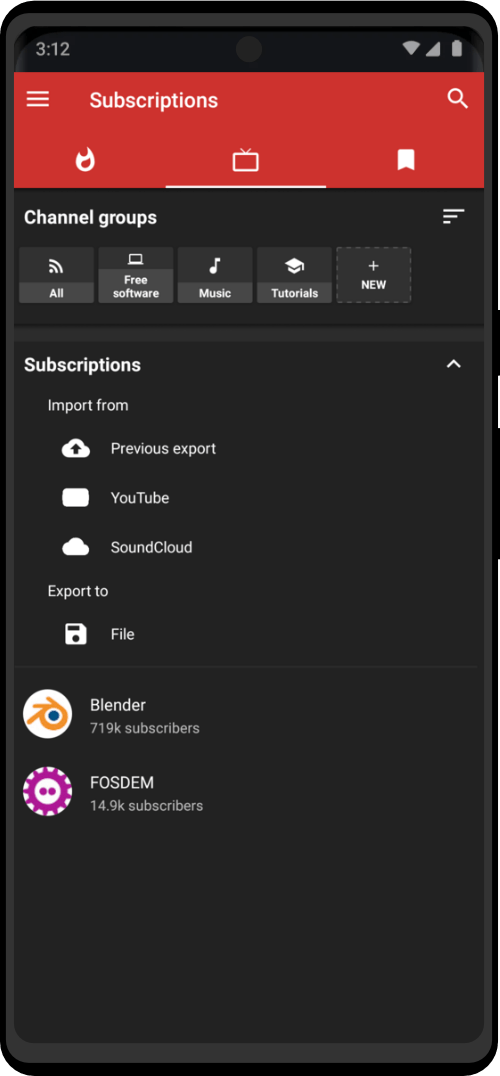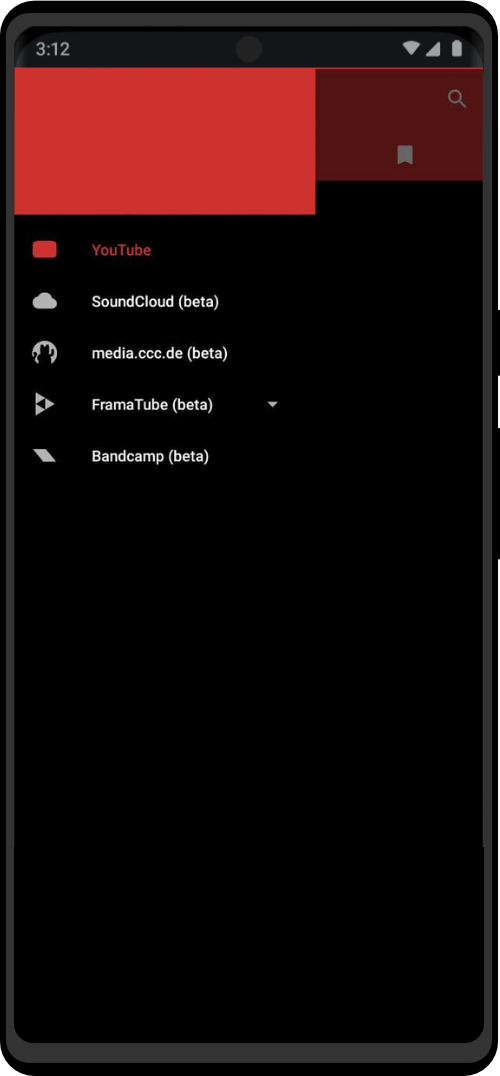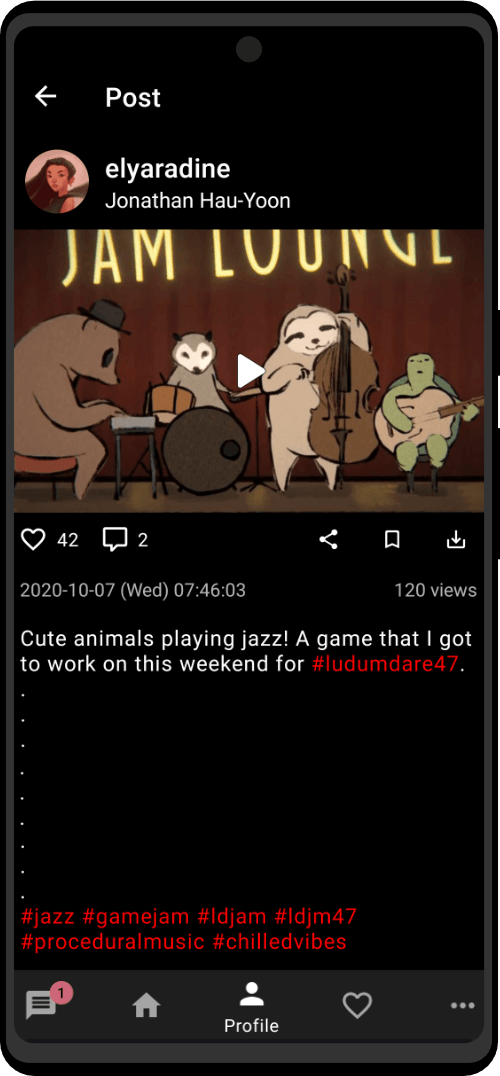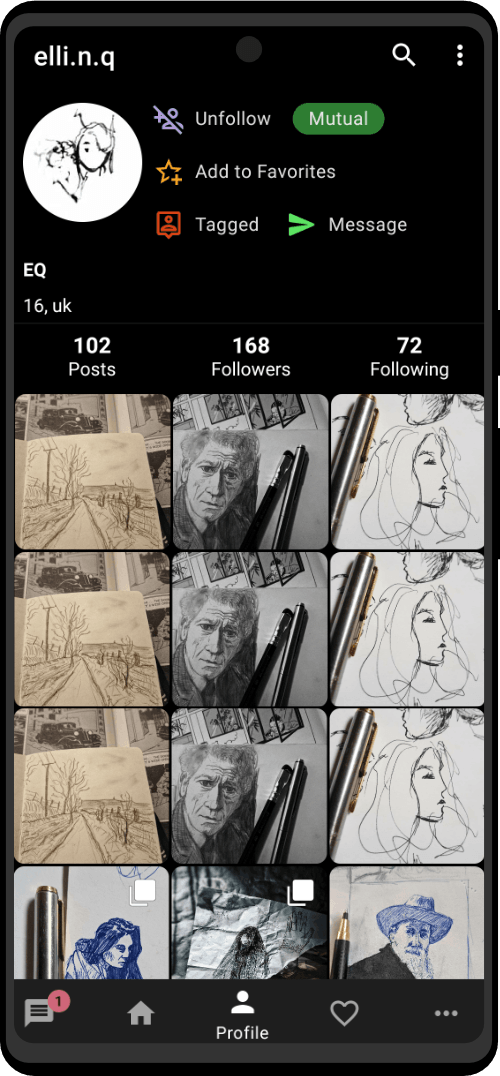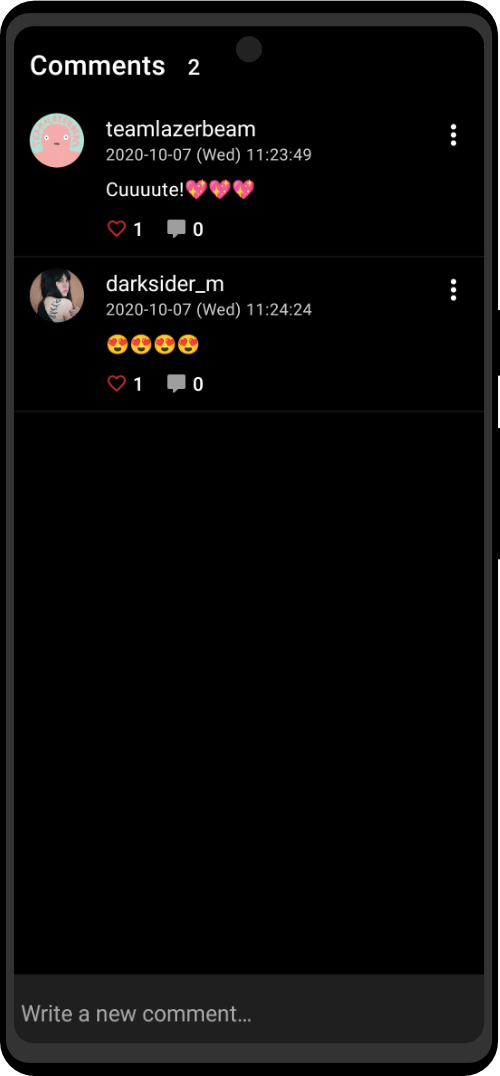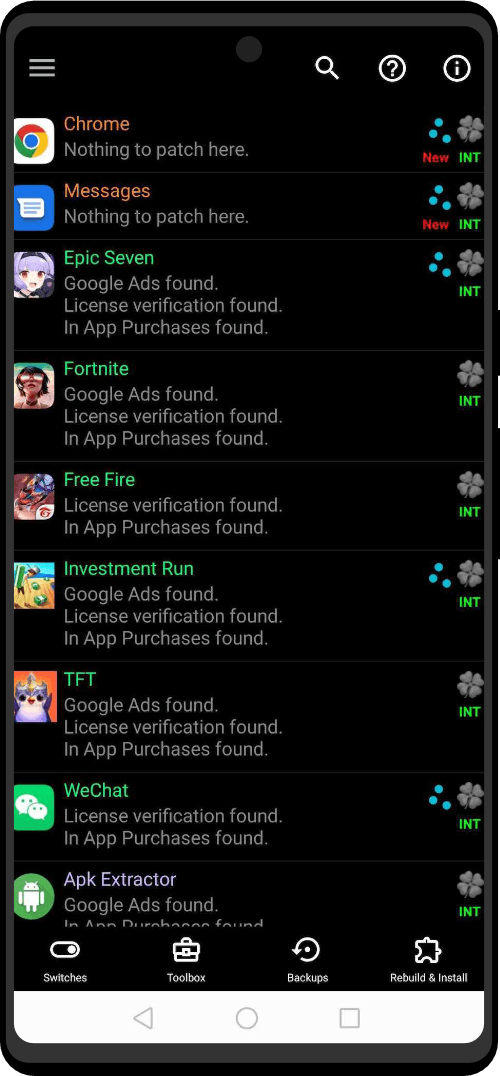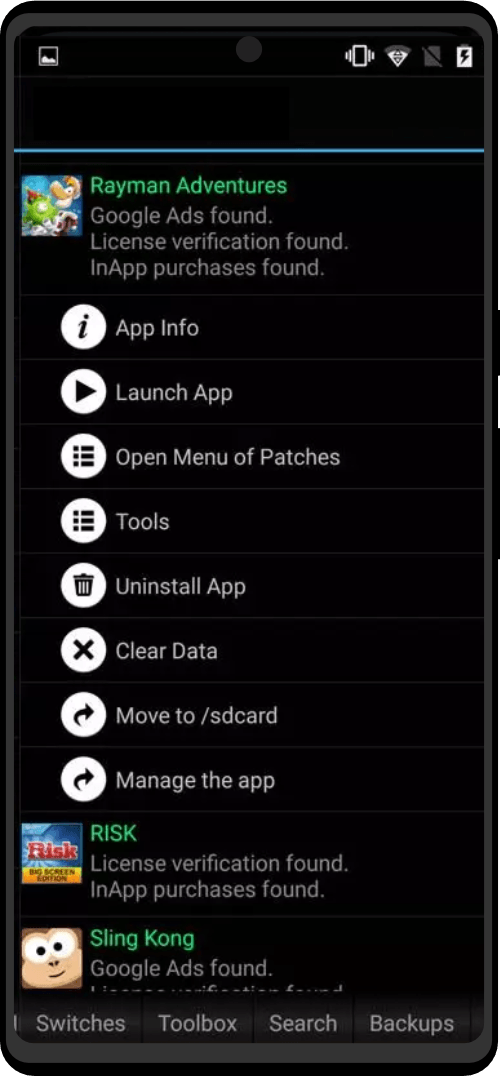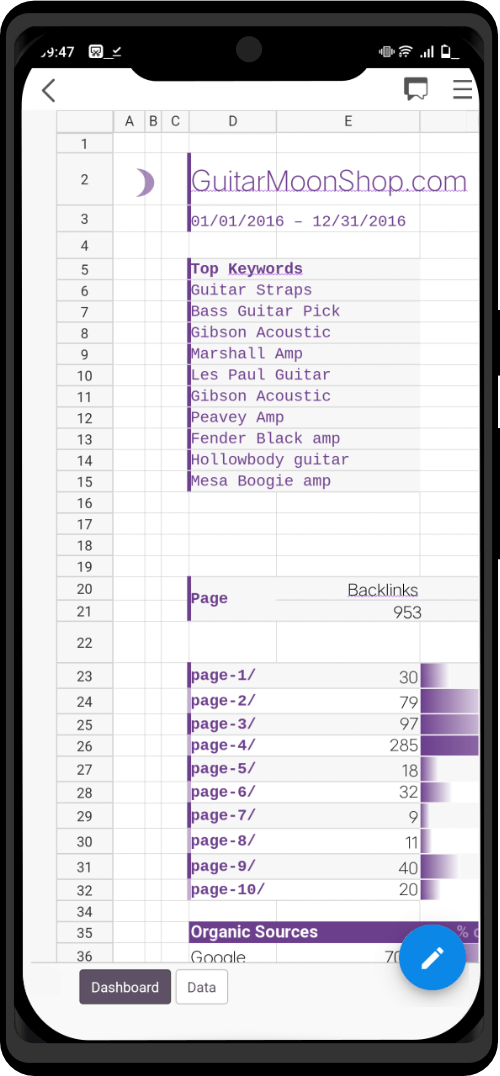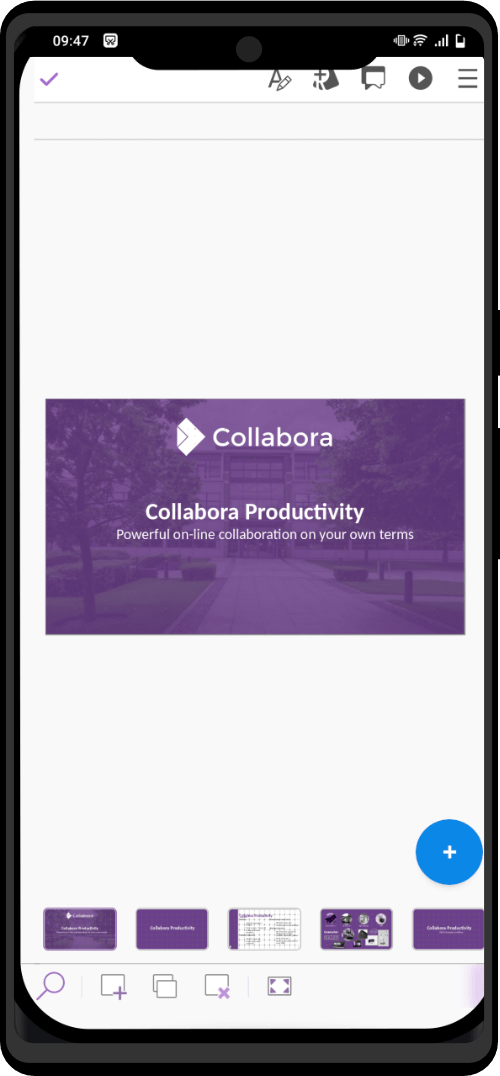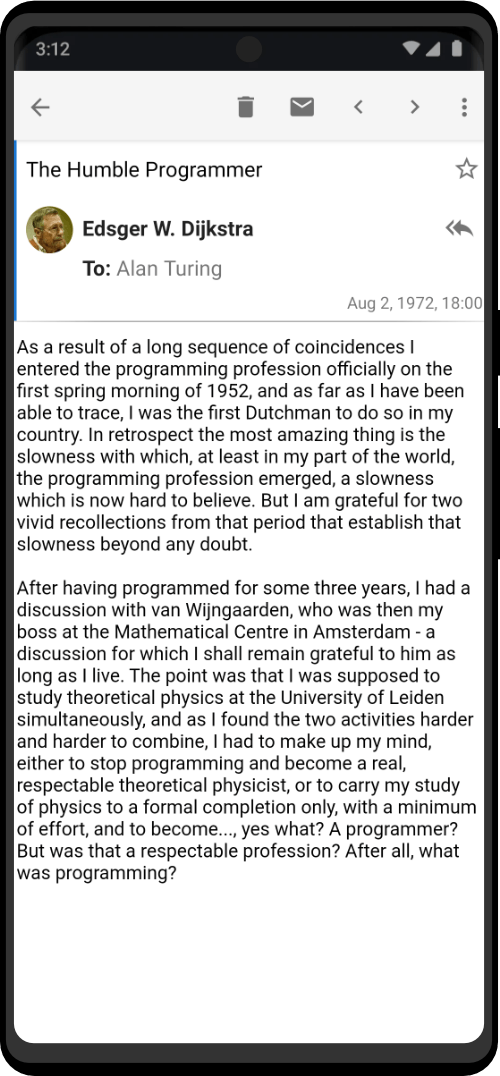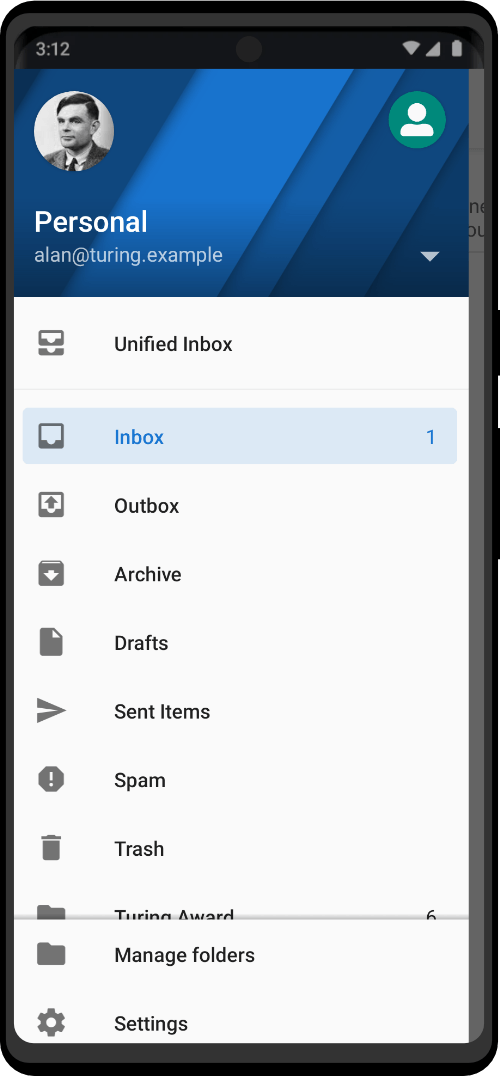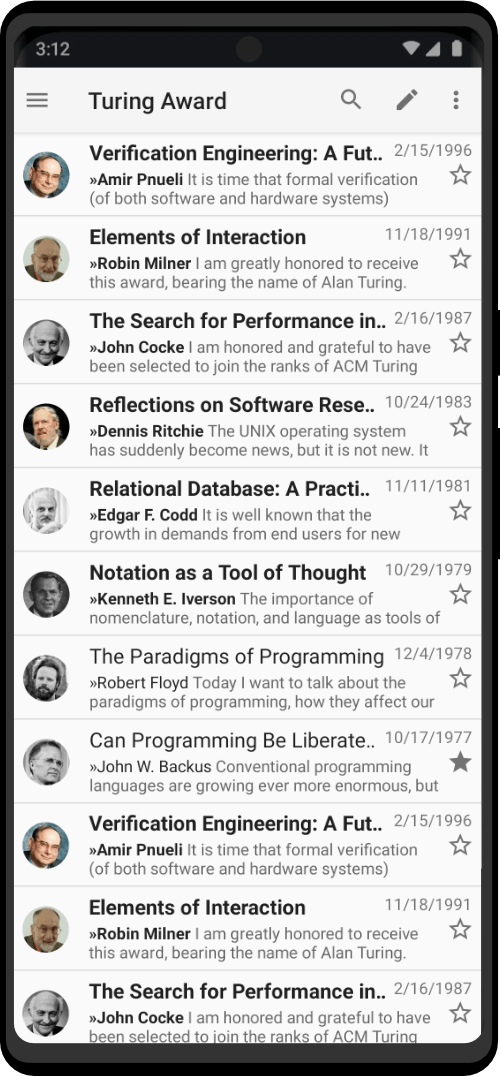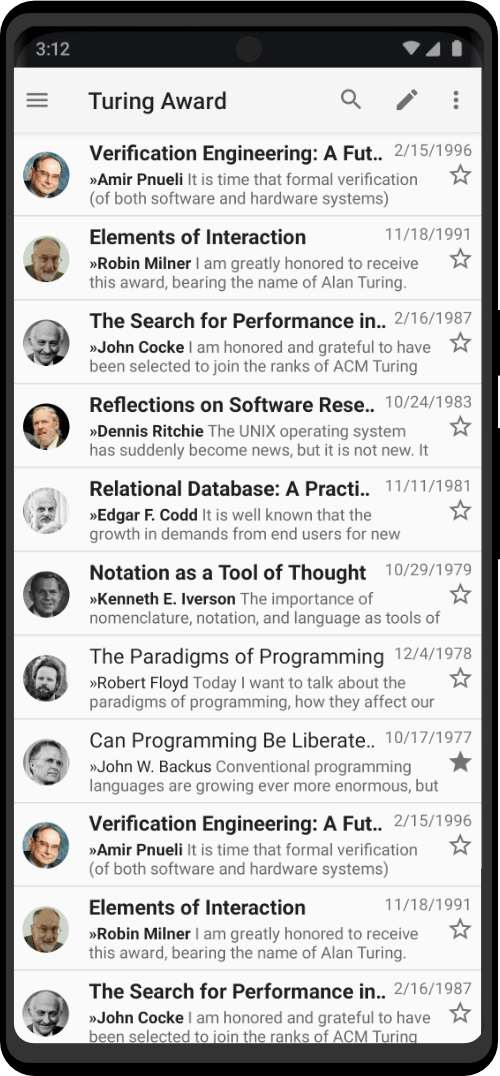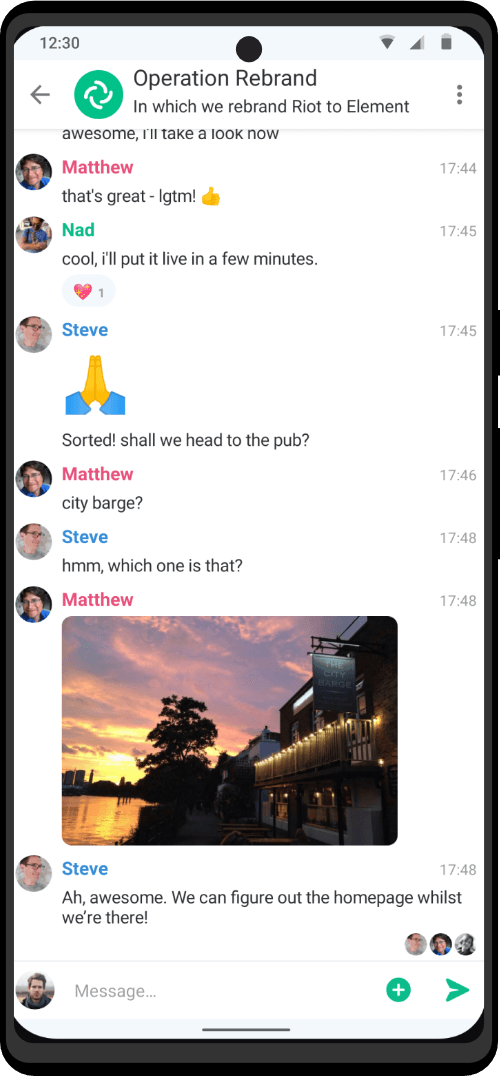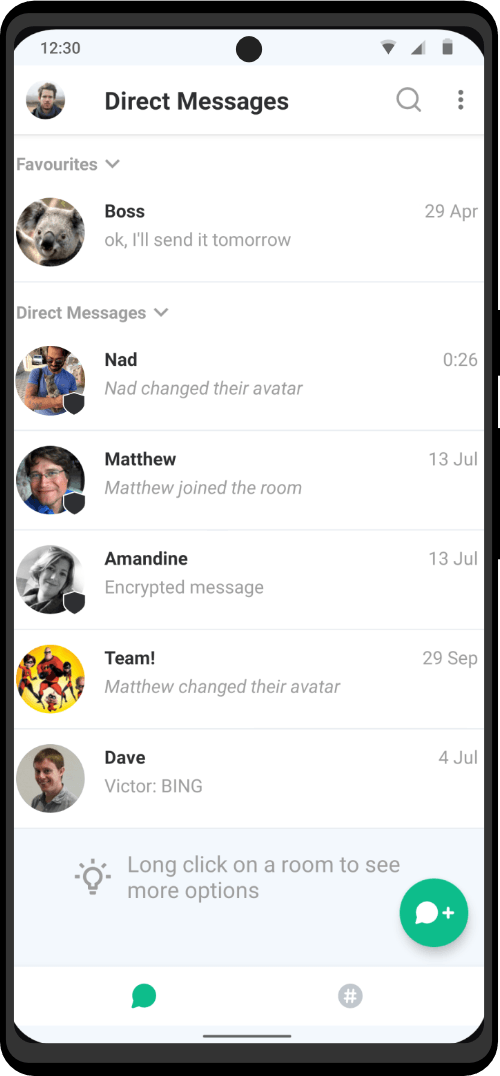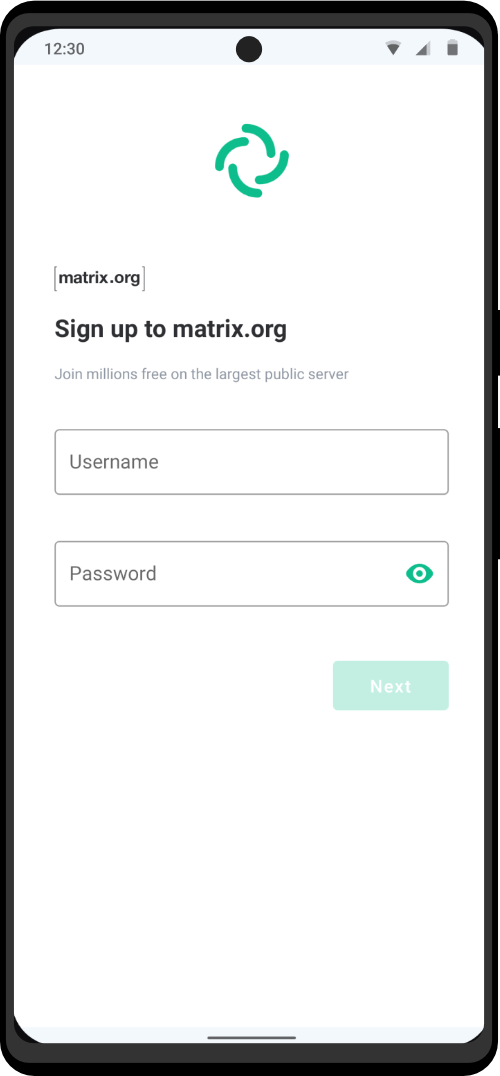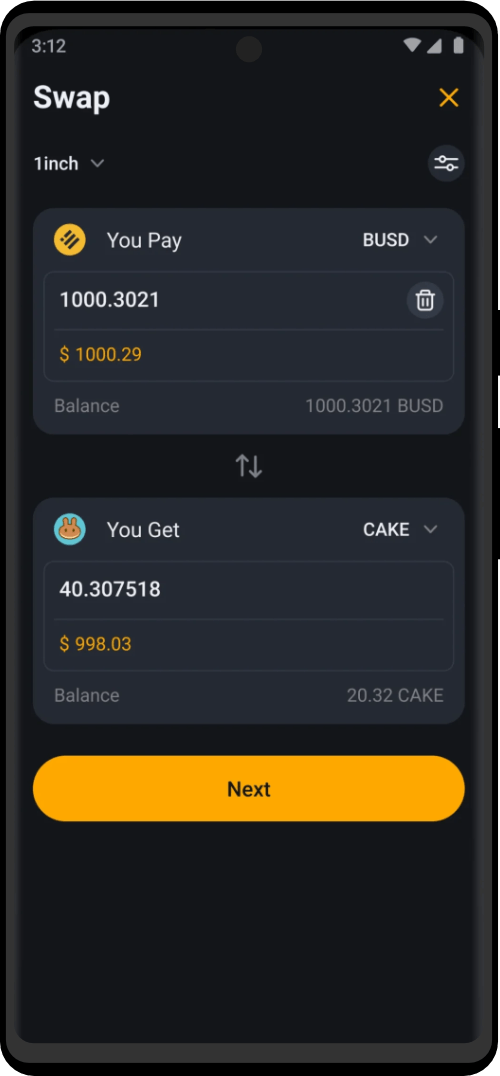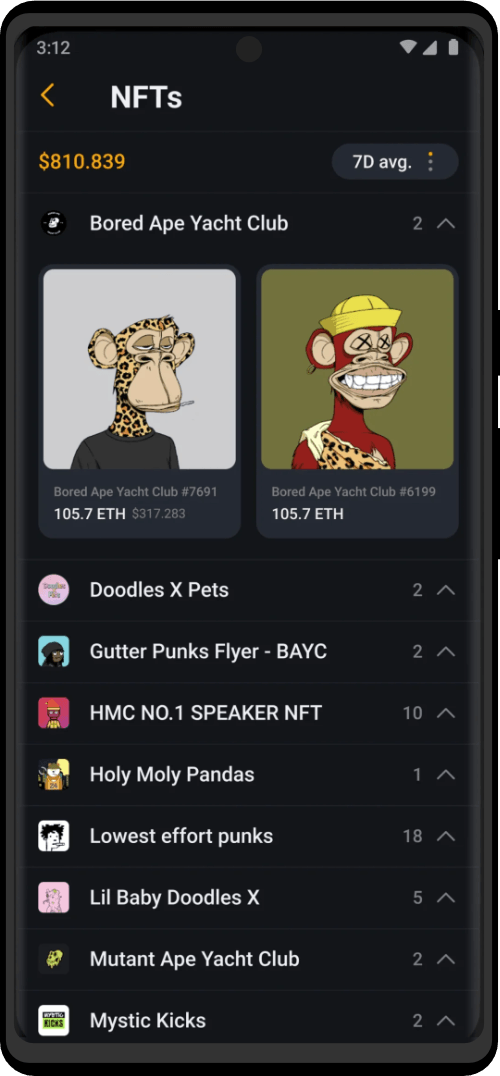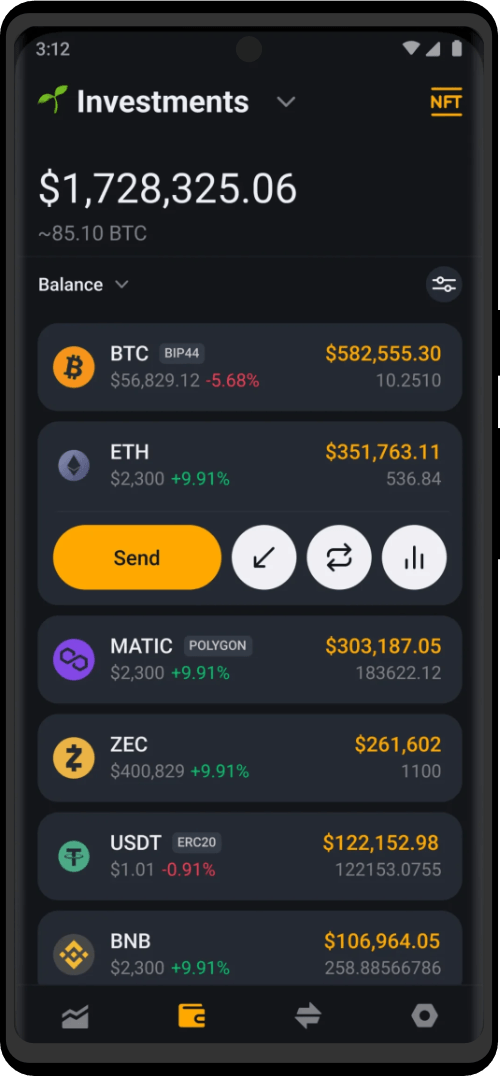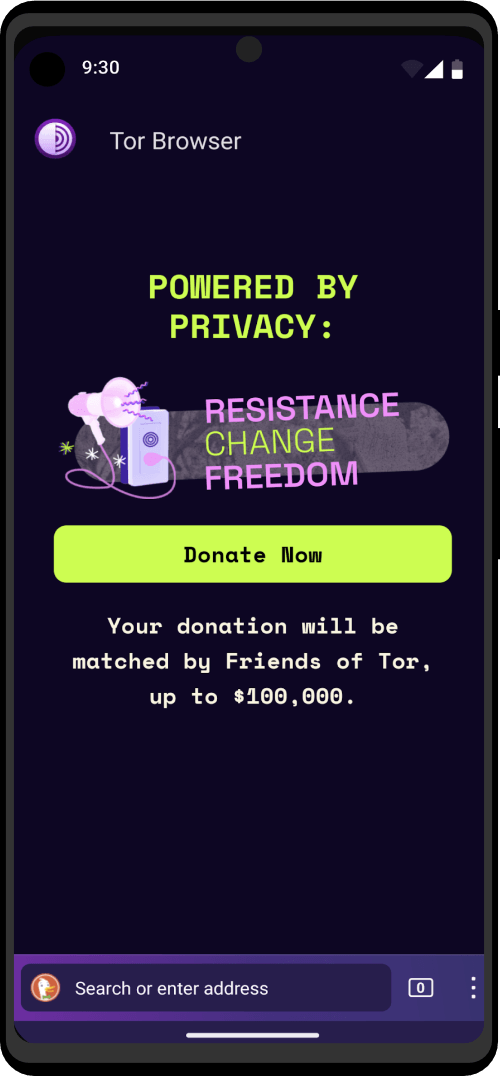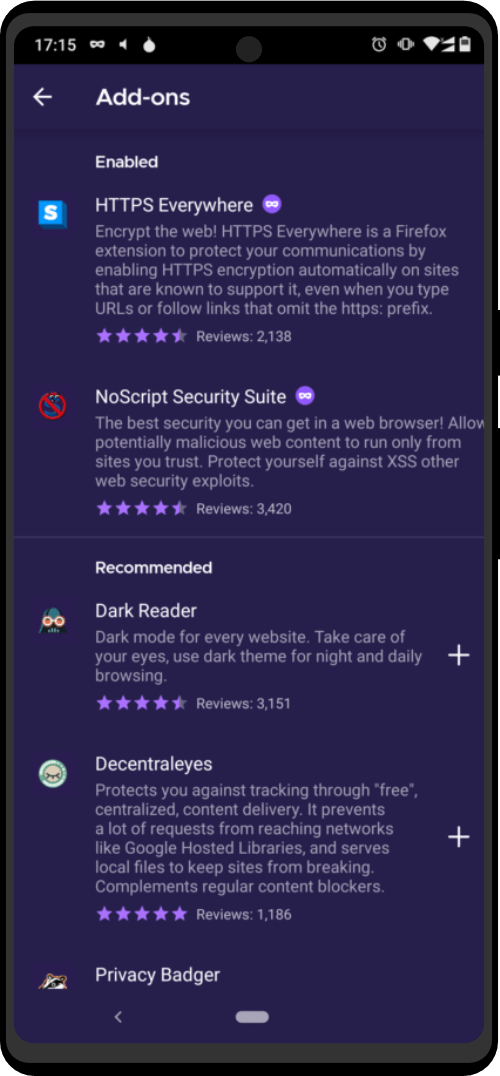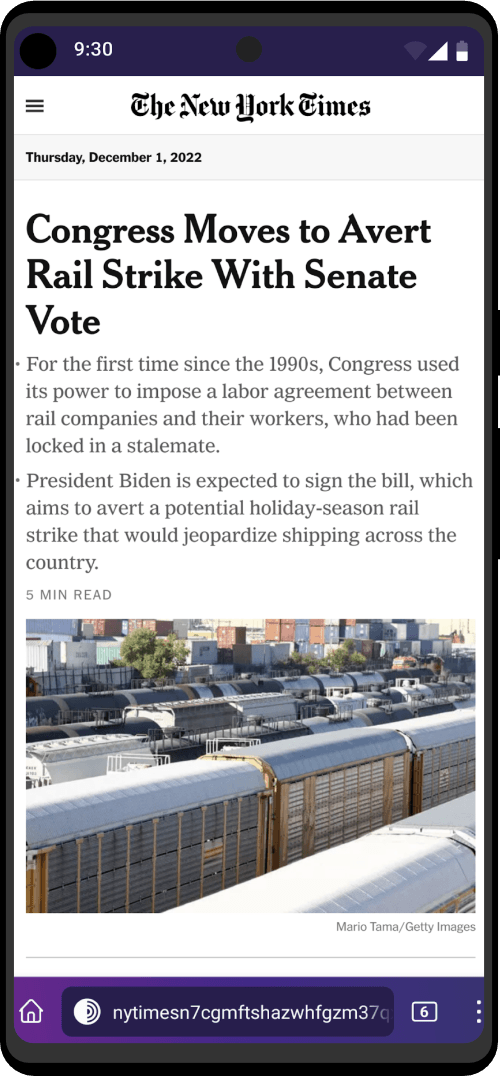Should you use a VPN with the Zero Trace Pen?Yes – If you pick a privacy-focused VPN and exclusively use that VPN with the Zero Trace Pen only and never for any other purpose whatsoever.No – If you use your the Zero Trace Pen VPN on other occasions, such as unblocking streaming sites on your regular OS.
In other words, you need a dedicated VPN that you use for the Zero Trace Pen exclusively.
If you use a VPN with the Zero Trace Pen but then also use that VPN for your regular internet activity on your regular OS (where you are logged into Gmail, etc.), then you can potentially negate the privacy enhancements the Zero Trace Pen offers to you.
You should preferably register this account from a clean device or OS install, or if you want to go even further while being behind to another VPN connection. You can also pay with cryptocurrencies bought either from a local seller or a local cash-only ATM.
Using Anonymous OpenVPN with the Zero Trace Pen
Prerequisites
Unlock and configure Persistent Storage.
- Unlock persistent storage at the Welcome page by adding a passphrase.
- Add the VPN application you’ll download later to the persistent storage.
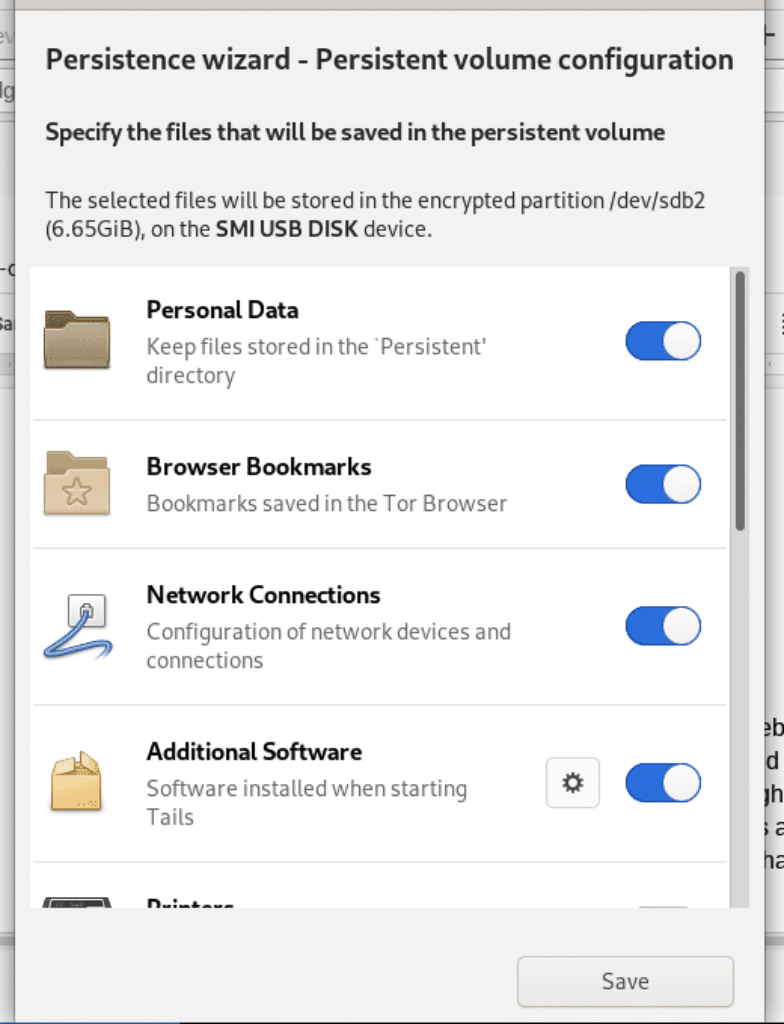
Set an administrator password.
- Find the administration password option under “Additional Settings” by clicking the “+” button.
- Set and confirm the password; you’ll be prompted to enter this in the terminal for many operations.
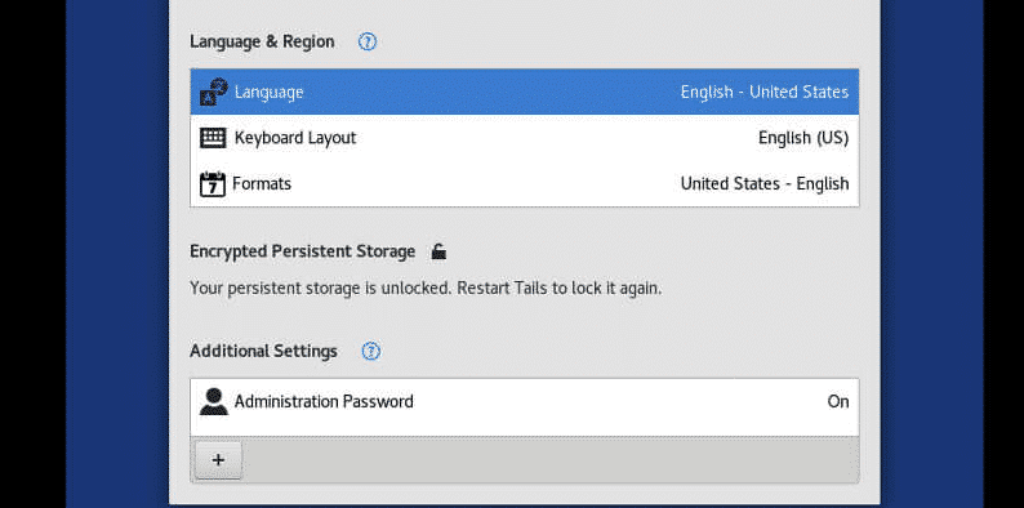
Configuration
Method 1
- Purchase a VPN.
- Download and install a Dedicated VPN.
- After installation is complete, download the Dedicated VPN keys.
- Rename DeicatedVPN**.ovpn as tov.ovpn and copy them to the persistent storage.
- Download a script to connect OpenVPN in the Zero Trace Pen and copy it to your persistent storage as tails.sh.
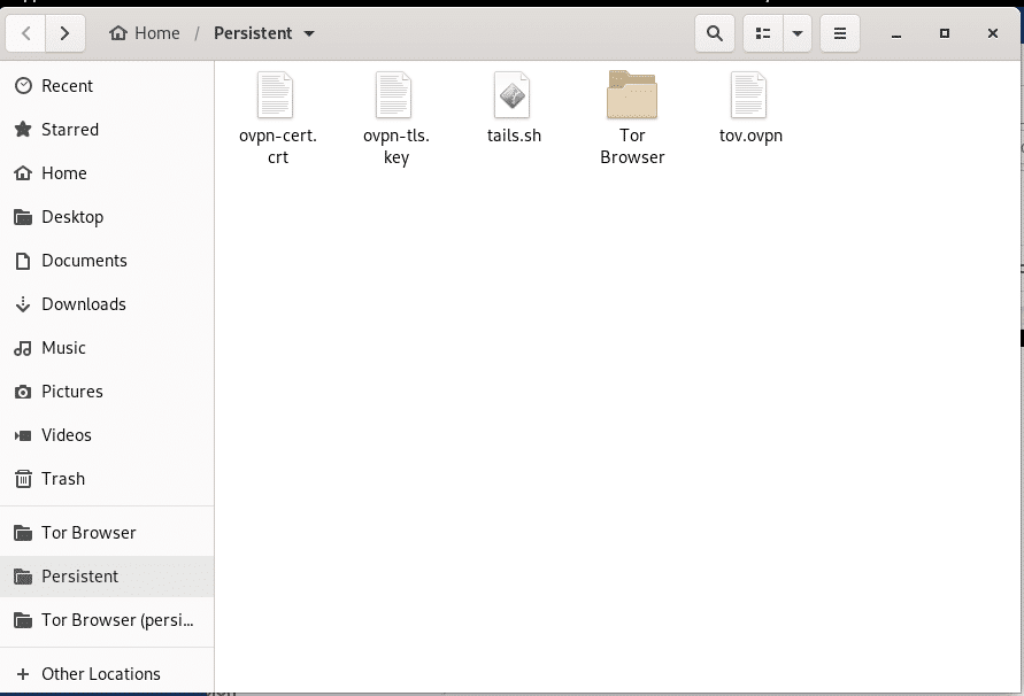
- Open a terminal where these files are located (Persistent Storage), or navigate to the folder where these files will be located after opening the terminal.
- Switch to root.
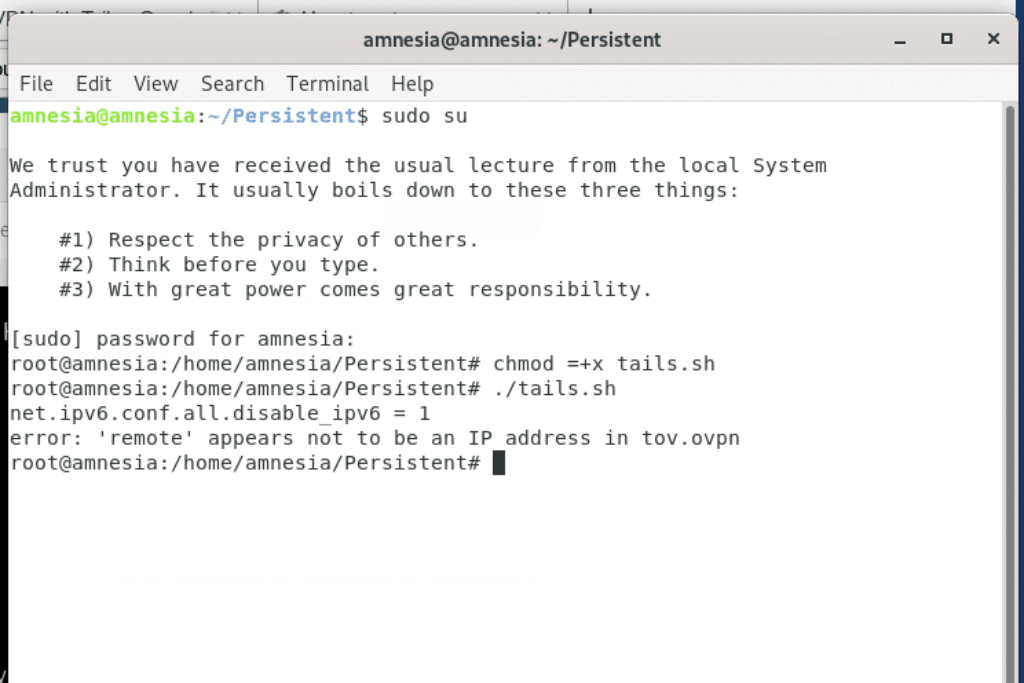
- Enter your username and password to authorize the VPN connection.
- Upon successful completion, restart Tor and make sure it works by entering the relevant commands.
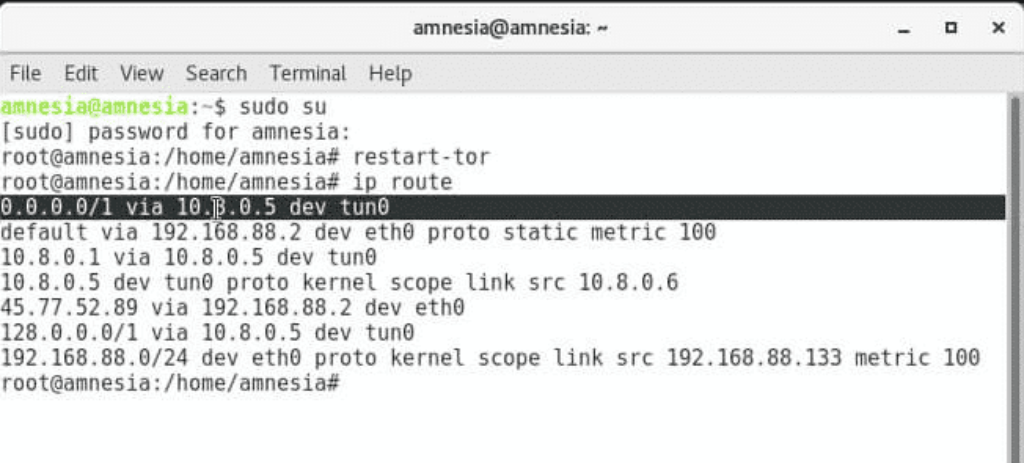
Method 2
- Open the Synaptic Package Manager.
- Search for OpenVPN under the “Not Installed” tab.
- Check all the packages and mark them to be installed.
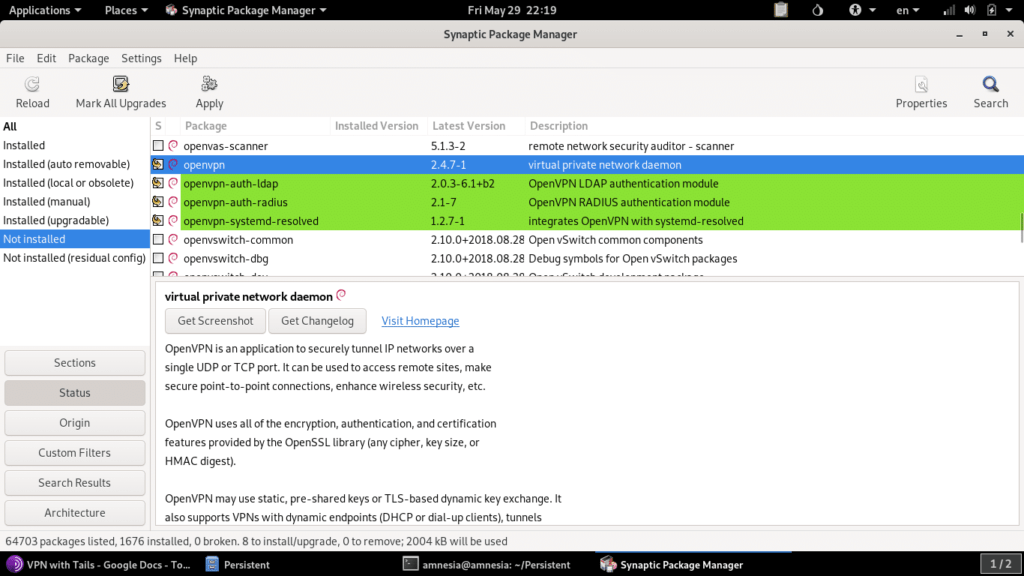
- Apply the changes.
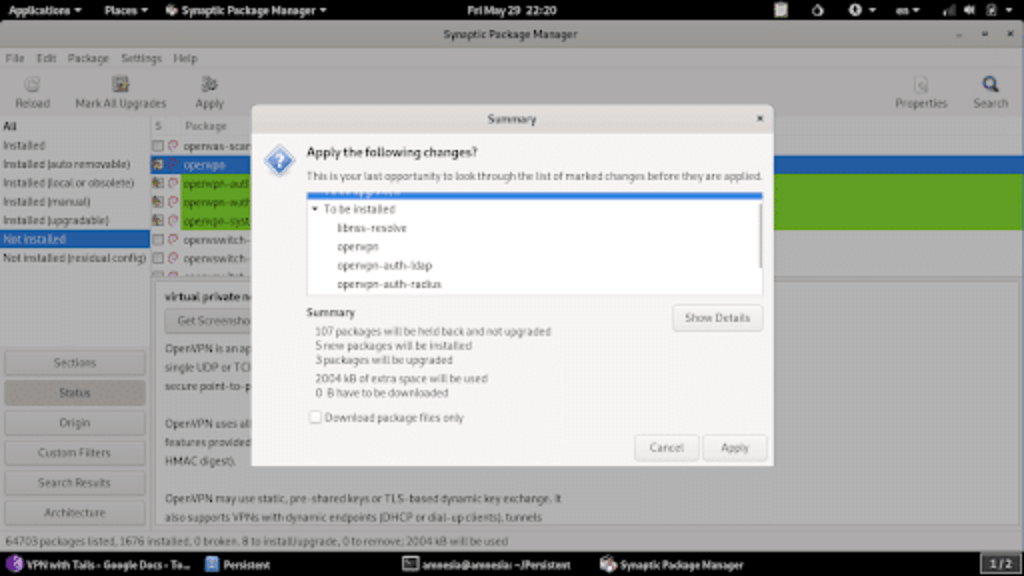
- Configure your VPN.
- Add the configured ovpn file to VPN in the network settings.