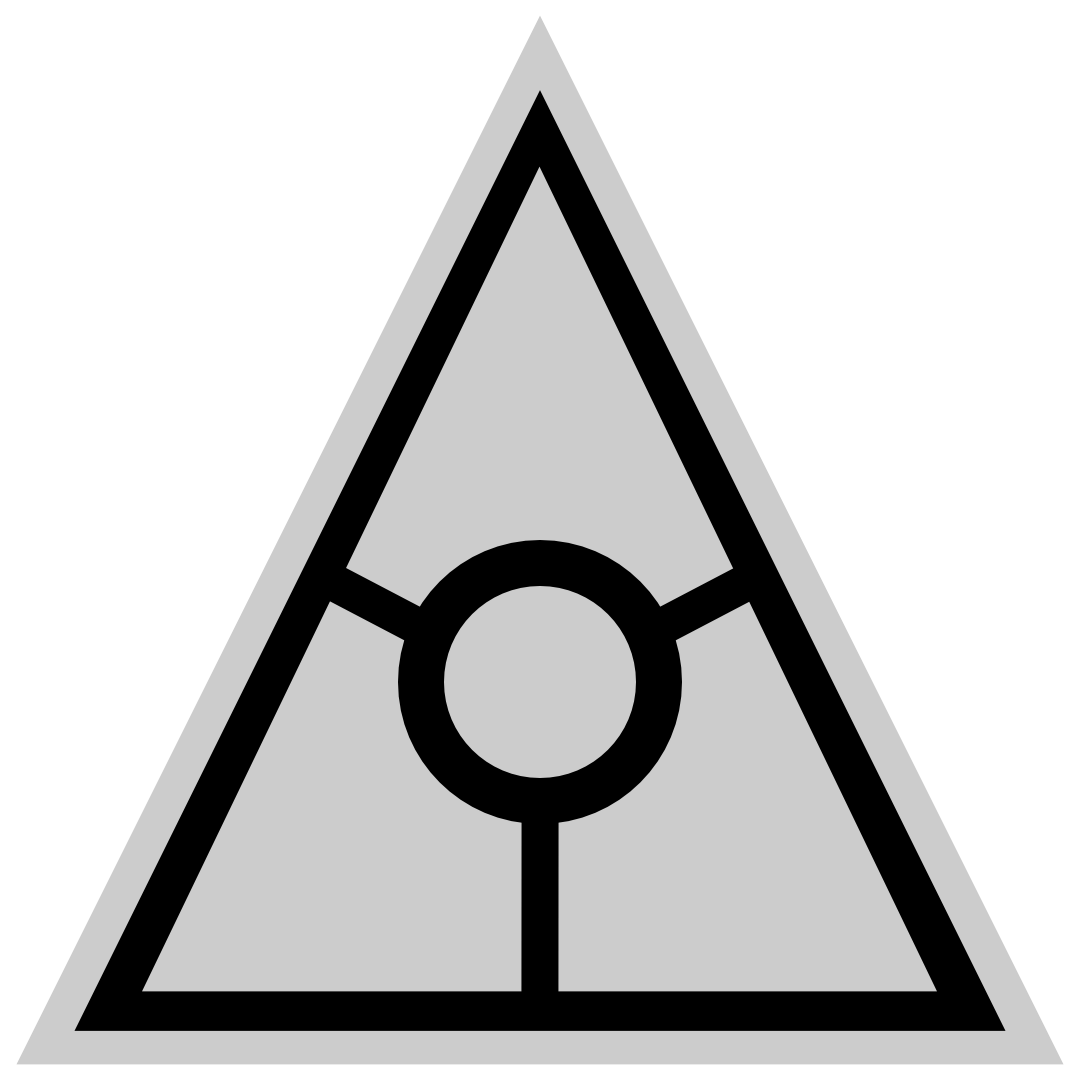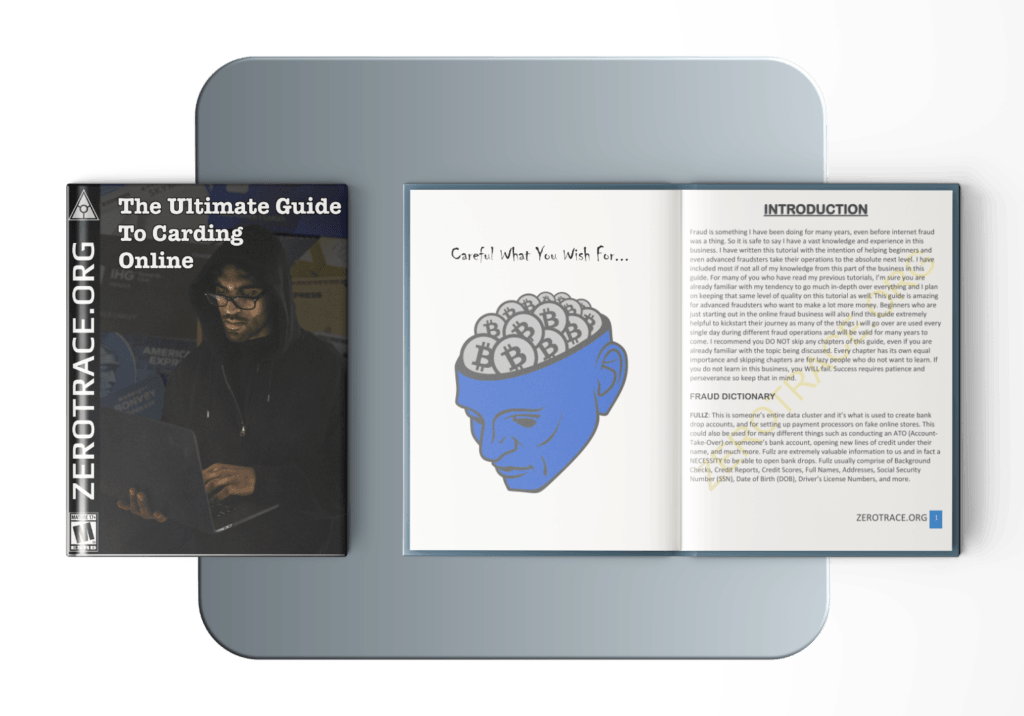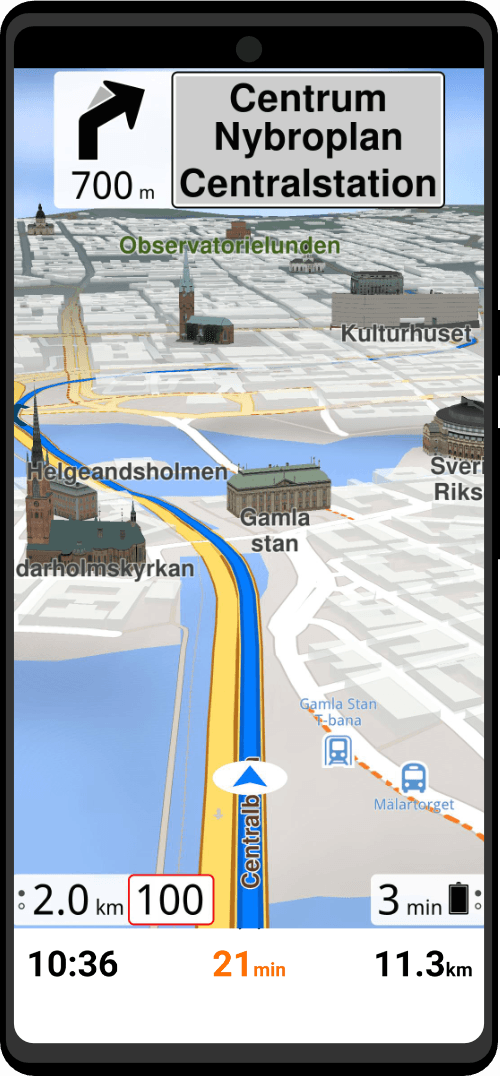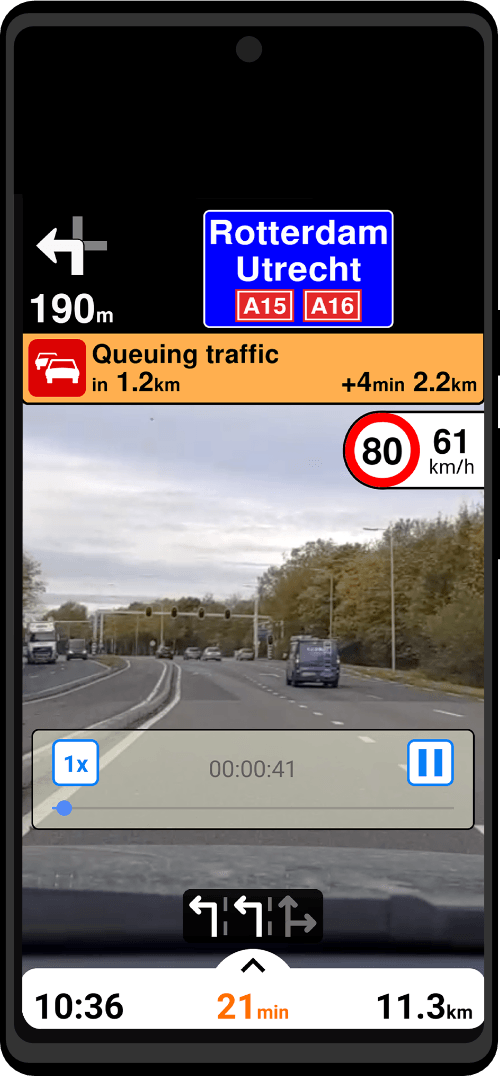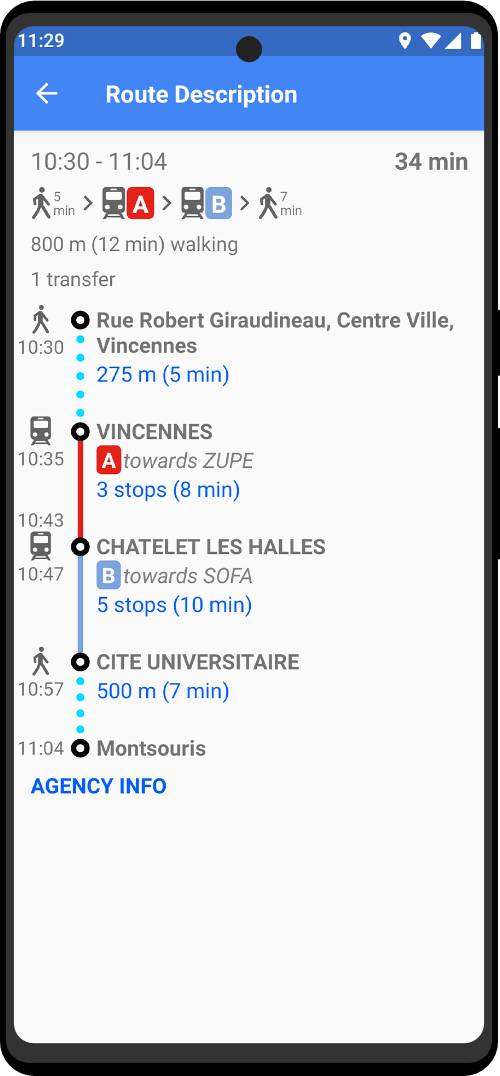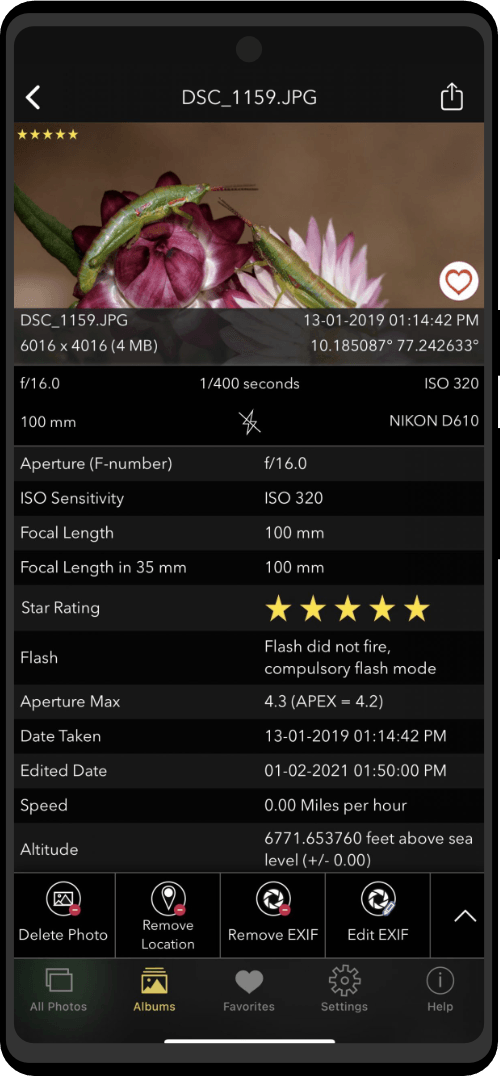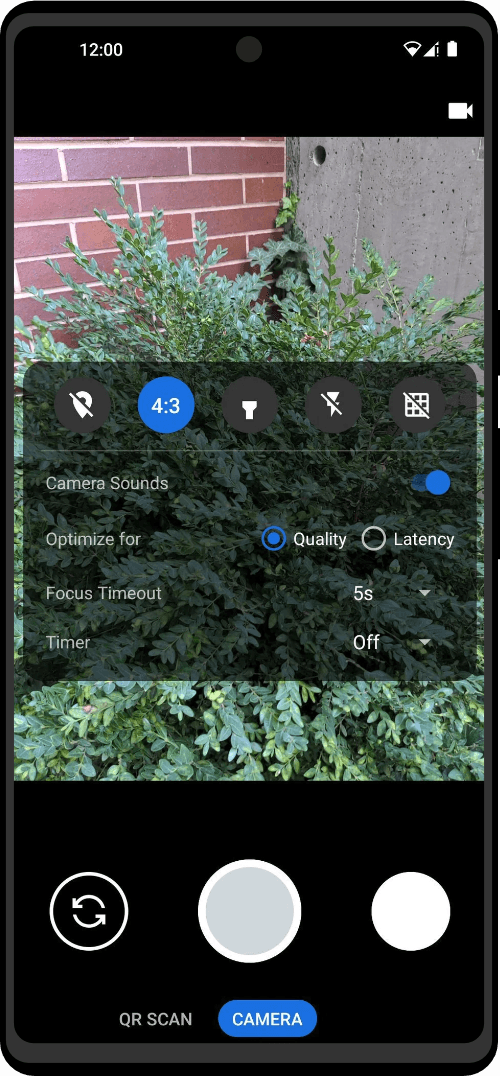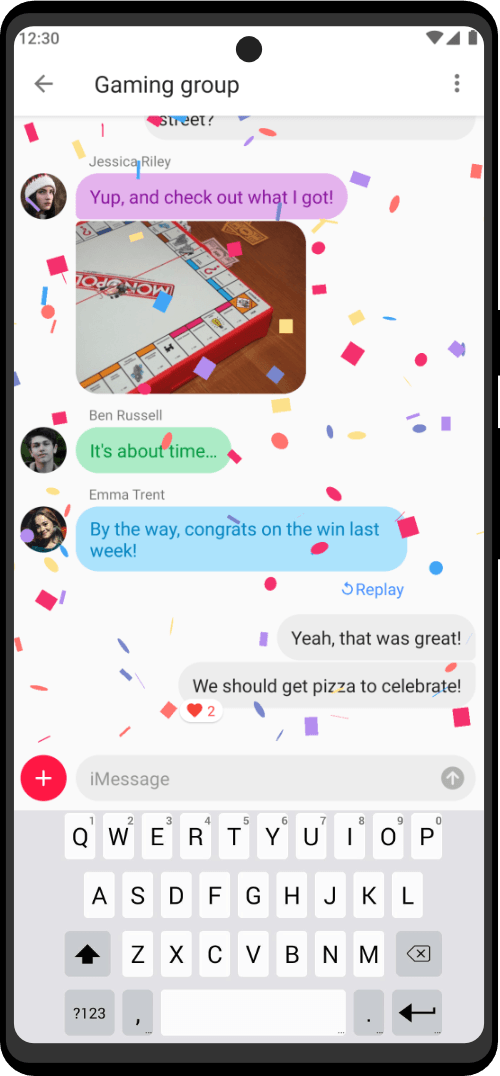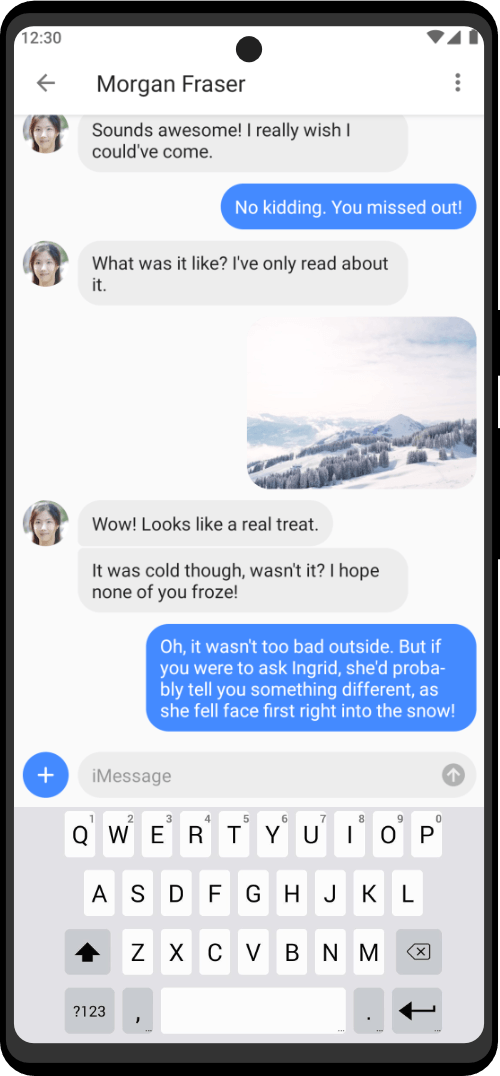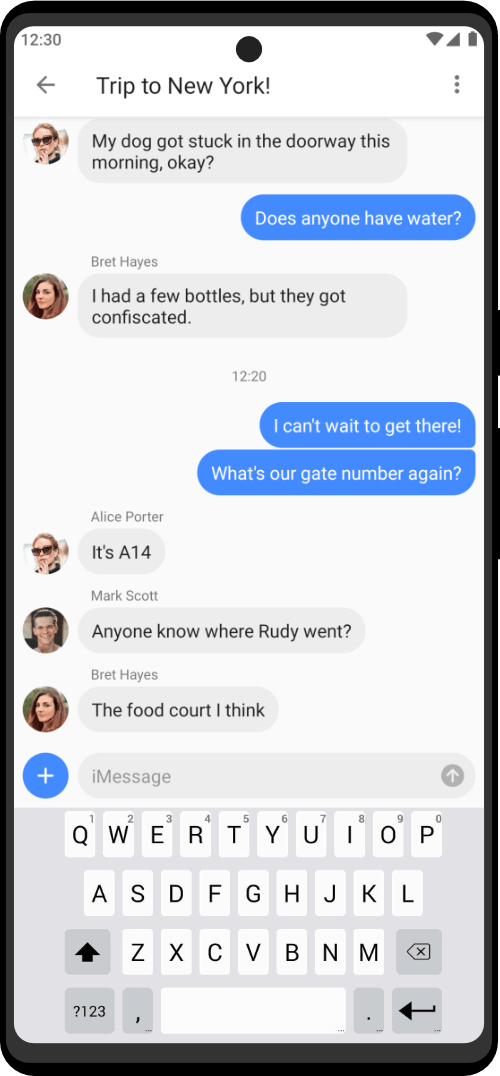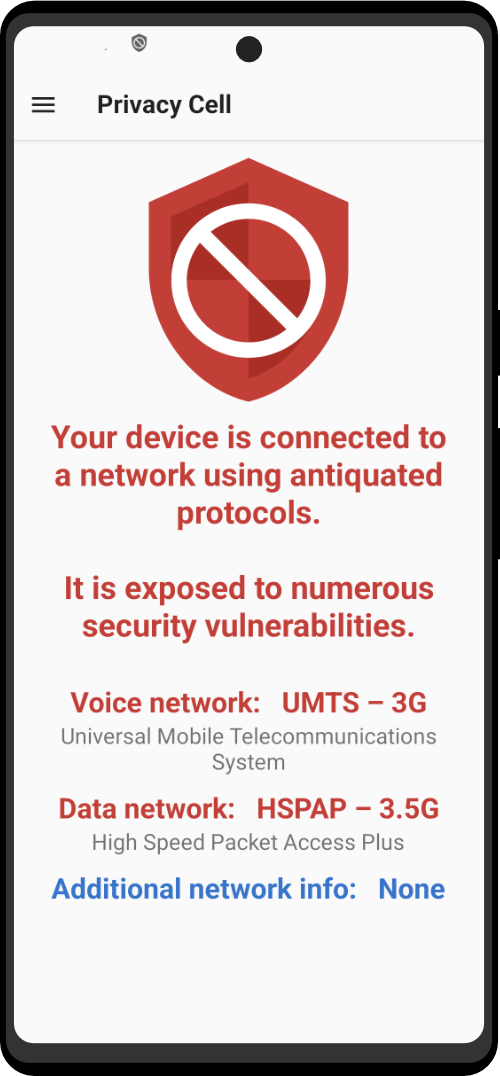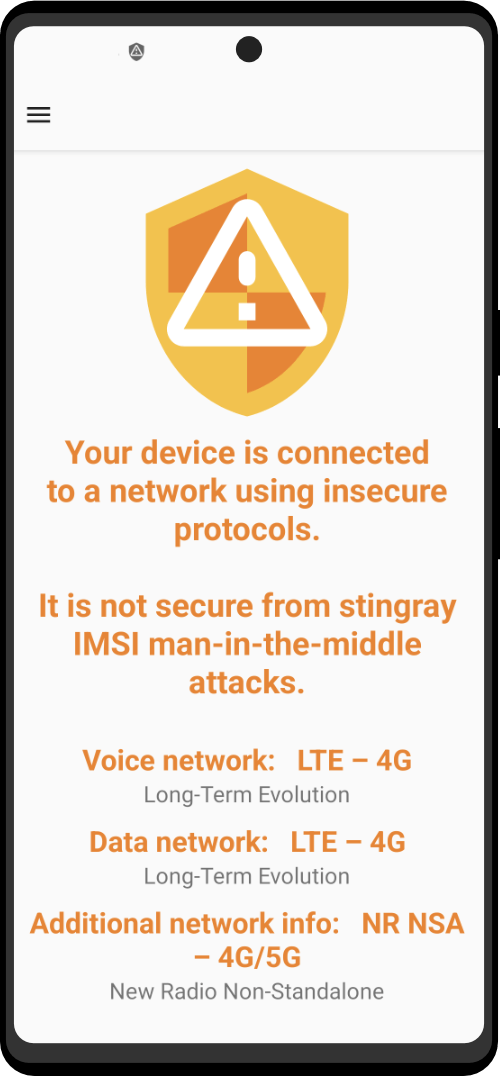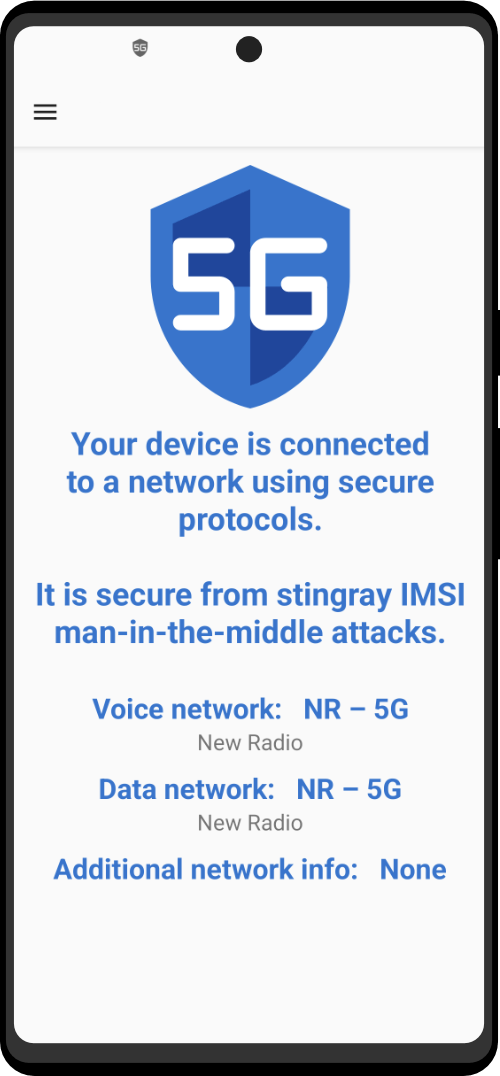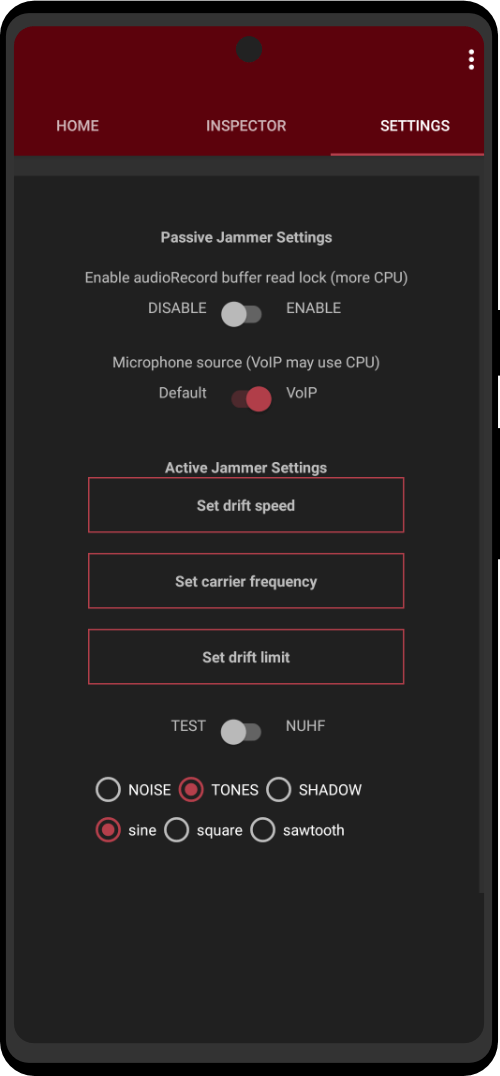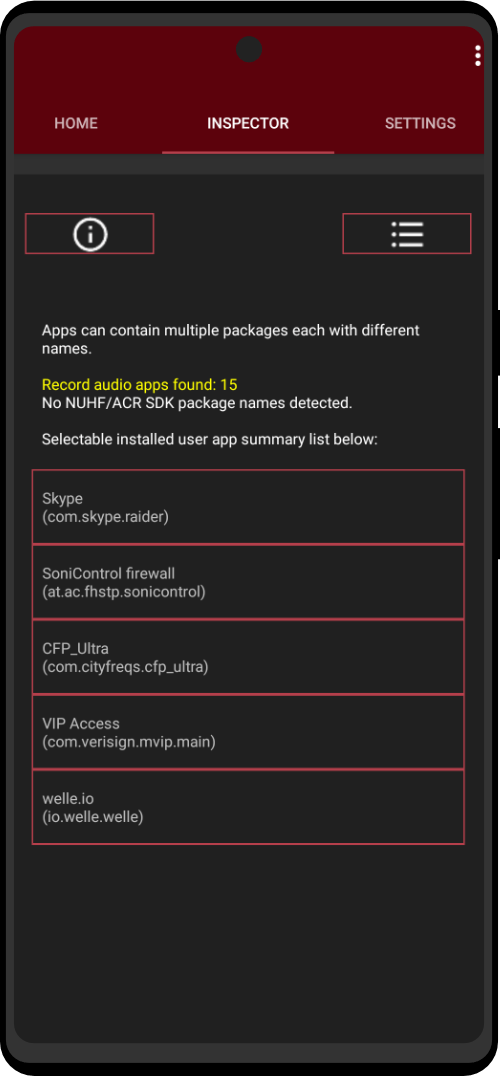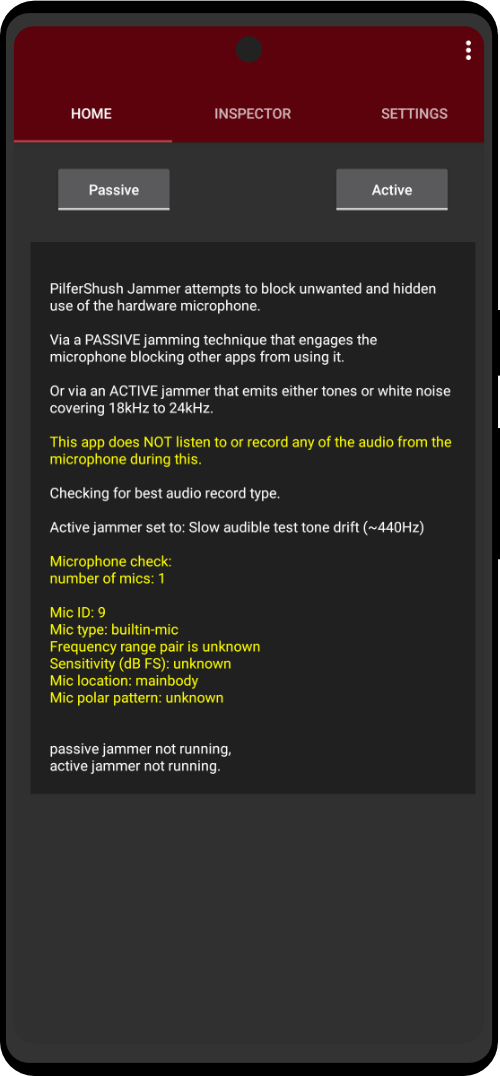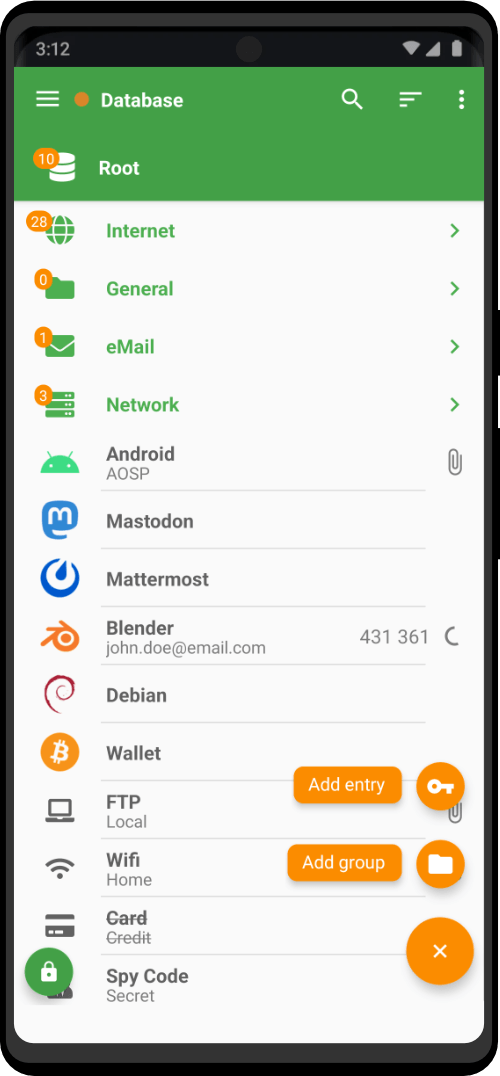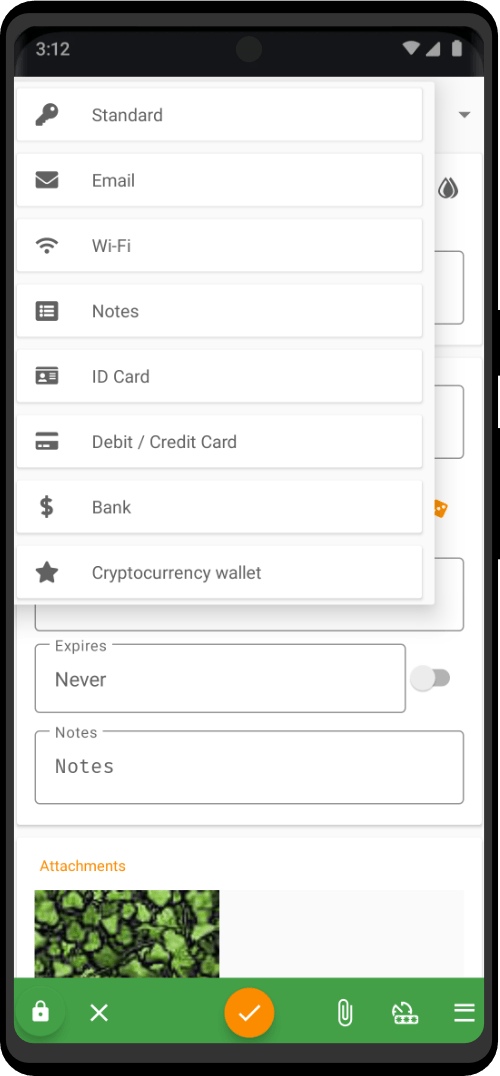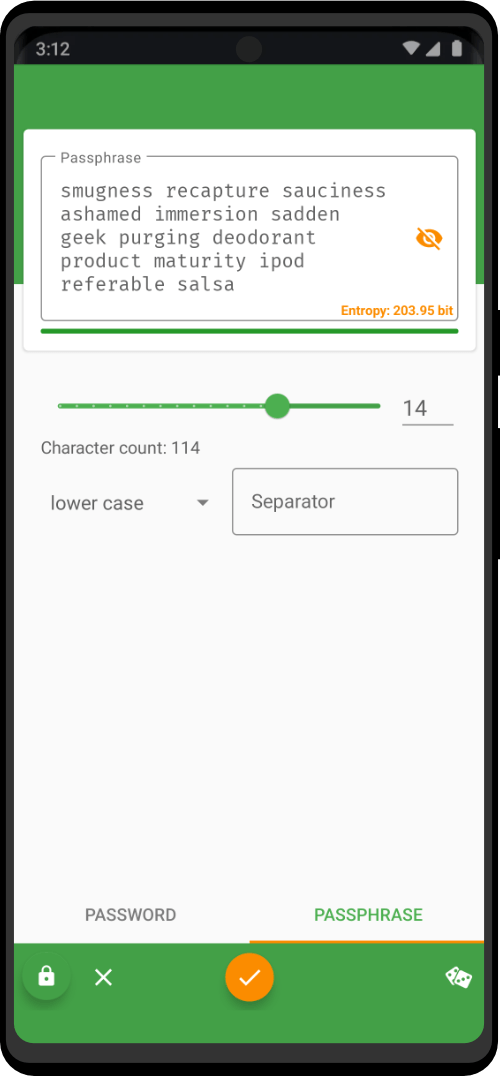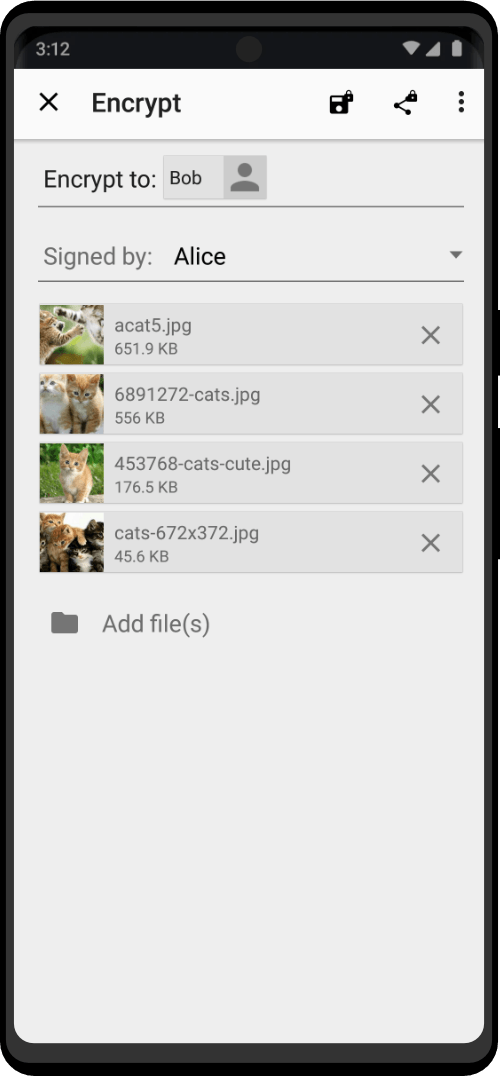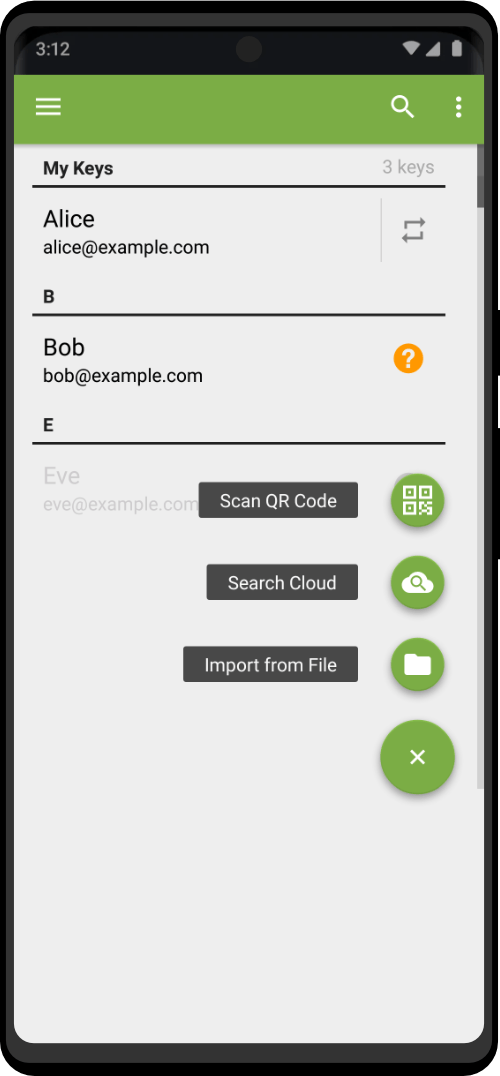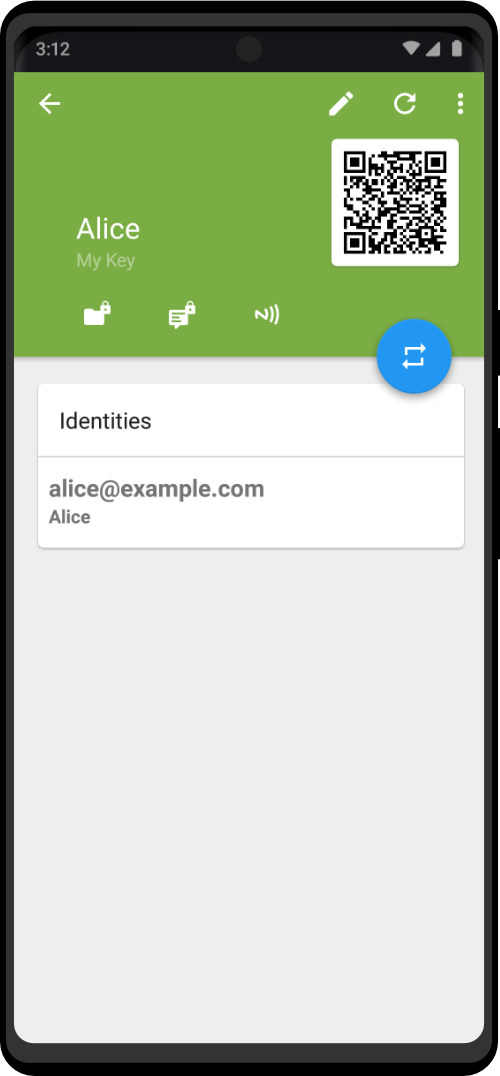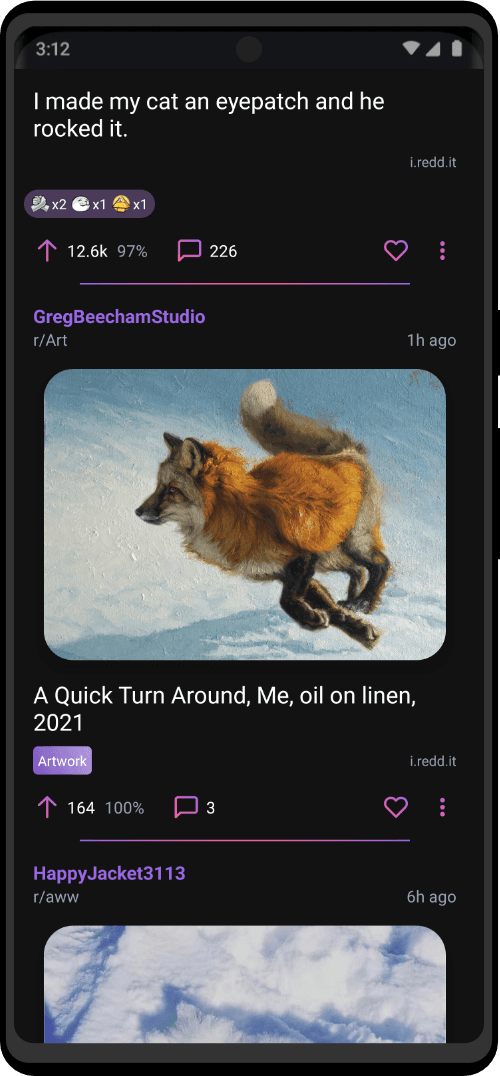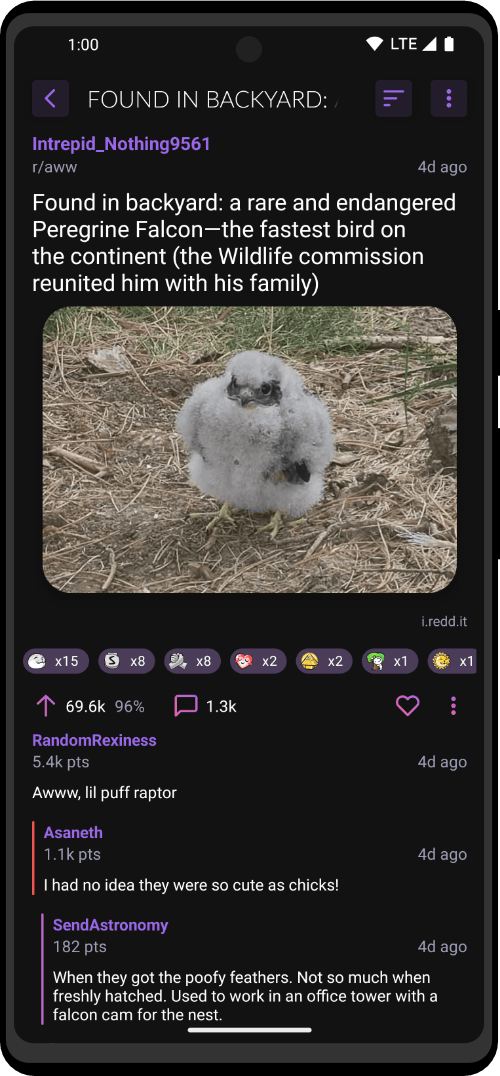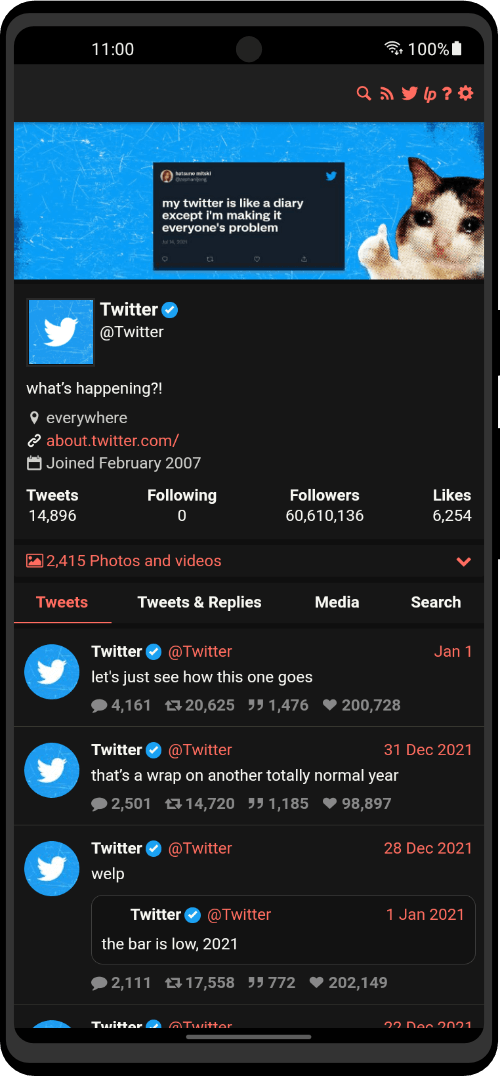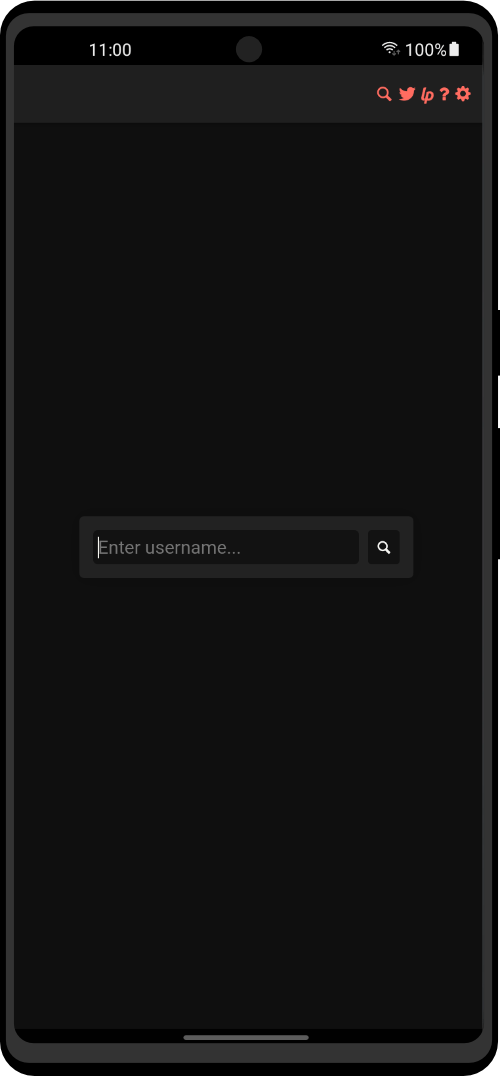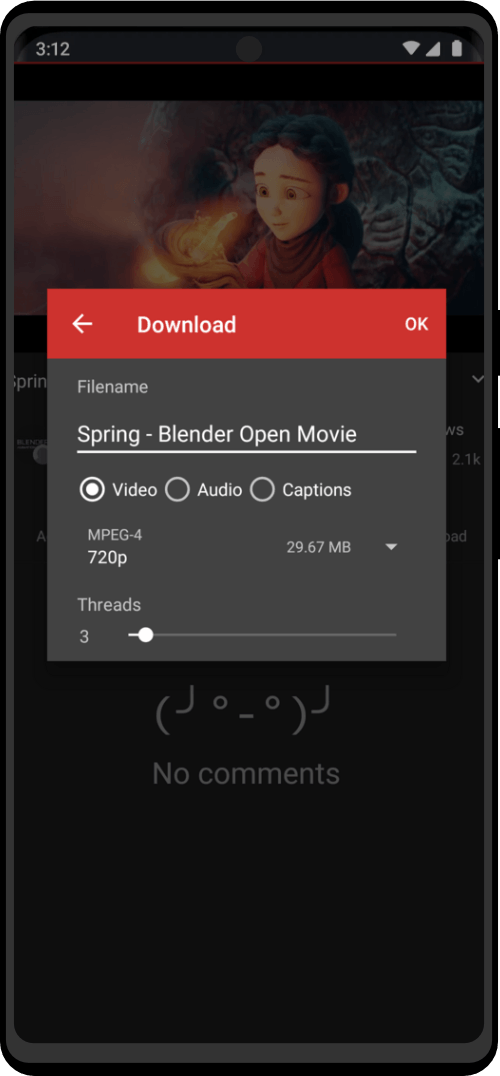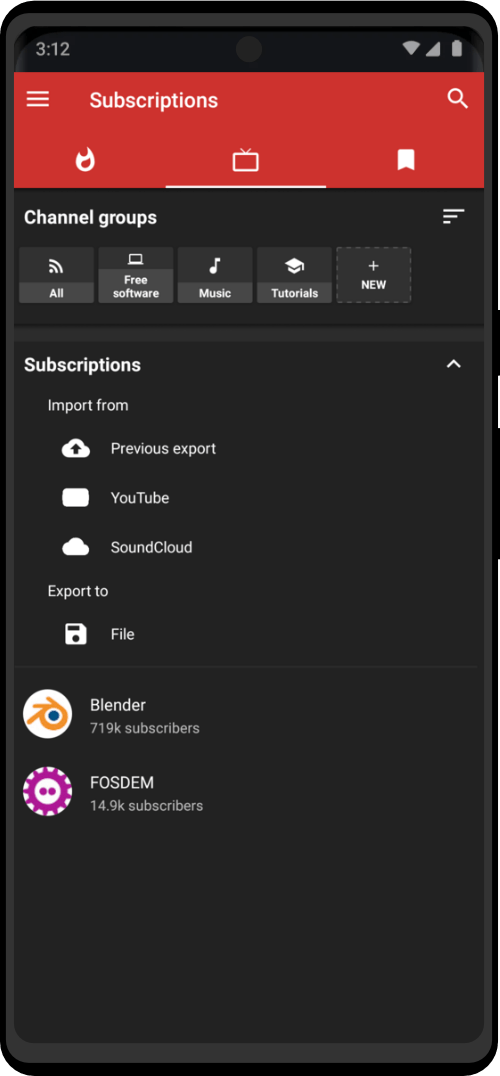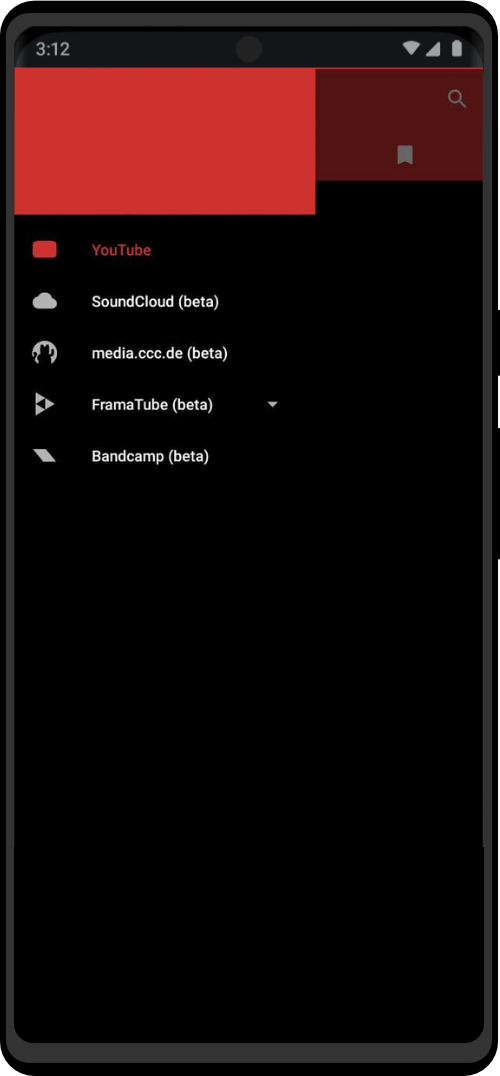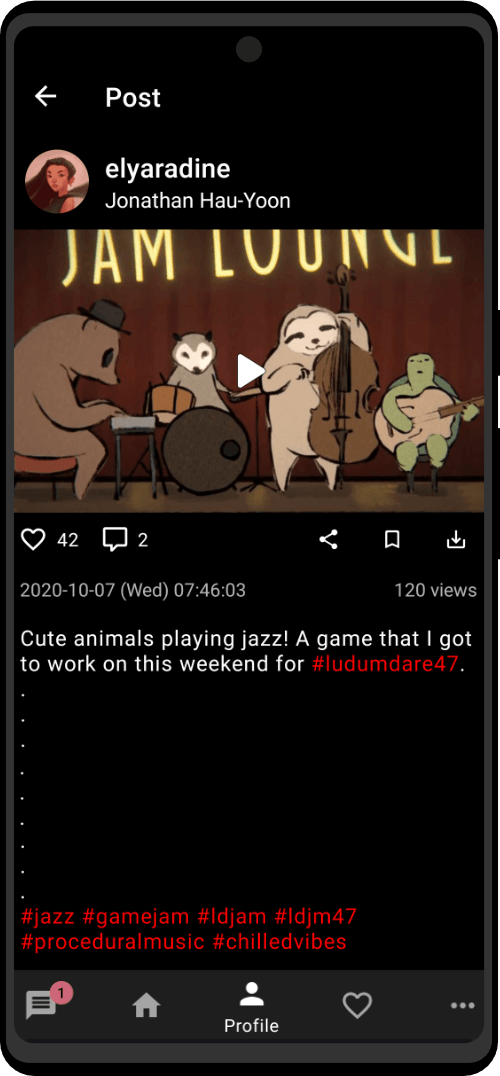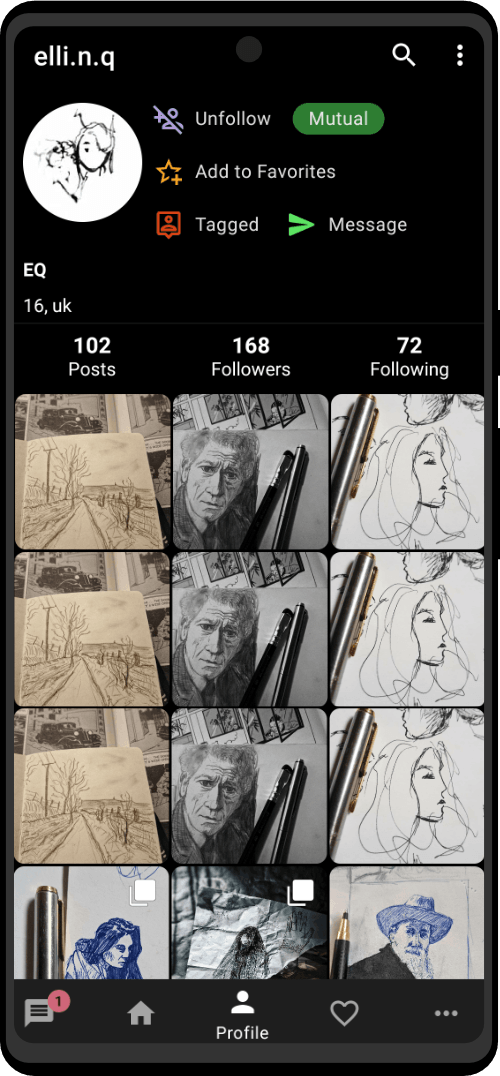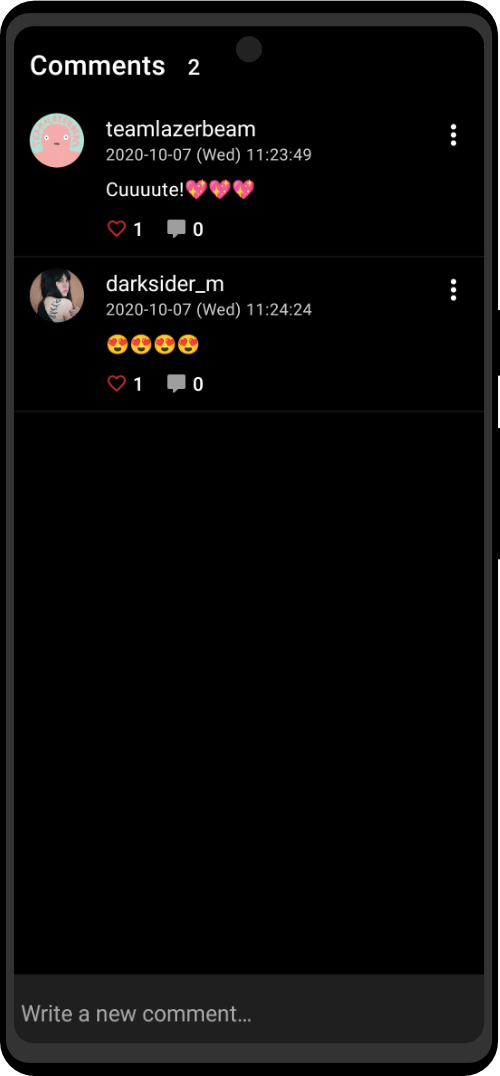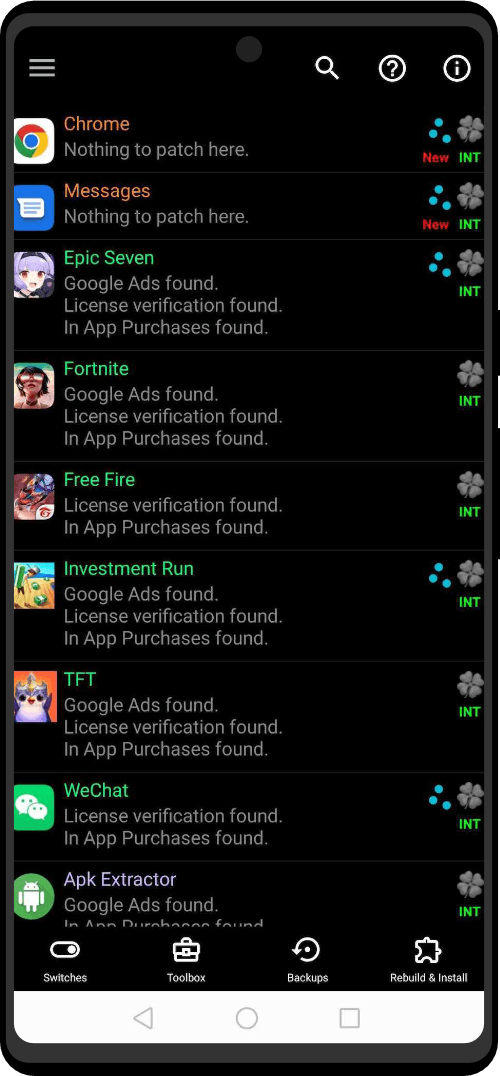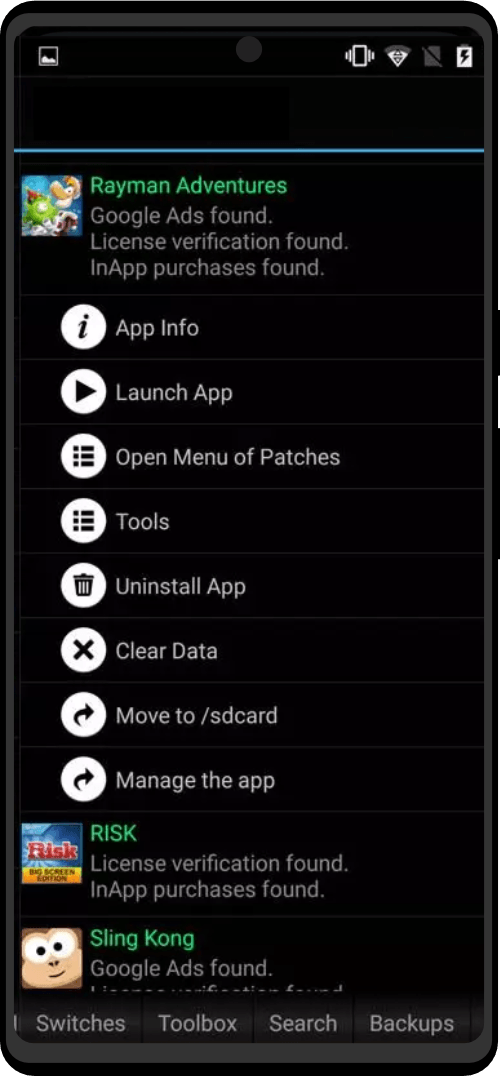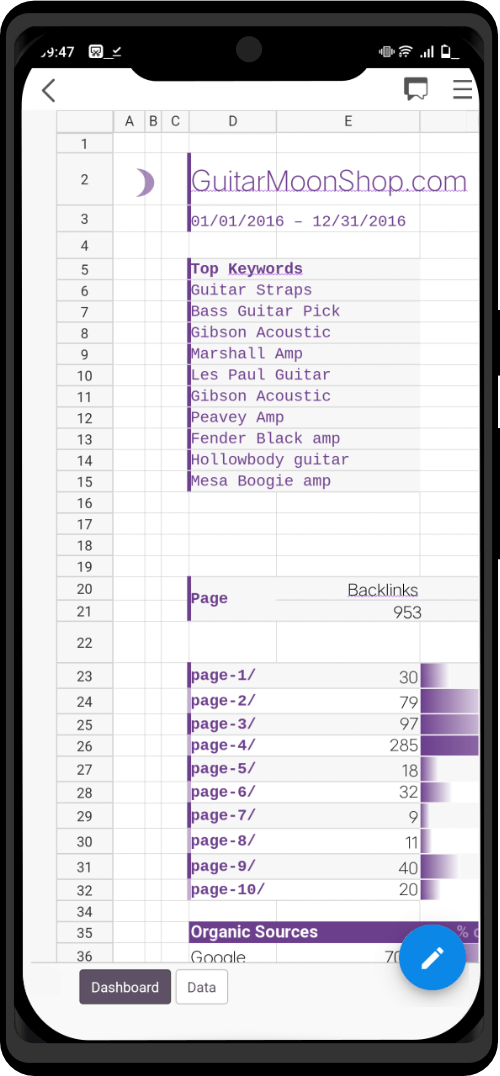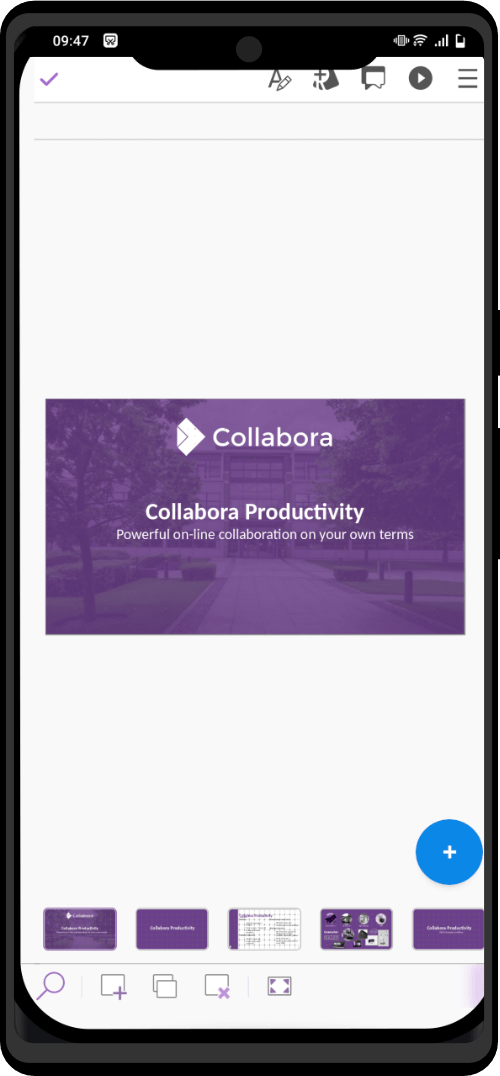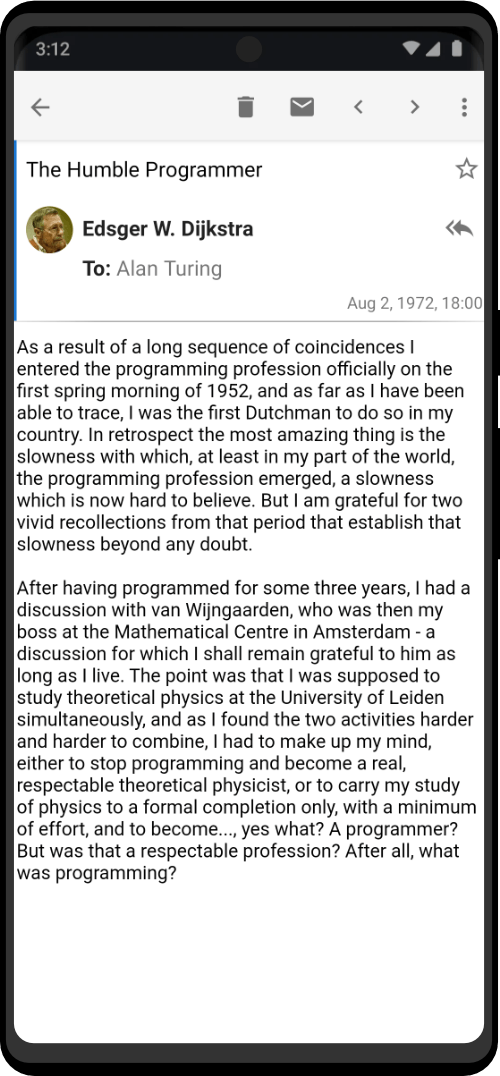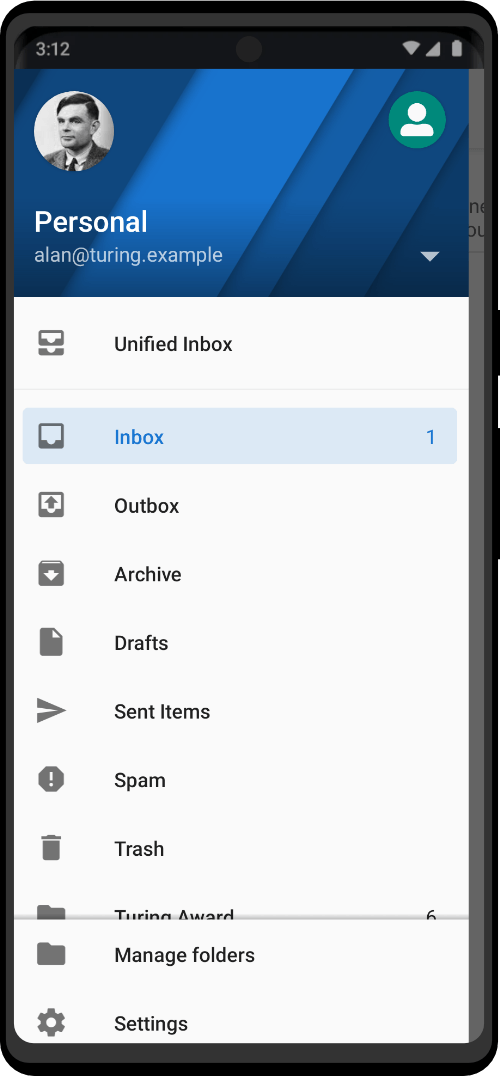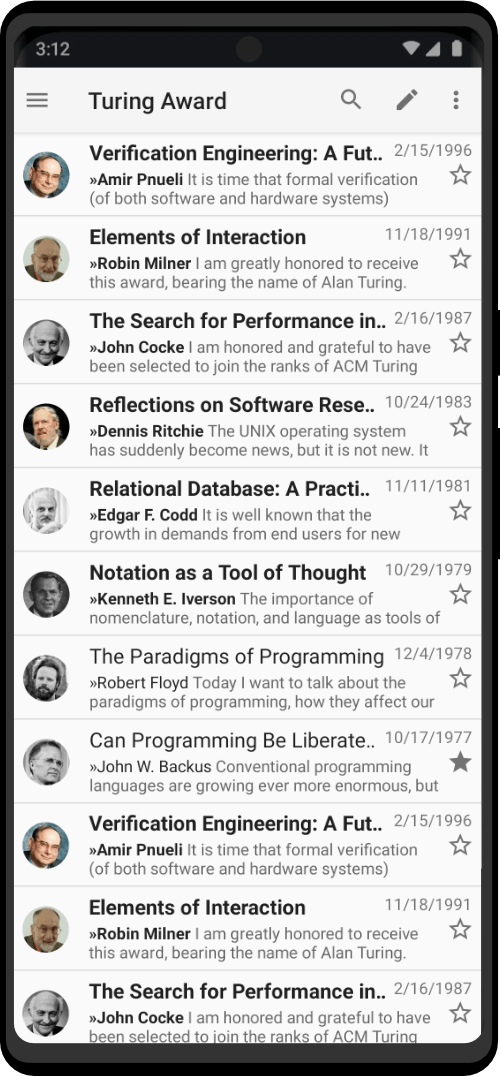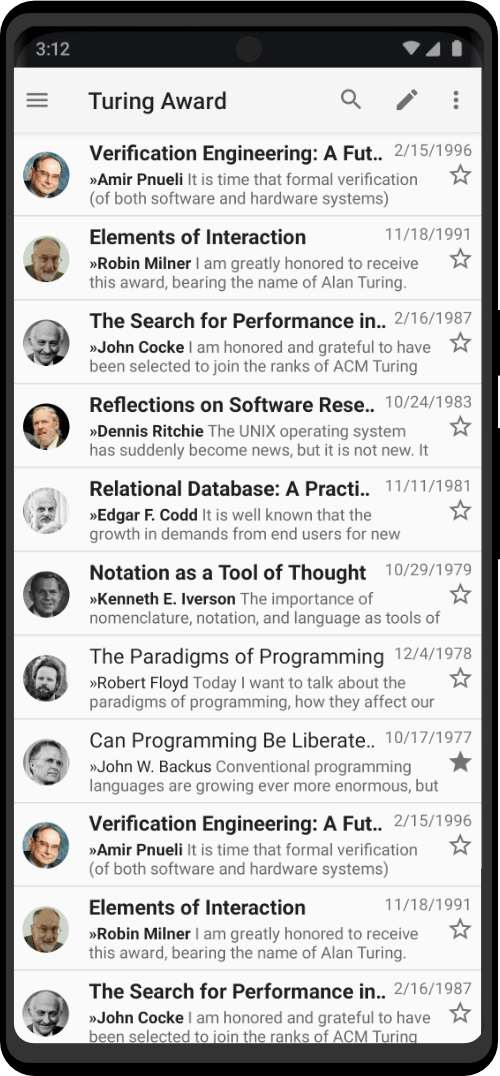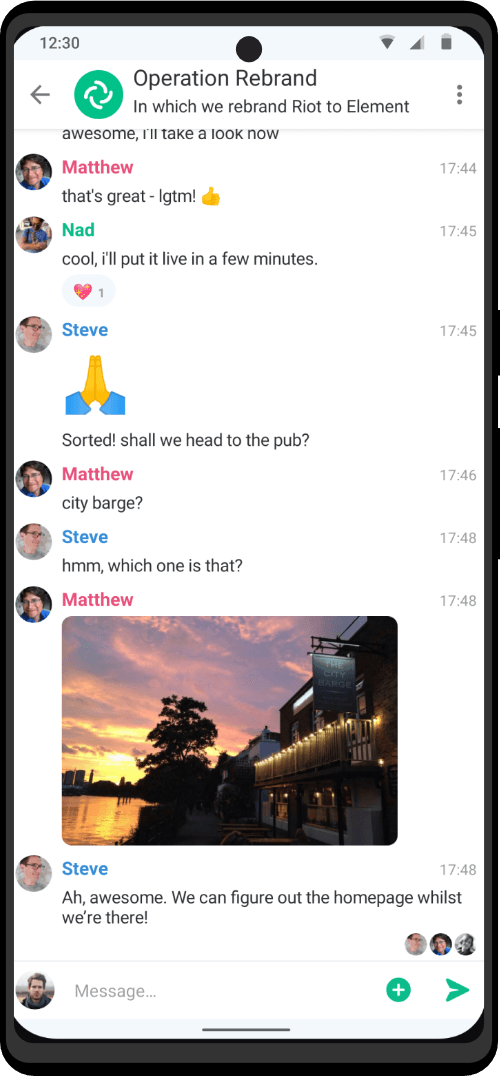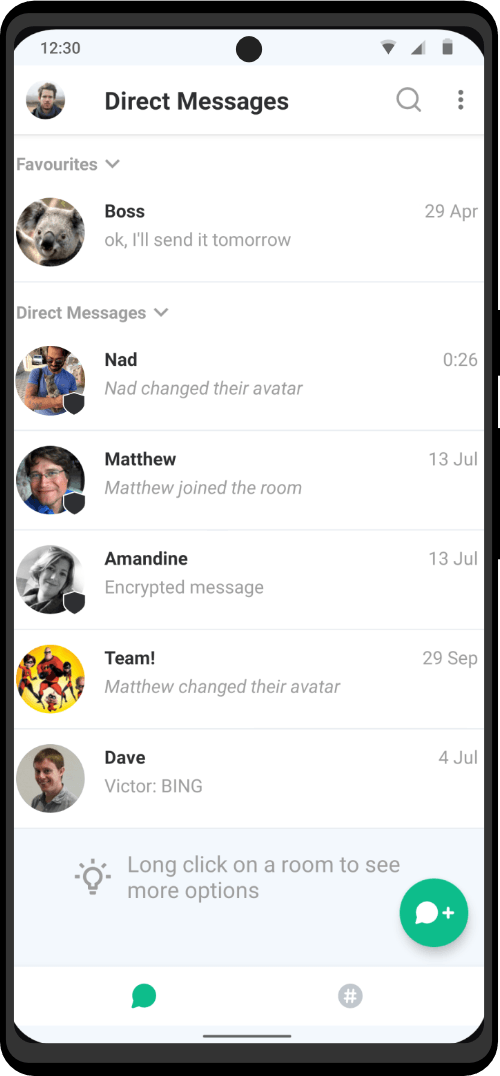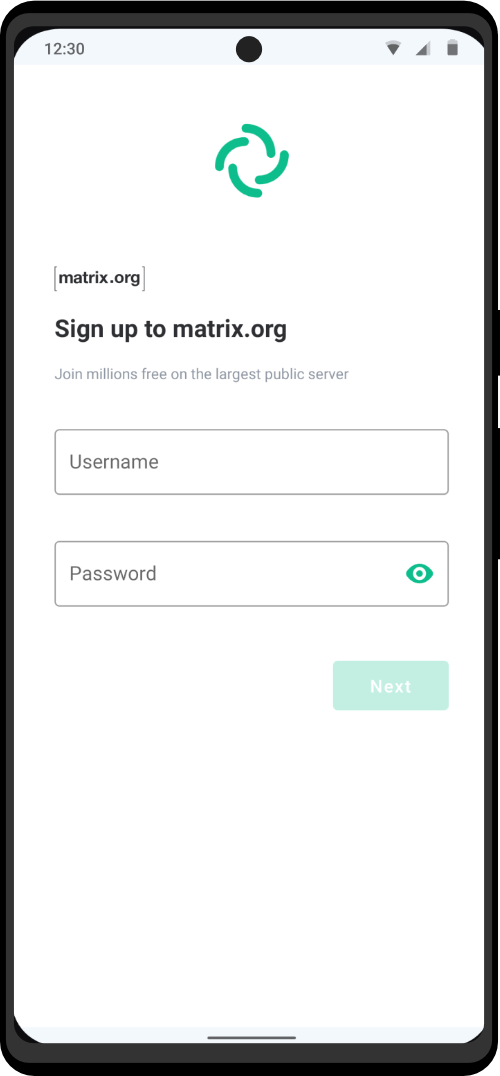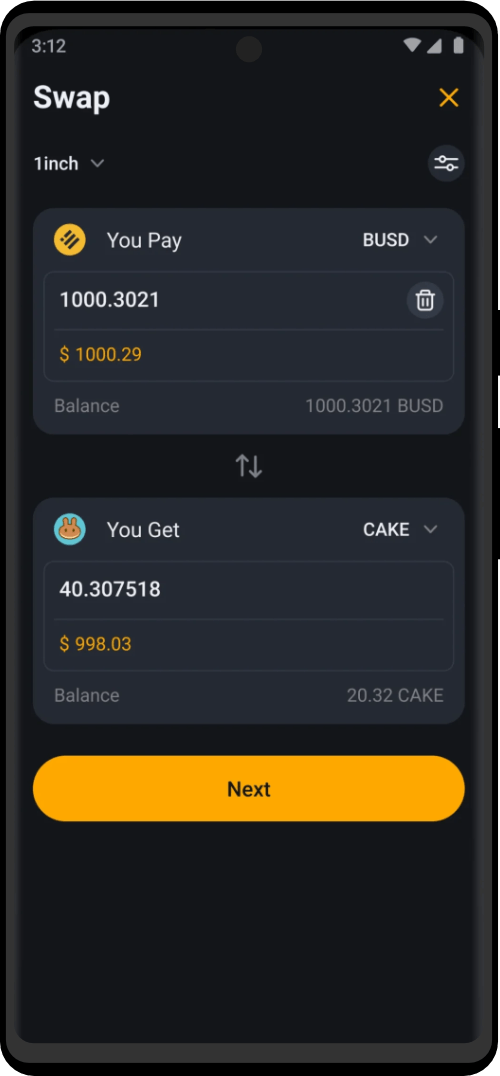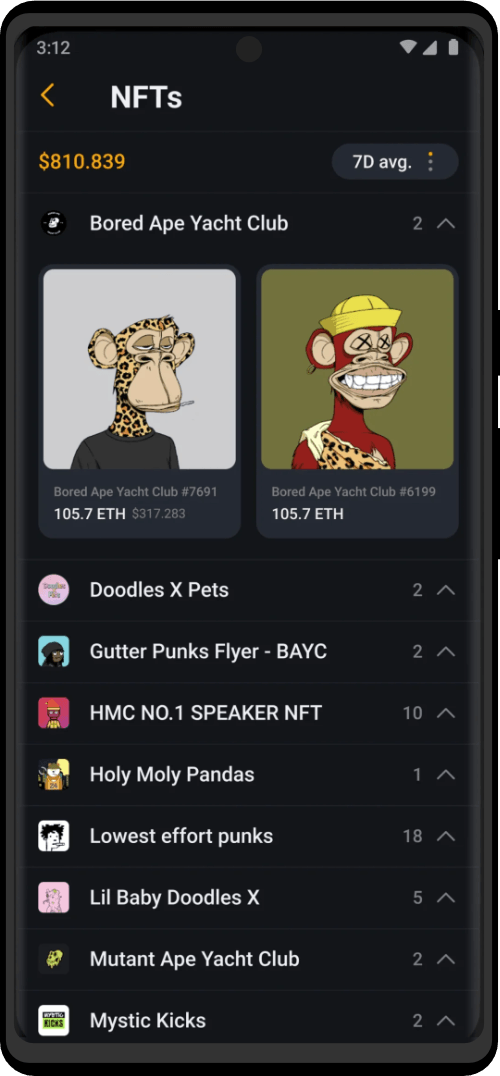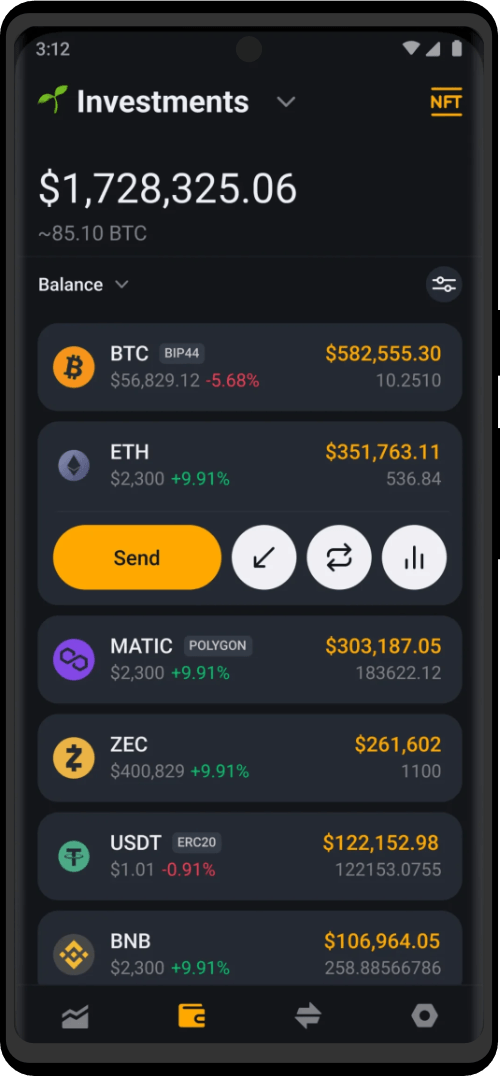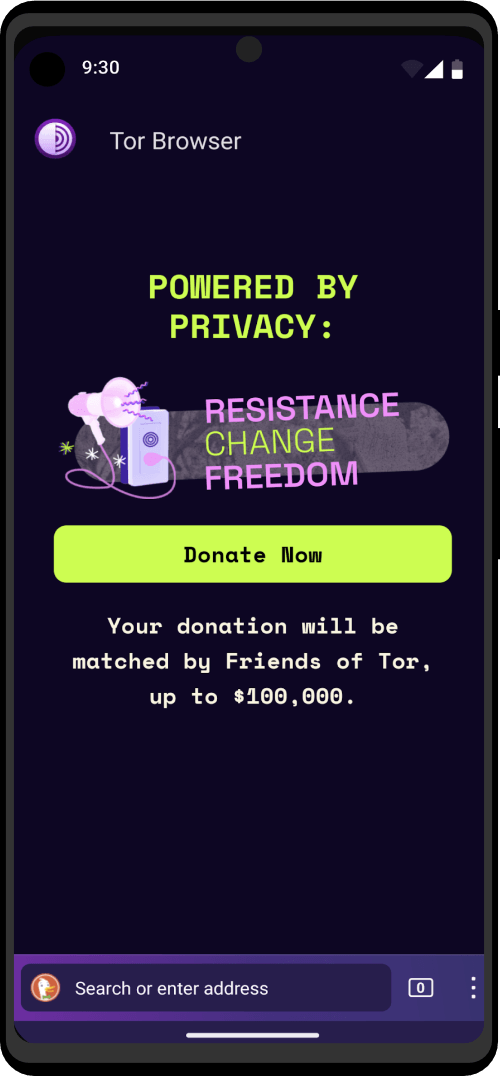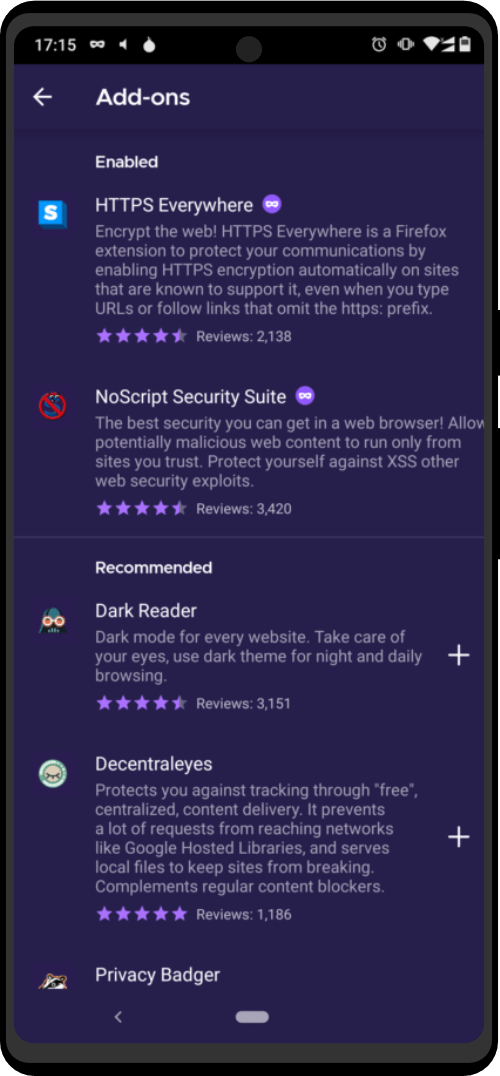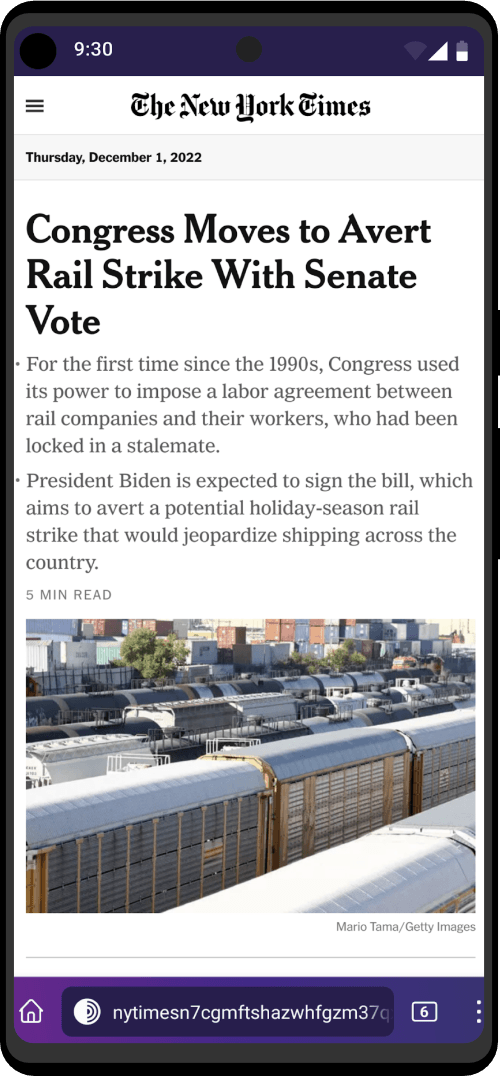In rare occasions, you might have to perform a file system check to repair a broken Persistent Storage.
Unlock the Persistent Storage
- When starting the Zero Trace Pen, set up an administration password.
- Choose Applications ▸ Utilities ▸ Disks to open the Disks utility.
- In the left pane, click on the device corresponding to your Tails USB stick.
- In the right pane, click on the partition labeled as TailsData LUKS.
- Click on
 to unlock the Persistent Storage. Enter the passphrase of the Persistent Storage and click Unlock again.
to unlock the Persistent Storage. Enter the passphrase of the Persistent Storage and click Unlock again. - In the confirmation dialog, enter your administration password and click Authenticate.
- Click on the TailsData Ext4 partition that appears below the TailsData LUKS partition.
- Identify the device name of your Persistent Storage. The device name appears below the list of volumes. It should look like
/dev/mapper/luks-xxxxxxxx. Triple-click to select it and press Ctrl+C to copy it to the clipboard.
Check the file system using the terminal
- Choose Applications ▸ System Tools ▸ Root Terminal and enter your administration password to open a root terminal.
- In the terminal, execute the following command. Replace device with the device name found in step 8:
$ fsck -y device - To do so, you can type
fsck -yand press Shift+Ctrl+V to paste the device name from the clipboard. - If the file system is free of errors, the last line from the output of
fsckstarts withTailsData: clean. If the file system has errors,fscktries to fix them automatically. After it finishes, you can try executing the same command again to check if all errors are solved.