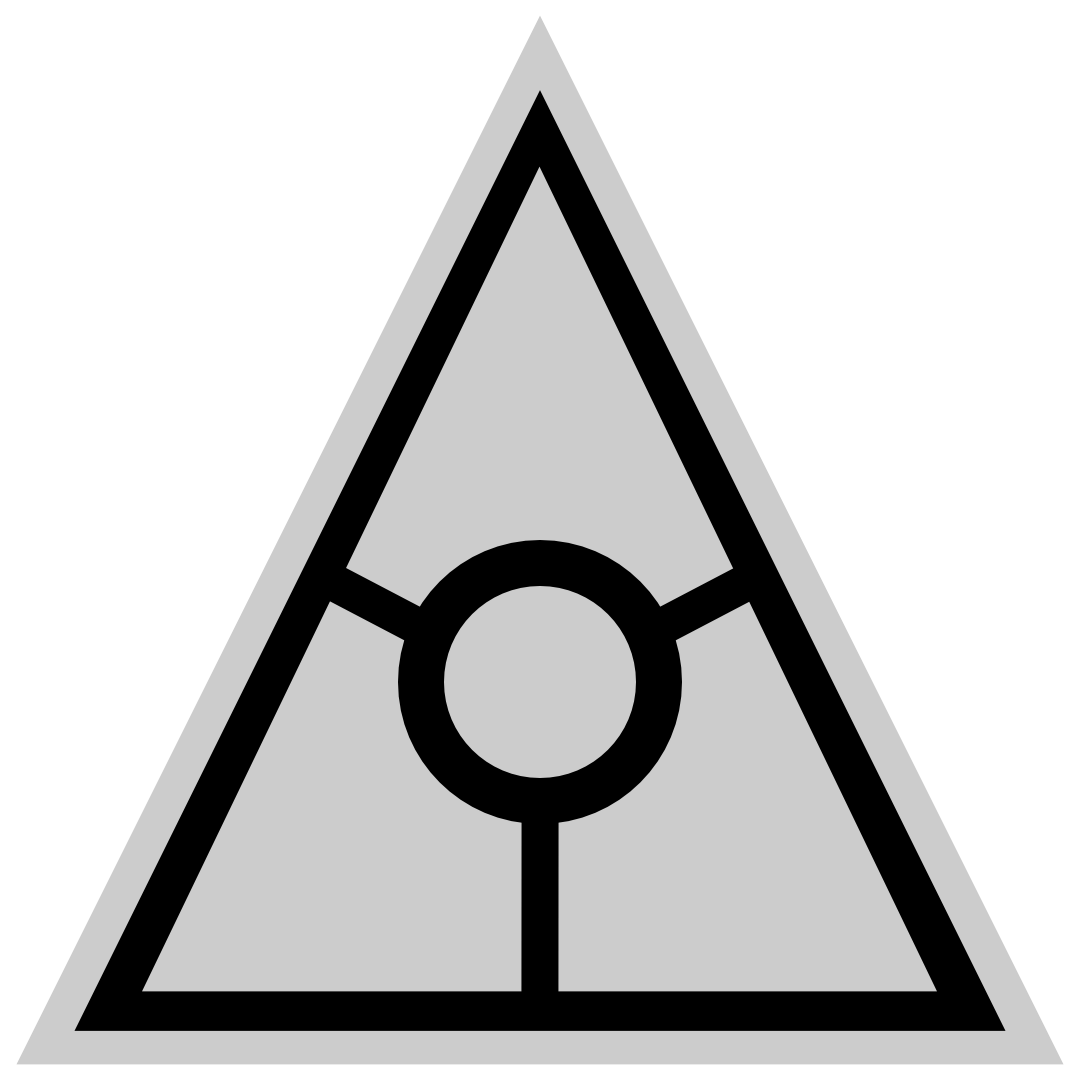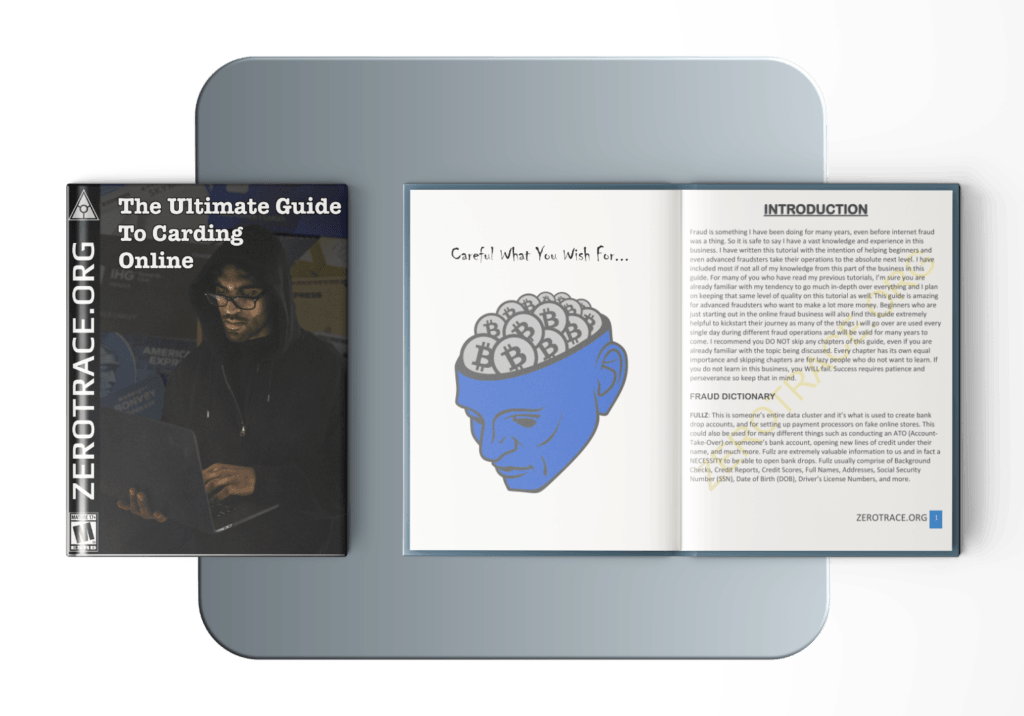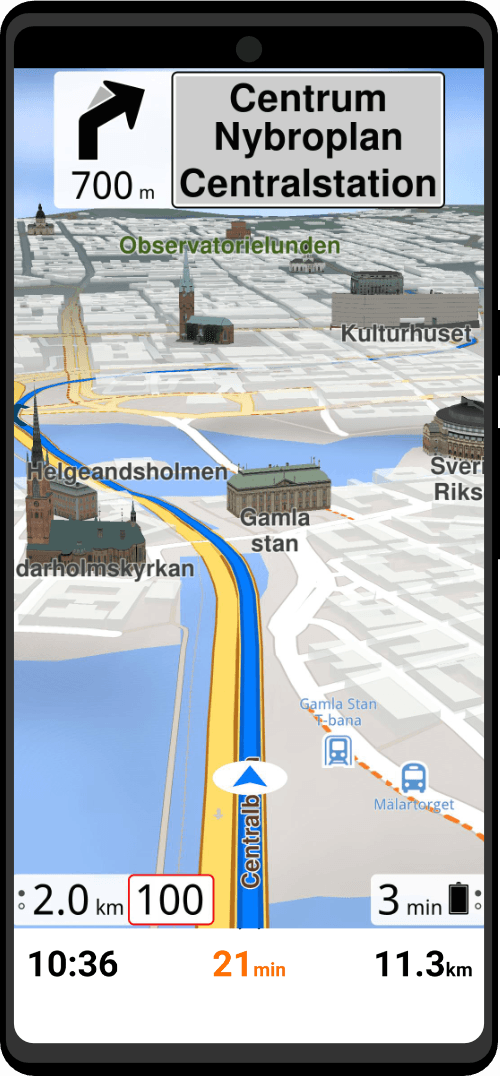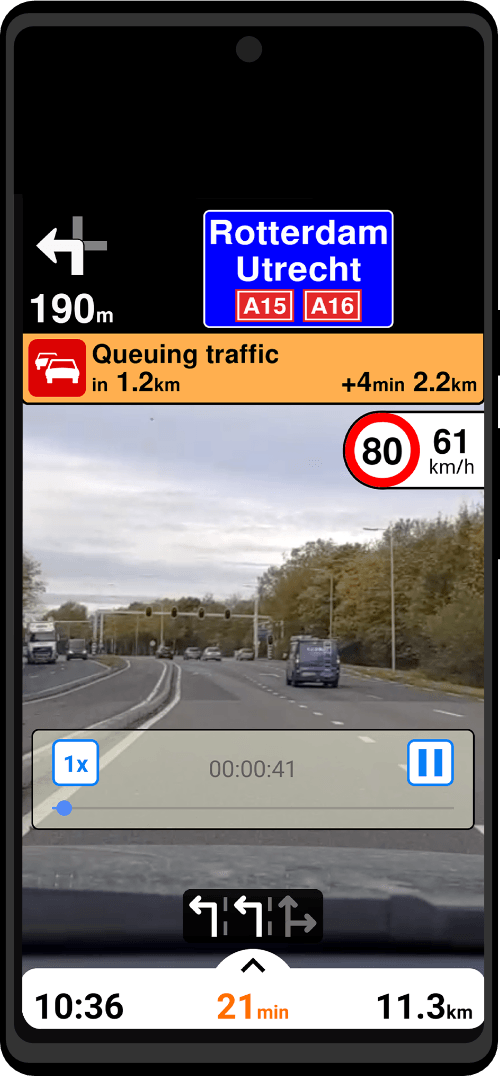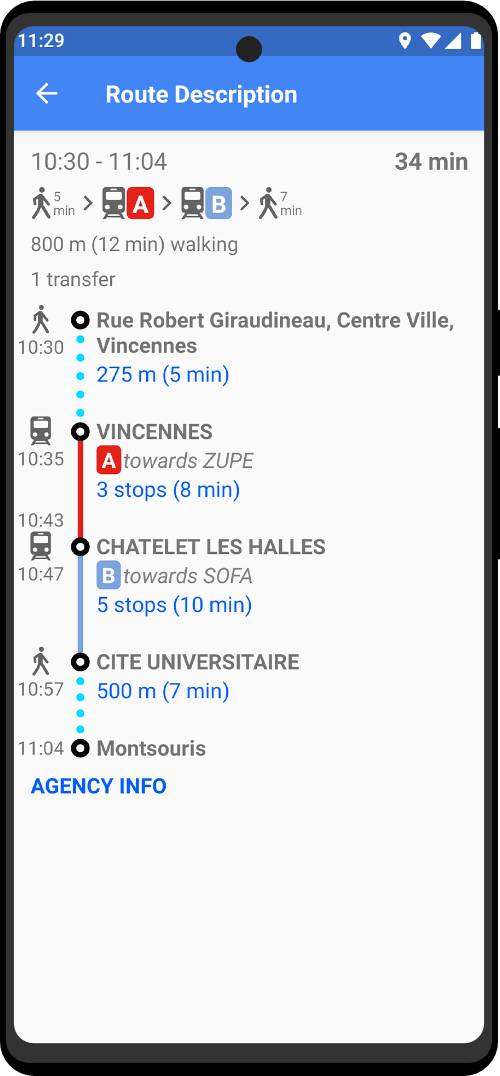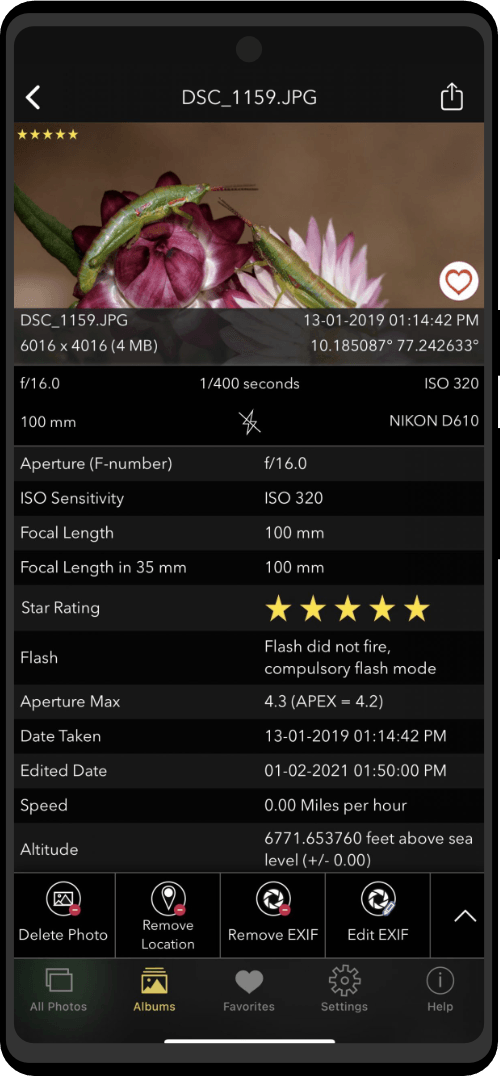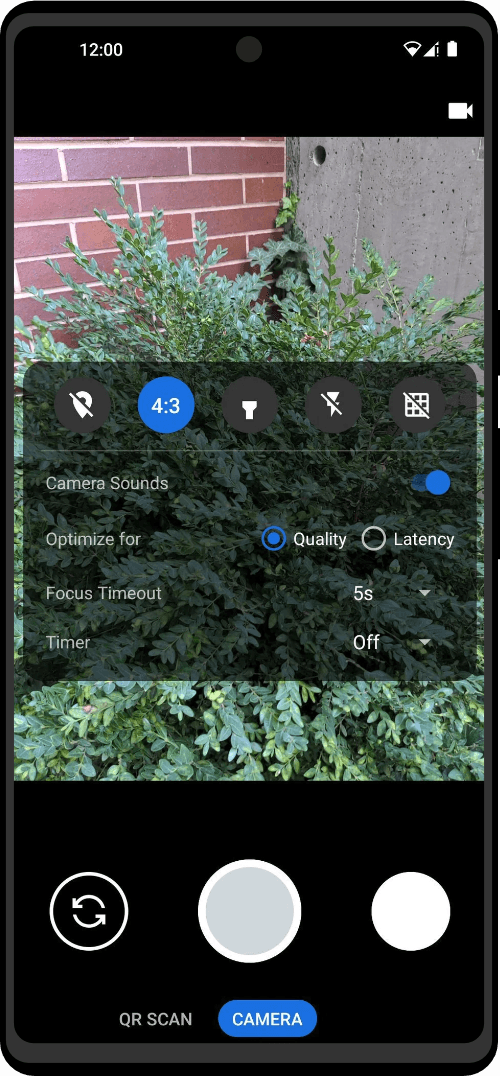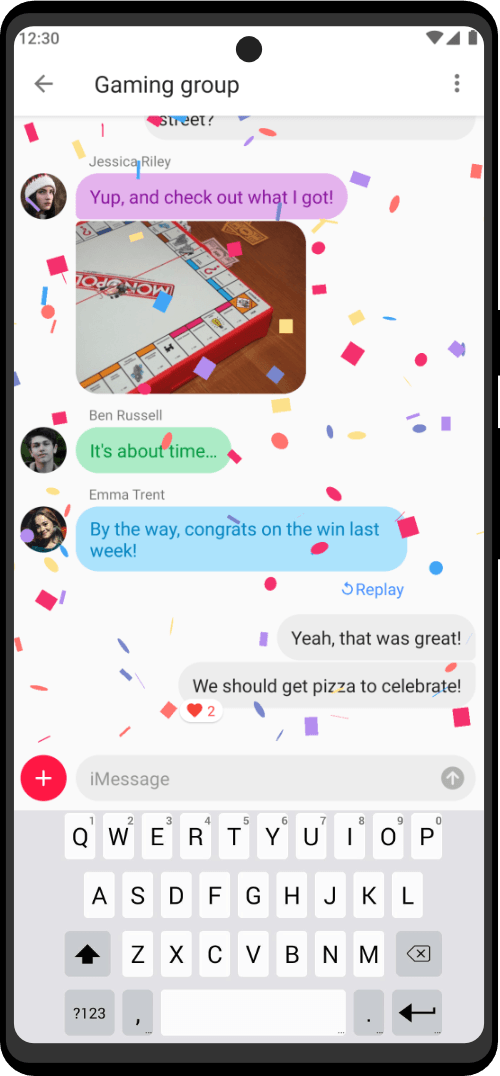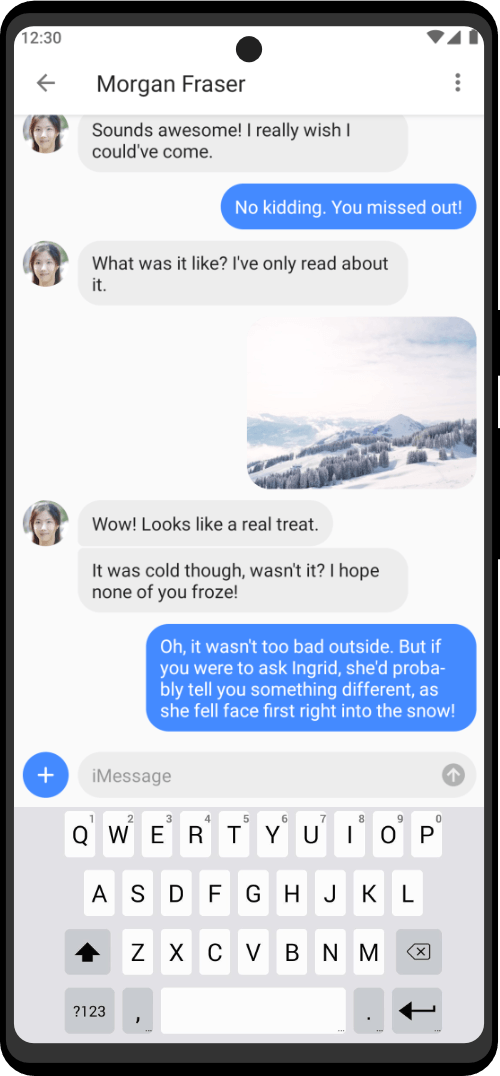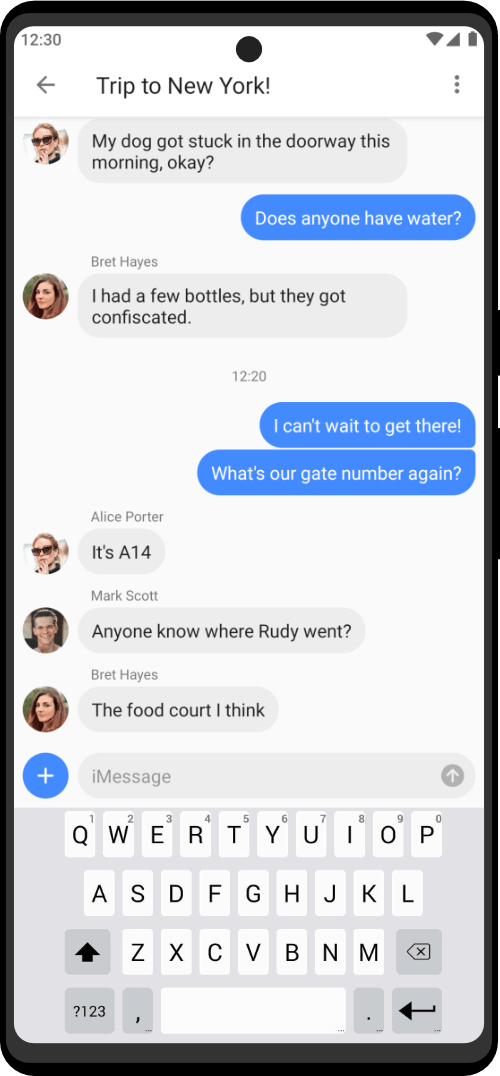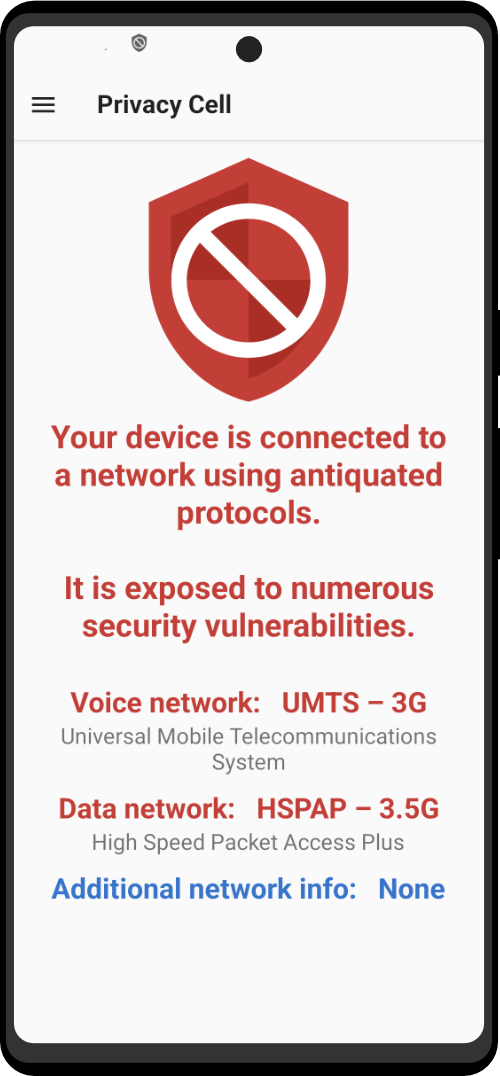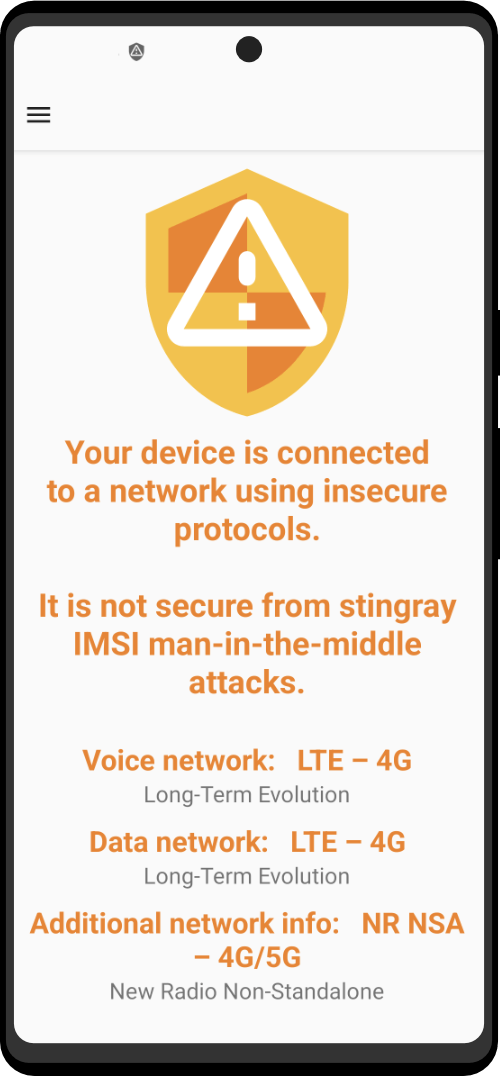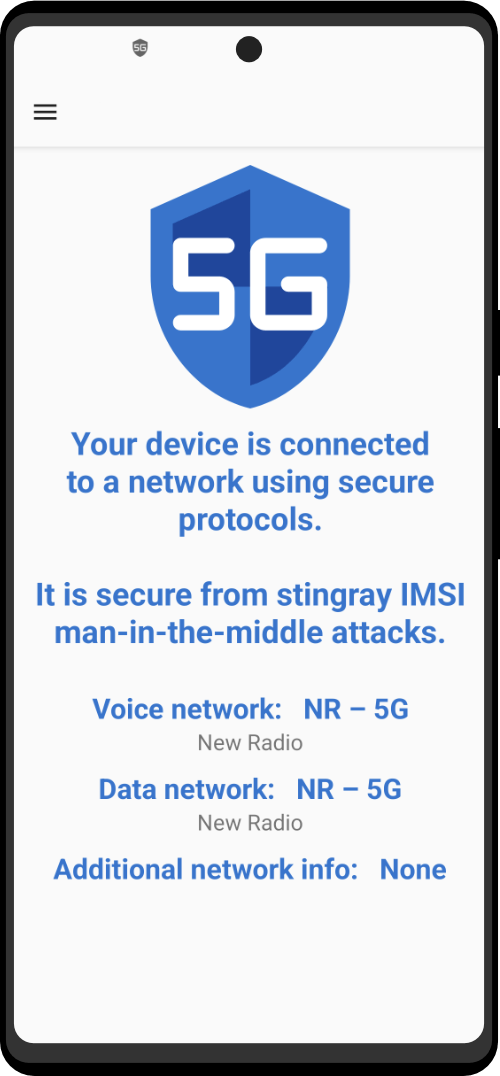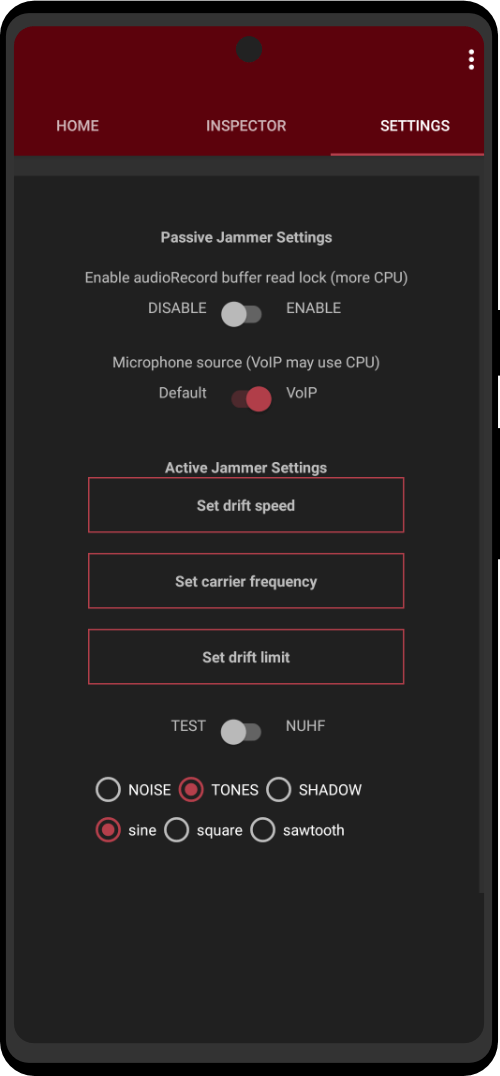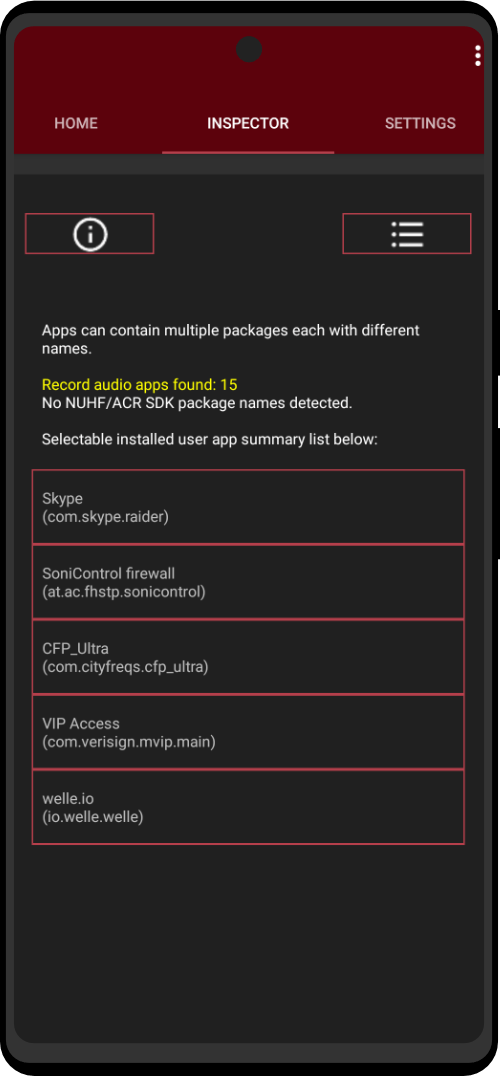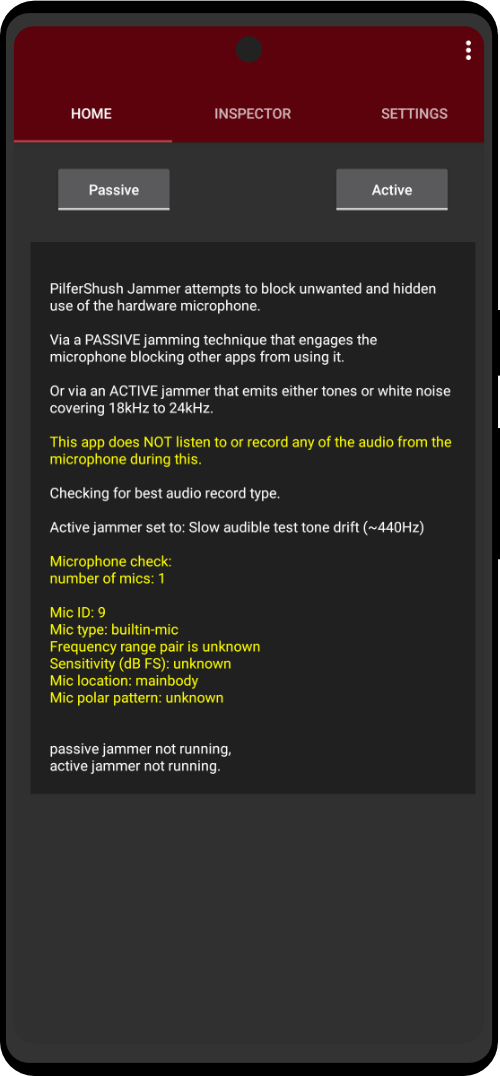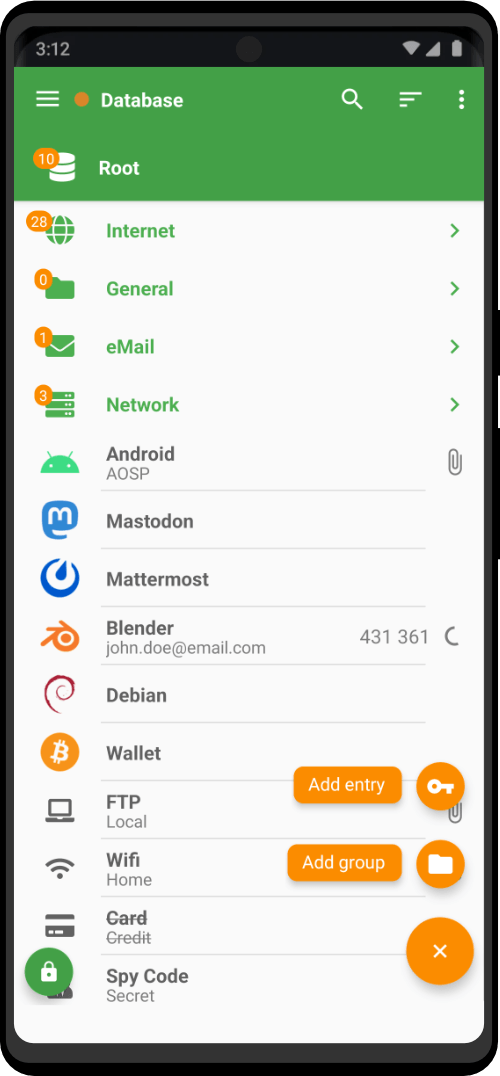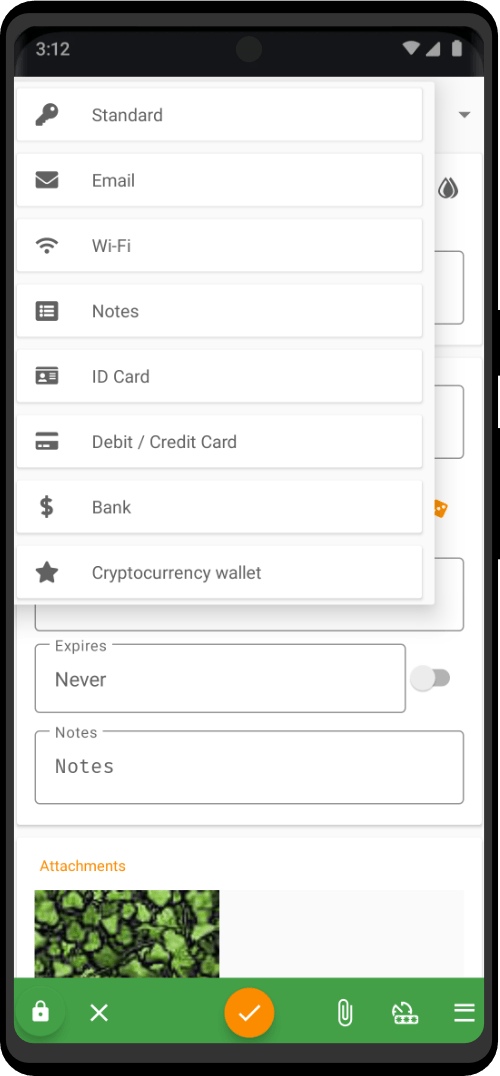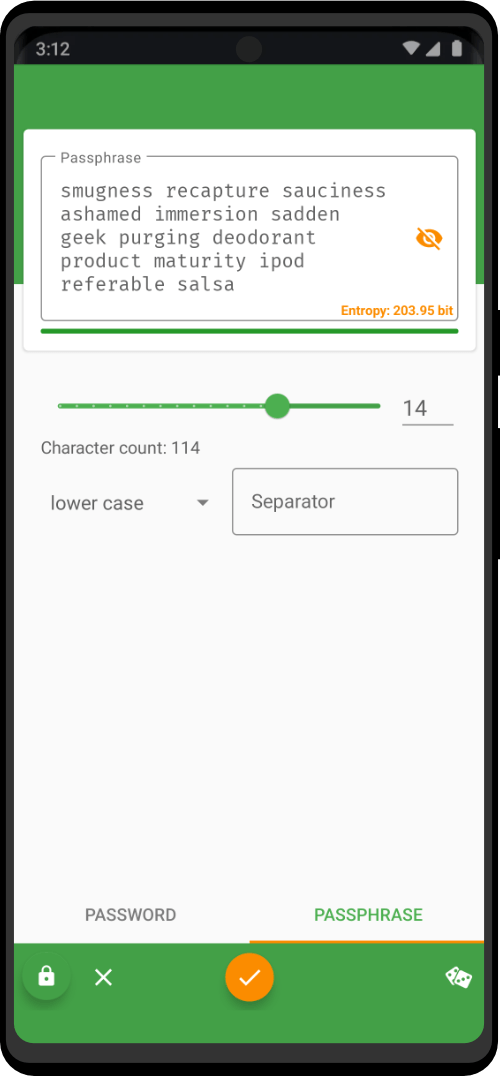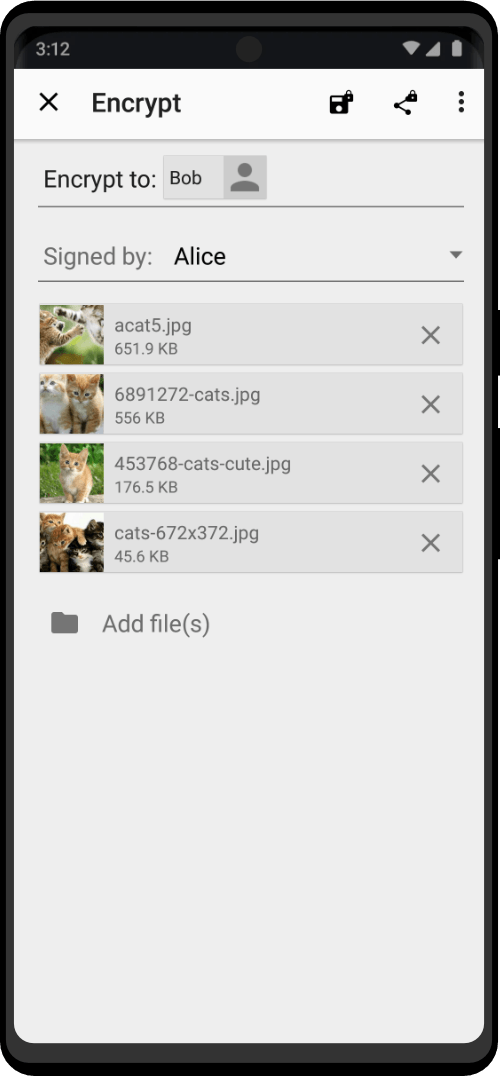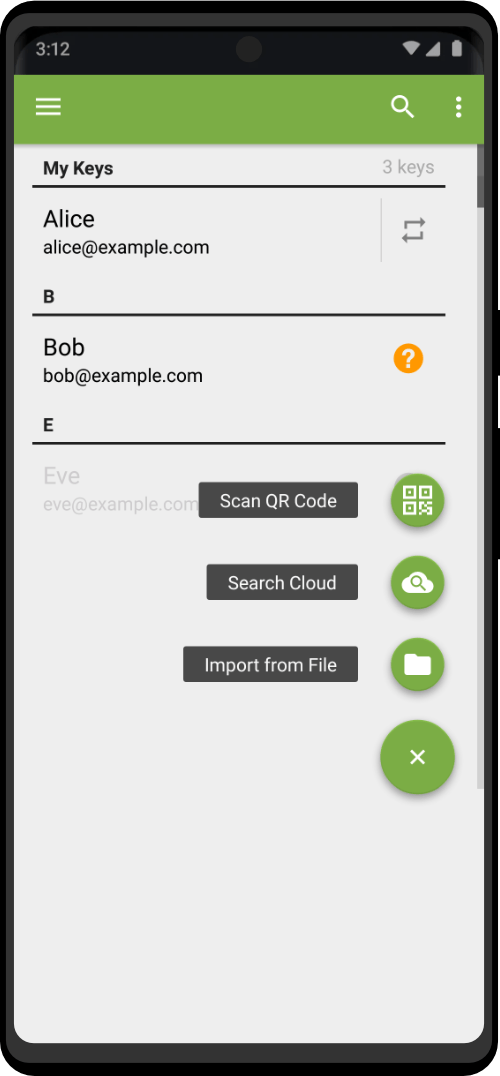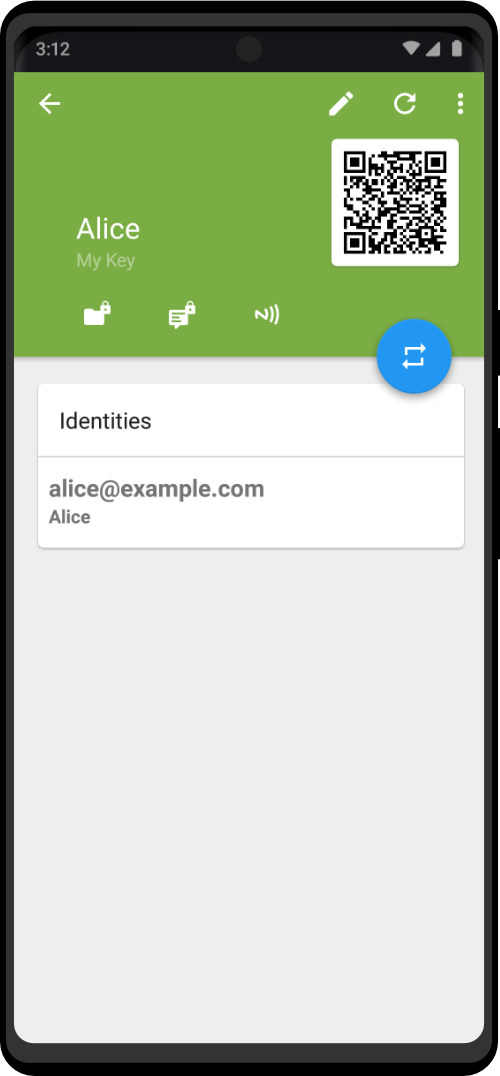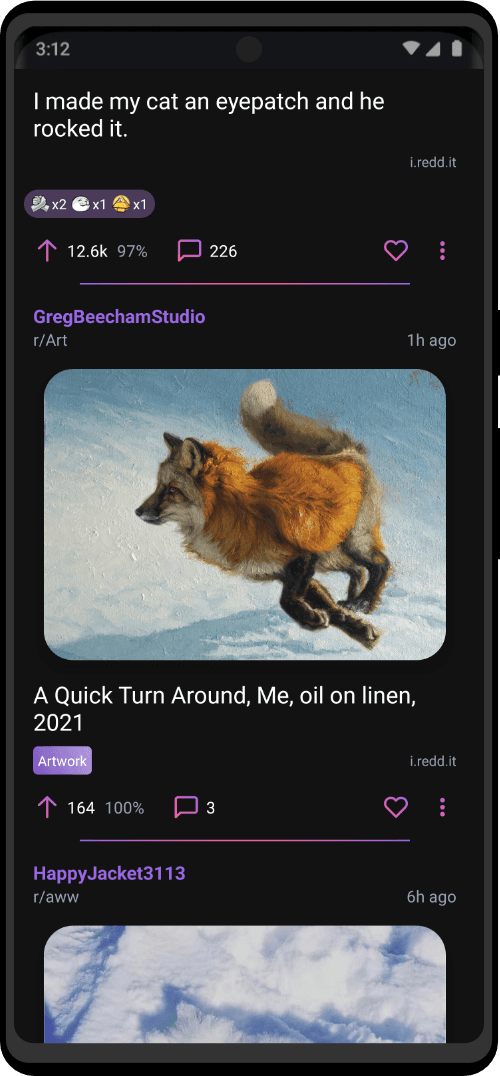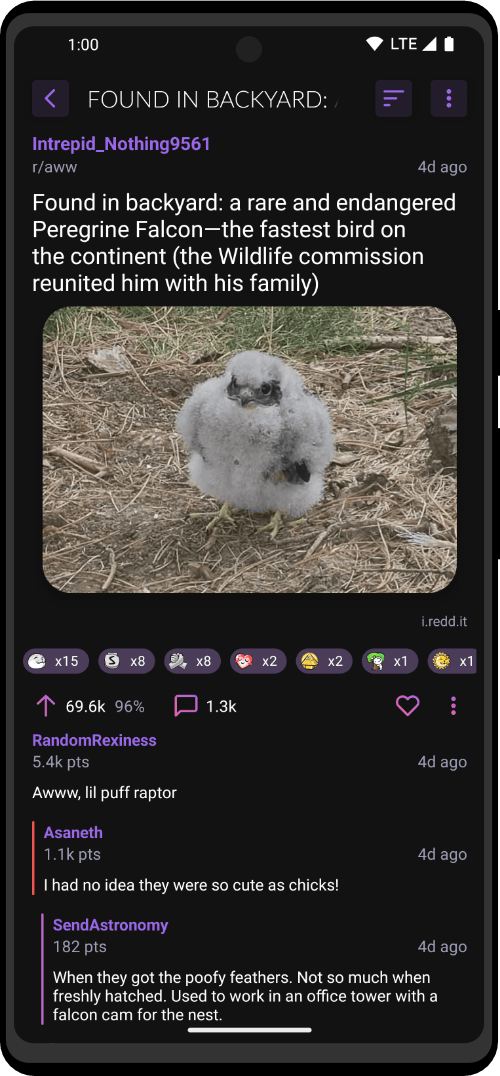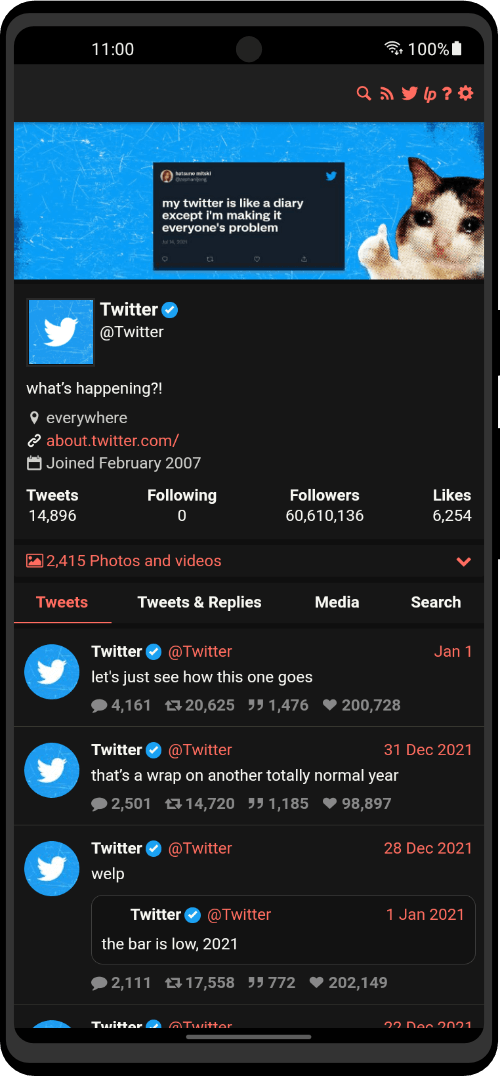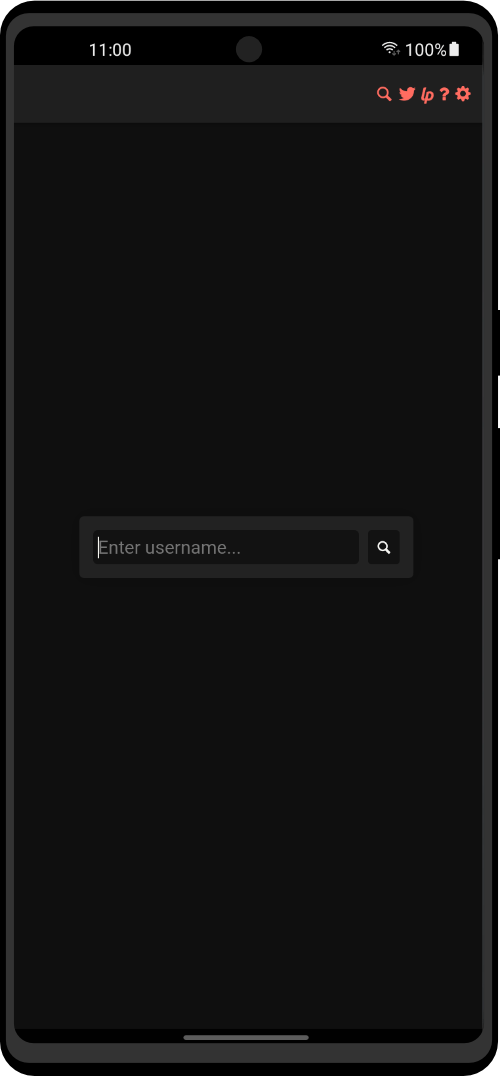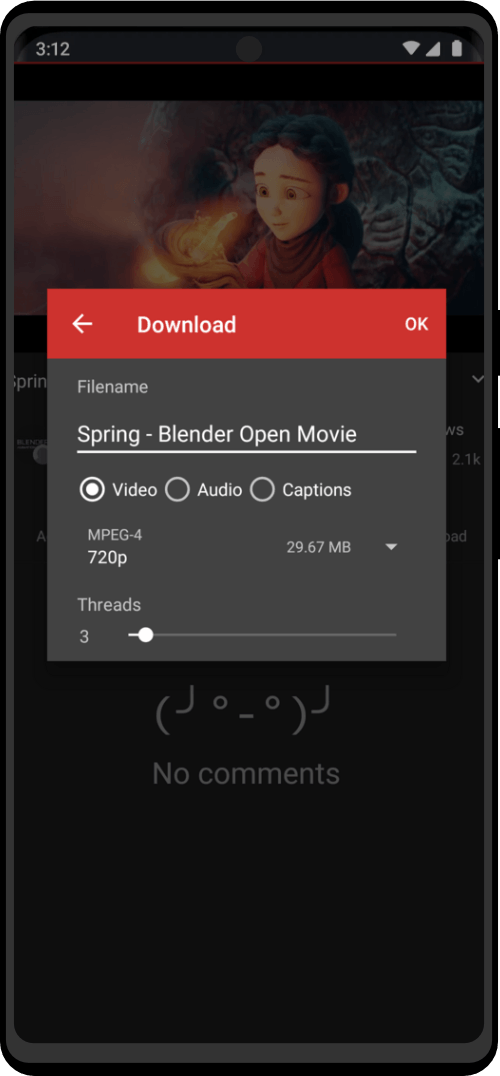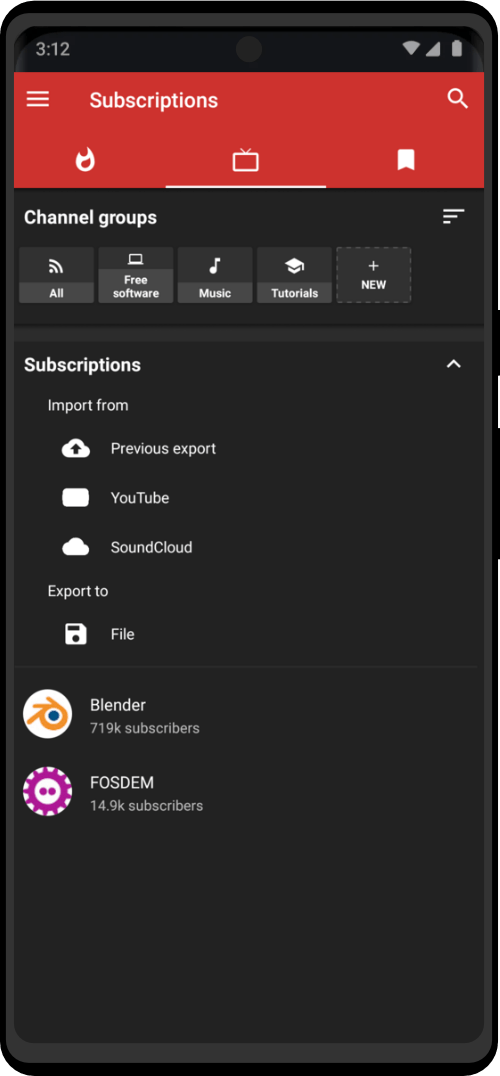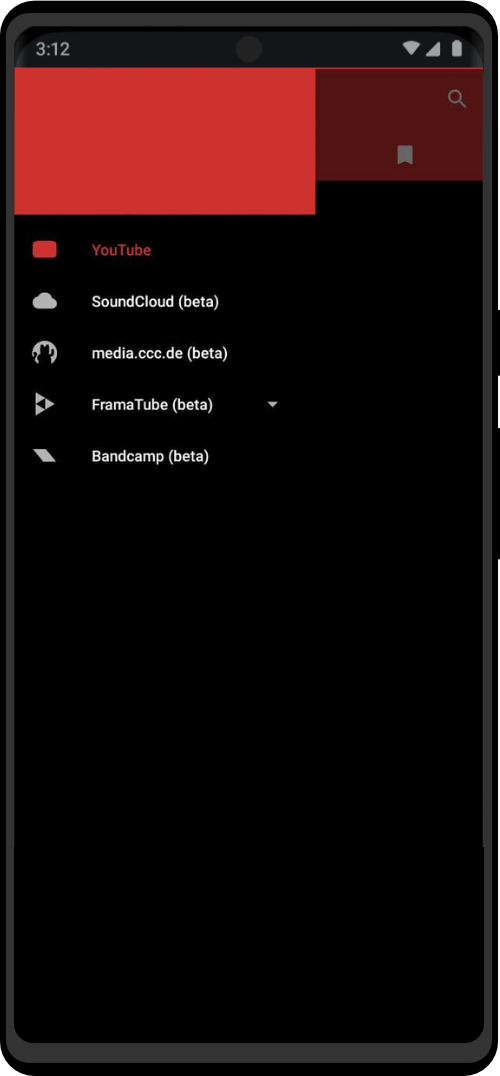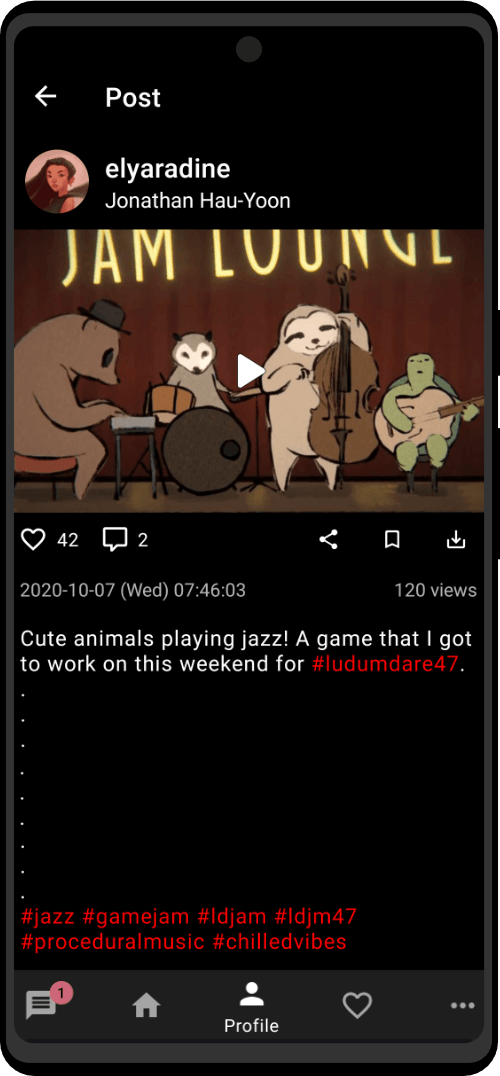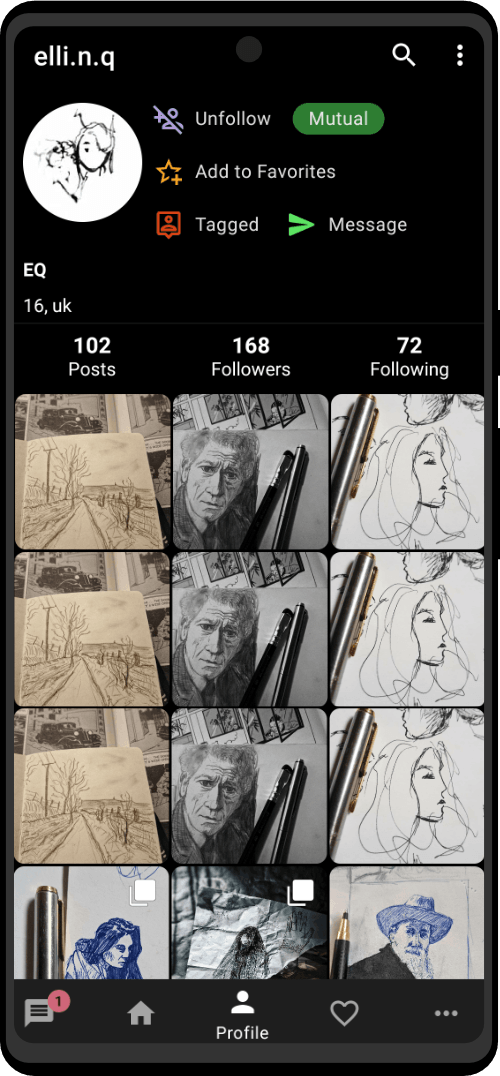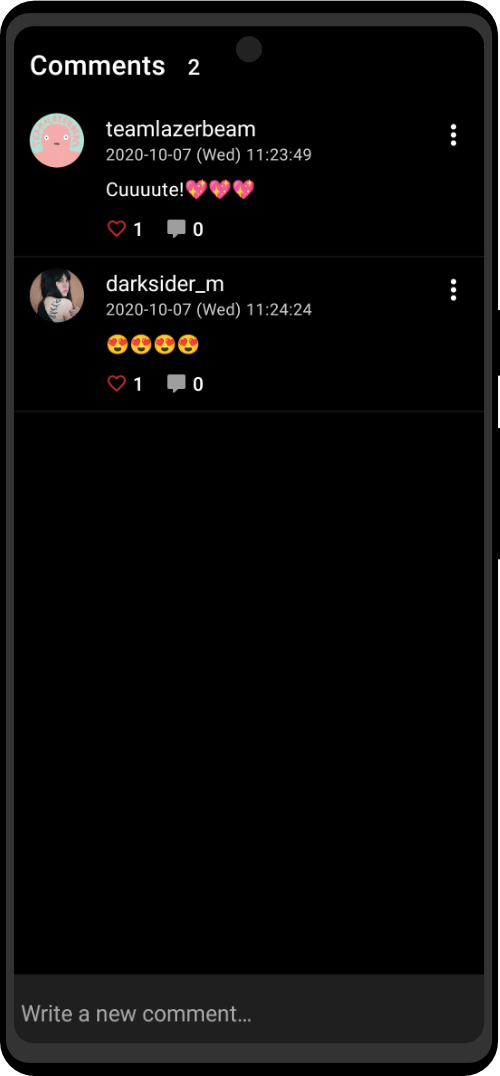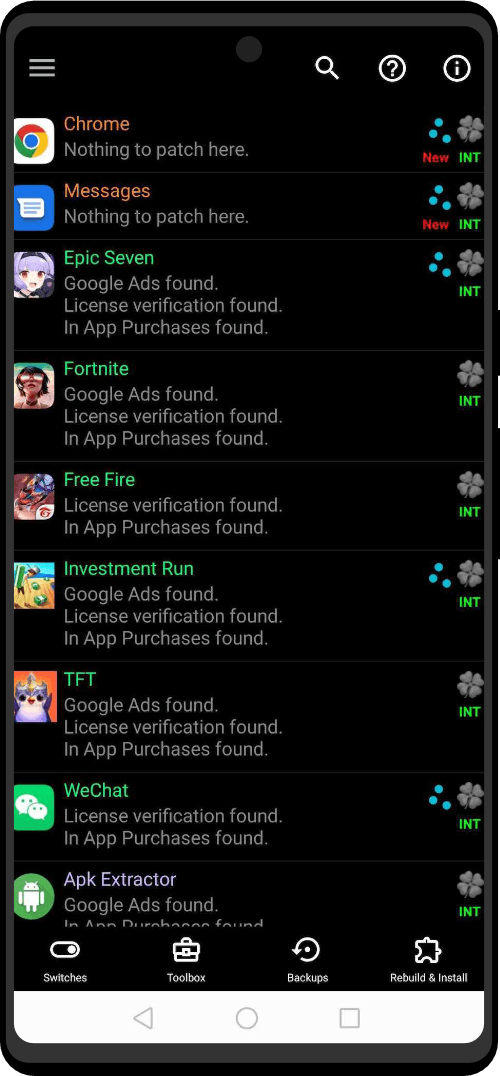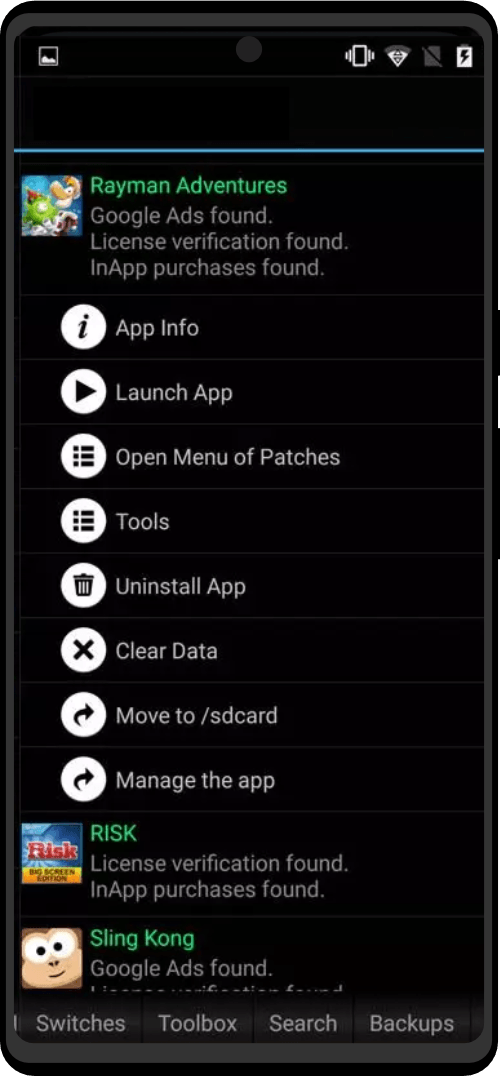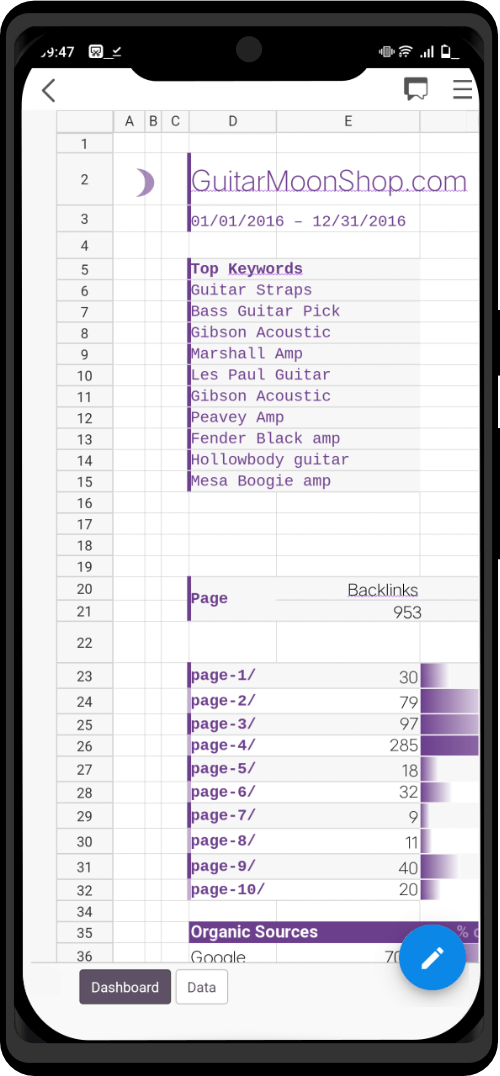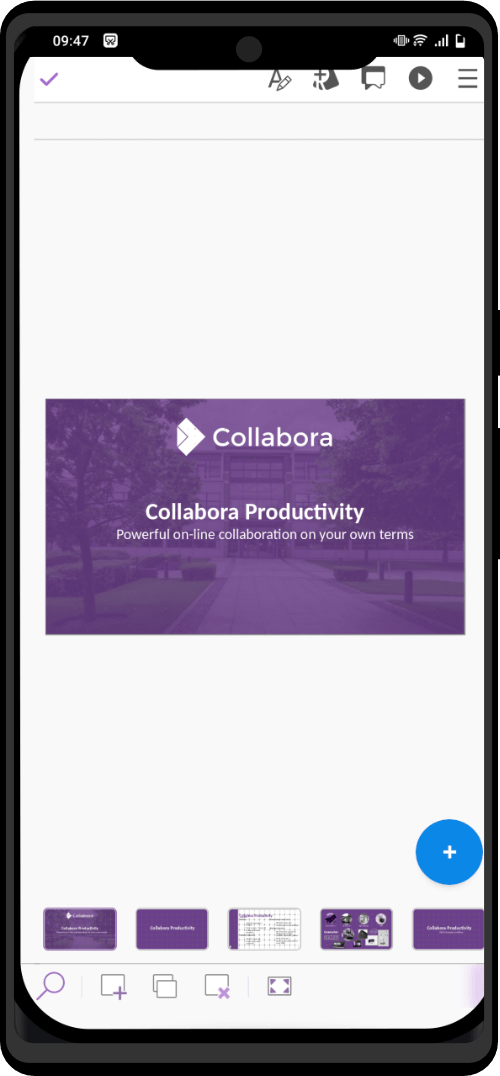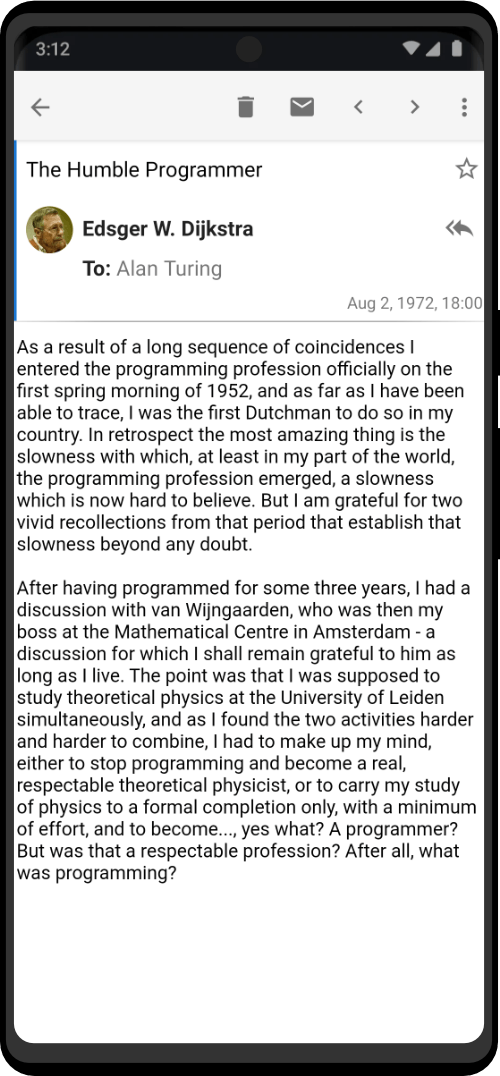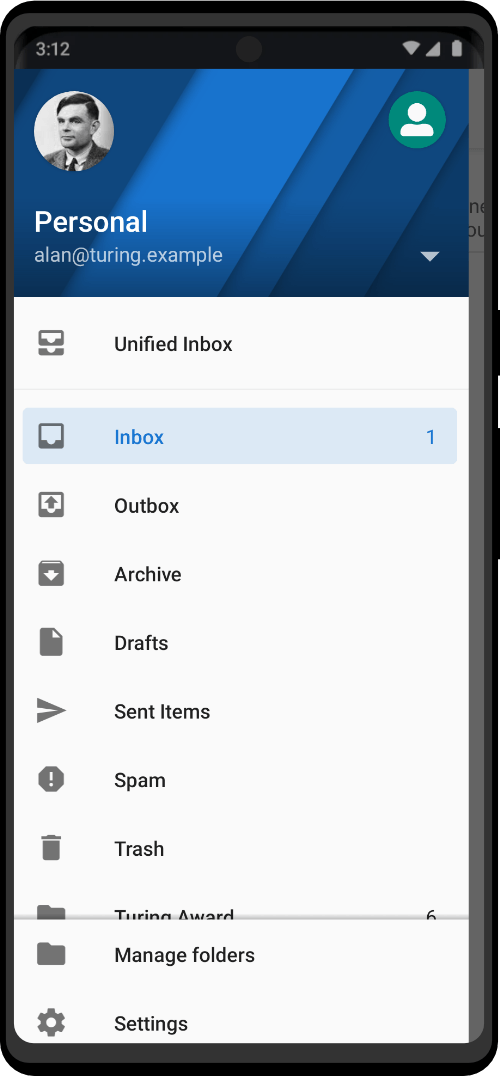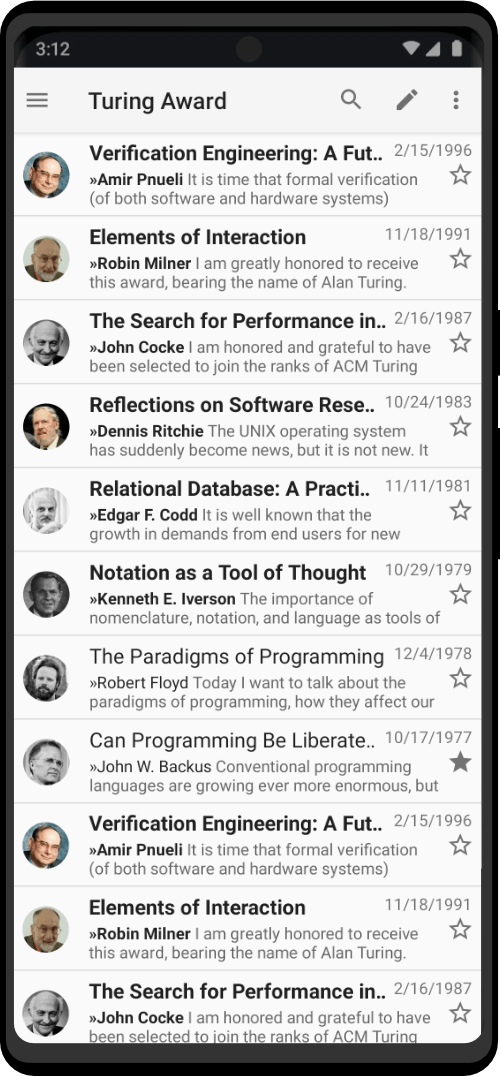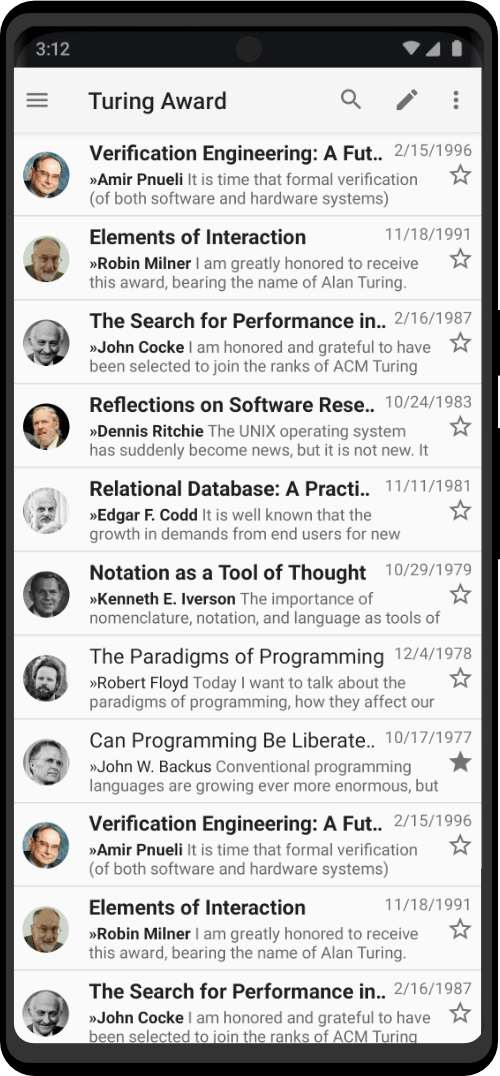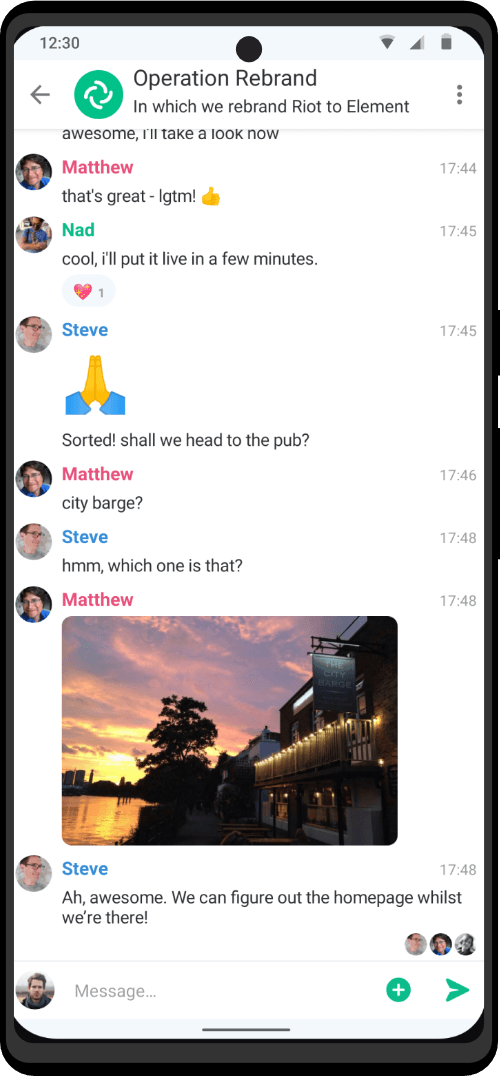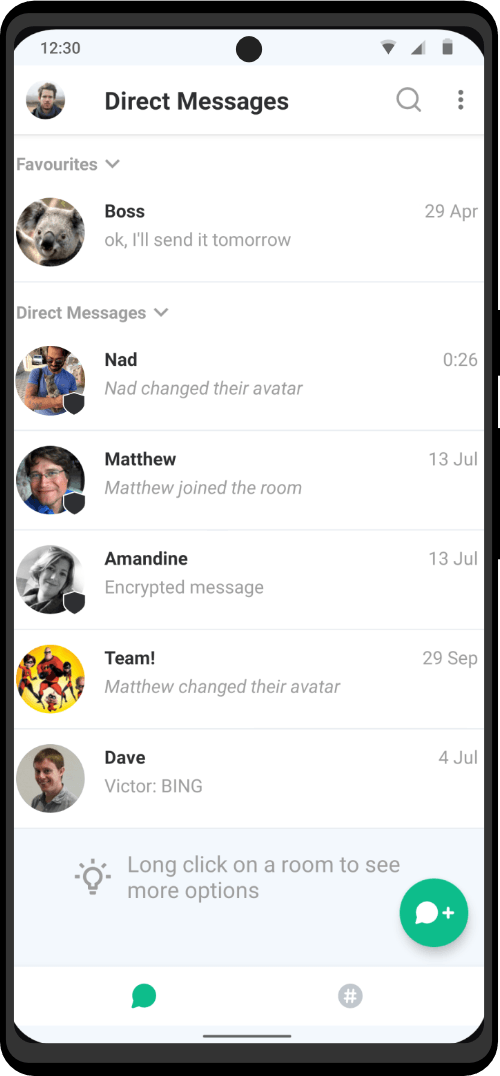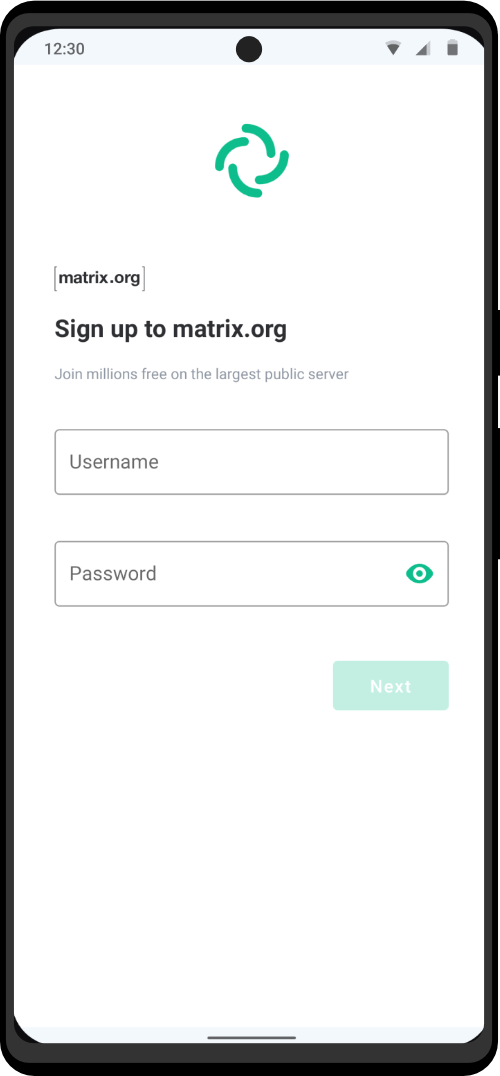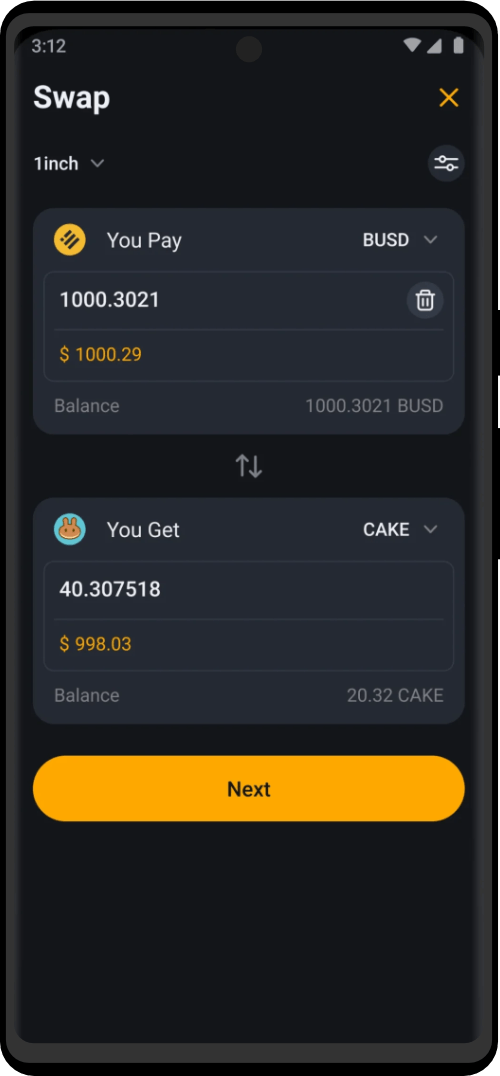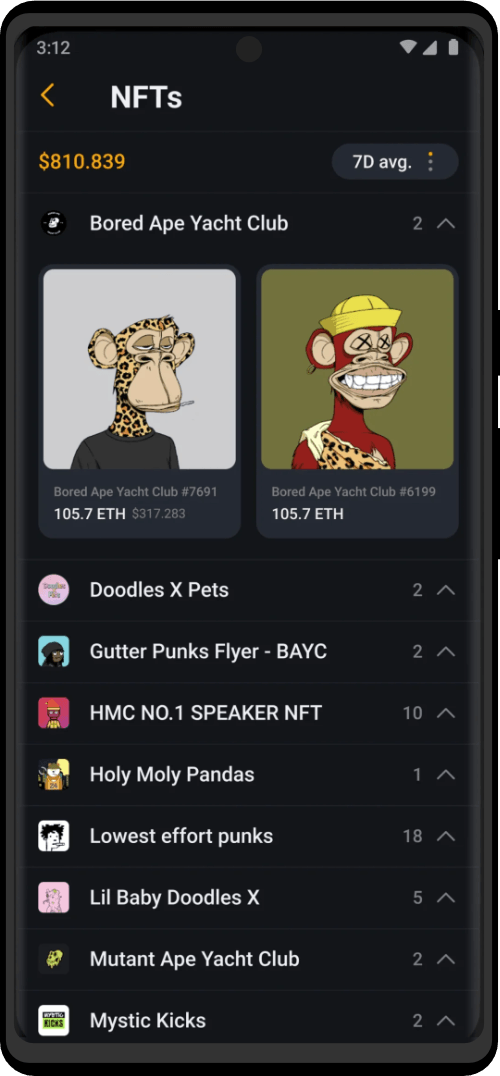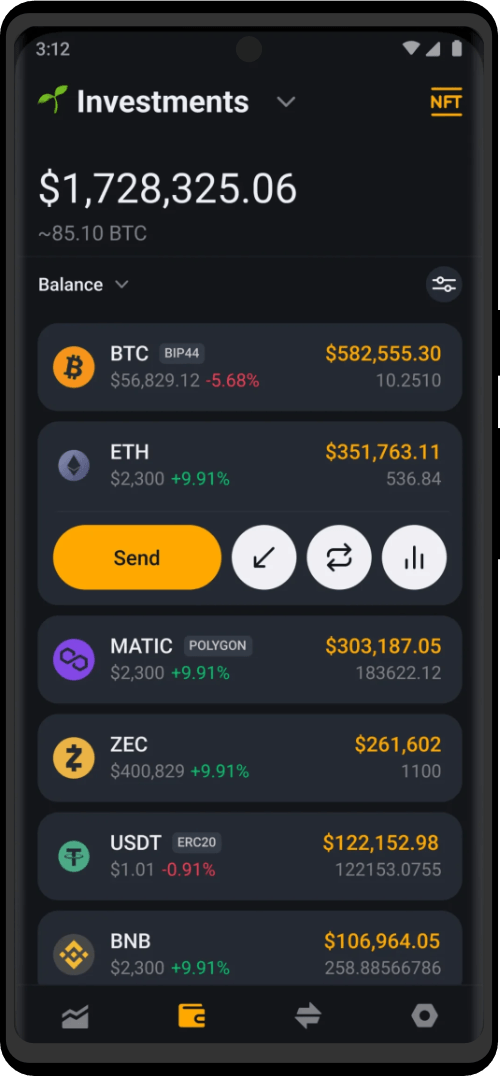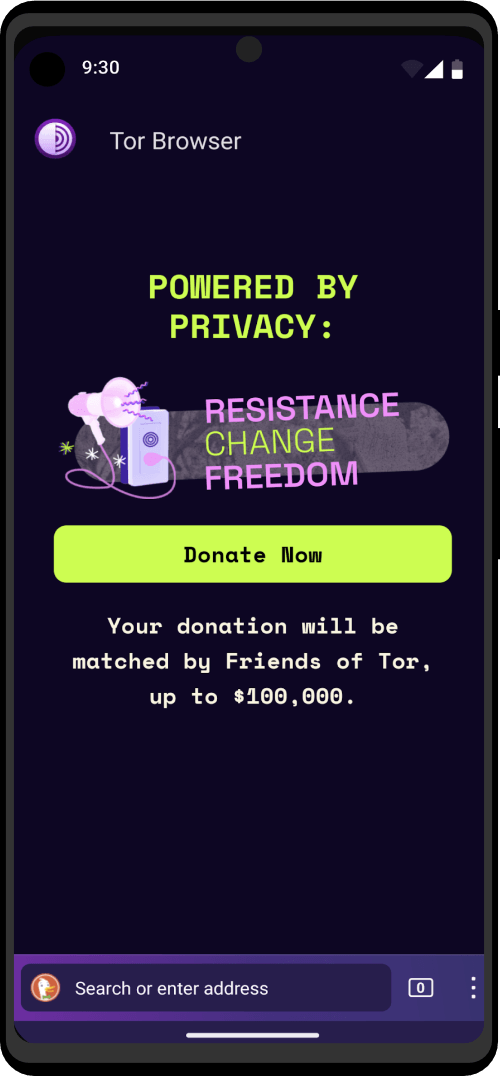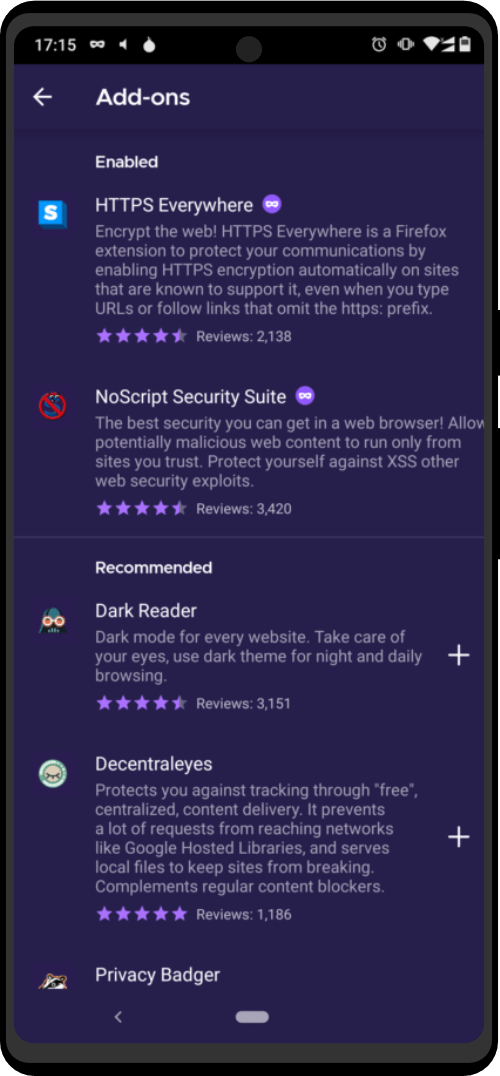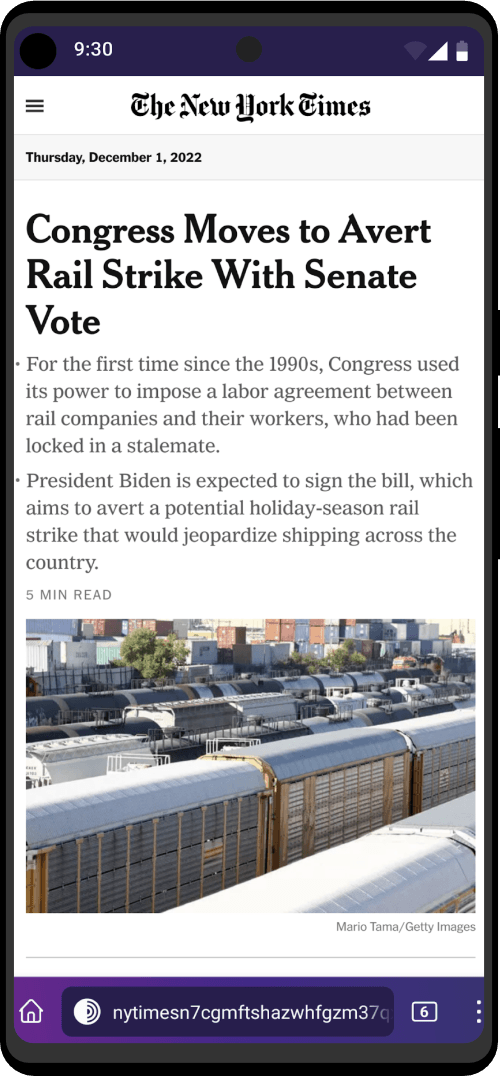Using the clipboard on your device to copy data from an entry may be convenient, but it is also dangerous.
The clipboard is shared by all apps, It is therefore recommended to use this functionality for non-sensitive data. KeePassDX will try to delete the clipboard elements at the end of the time limit but some devices do not allow to delete any data stored in the clipboard.
Trust
When the application is started for the first time, sensitive data such as passwords and hidden fields are not accessible in the clipboard. These fields have a gray copy icon which asks the user if he trusts his clipboard or not. (It is not recommended to trust your clipboard because most are not secure but easy to use.) You can change this behavior at any time in Settings -> Form filling -> Clipboard trust
Notification
A notification can facilitate the filling of forms by sending the fields to the clipboard. This allows you to stay on the form to be filled without returning to the KeePassDX interface.
First display
When the notification appears, it is just informative and indicates that the feature is ready to use. Its swipe will never close the open database.
Fill clipboard
The first click on this notification will fill the clipboard and start the database closing timer if it is set. The following clicks send the other entry fields to the clipboard.
Compatibility
WARNING: Some devices do not correctly delete the data from the clipboard, this issue is caused by the device’s operating system, which can not be corrected from the KeePassDX app. In this case, the timeout defined in Settings -> Form filling -> Clipboard timeout cannot delete any element from the clipboard.
Unfortunately, if your operating system has a clipboard containing a history, it may not be possible to delete items from this clipboard.
It is not recommended to use this method to copy passwords, use the Magikeyboard or Autofill instead.