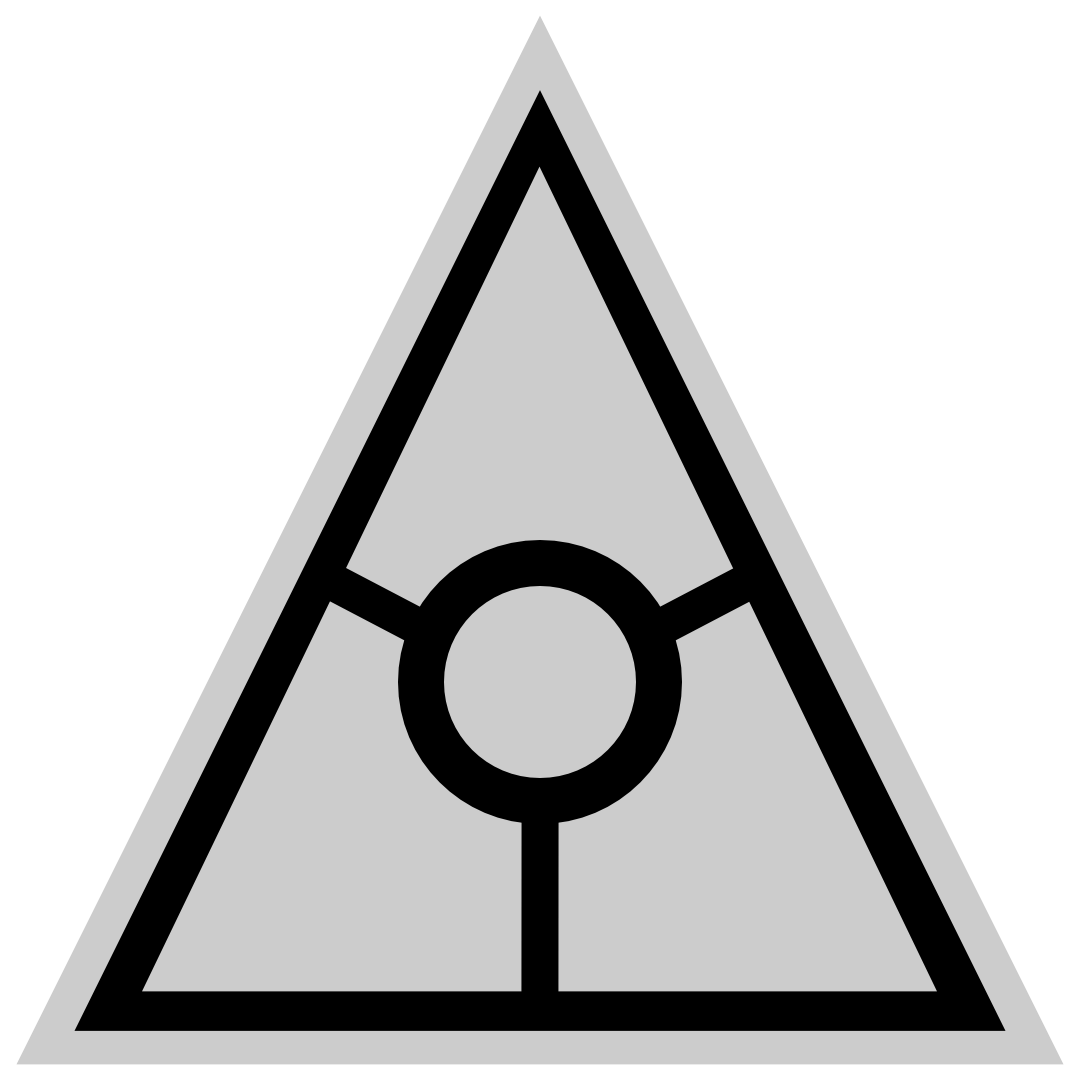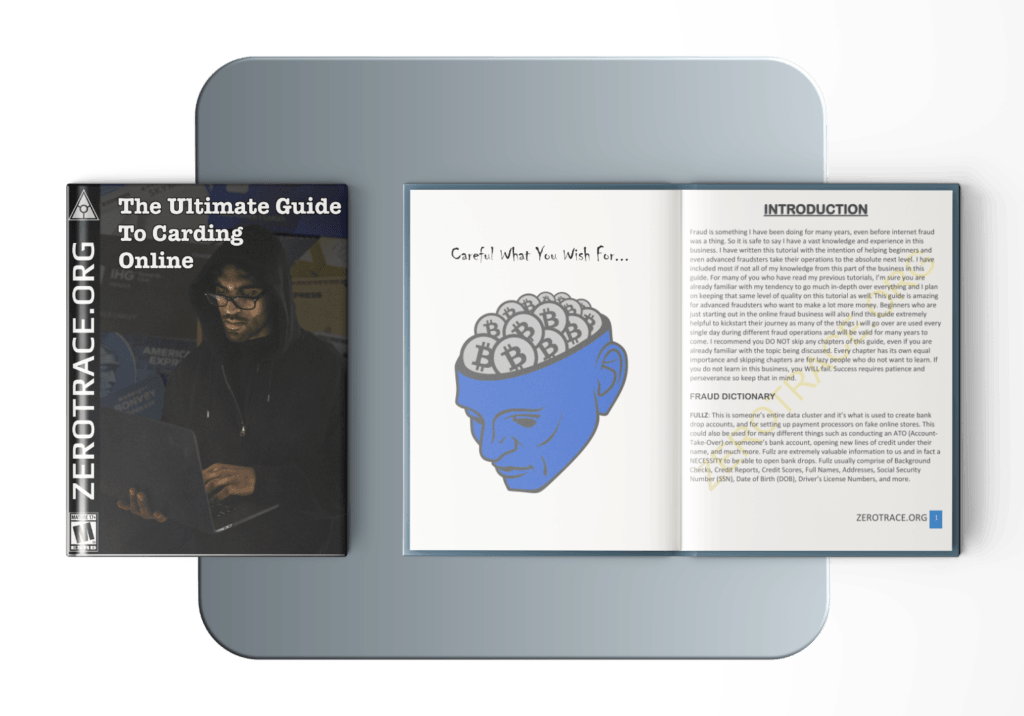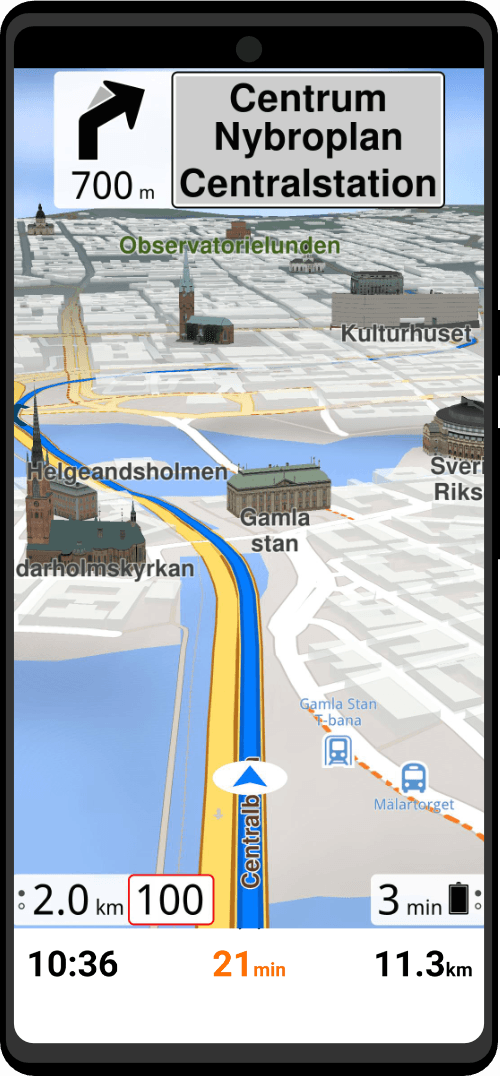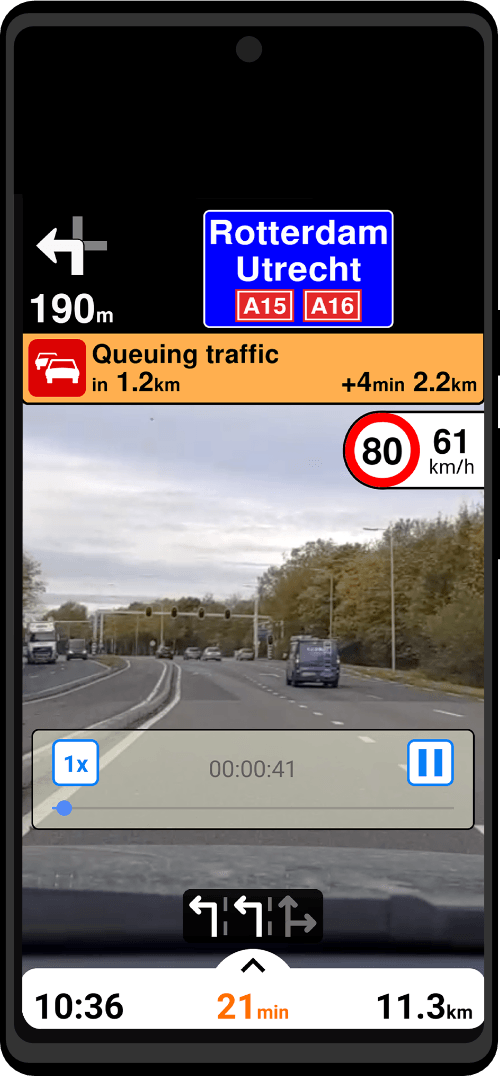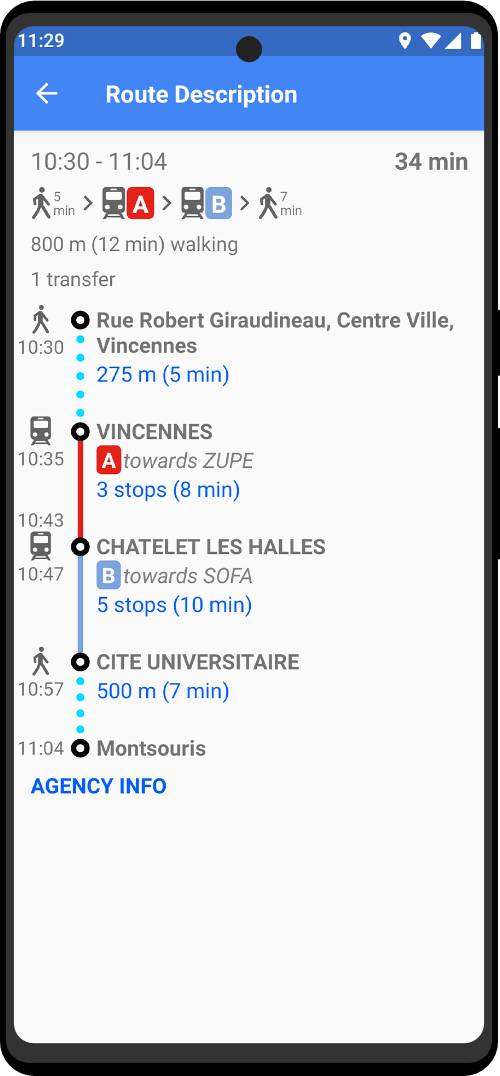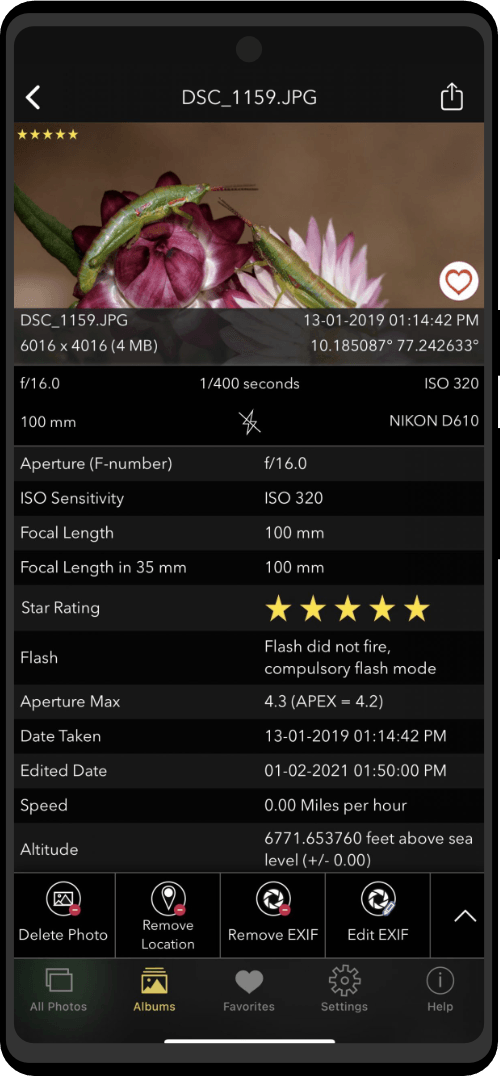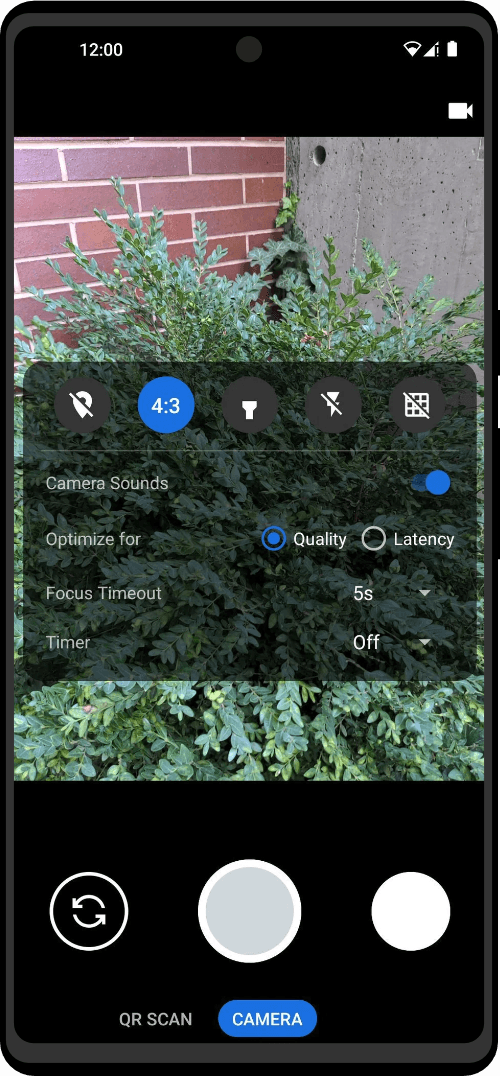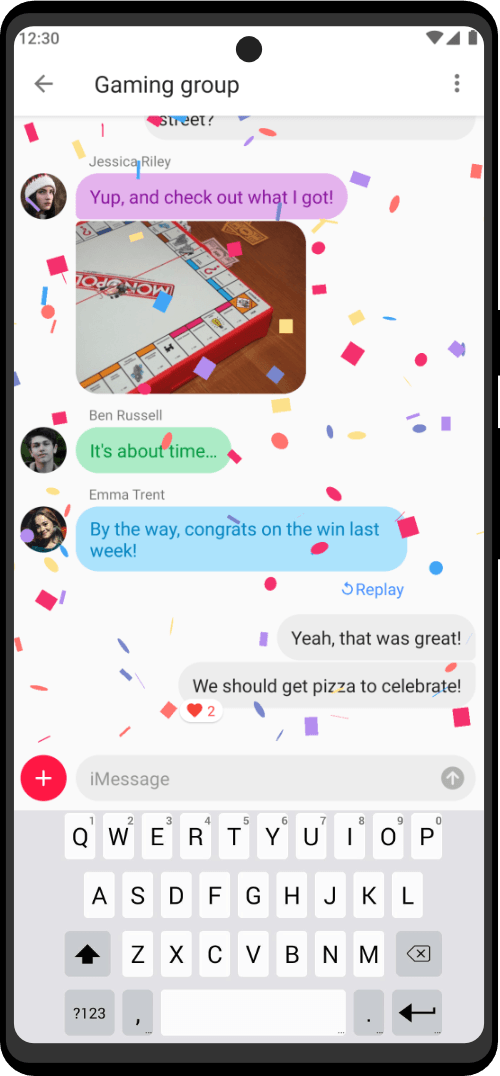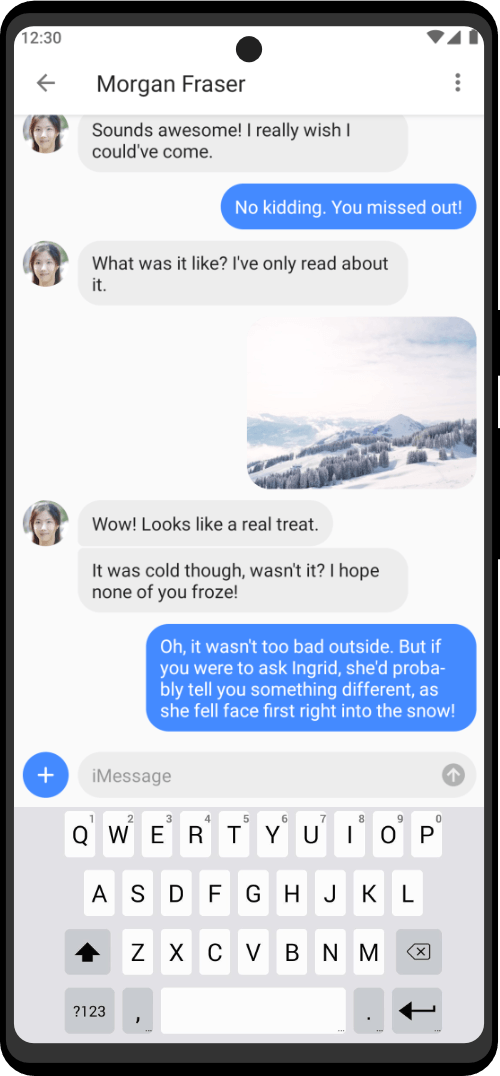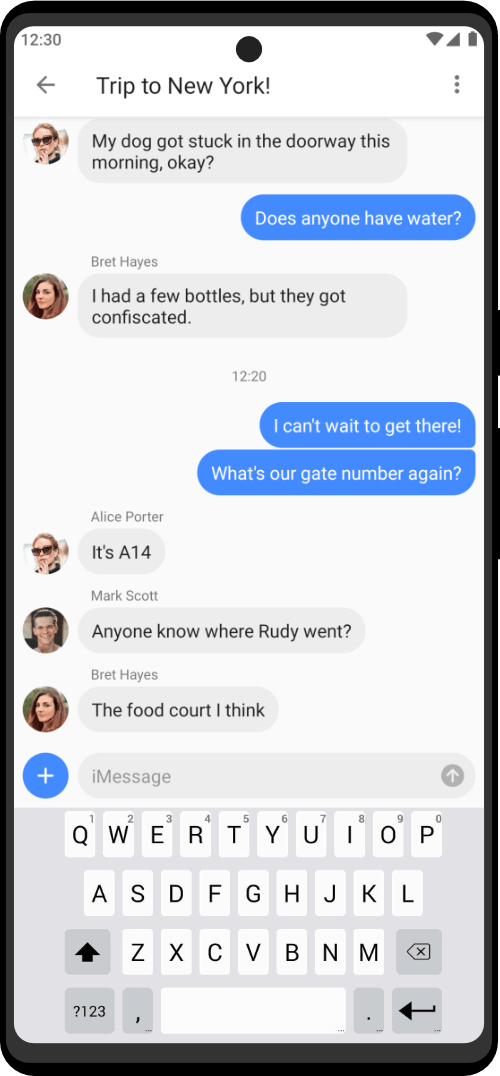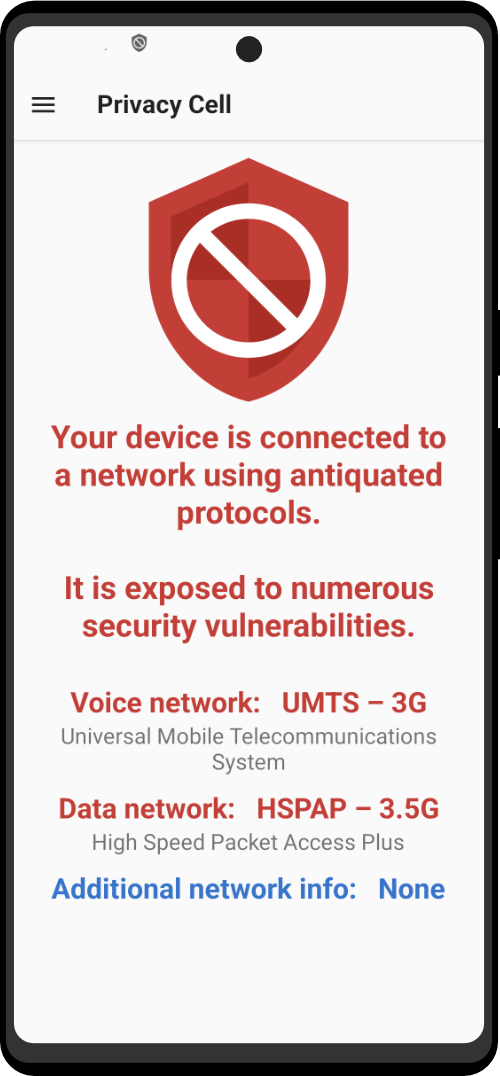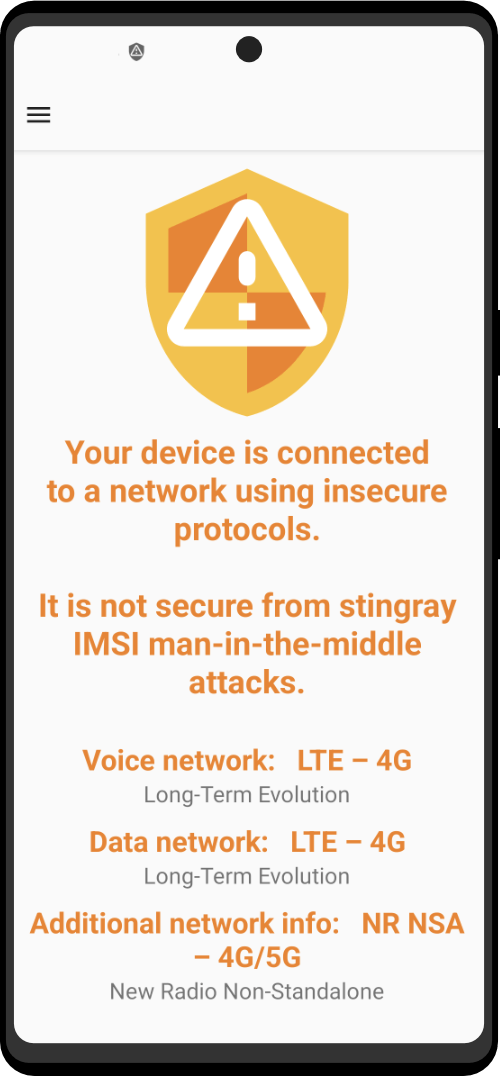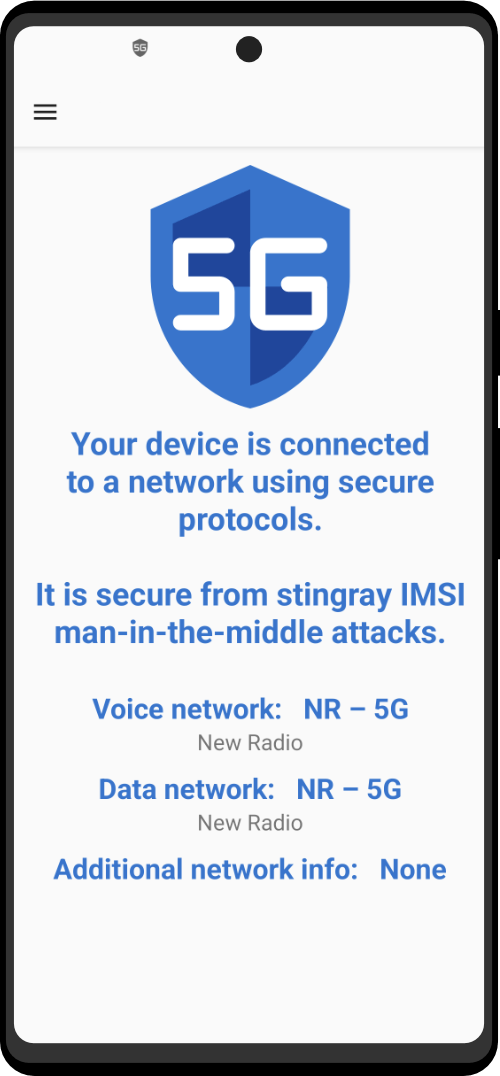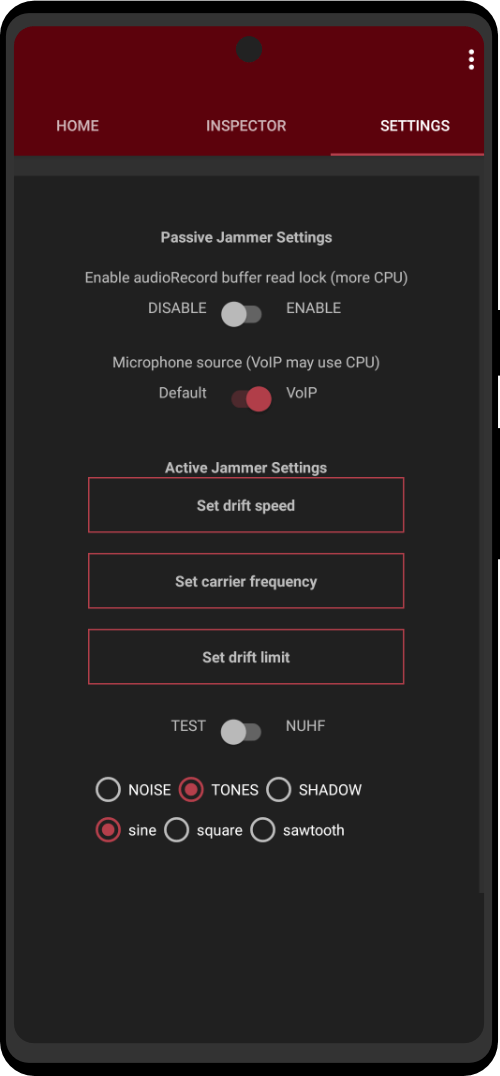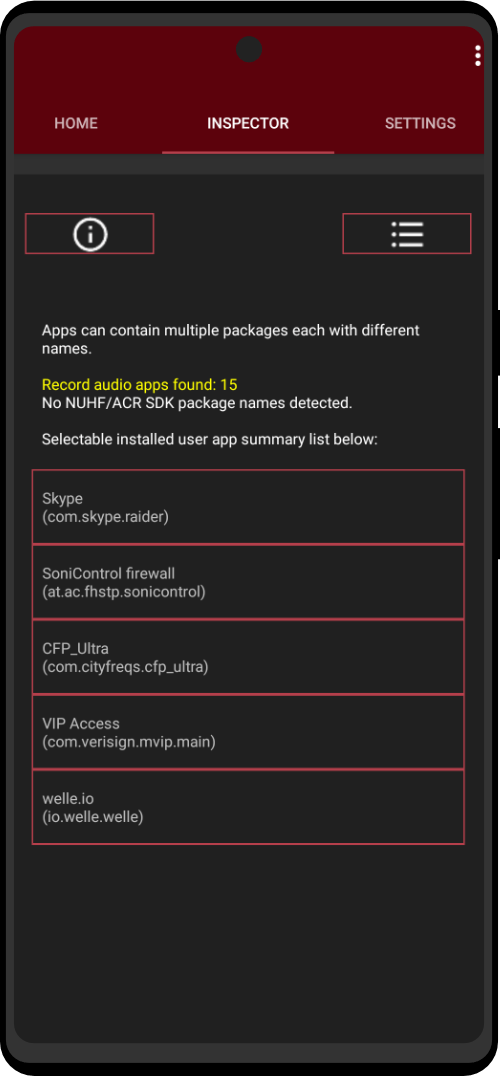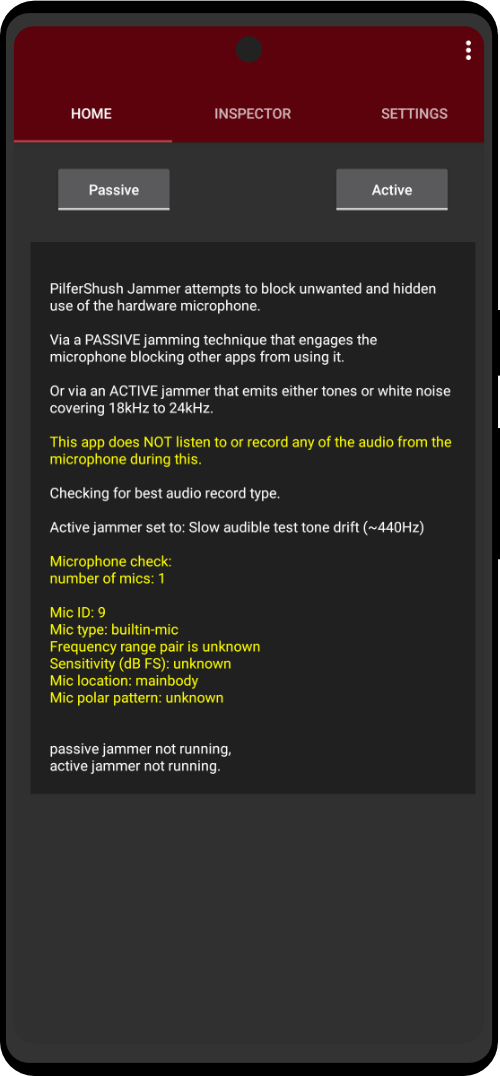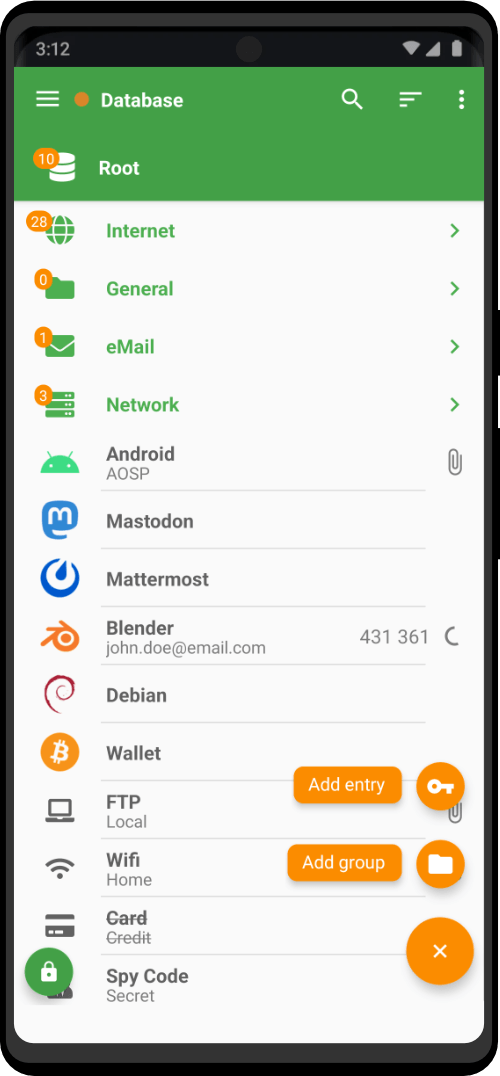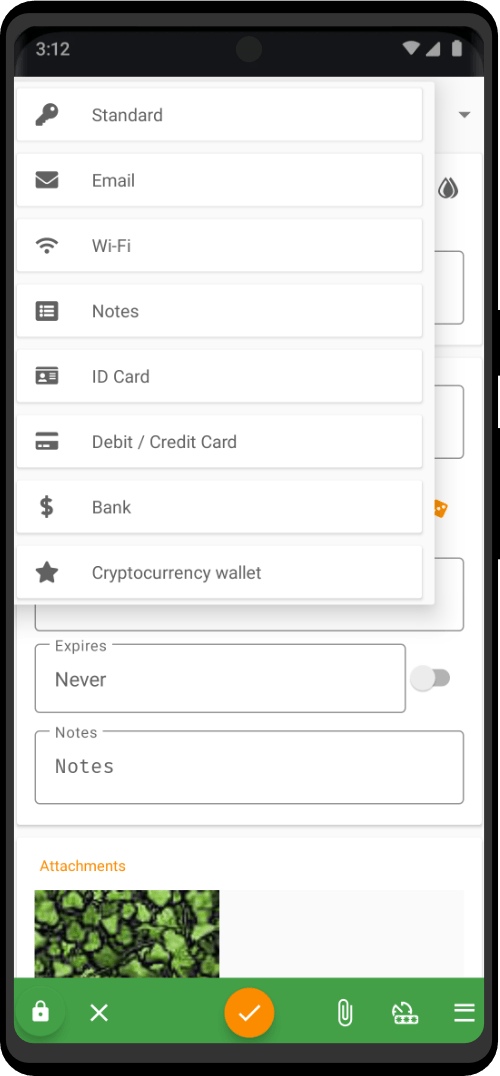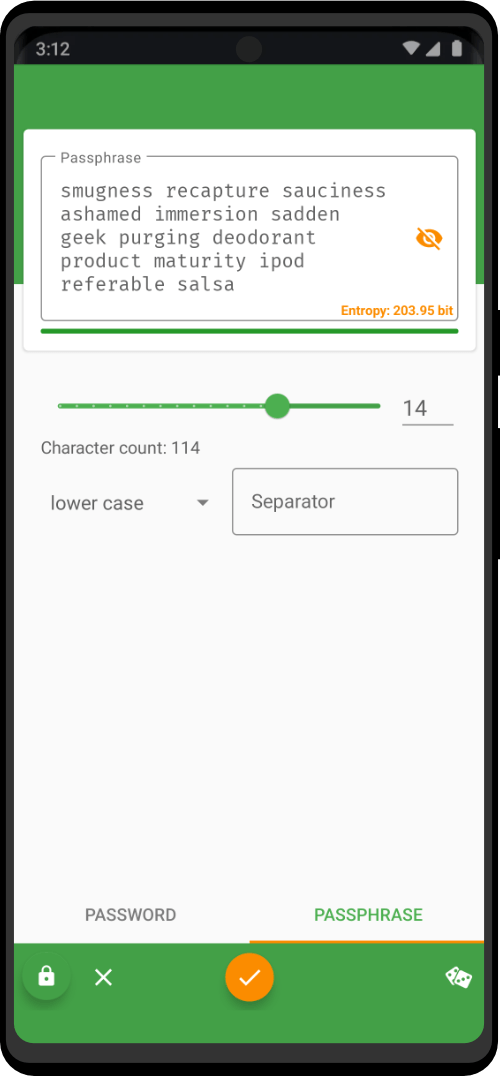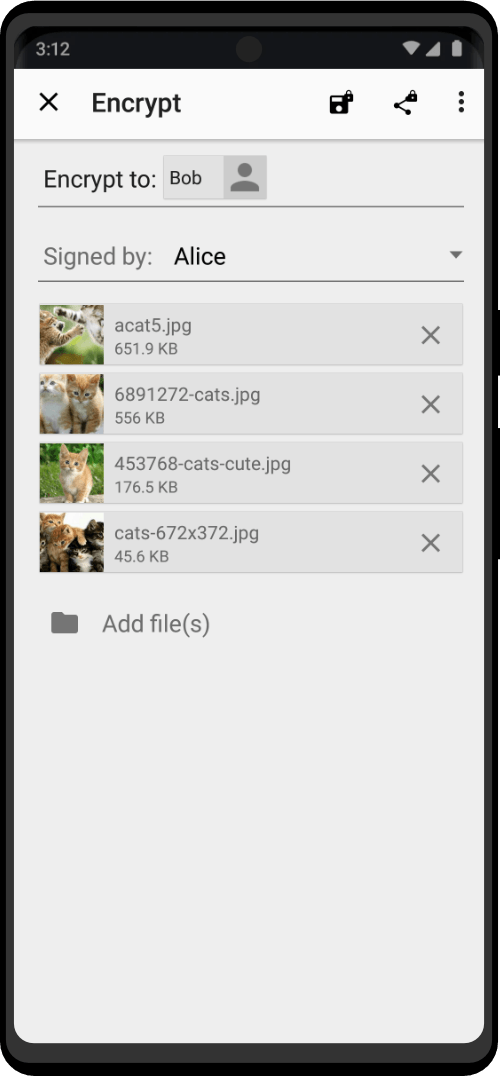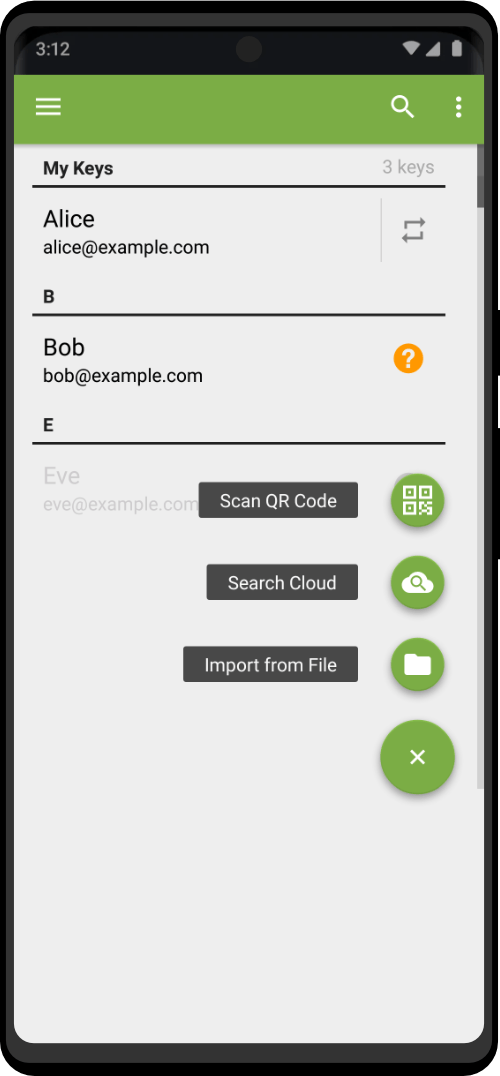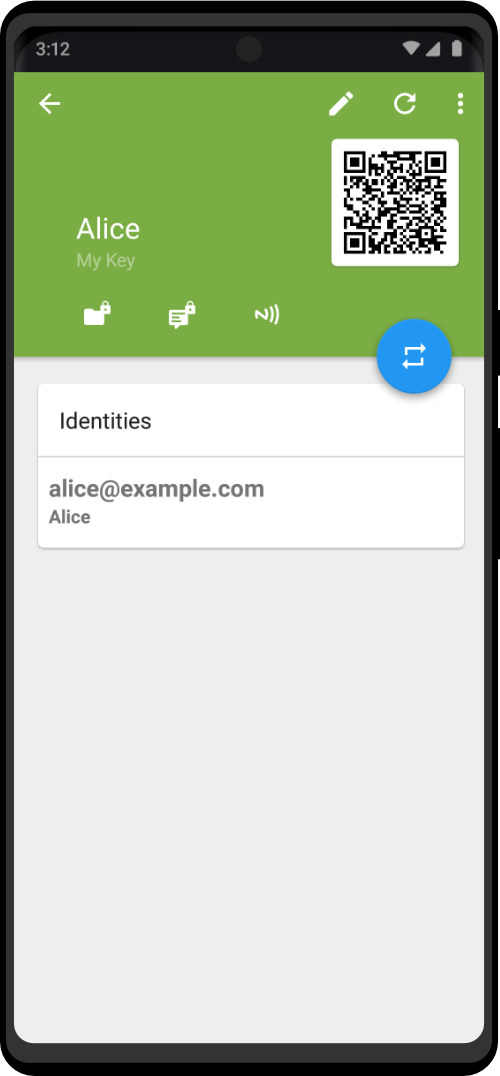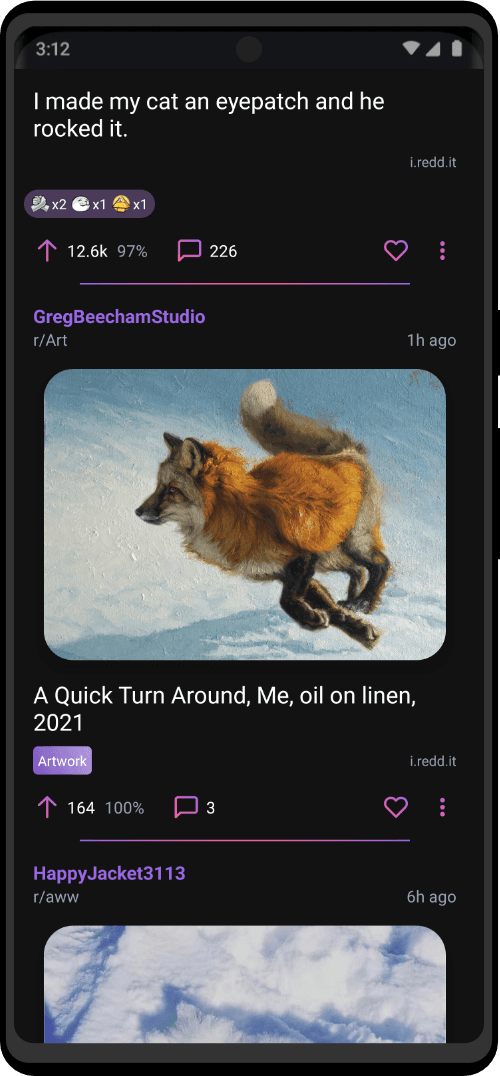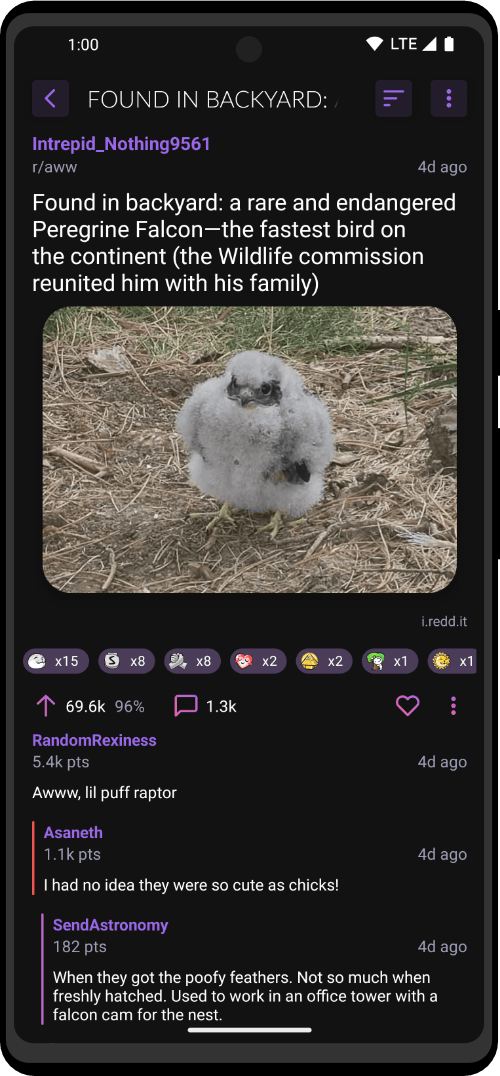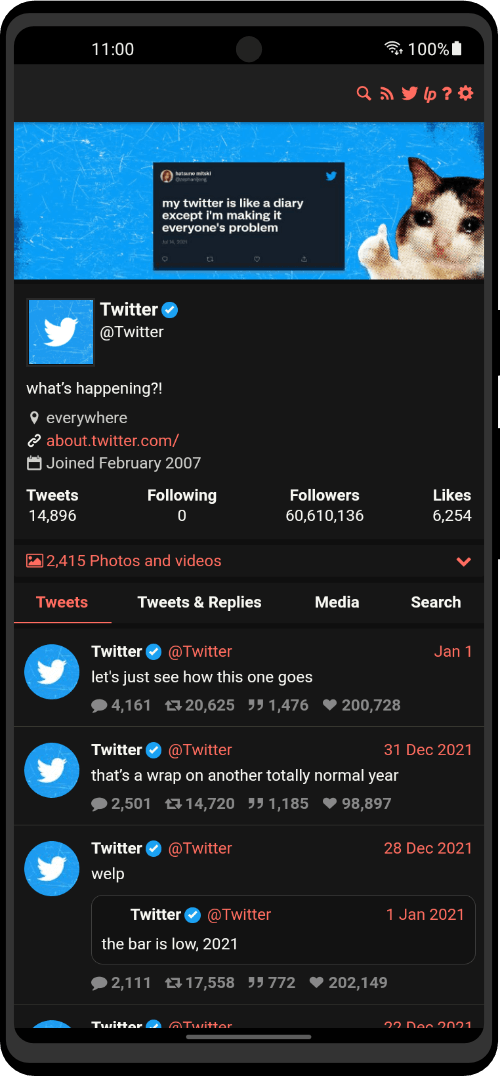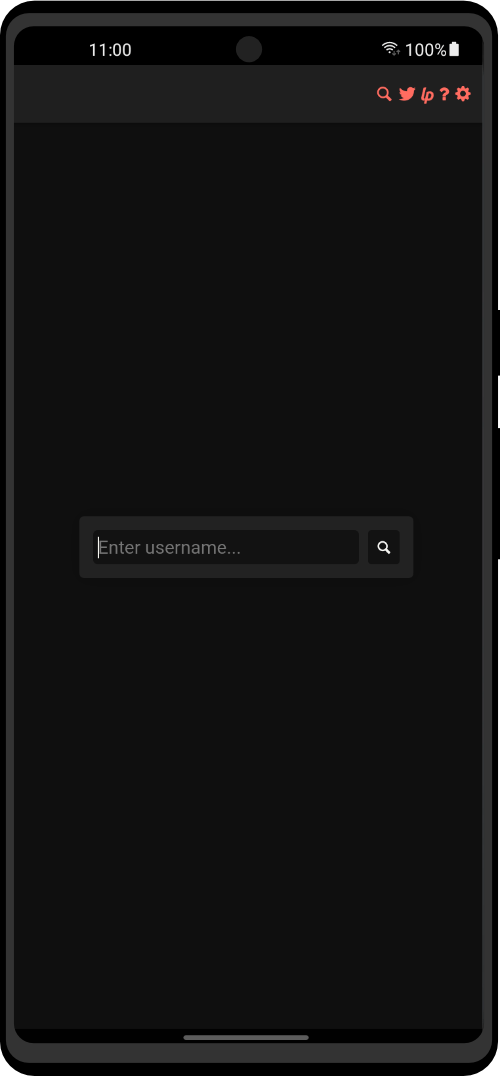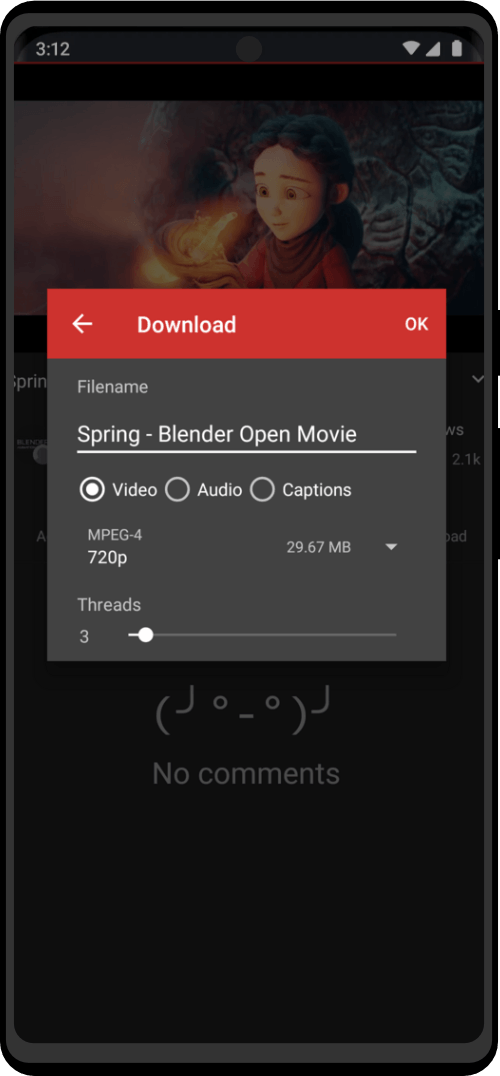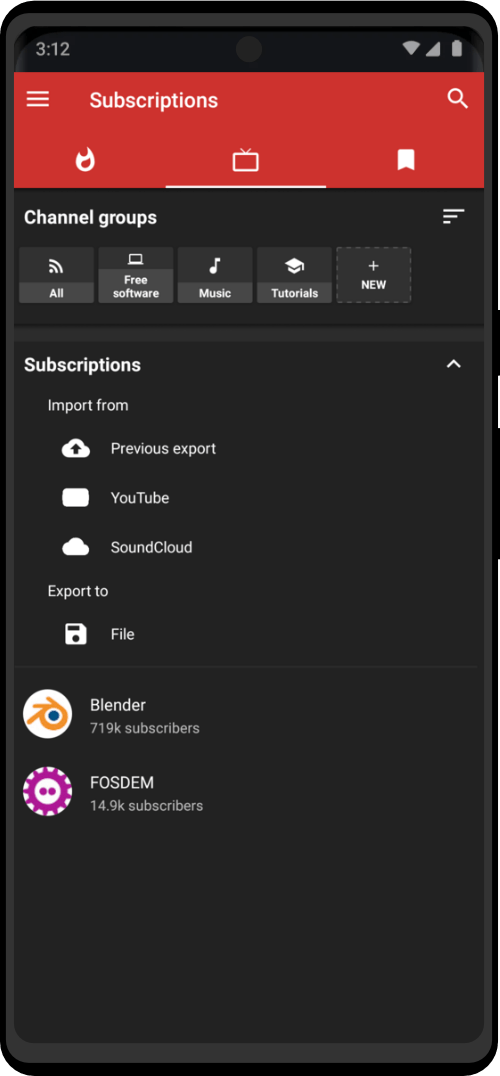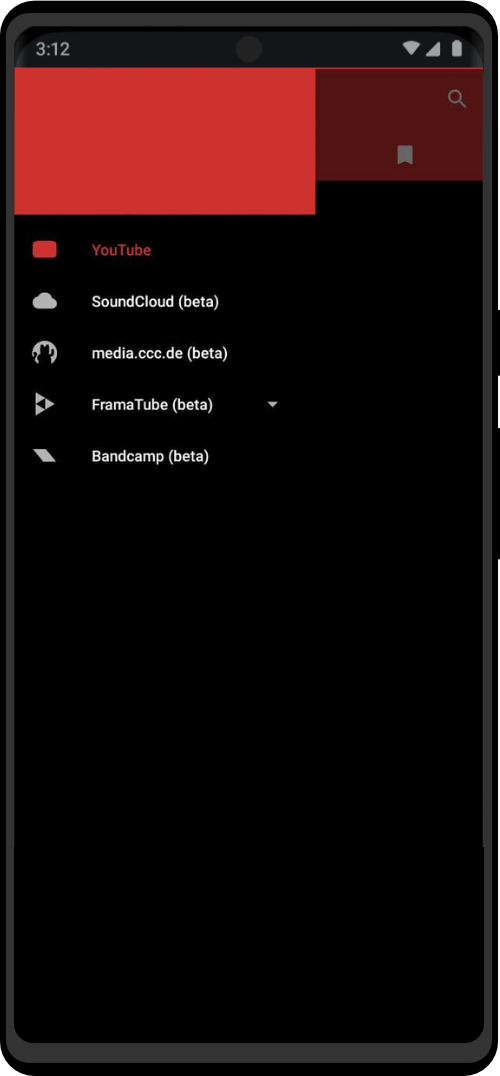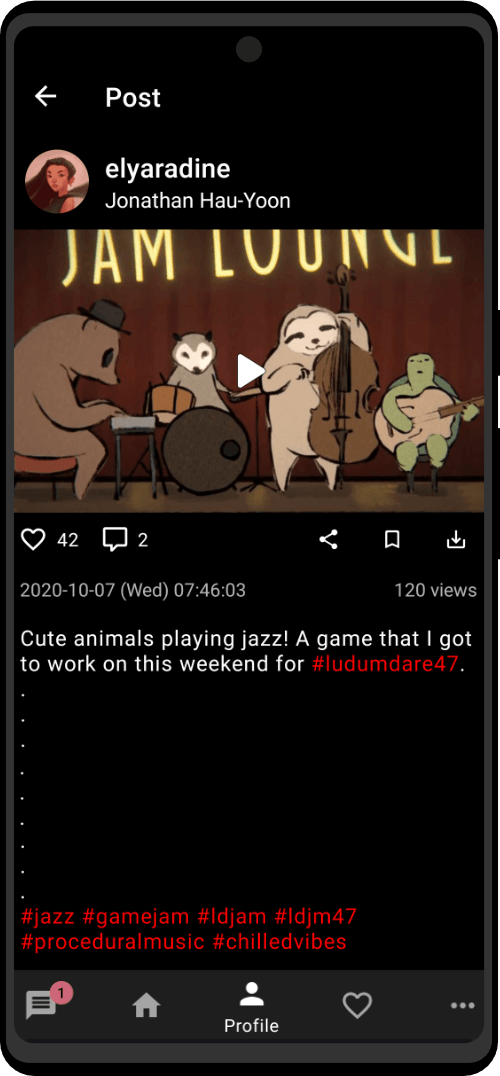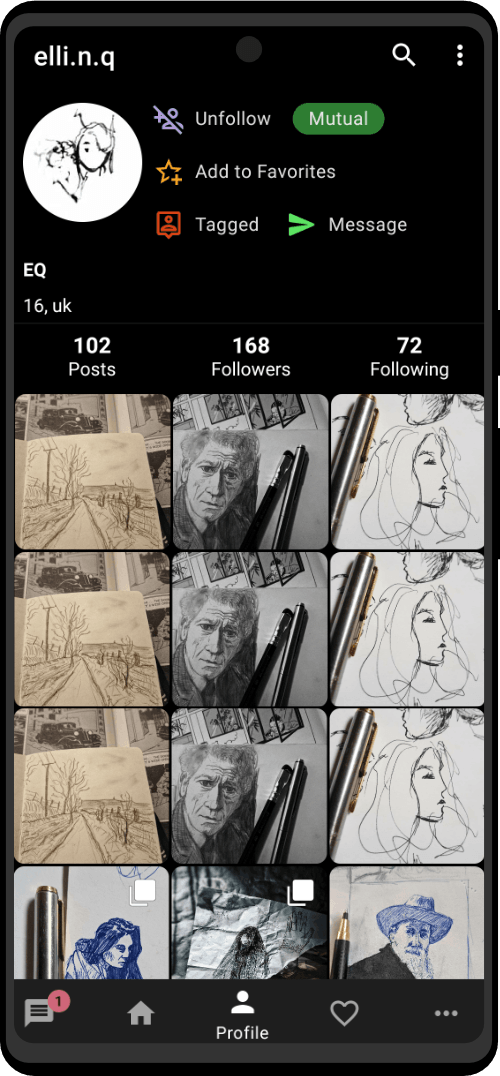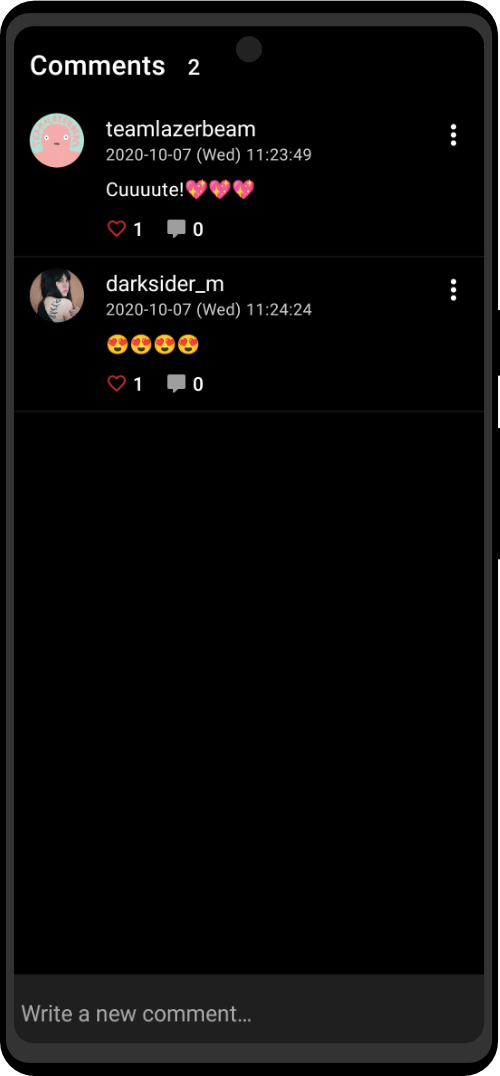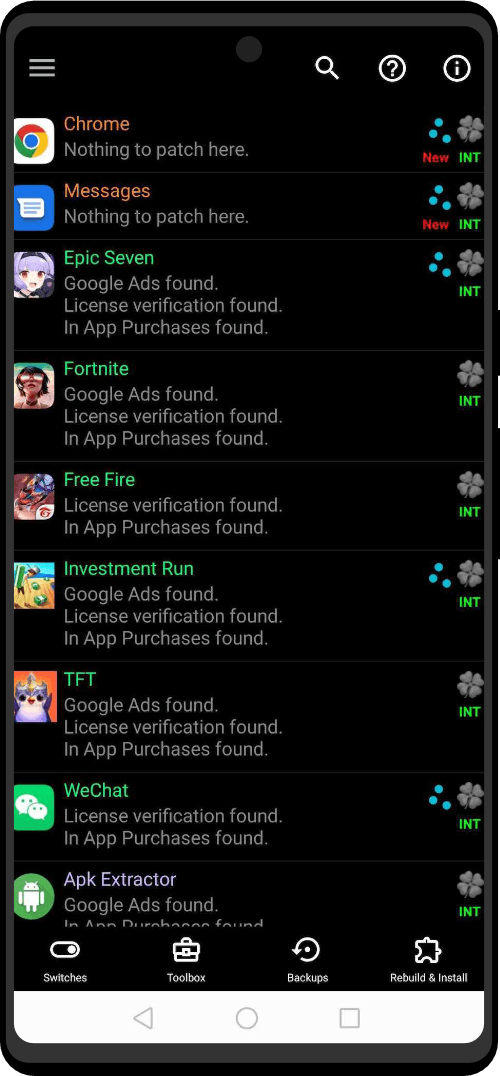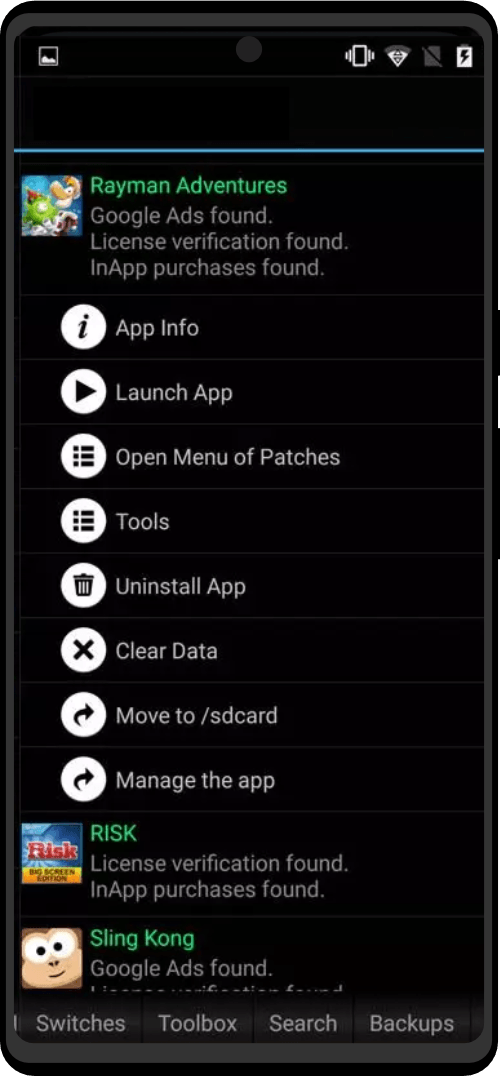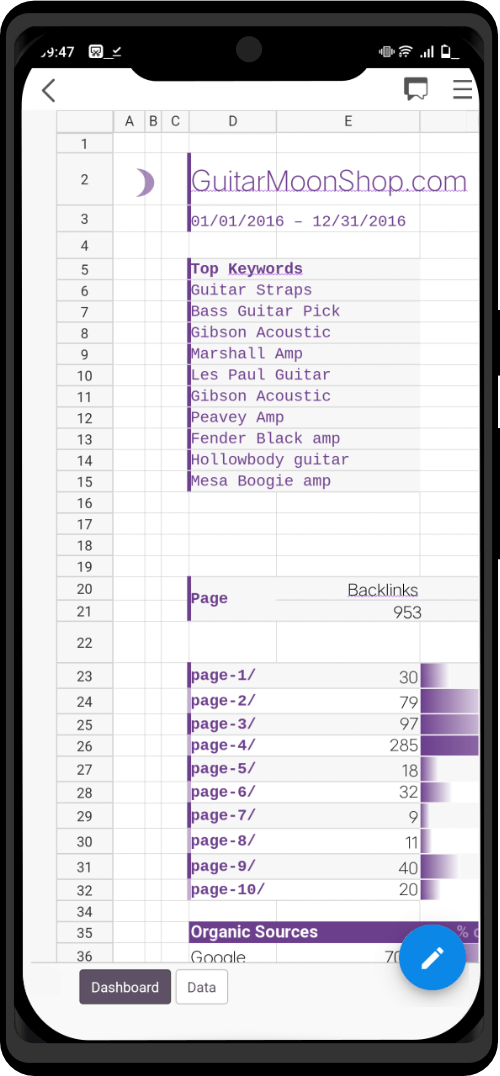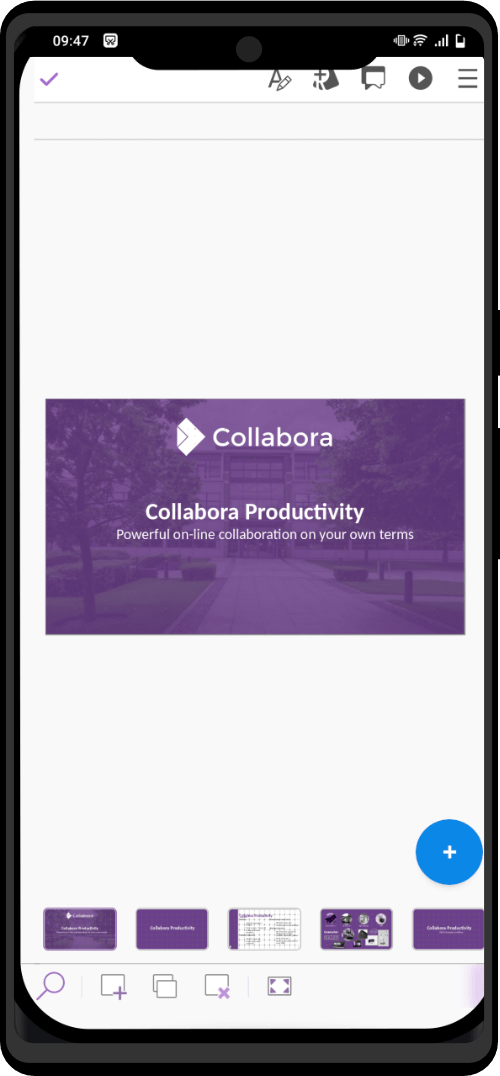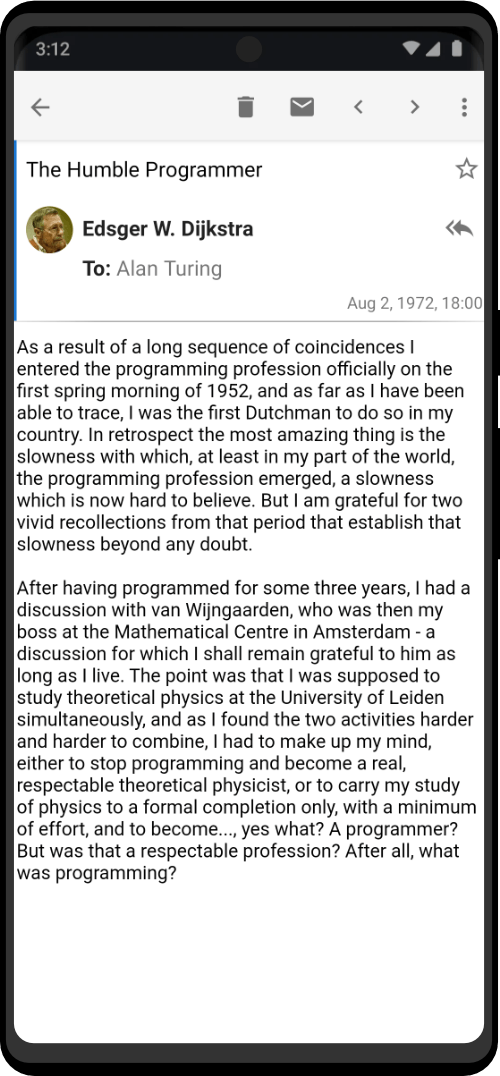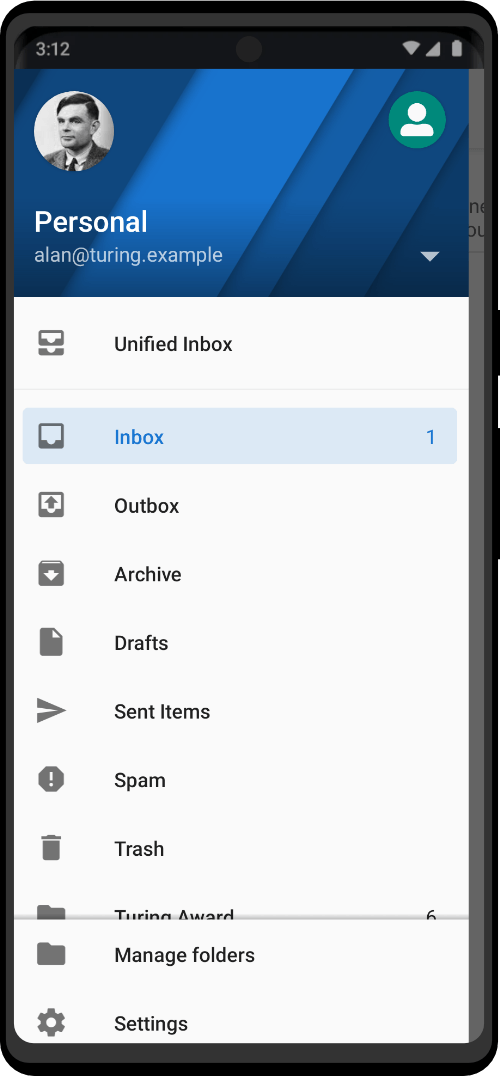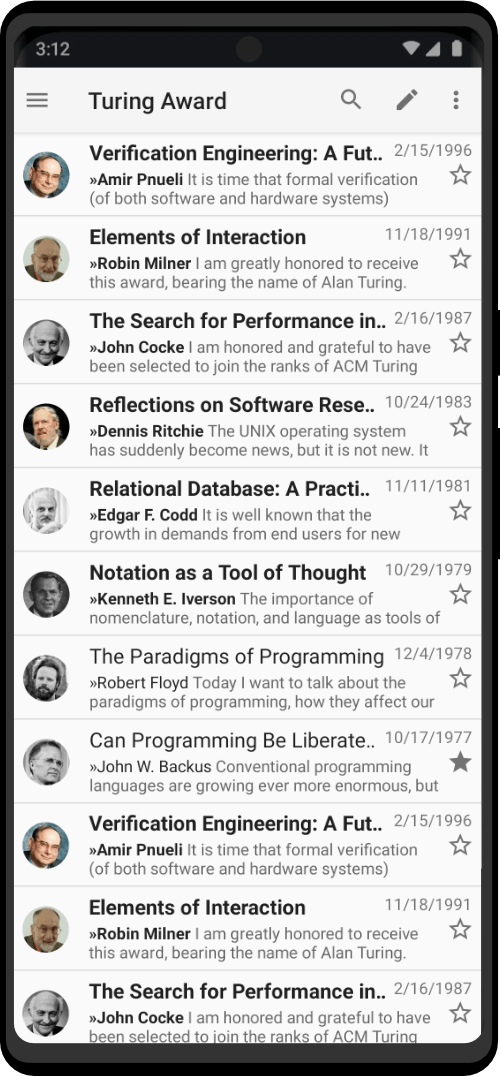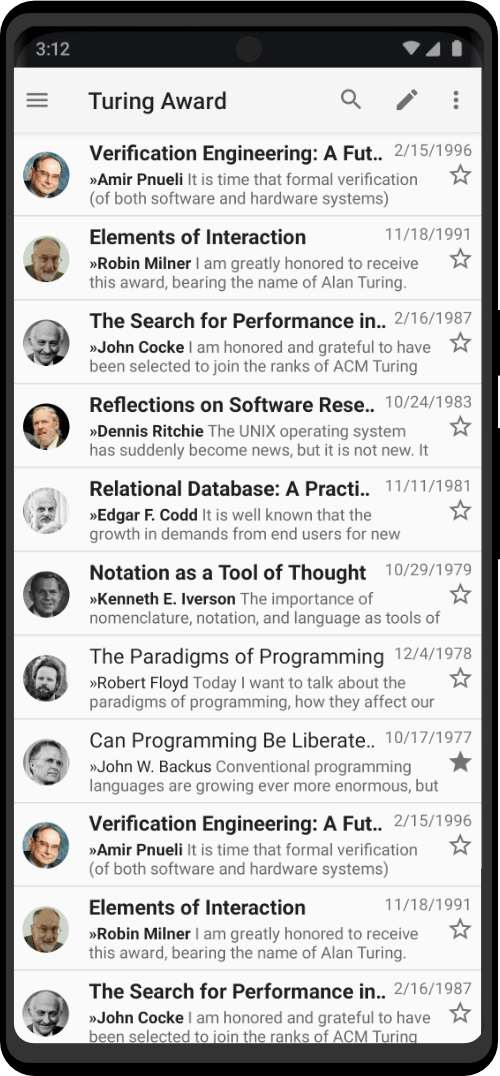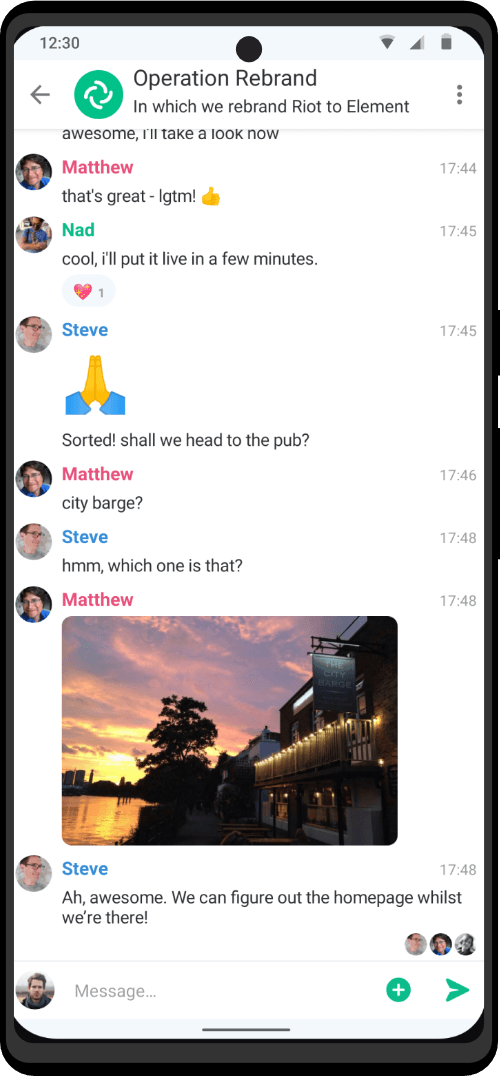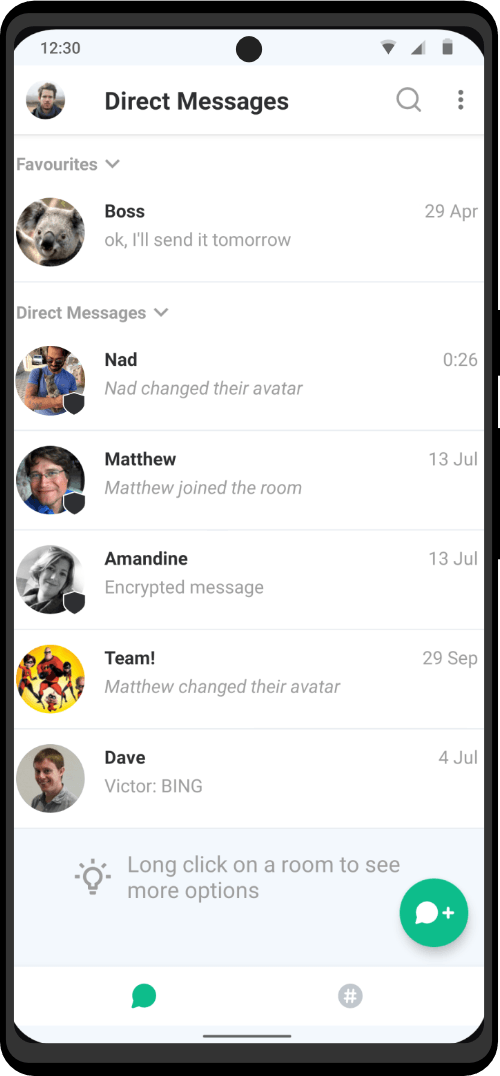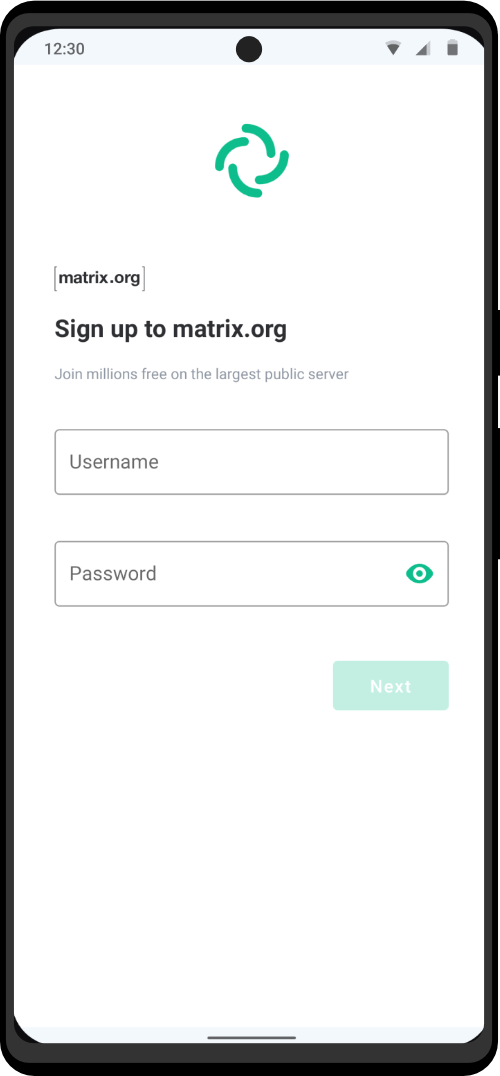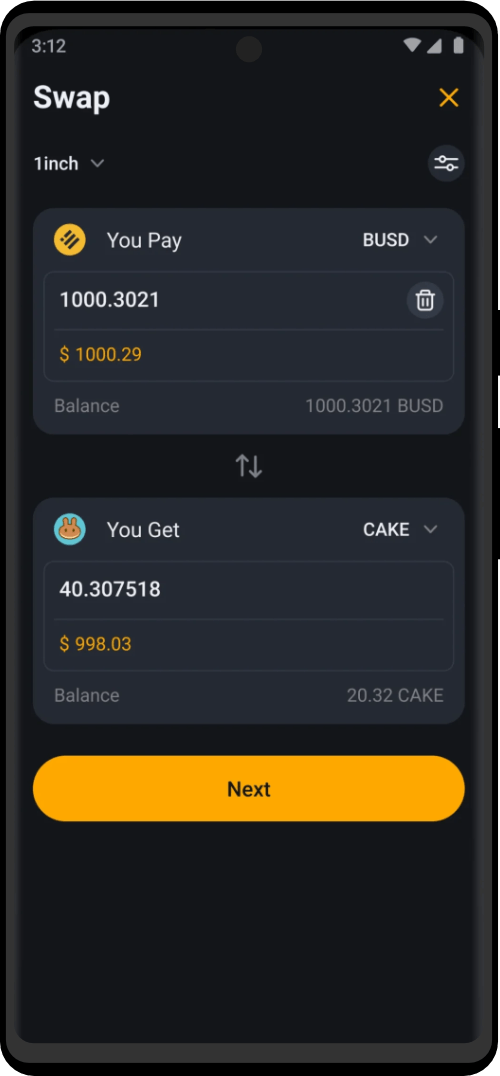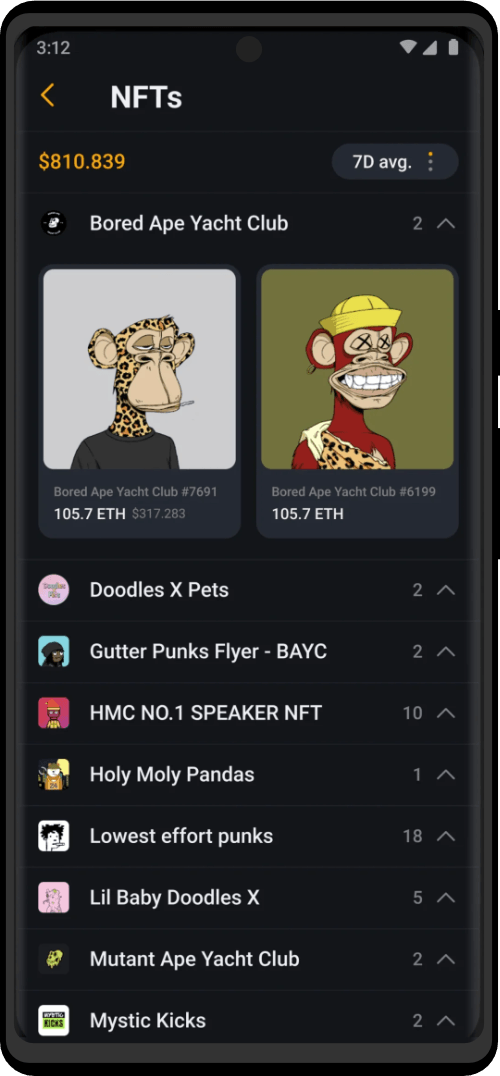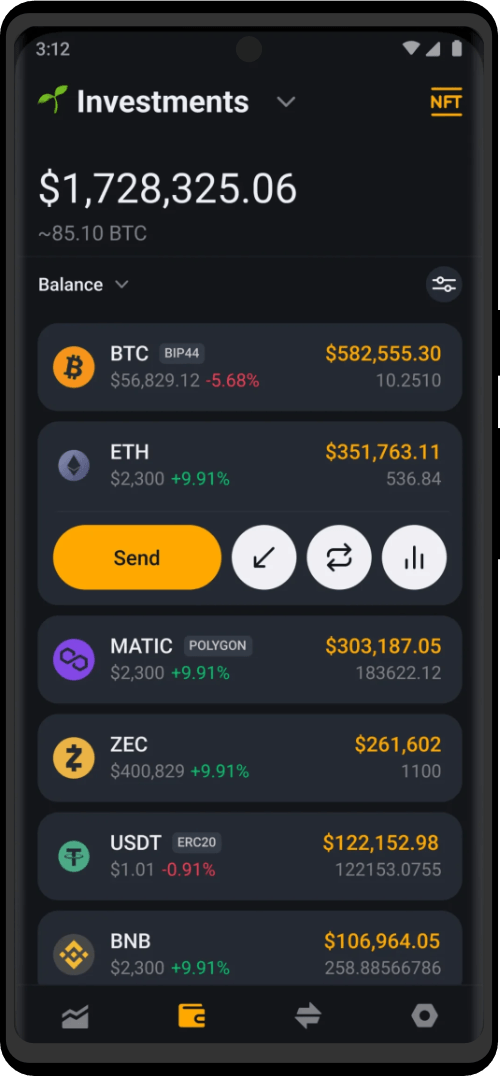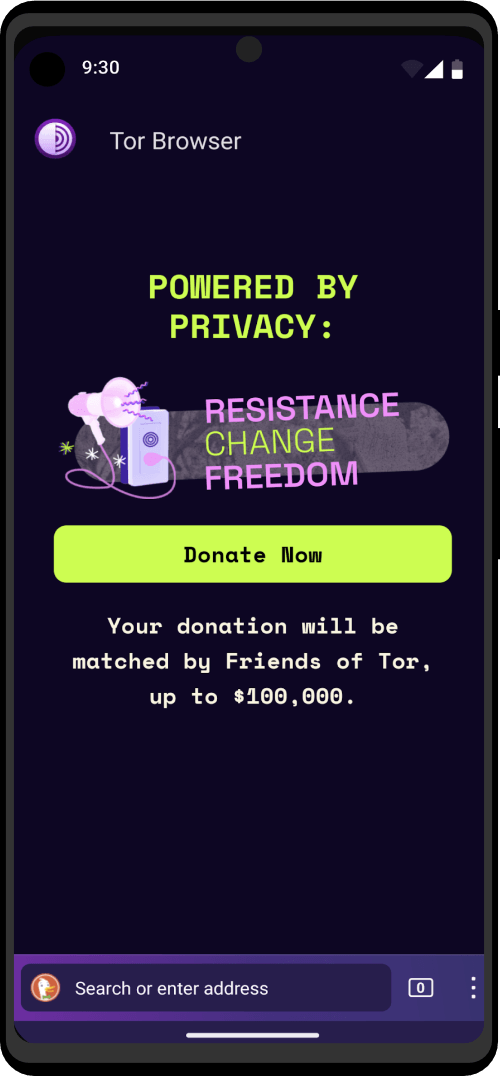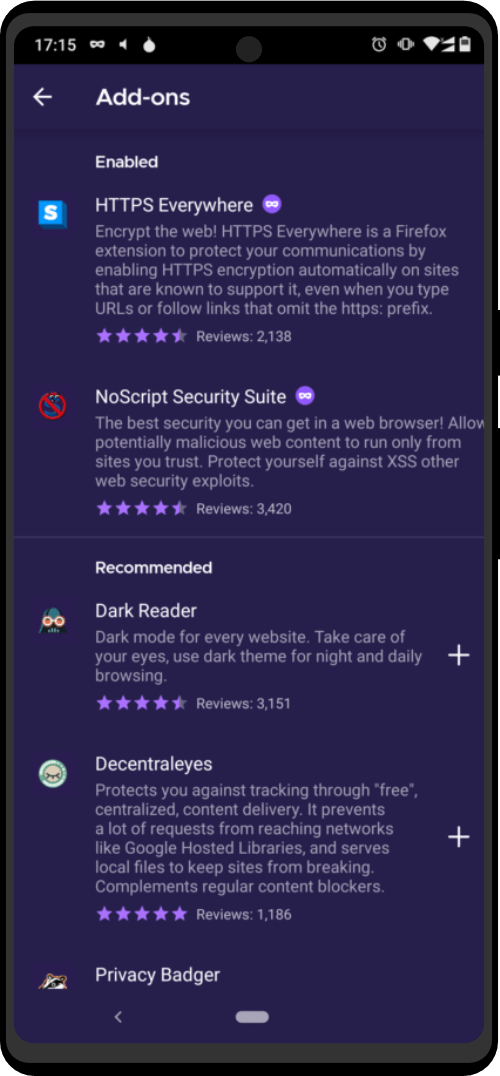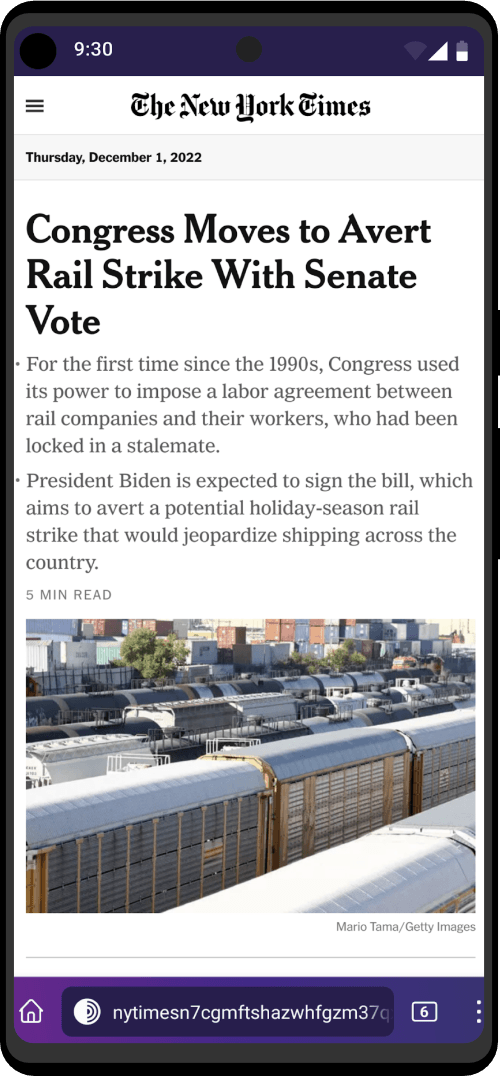It is possible to import/export two types of data in KeePassDX :
- The data in a password database
- The properties of the application parameters
Database
It is possible to import and export KeePass database files to be compatible with KeePassDX.
However, these operations must be done externally to the application because it does not yet have internal conversion tools. (Do not hesitate to help with its design)
Database Import
There are several ways to convert an external database file into a KeePass file with a .KDBX extension, but the best and easiest way is to use a flat file that can be parsed more easily by the import tools.
So, if you already have another password manager not compatible with KeePass, you must first export your database as a flat .CSV file.
Refer to your previous software manual for more information.
Import with computer
This method is recommended if you own a computer, it allows you to import with a configurable setting all the data from your CSV with a KeePass application that you will be able to use every day on your office machine. 🦘
- Install KeePass2 or KeePassXC on your computer.
- Import your CSV file by following the software instructions. (KeePass2 guide or KeePassXC guide)
- Get your .KDBX file on your portable device to use it with KeePassDX
Import with browser
This method allows you to use only the browser to convert files. Be careful though, some .CSV files are not compatible. 🦅
- The first step is to convert .CSV to .XML :
- go to https://tibdex.github.io/lastpass-to-keepass/
- upload your .CSV file there then you’ll get a .XML file.
- The second step is to convert .XML to .KDBX :
- go to https://app.keeweb.info/
- click open
- select your file
- click the name of your file at the bottom (it should be keepass.xml)
- enter a master password
- click save to..
- click file it should download a .KDBX file
Now you can open it with your favourite Keepass app
(Thanks to JavaCoder19)
Hard way
This method is very complicated but works only with a phone with F-Droid tools. 🐰
- Create PRoot environment in Termux
- Install Debian, Xfce4 and used MultiVNC to connect to it. I used AnLinux for this.
- Install firefox-esr in it to get .CSV from your old password manager.
- Install KeePass2. It worked fine (KeePassXC don’t)
- Import .CSV in it, made database and move the file in KeePassDX.
(Thanks to erwincatt)
Database Export
The export must also be done with an external tool, KeePass2, KeePassXC and KeeWeb all offer to convert your .KDBX file into a flat file.
App properties
The properties of the application parameters can be exported to be reimported into a new instance of the application.
Note : a KeePassDX property file is compatible with each Free / Pro / Libre version. No data or database metadata is exported with this method.
Properties Export
To export the properties to a configuration file, just click on Settings -> App Settings -> Export app properties and choose a location for the .properties file to export.
Properties Import
To import the properties from a configuration file, just click on Settings -> App Settings -> Import app properties and select the .properties file to import.