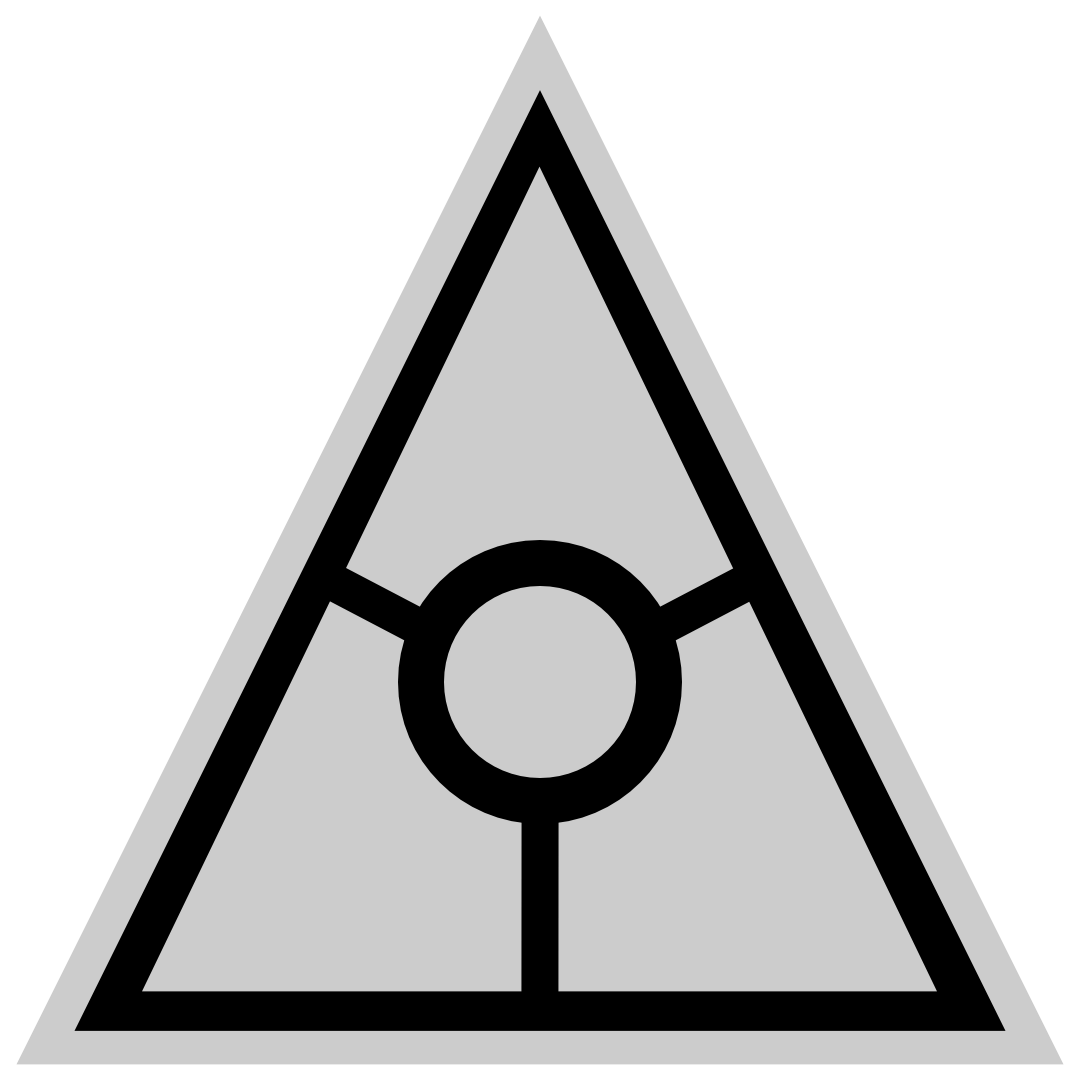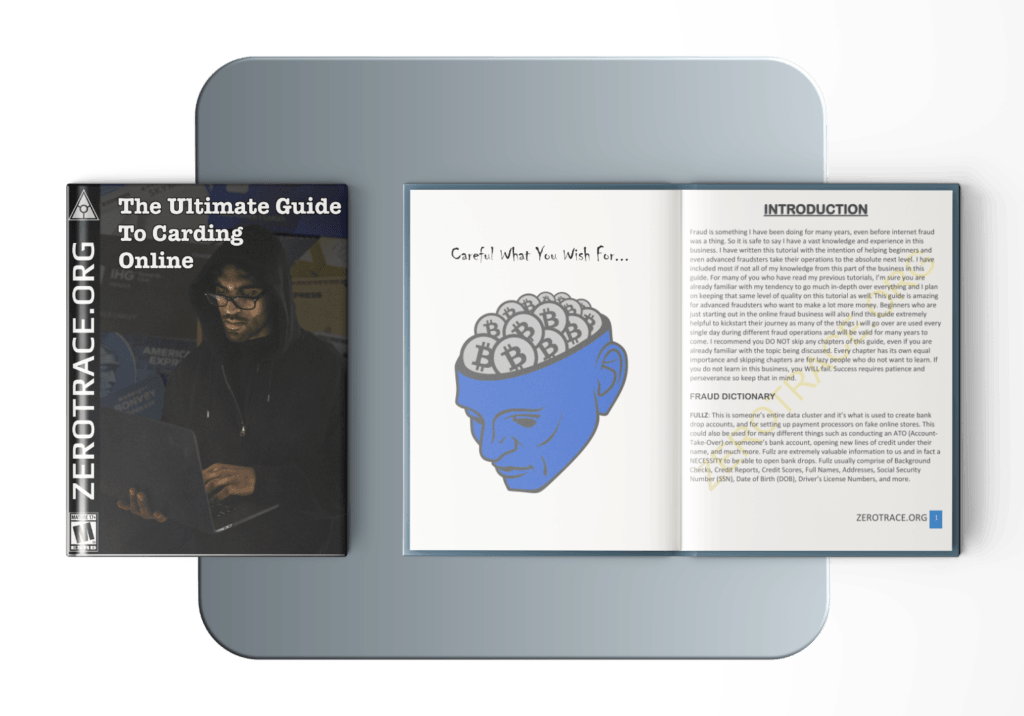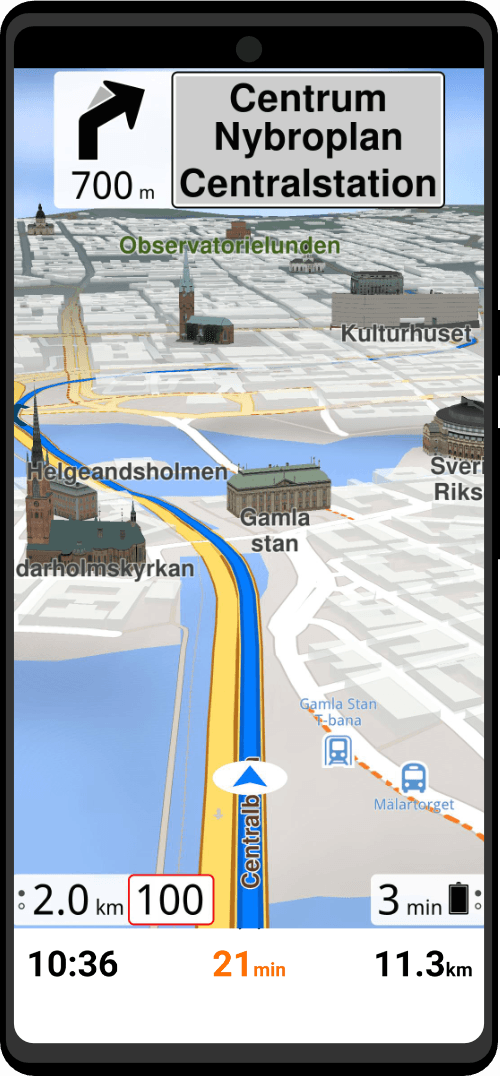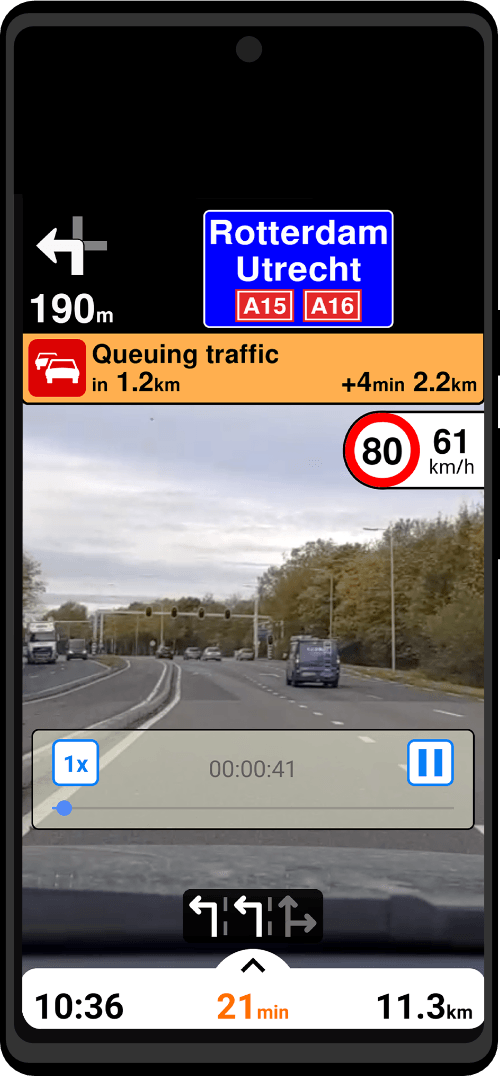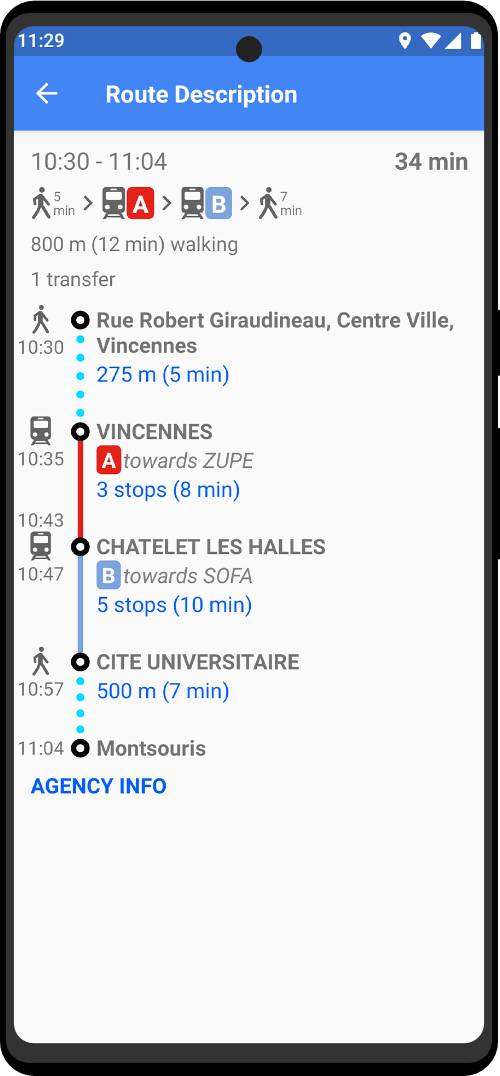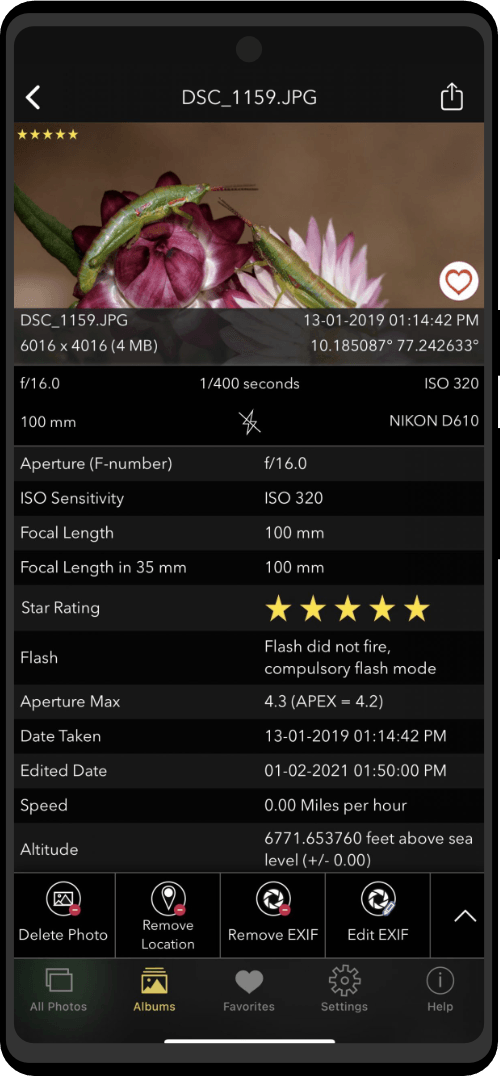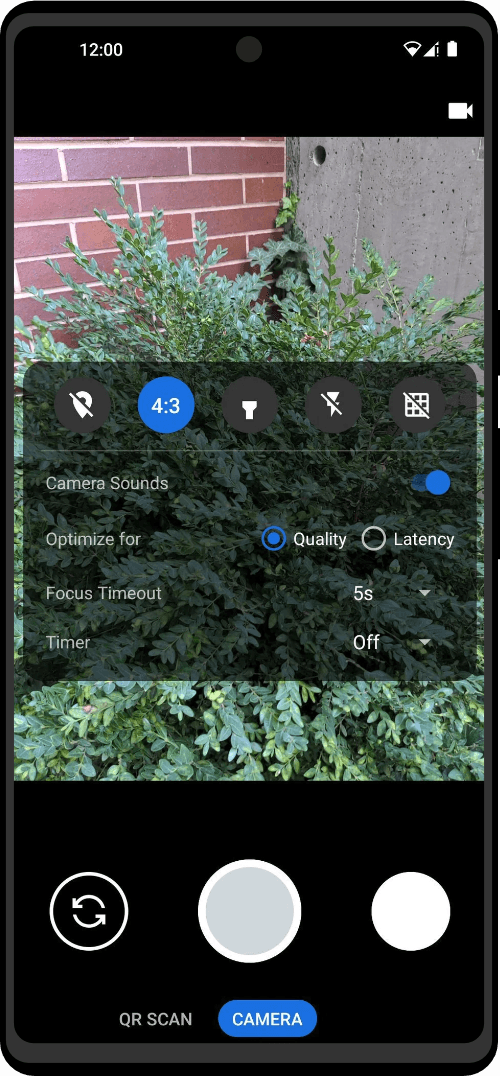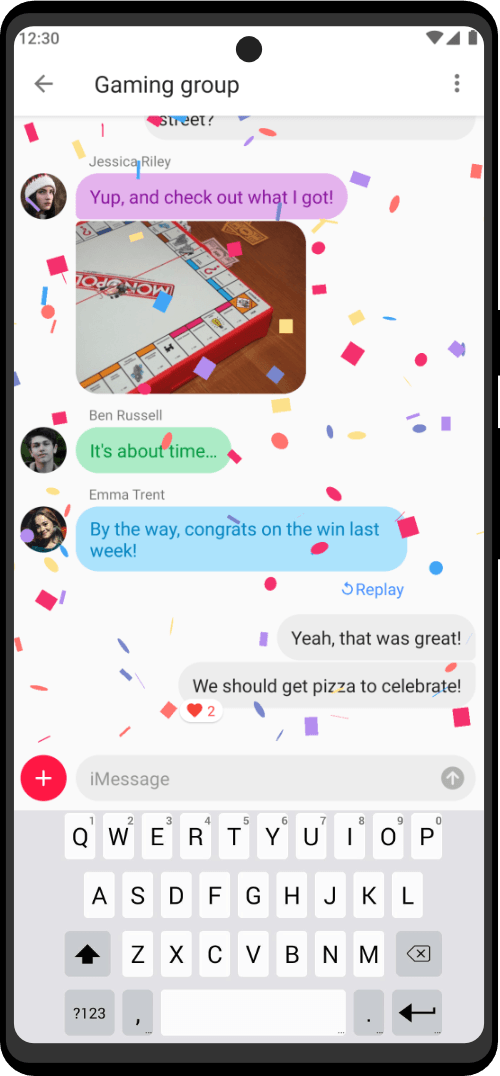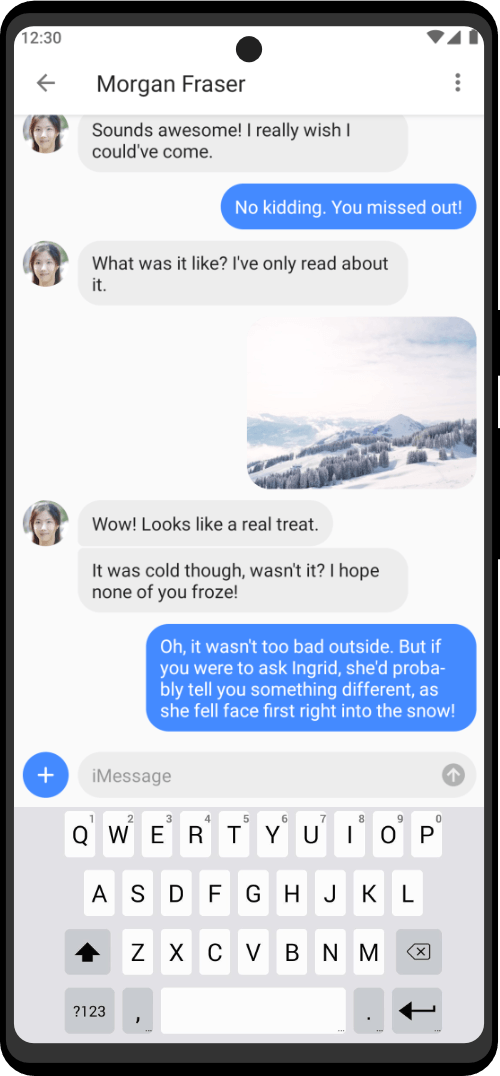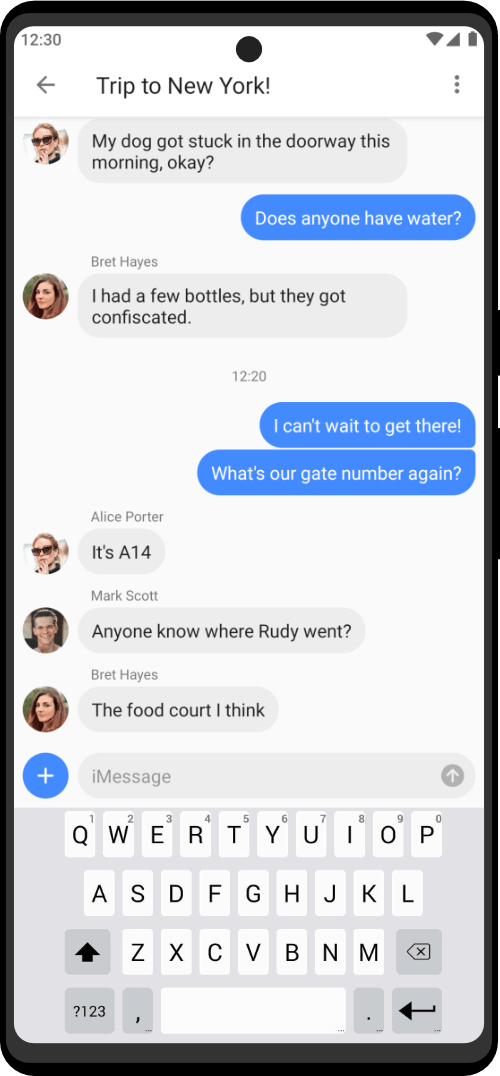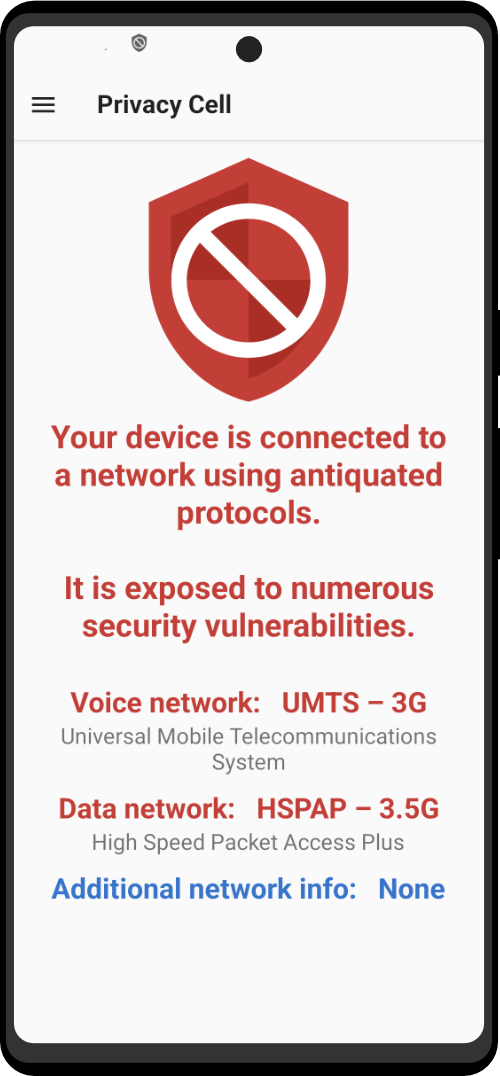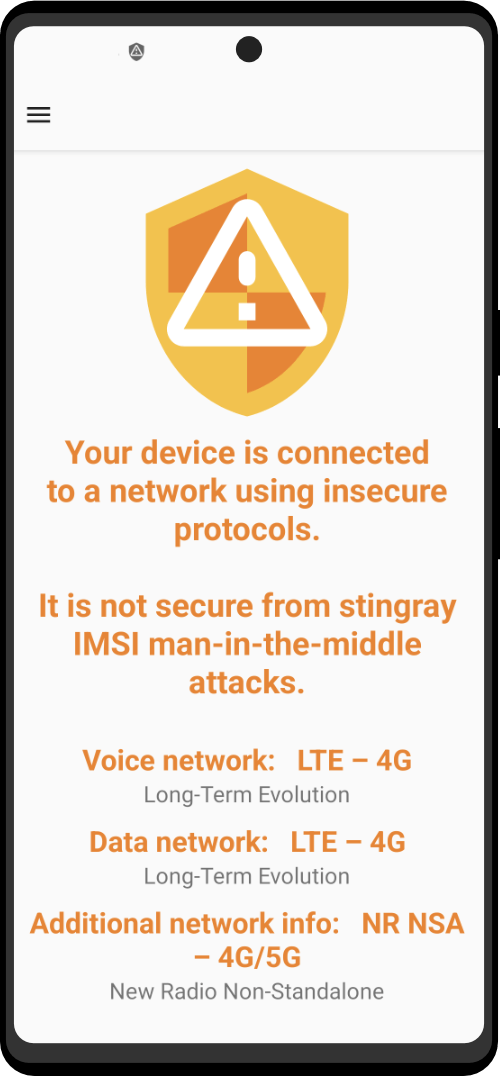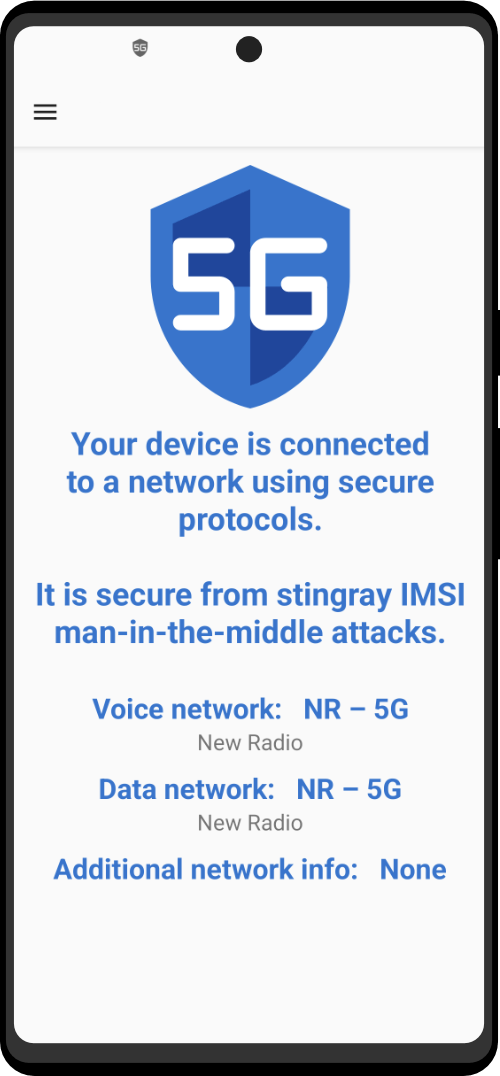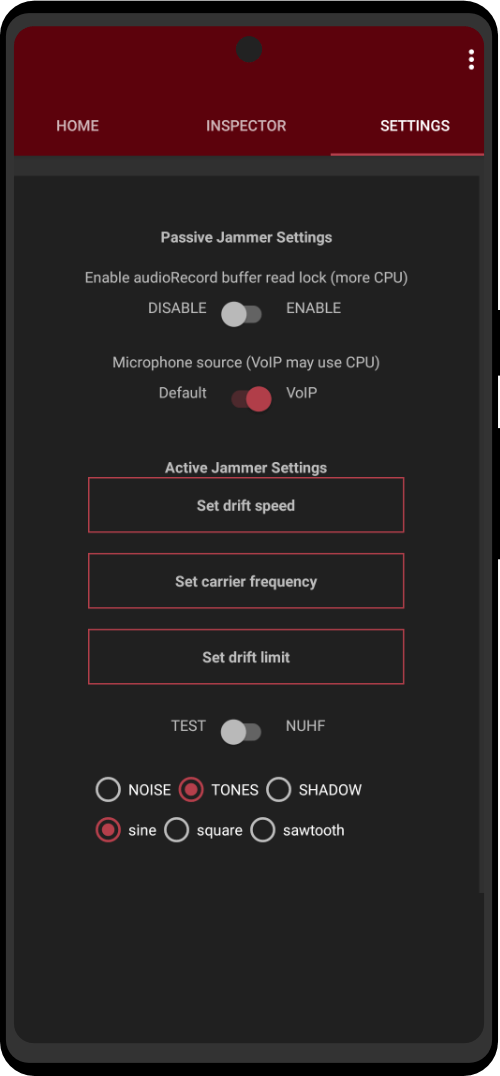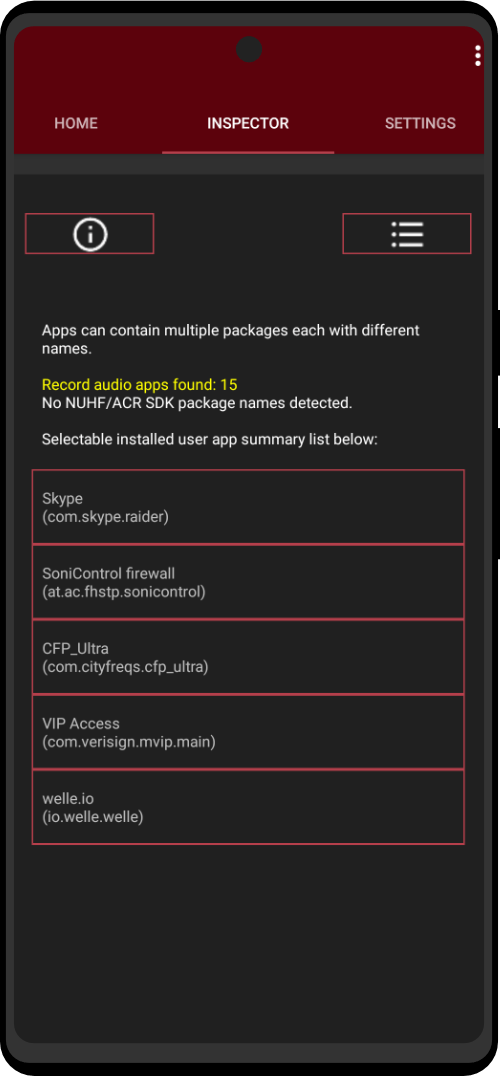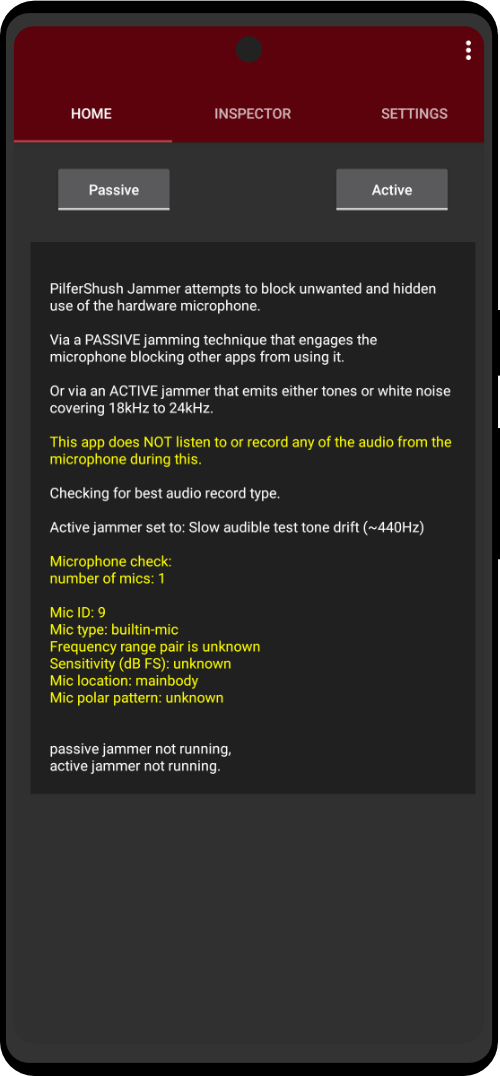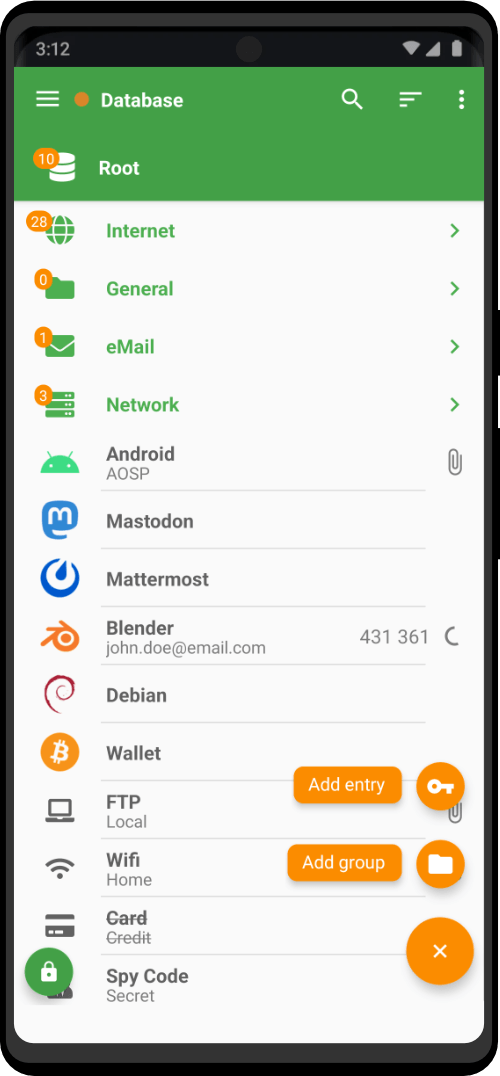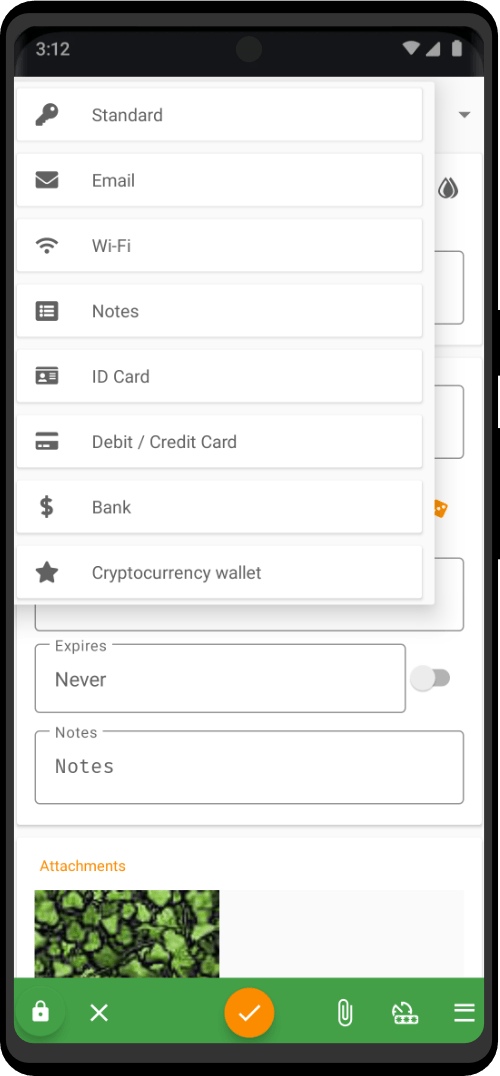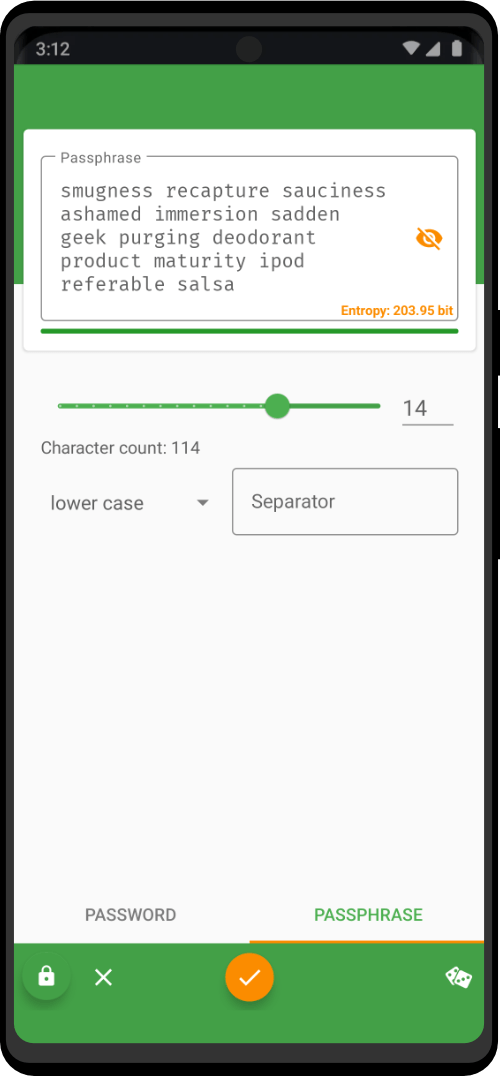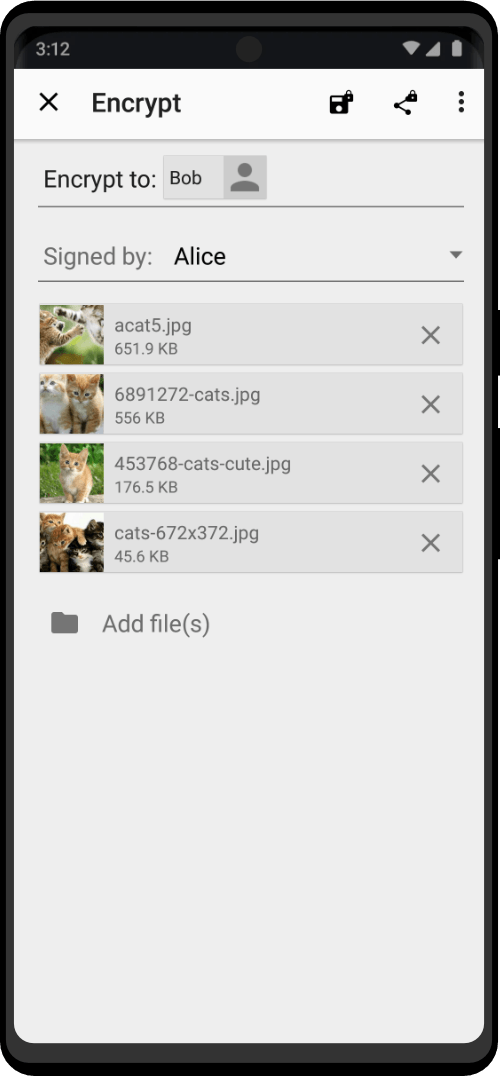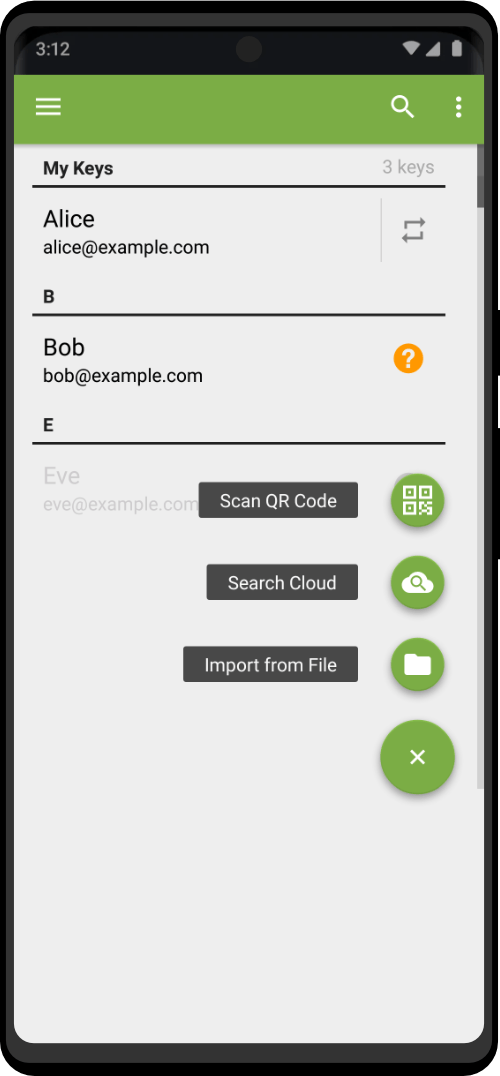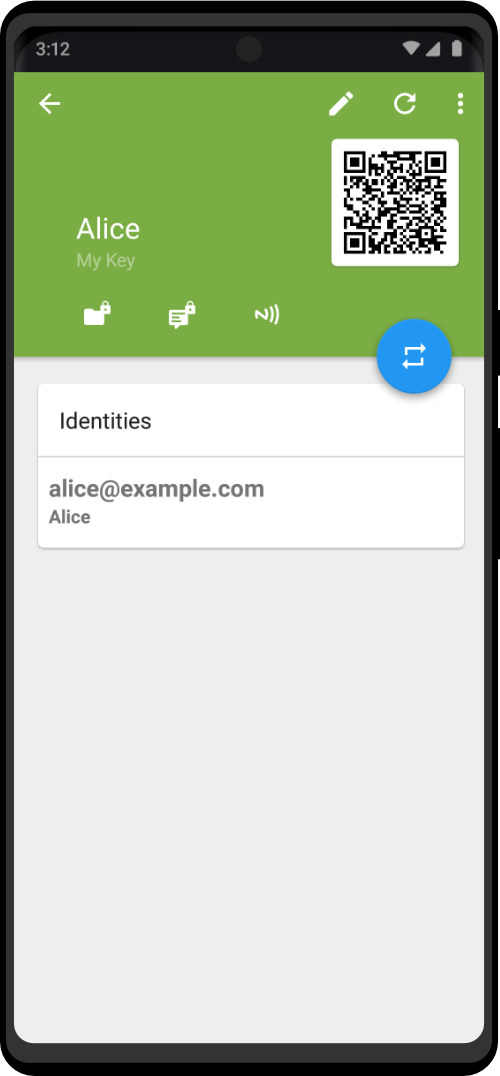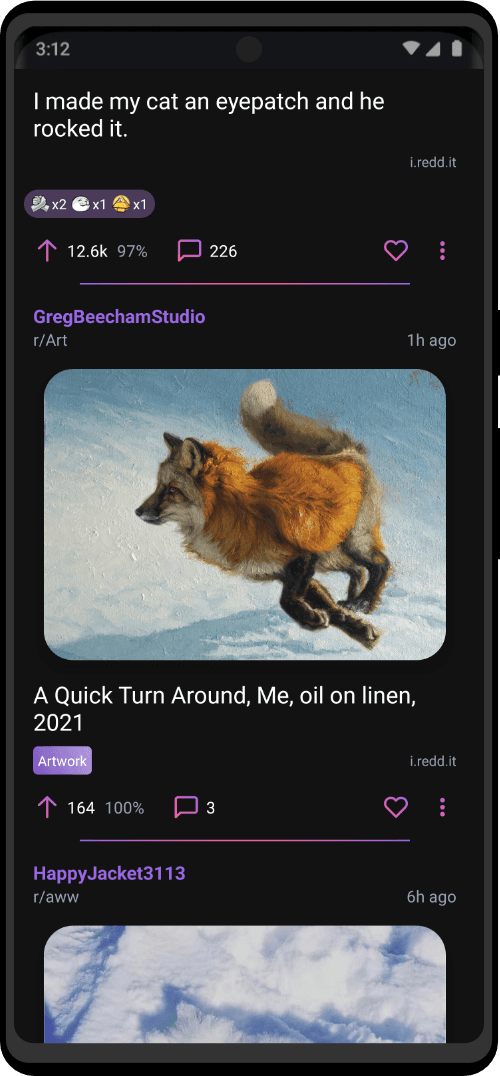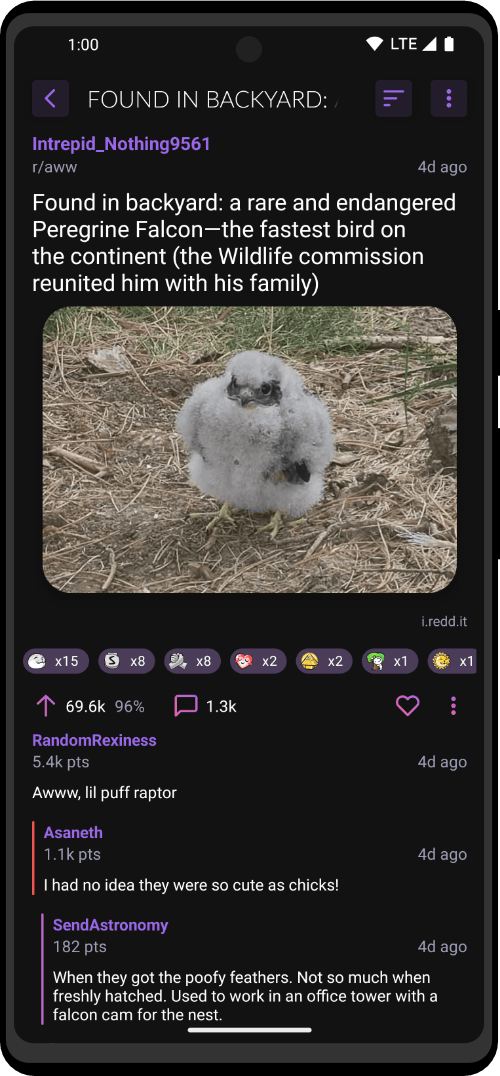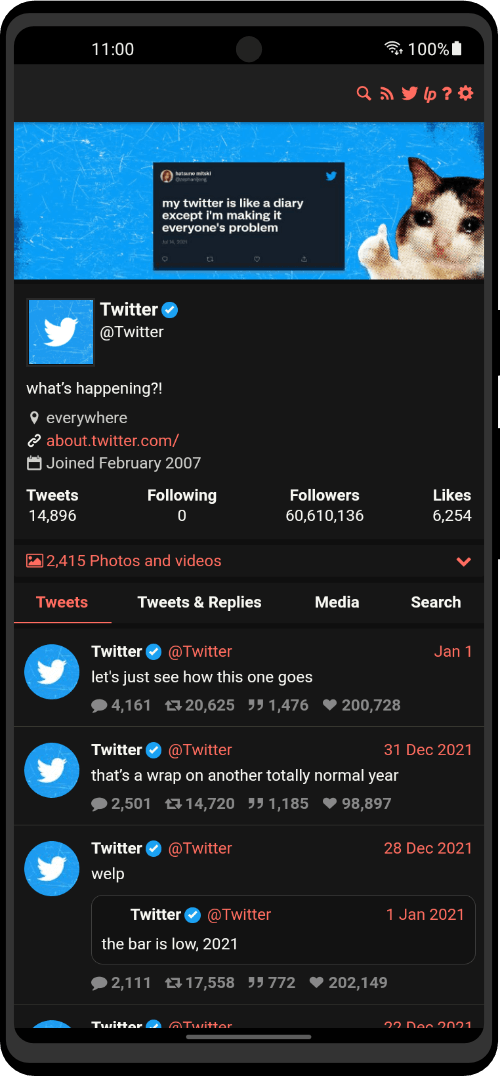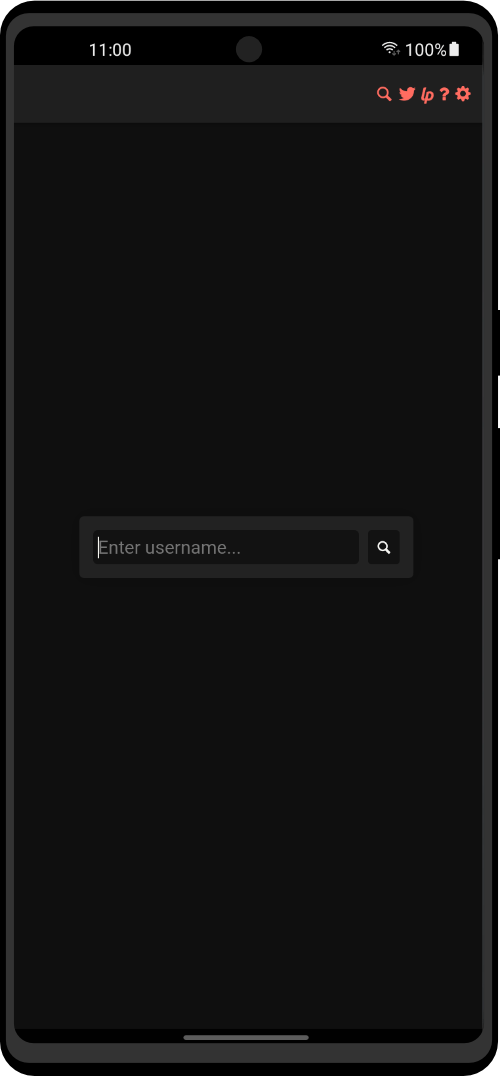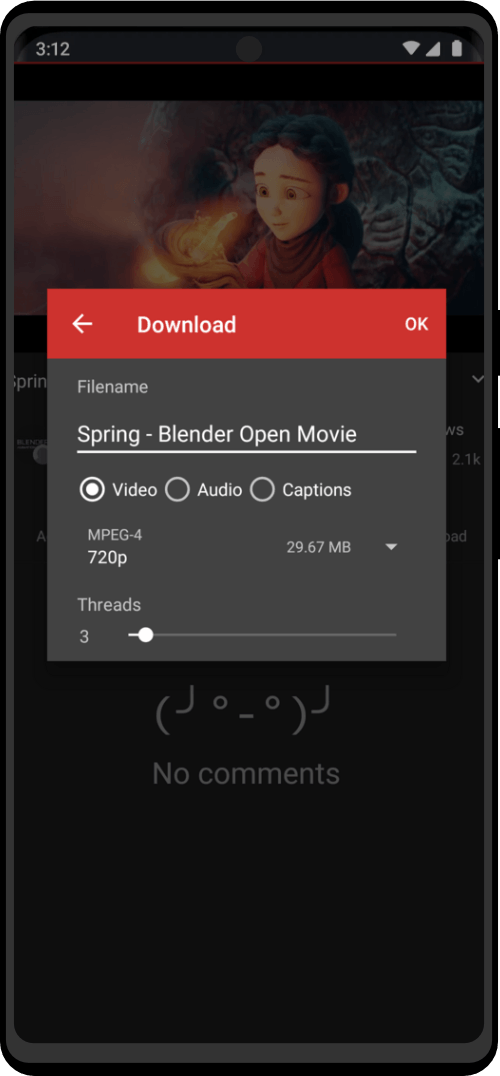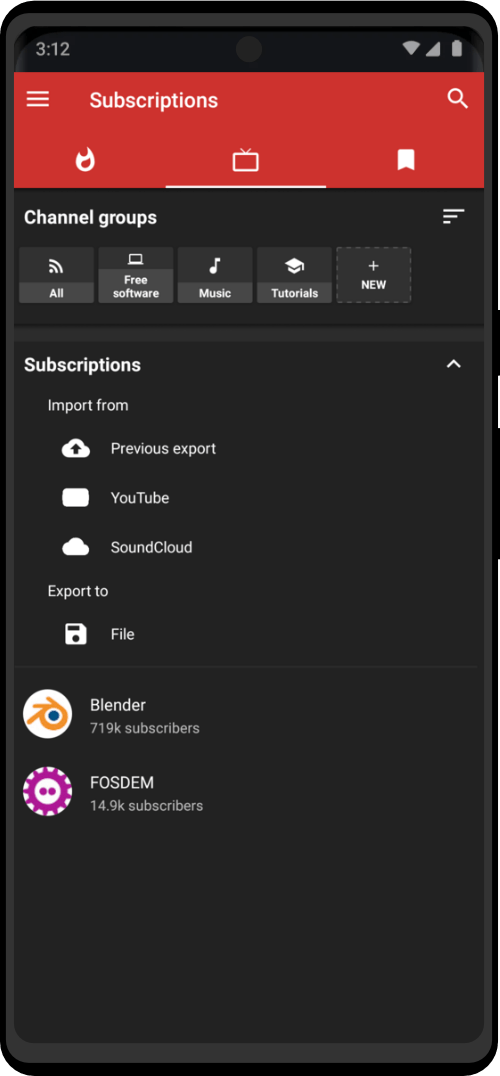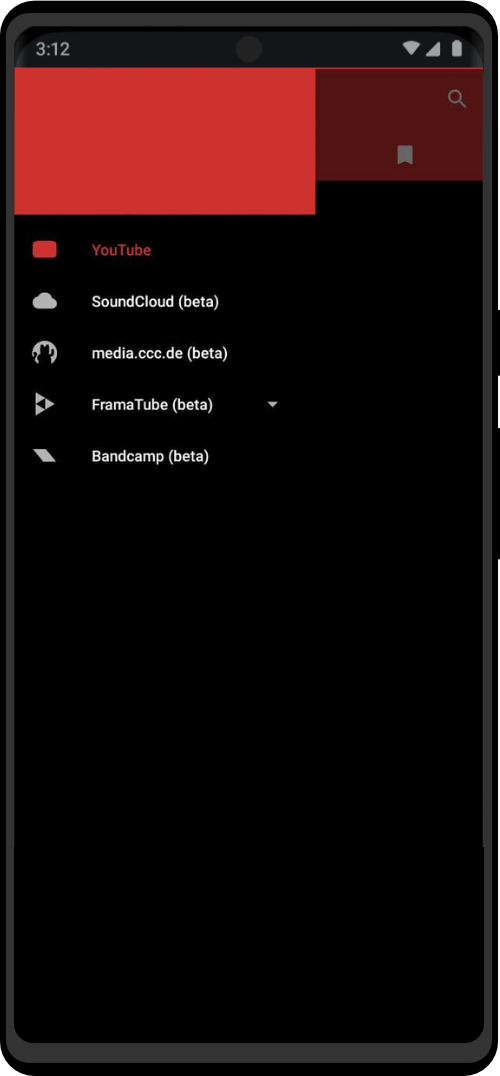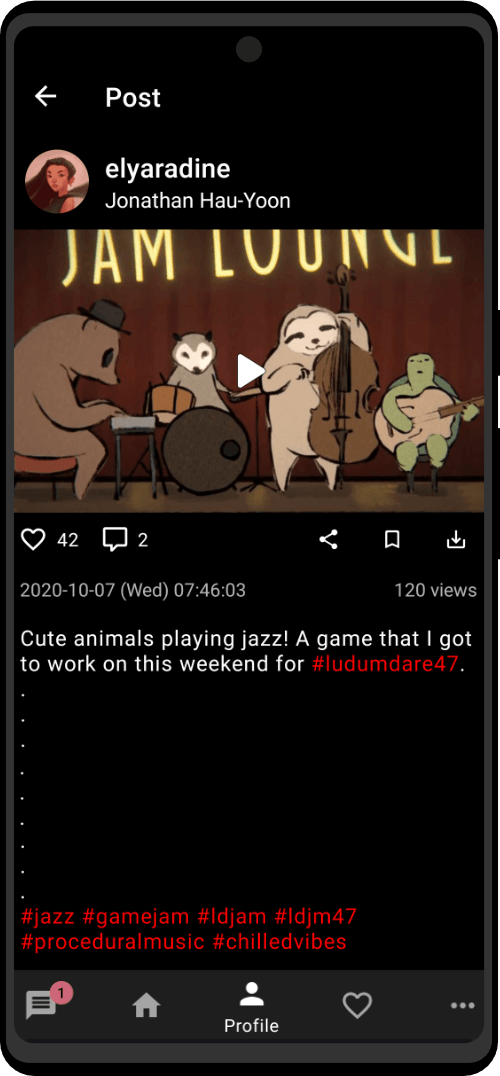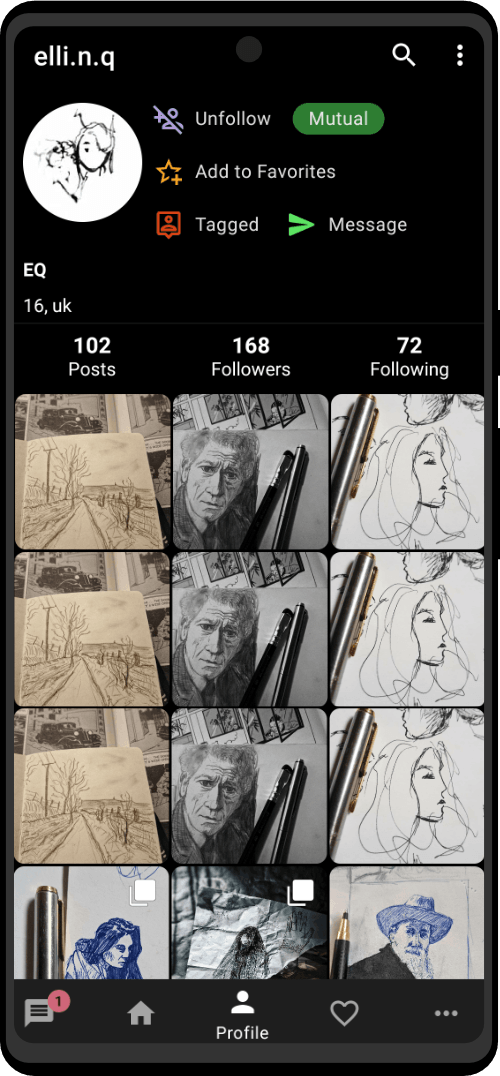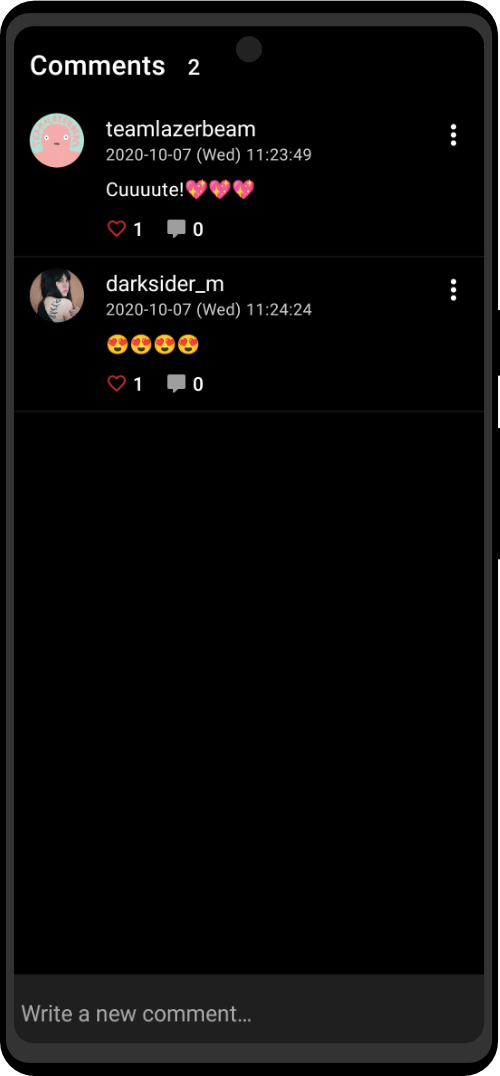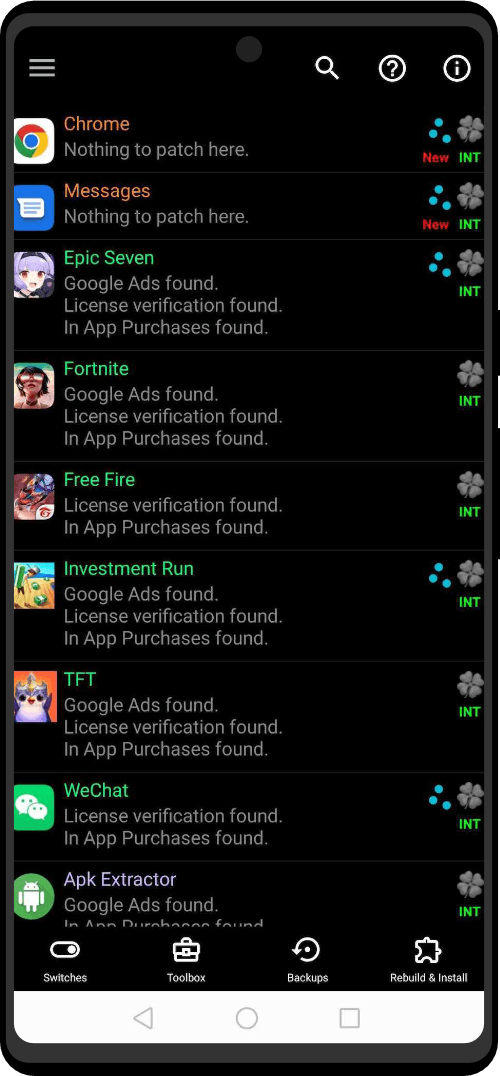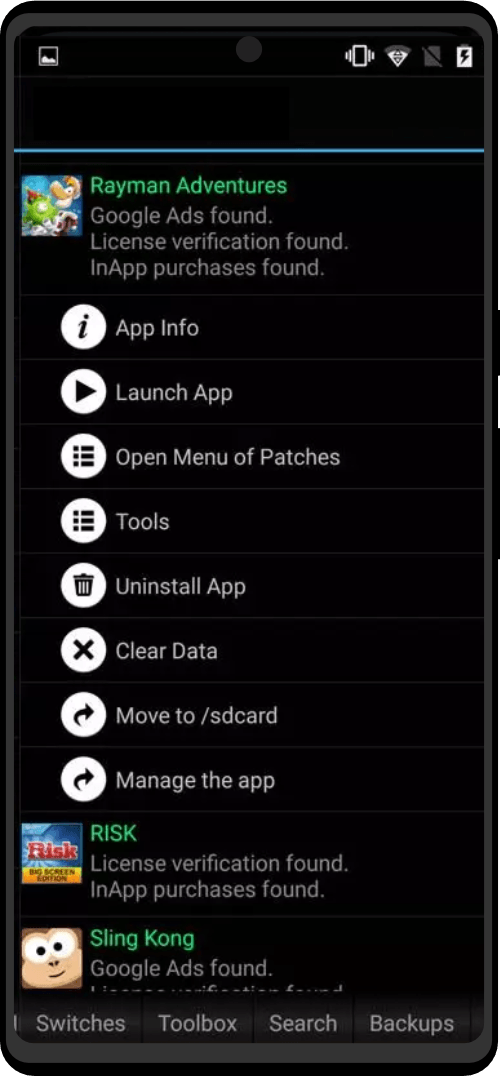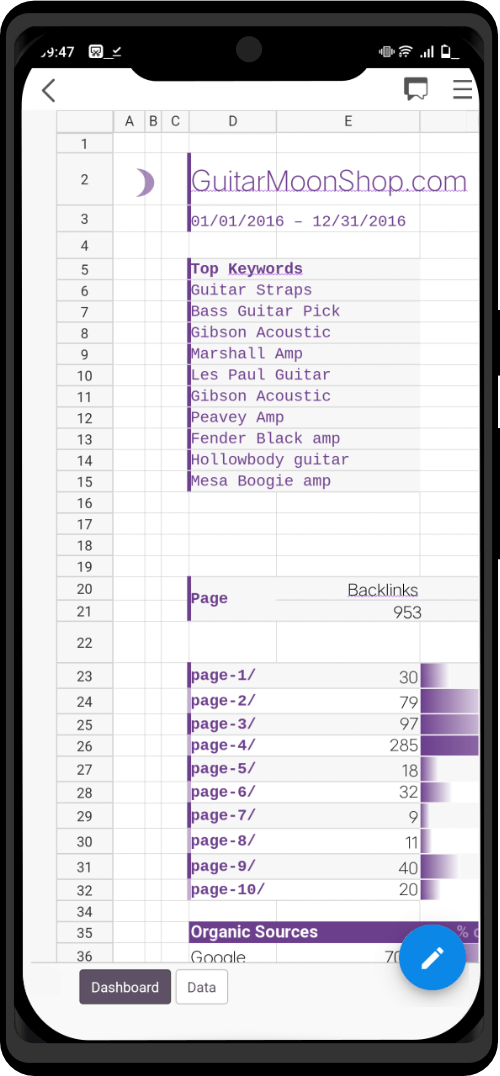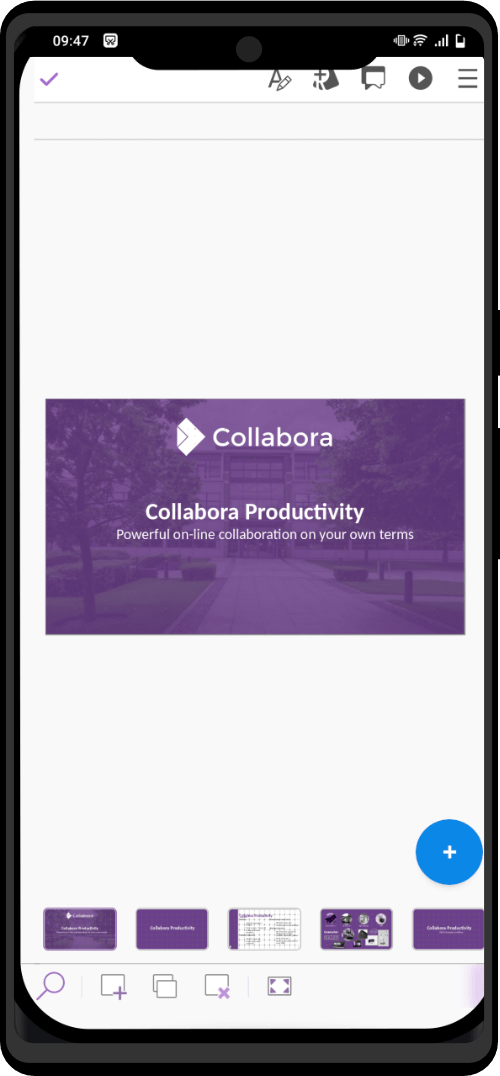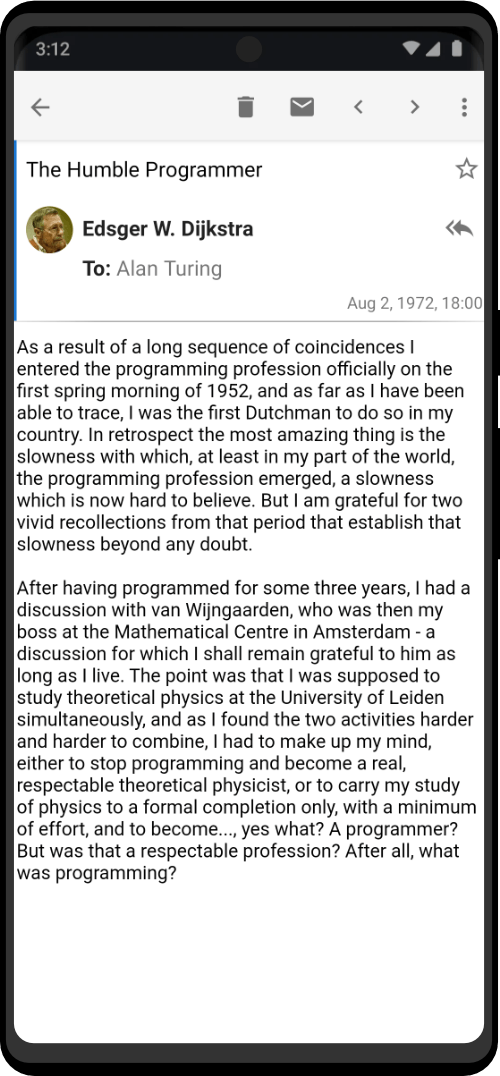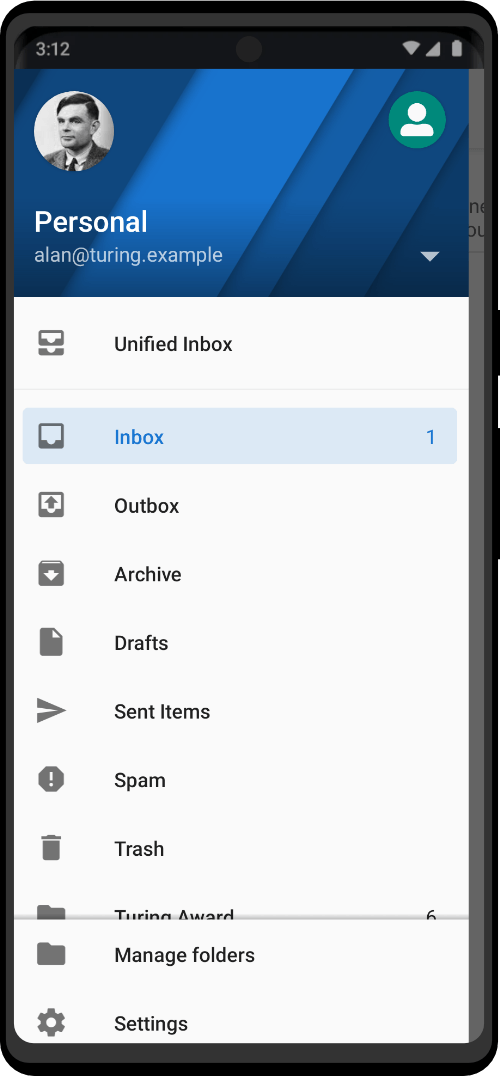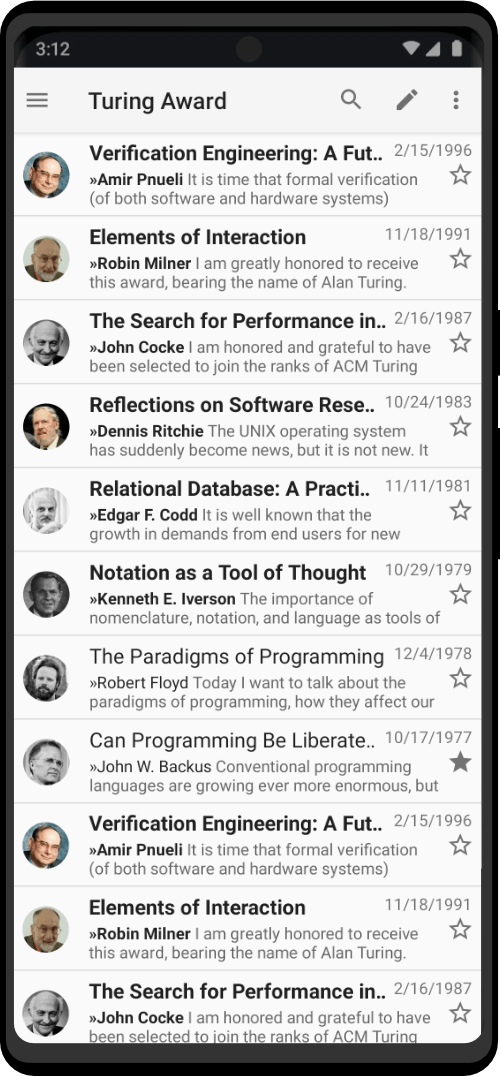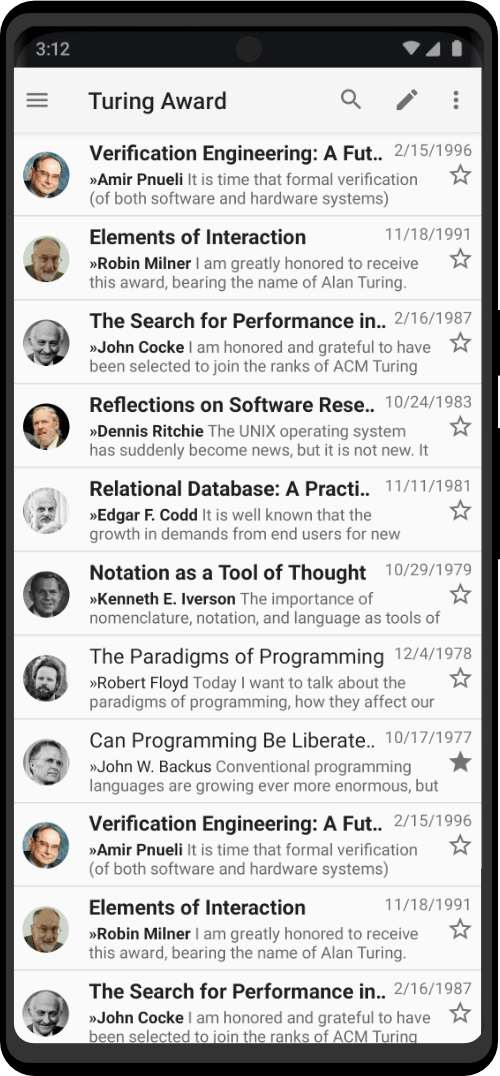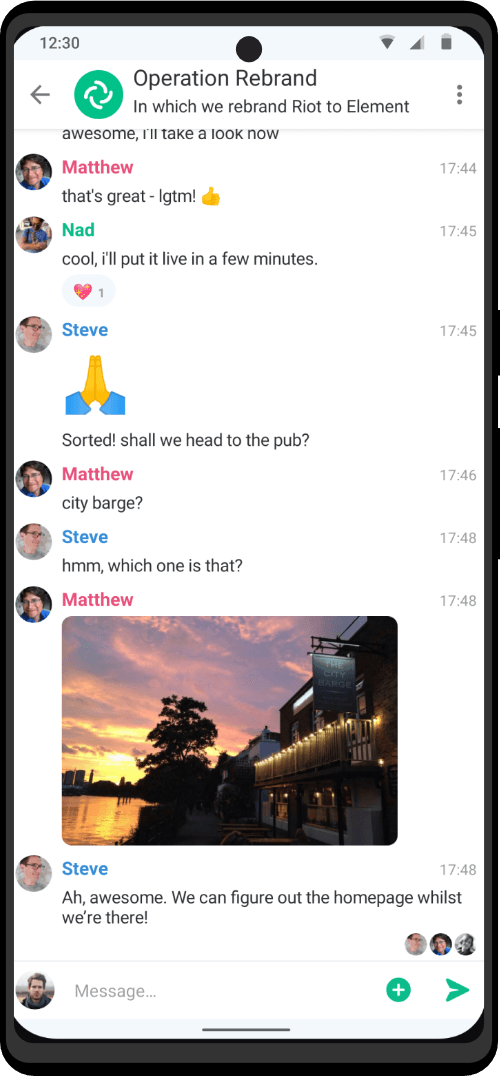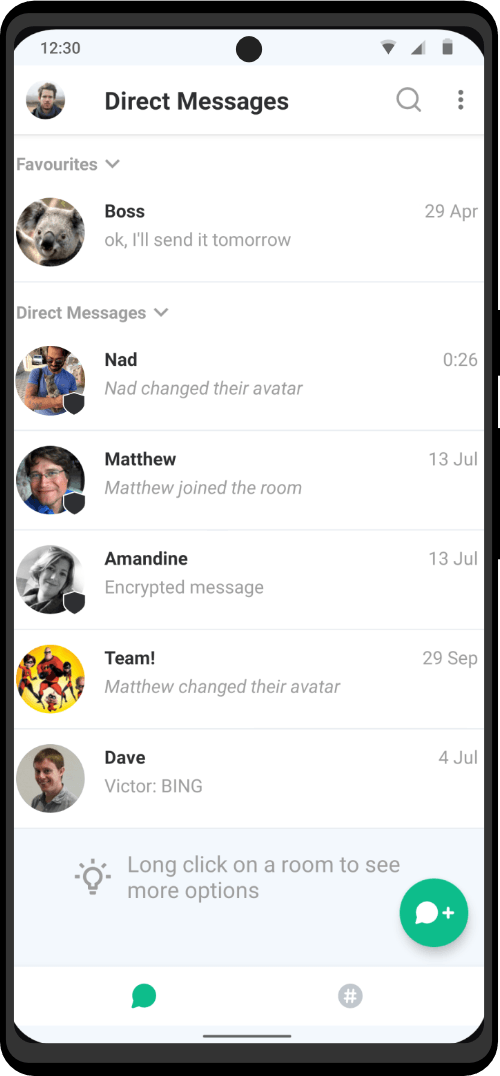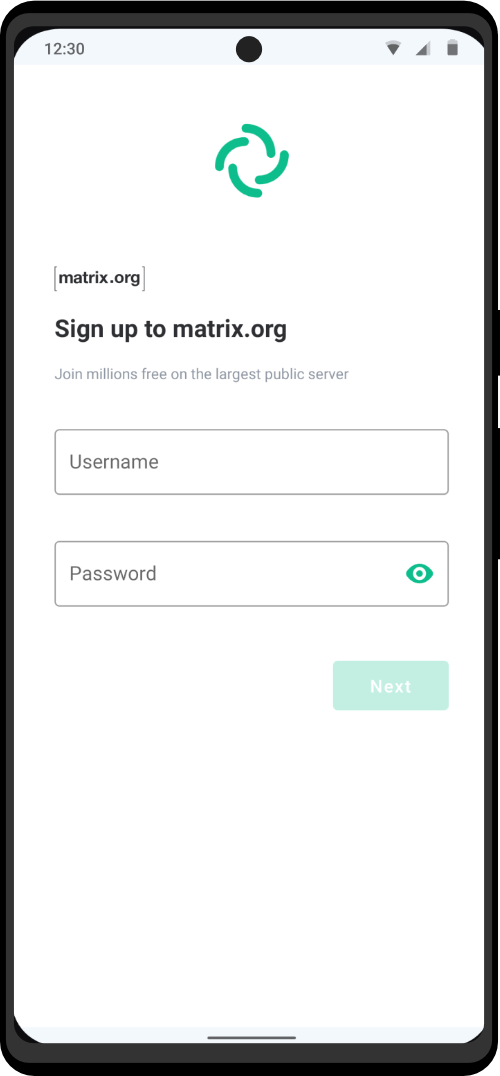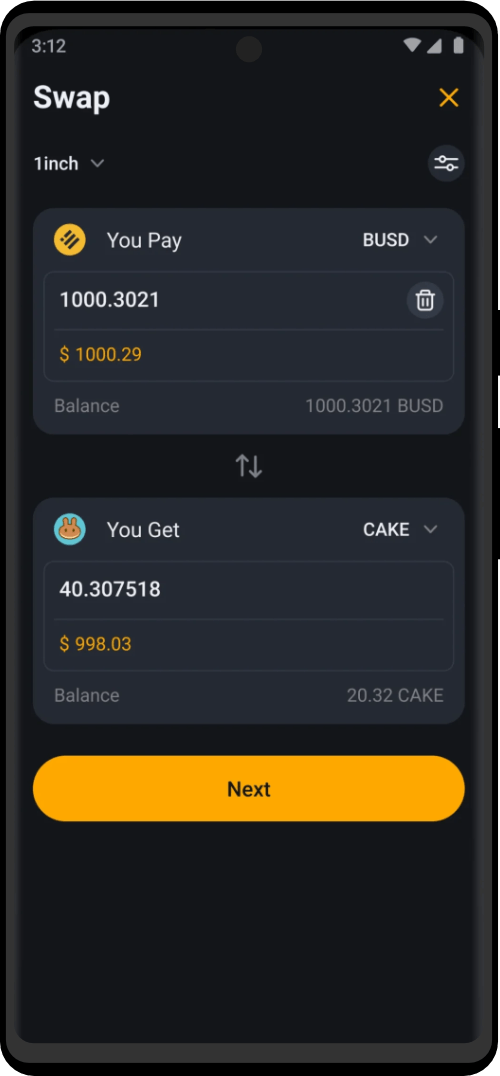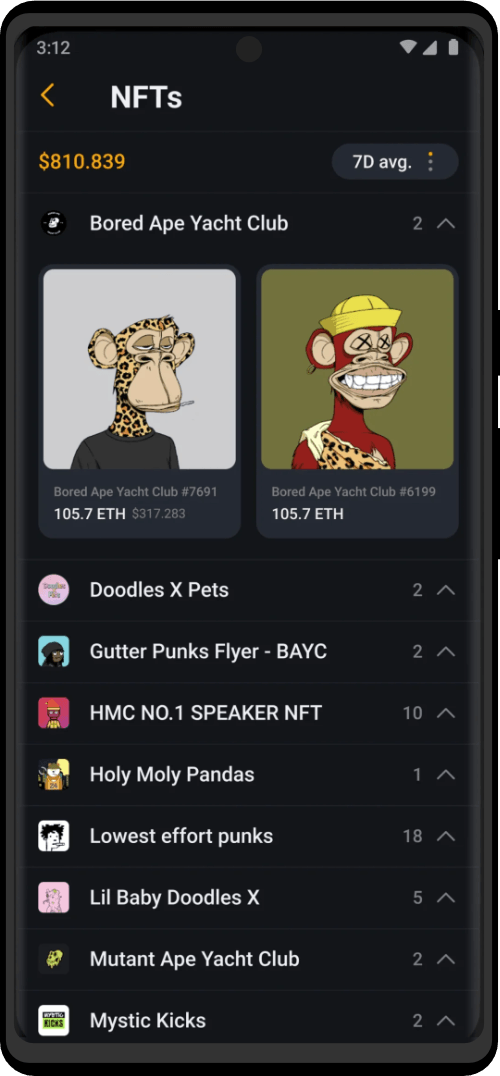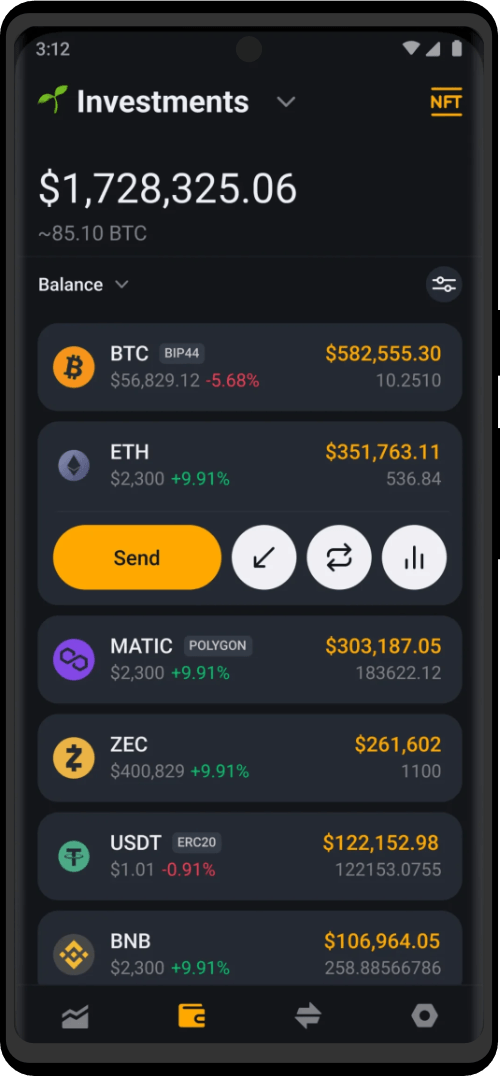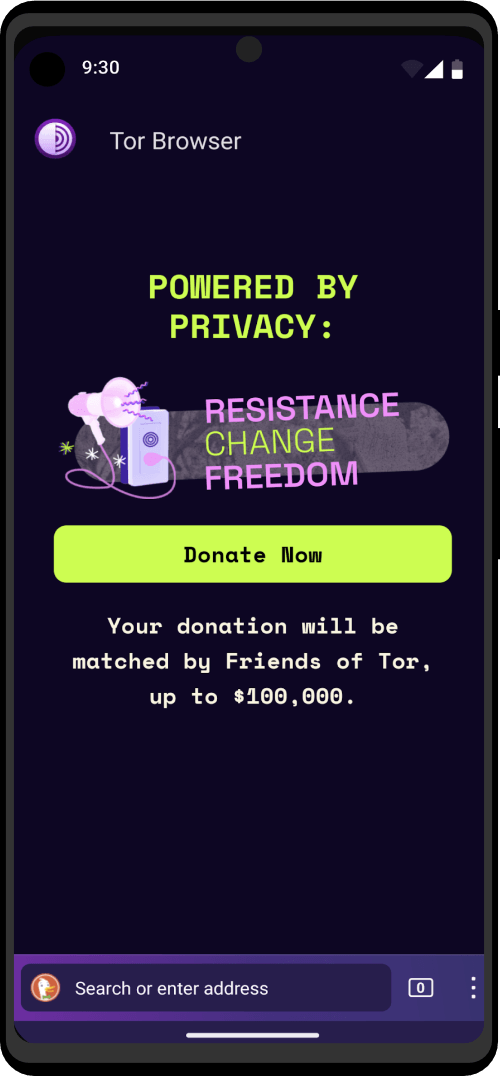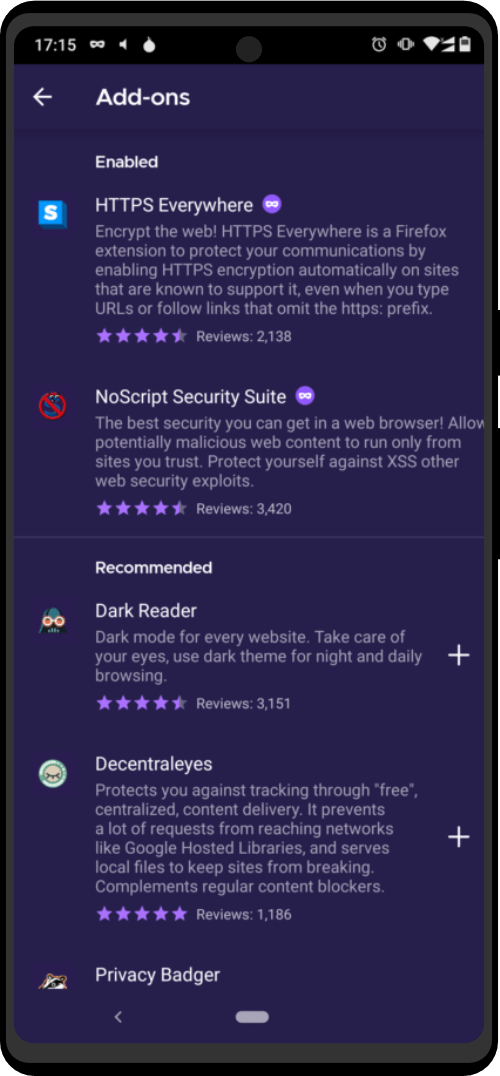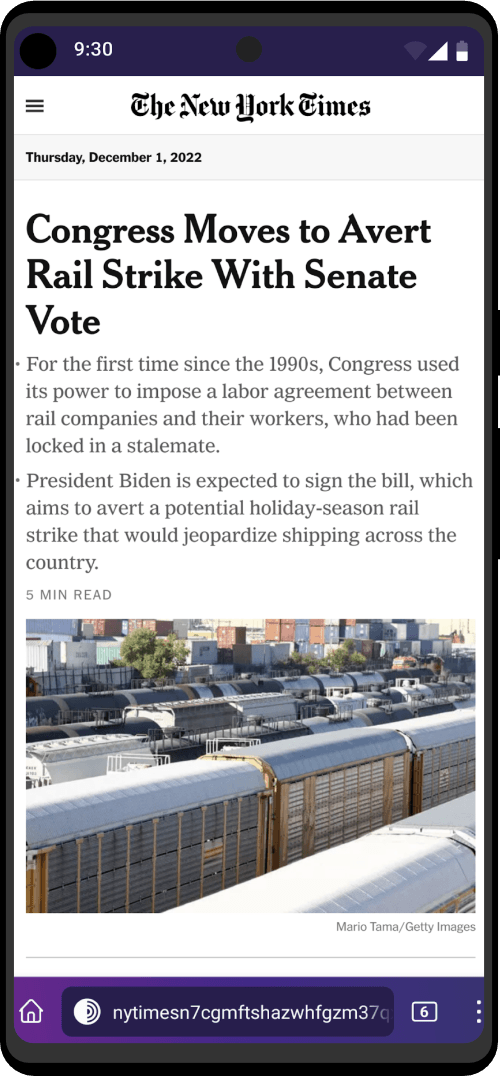Advertisements on YouTube are getting more and more obnoxious by the day. Where once you would see a rare ad in the middle of a long video, now you are virtually guaranteed to run into dozens just watching short videos.
Enter ZeroPlayer. It is an open-source Android application that offers an ad-free experience of watching YouTube, all without paying a single penny.
But is ZeroPlayer safe to use? How does it work? Is it even worth using? Here is a review.
Introduction to ZeroPlayer
The concept of an alternative YouTube client is nothing new. Community developers have long tried to make apps that interface with the YouTube API to play videos without having to show ads.
YouTube Vanced was the most popular of these ad-free clients, at least until it was abruptly shut down by Google earlier this year. This left the market wide open for a competitor, and ZeroPlayer has been quickly gathering steam.
While it started as a YouTube video client, it has since become capable of playing SoundCloud, PeerTube, and Bandcamp content as well. Powering it all is a user-friendly interface that is smooth and responsive, and thankfully free of intrusive ads.
How Does ZeroPlayer Work?
When playing videos from a service like PeerTube, ZeroPlayer just leverages the official PeerTube API to source the content. But that isn’t possible for proprietary platforms like YouTube, as the API is heavily restricted.
Even so, YouTube videos – along with their metadata and captions – are publicly accessible. ZeroPlayer works by parsing this content and presenting it with its own polished frontend, giving you an ad-free experience of watching YouTube.
You still get all of the features normally associated with YouTube – playlists, bookmarks, comments, etc. And as the app does not rely on Google Play services, you can download and install it on any Android device, even custom ROMS without Google Play Store.
Is ZeroPlayer Safe?
Many people have doubts about using a little-known third-party application that isn’t even available in the Google Playstore. After all, malicious apps that steal user data do exist, often masquerading as useful tools.
But ZeroPlayer suffers from no such issues. It is an open-source application hosted on Github, which means that its codebase has been verified by thousands of developers across the globe, who actively work on updating and maintaining the app.
It is not available on Google Play Store as it competes directly with YouTube, not because it is unsafe. It is actually more secure, since it also safeguards your data and privacy, instead of selling your information to advertisers.
Navigating ZeroPlayer’s Interface
ZeroPlayer is a very intuitive app to use. Most features you expect from YouTube are already implemented, along with a couple of extra functionalities as well. Still, here is a step-by-step walkthrough exploring the application.
- There are three main tabs in ZeroPlayer. When you open the app for the first time, you will be greeted by the trending page. This page includes suggestions influenced by your watch history, so give it some time to learn your patterns.
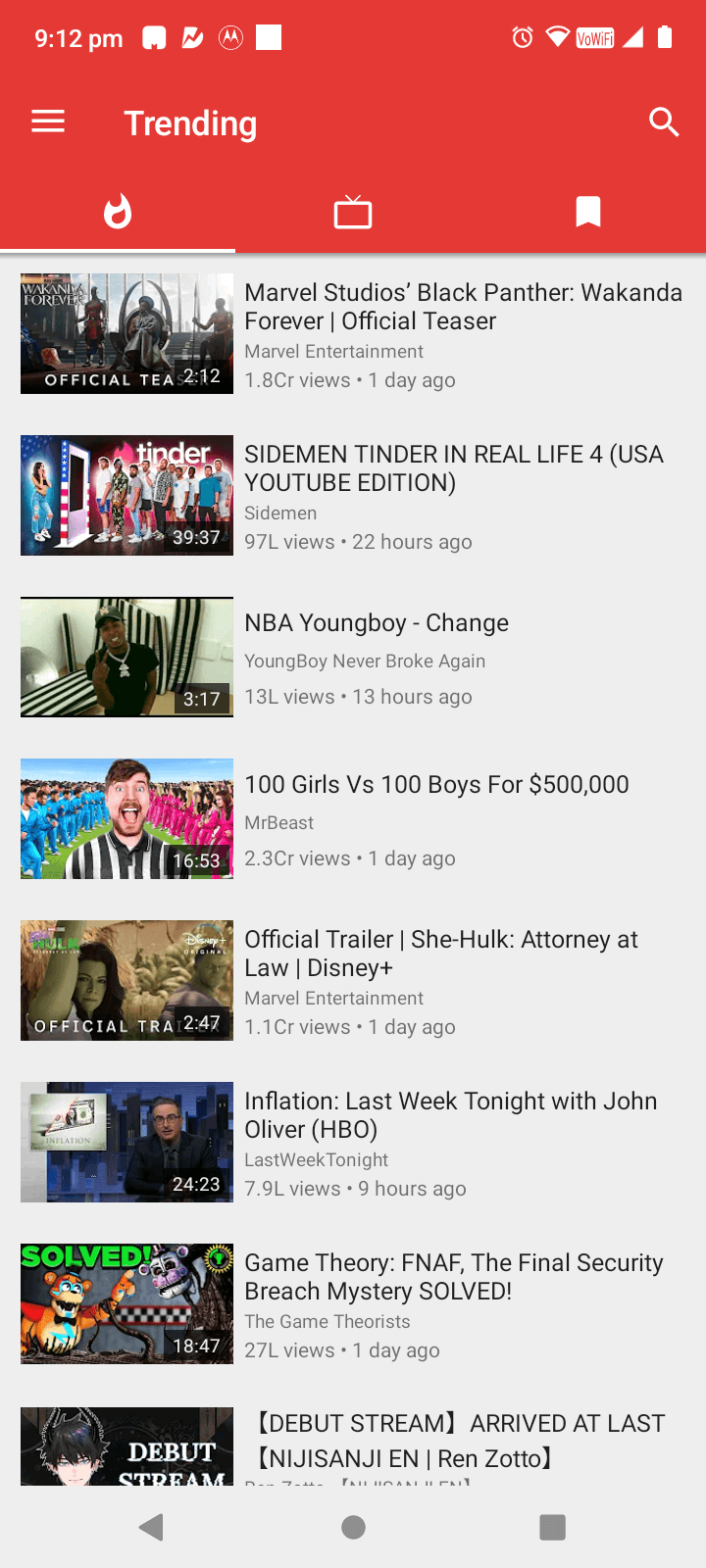
- The second tab is for your subscriptions. Content from any channels you subscribe to will show up here. You can also categorize the subscribed channels into groups, which is very useful for separating different types of videos.
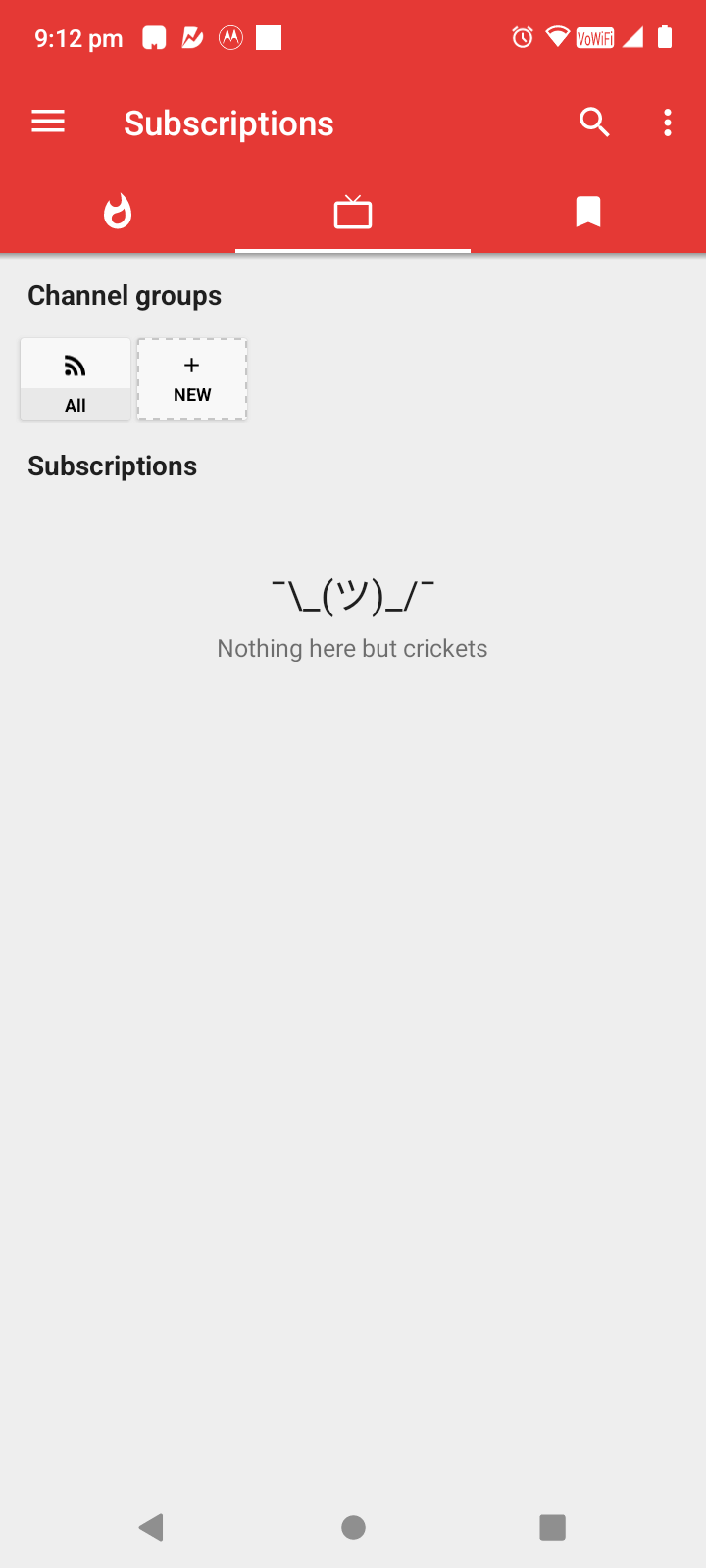
- Finally, there is the bookmarks tab. You can bookmark playlists for watching later, and they all appear in this tab.
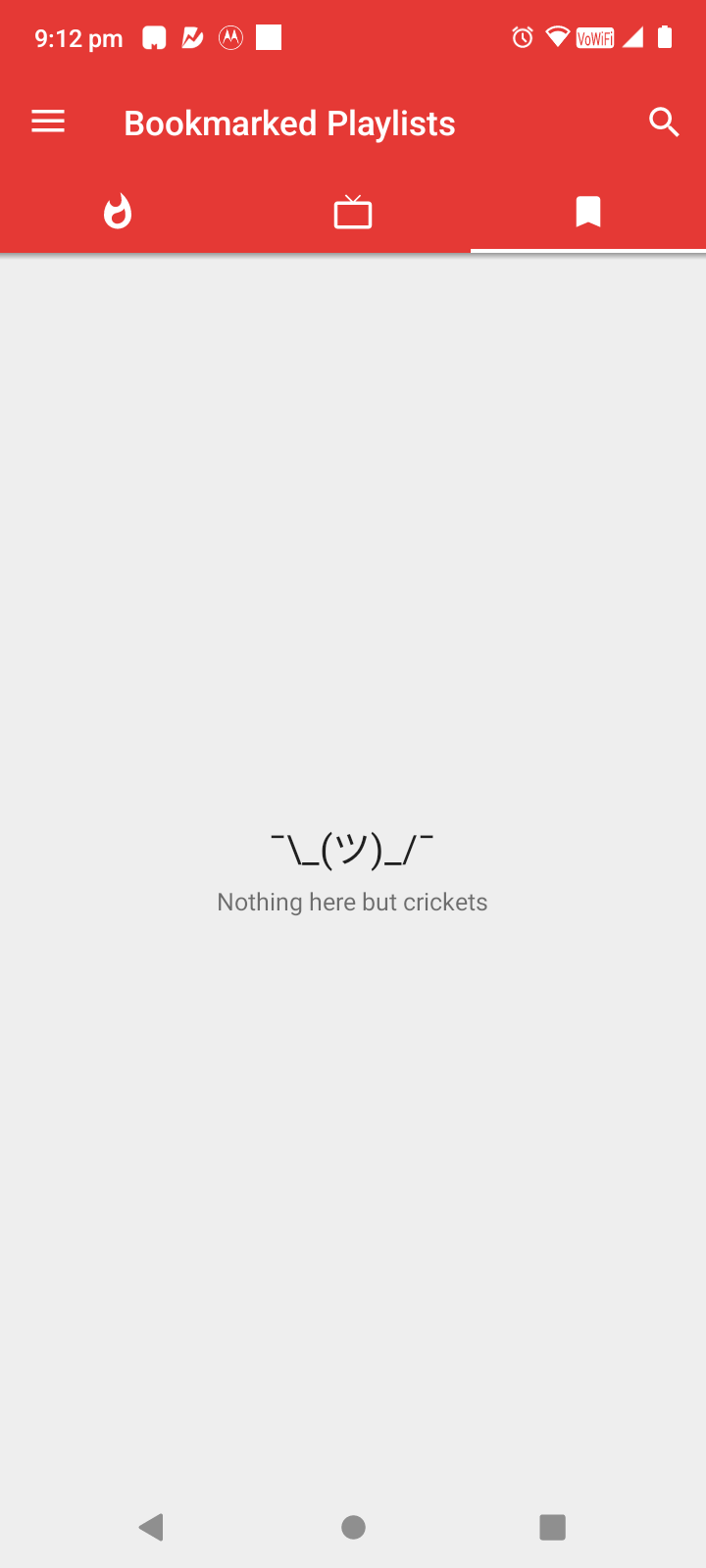
- The hamburger menu shows all these tabs along with a few other options, including Downloads, History, and Settings.
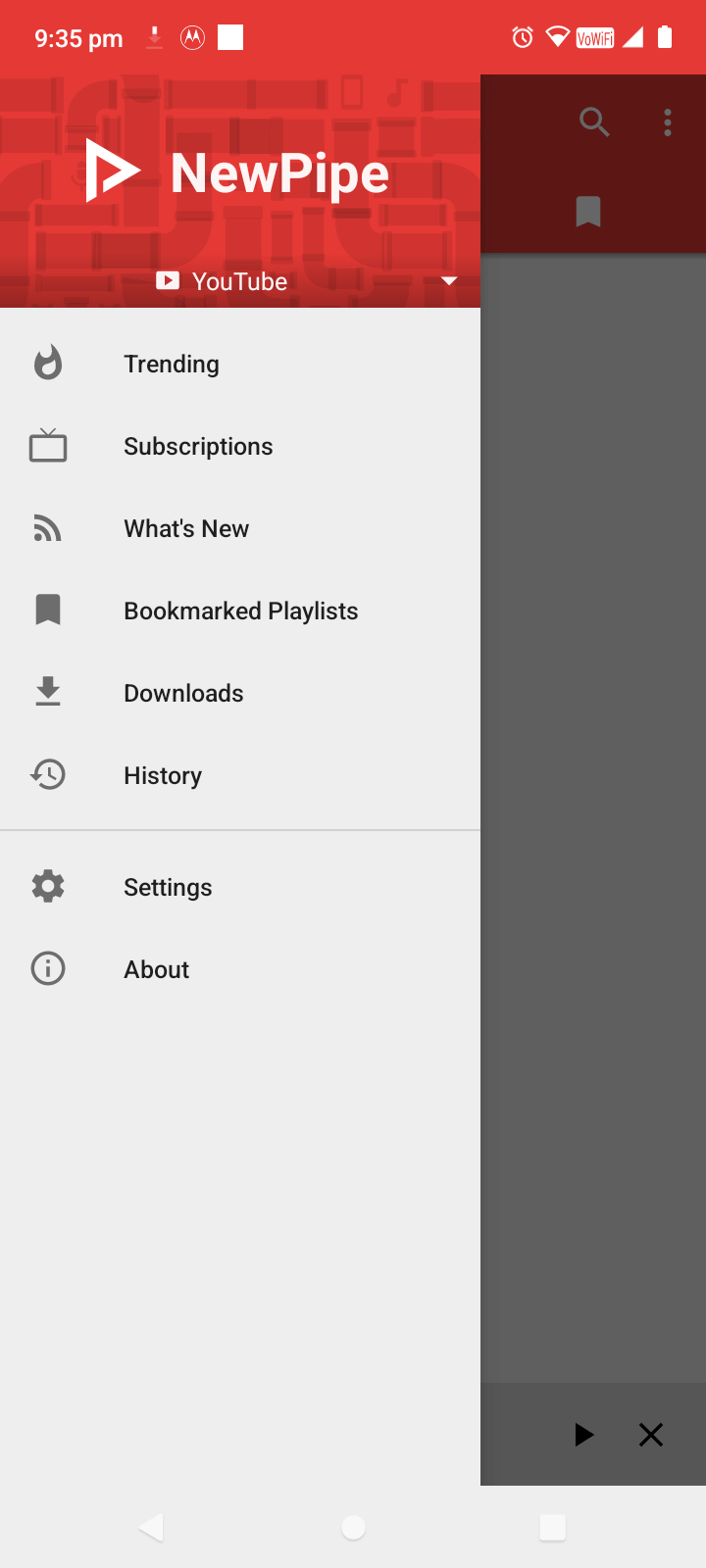
- Settings give you a list of submenus, each of which contains options to configure a particular aspect of ZeroPlayer. You can modify things like the appearance of the app, location for downloaded videos, privacy settings, etc.
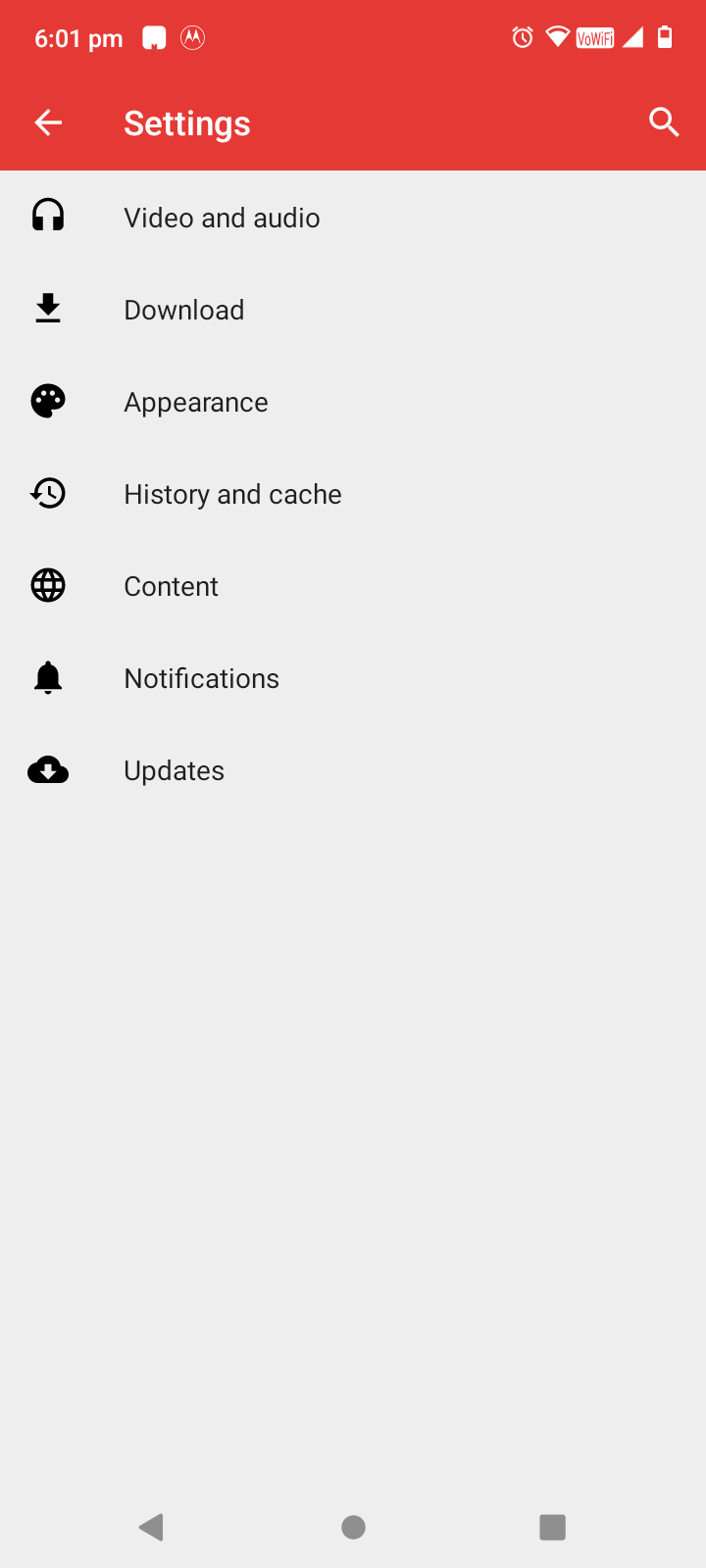
Watching and Downloading a YouTube Video on ZeroPlayer
ZeroPlayer doesn’t just let you watch YouTube videos without ads, but also download them to your device in a format of your choice. Here is a short overview.
- Search for a YouTube video or channel by tapping on the search icon on the top right of the app.
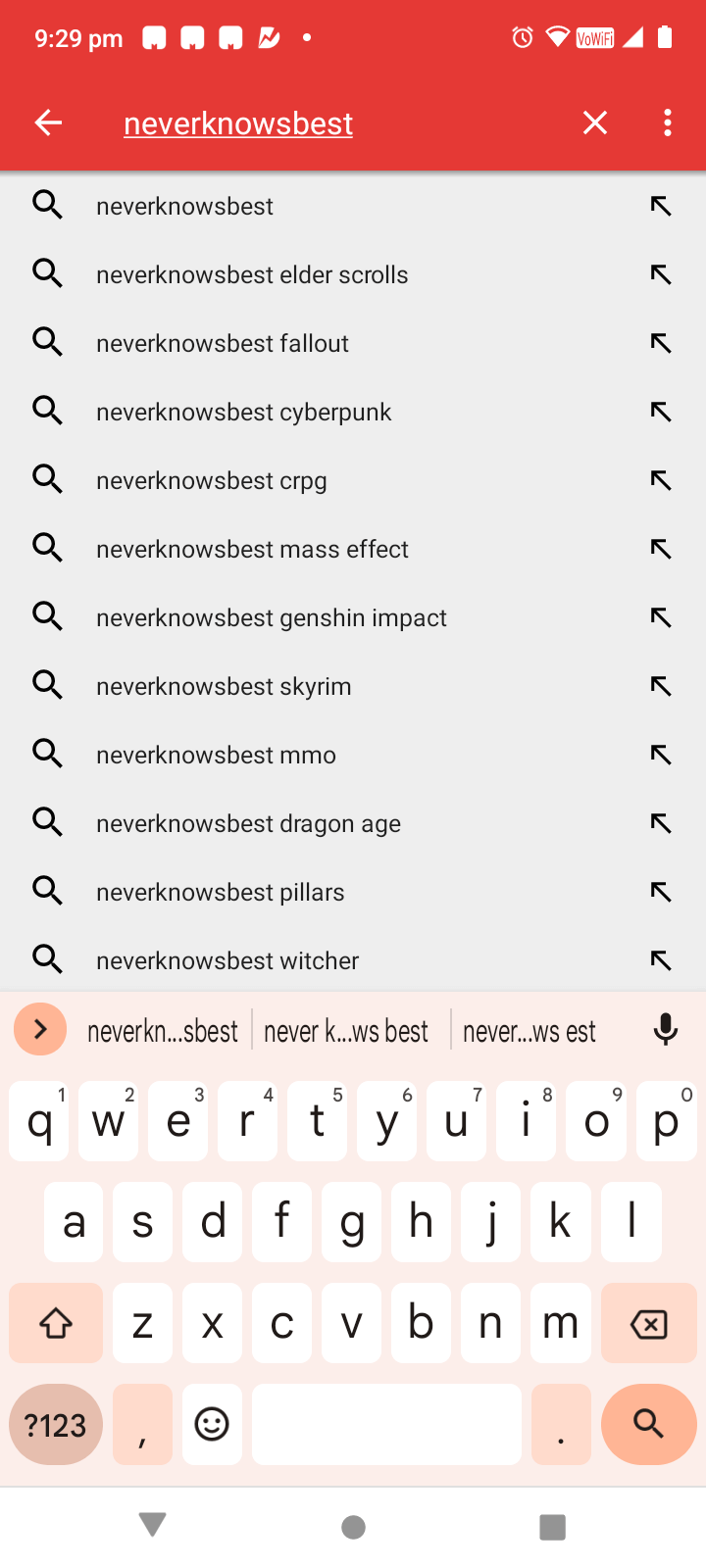
- Select the video from the search results.
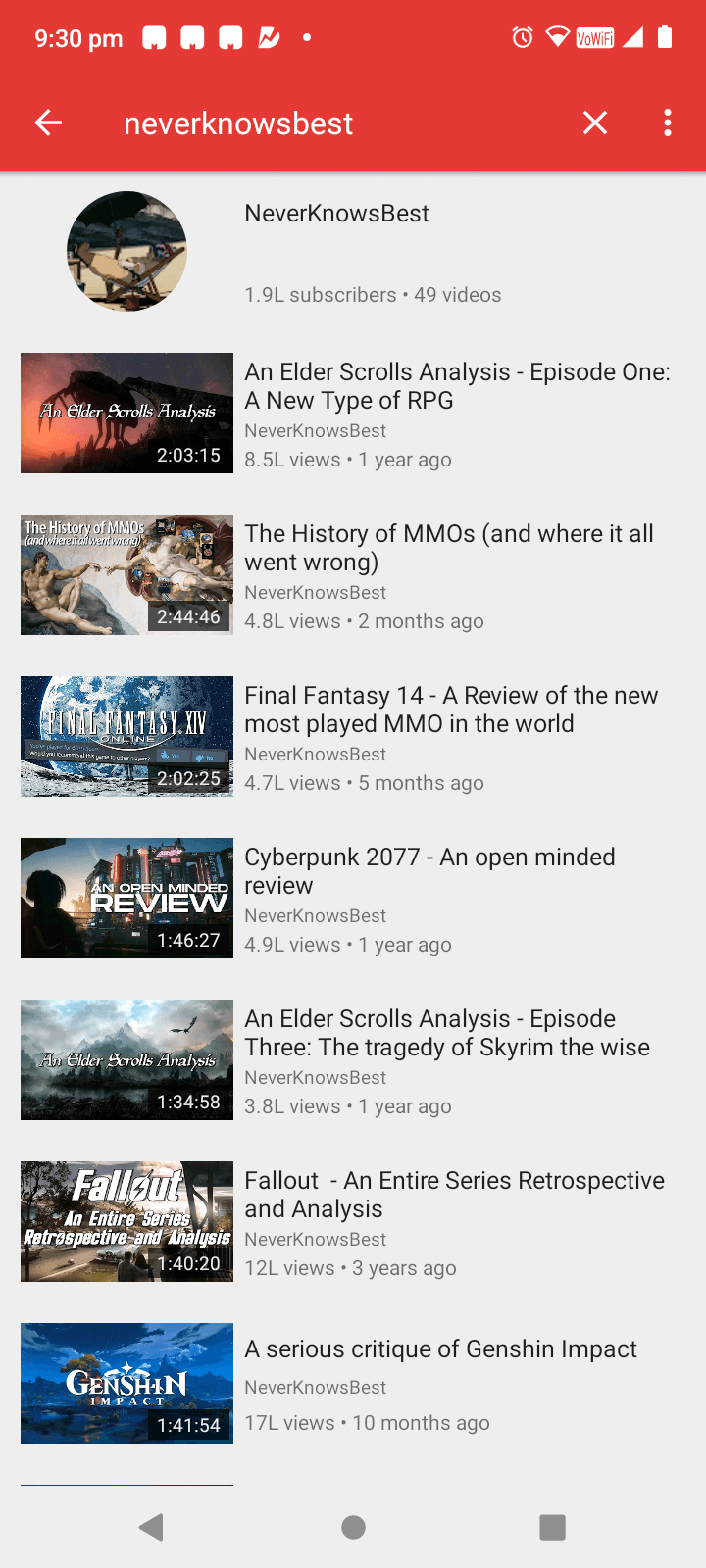
- The video will open in a familiar interface. You can maximize the video to full screen, or tap the headphone icon to play it in the background. The video resolution can also be selected from the top, where it displays the current video quality.
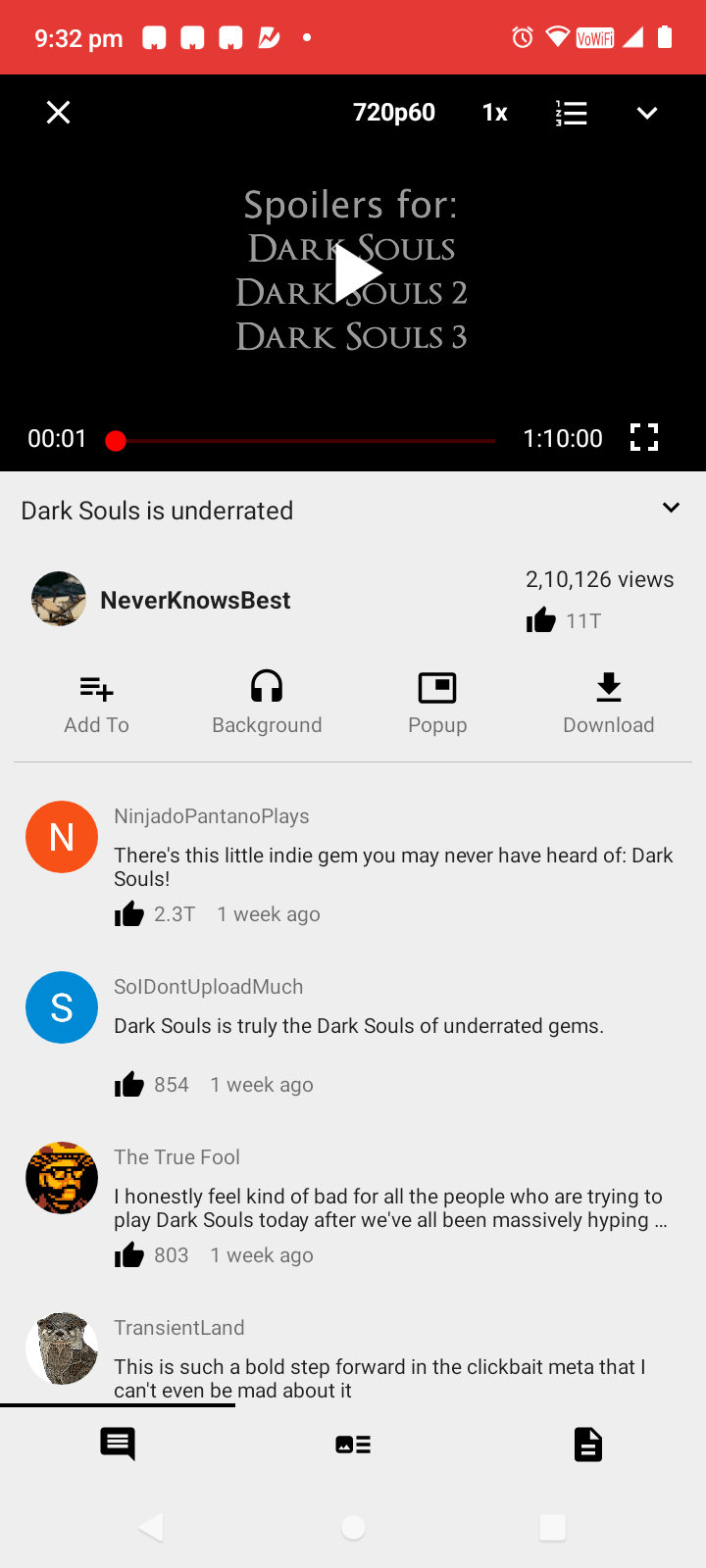
- Just beside the video quality option is the icon for chapters. Tapping it will drop down a list of chapters created for the video, allowing you to skip ahead to the relevant section.
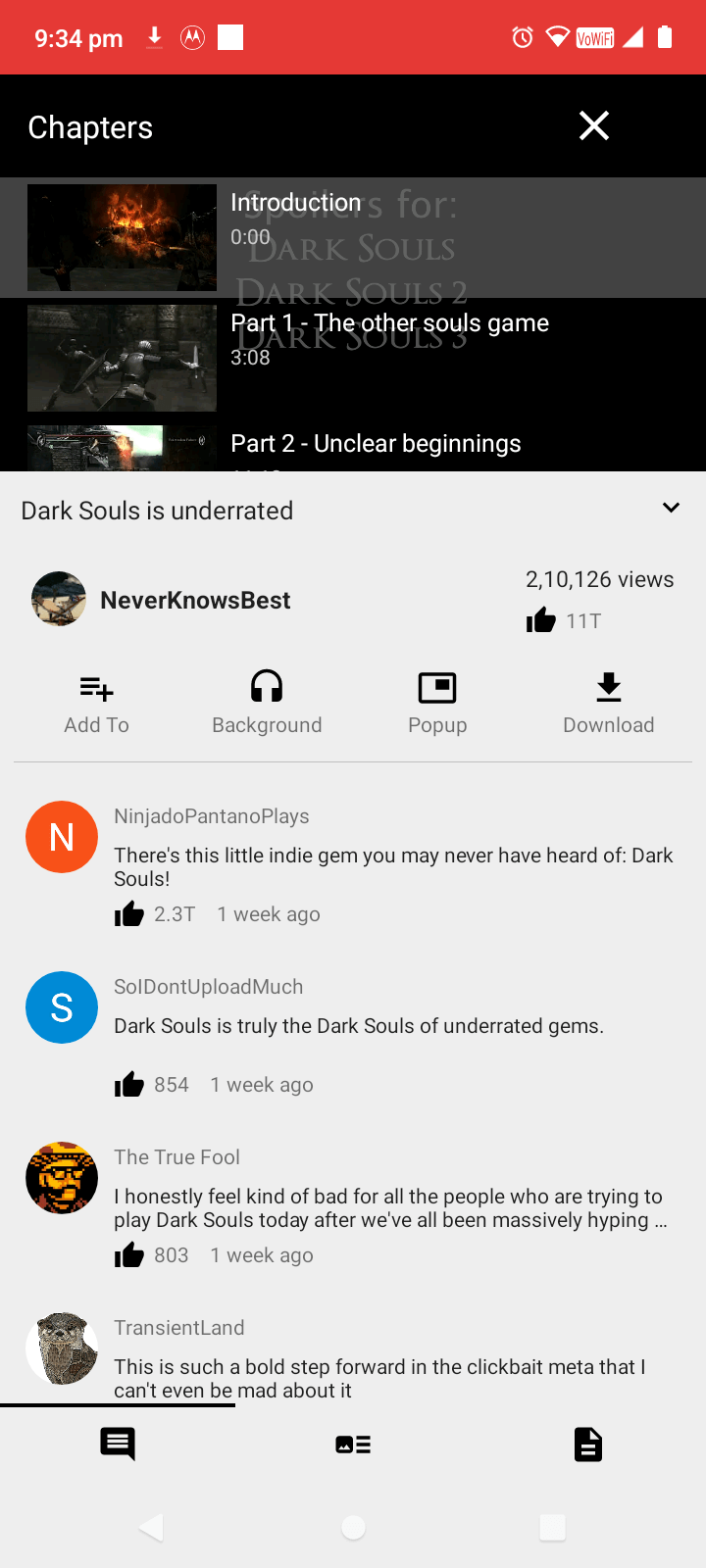
- At the bottom of the screen are three icons. The first one is for comments and is selected by default. Switching to the middle icon shows the recommended videos that will autoplay after this one.
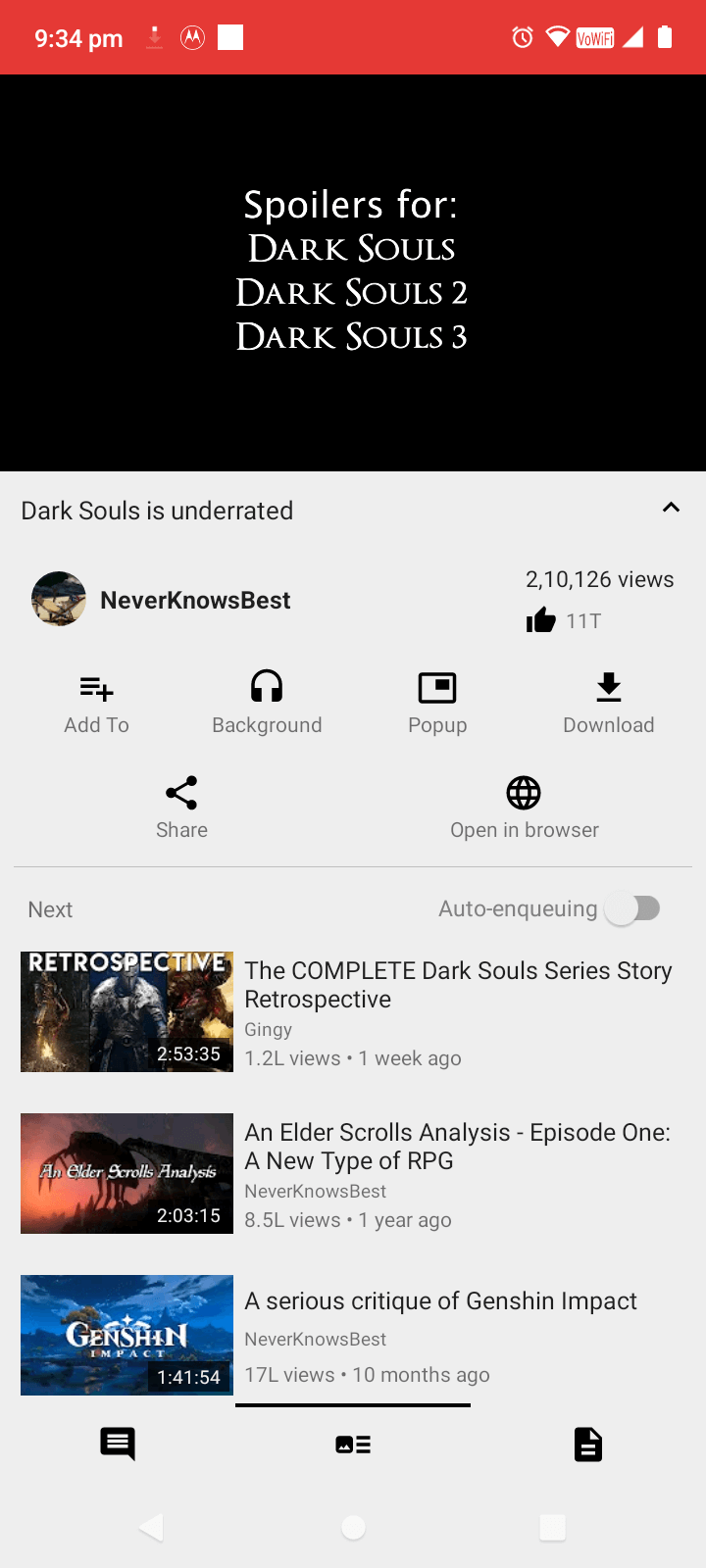
- The third option at the bottom is for the video description.
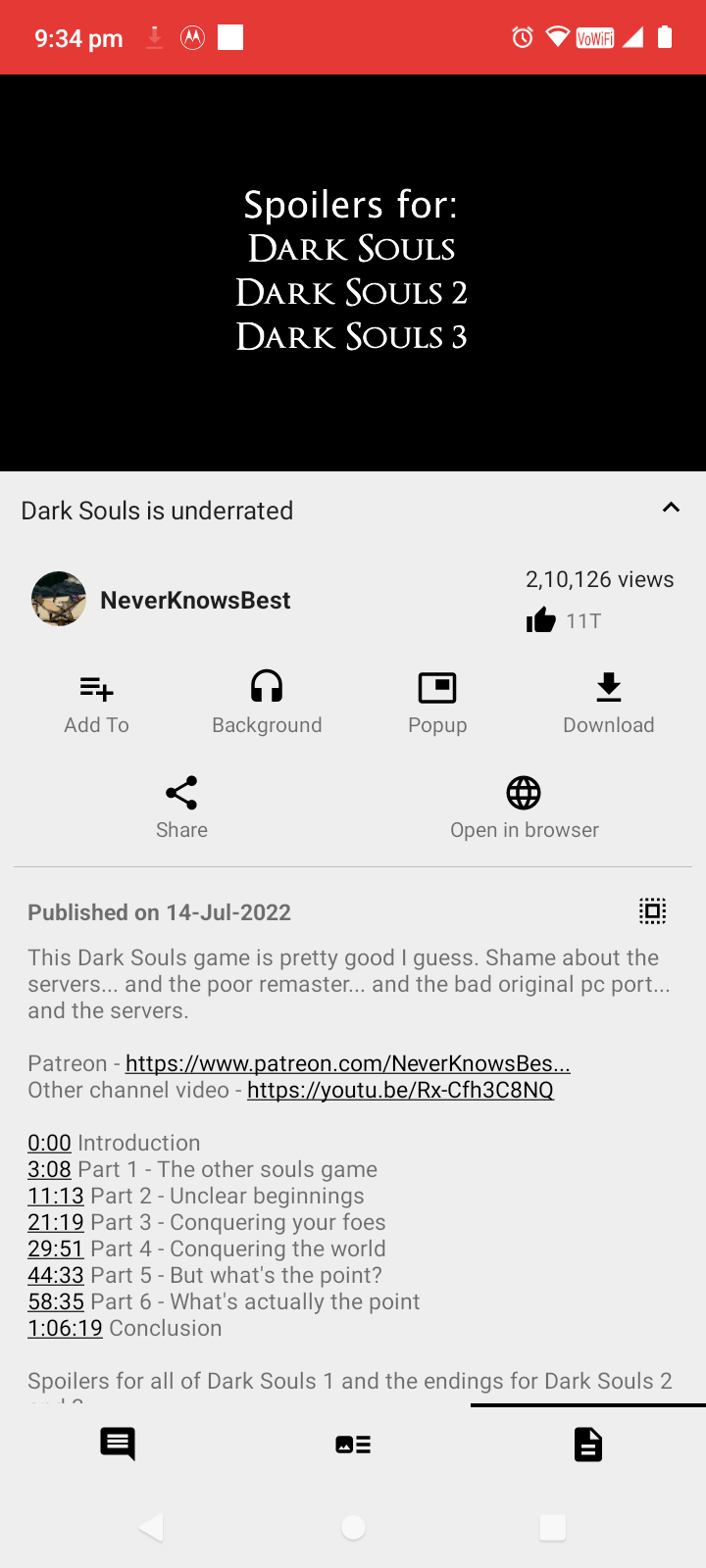
- Now just below the video are a few useful options. The Add To button is for adding the video to a playlist, accessible from the bookmarks tab.
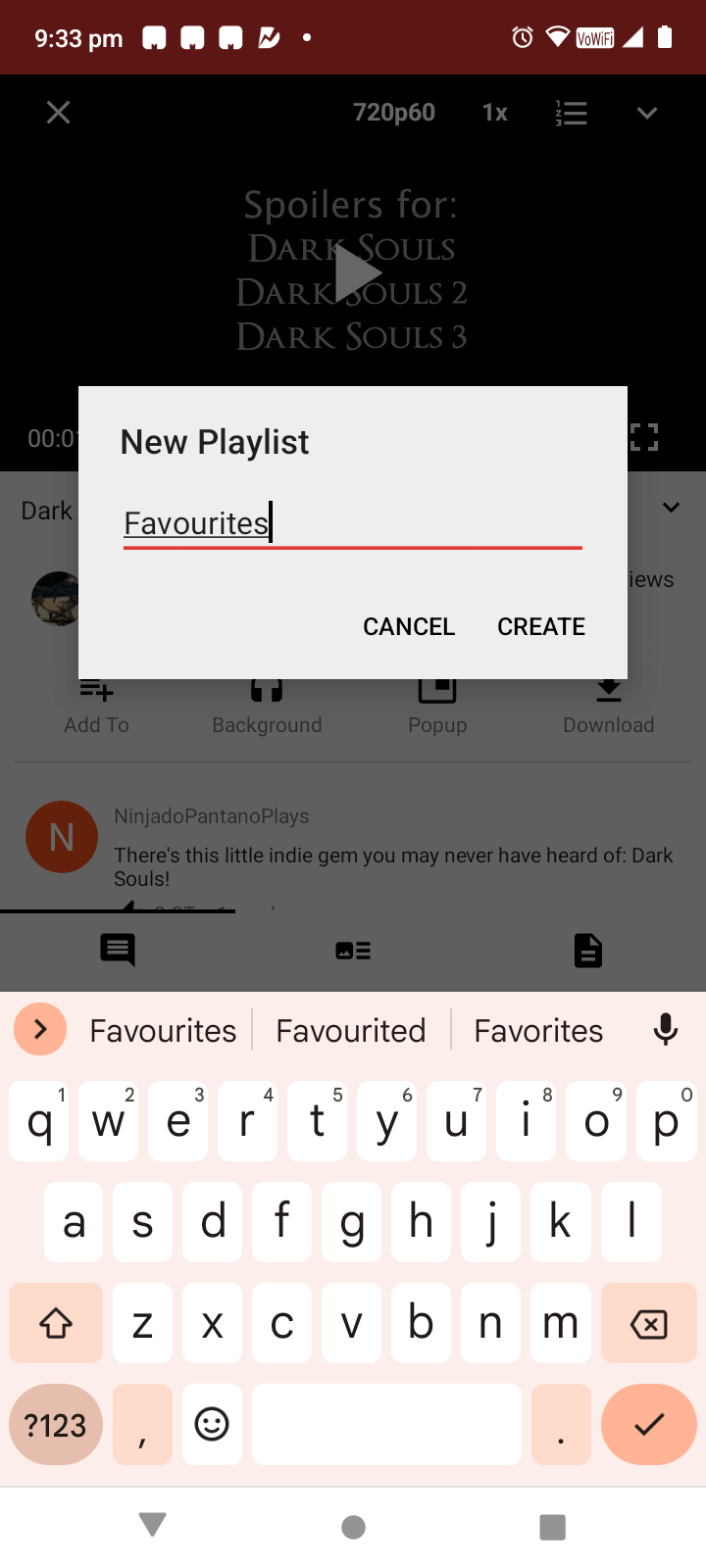
- And then of course there is the Download button. Selecting the icon brings up a small window where you can specify a filename and choose the download format (both video and audio files can be downloaded). Tap OK to start the download.
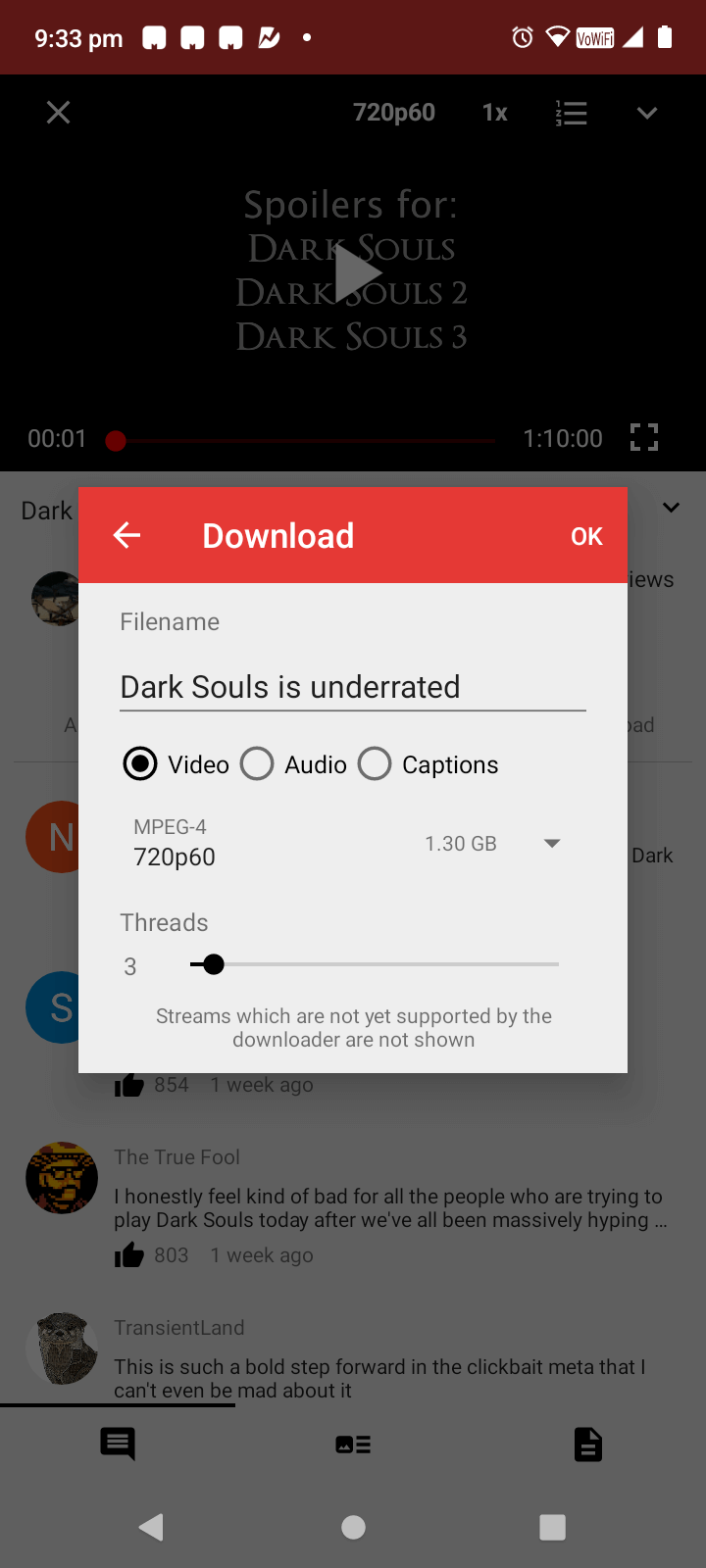
- Navigate to the Downloads tab from the hamburger menu on the main screen to see all downloaded videos. You can view their progress, pause the download, or delete the videos you don’t want to keep anymore.
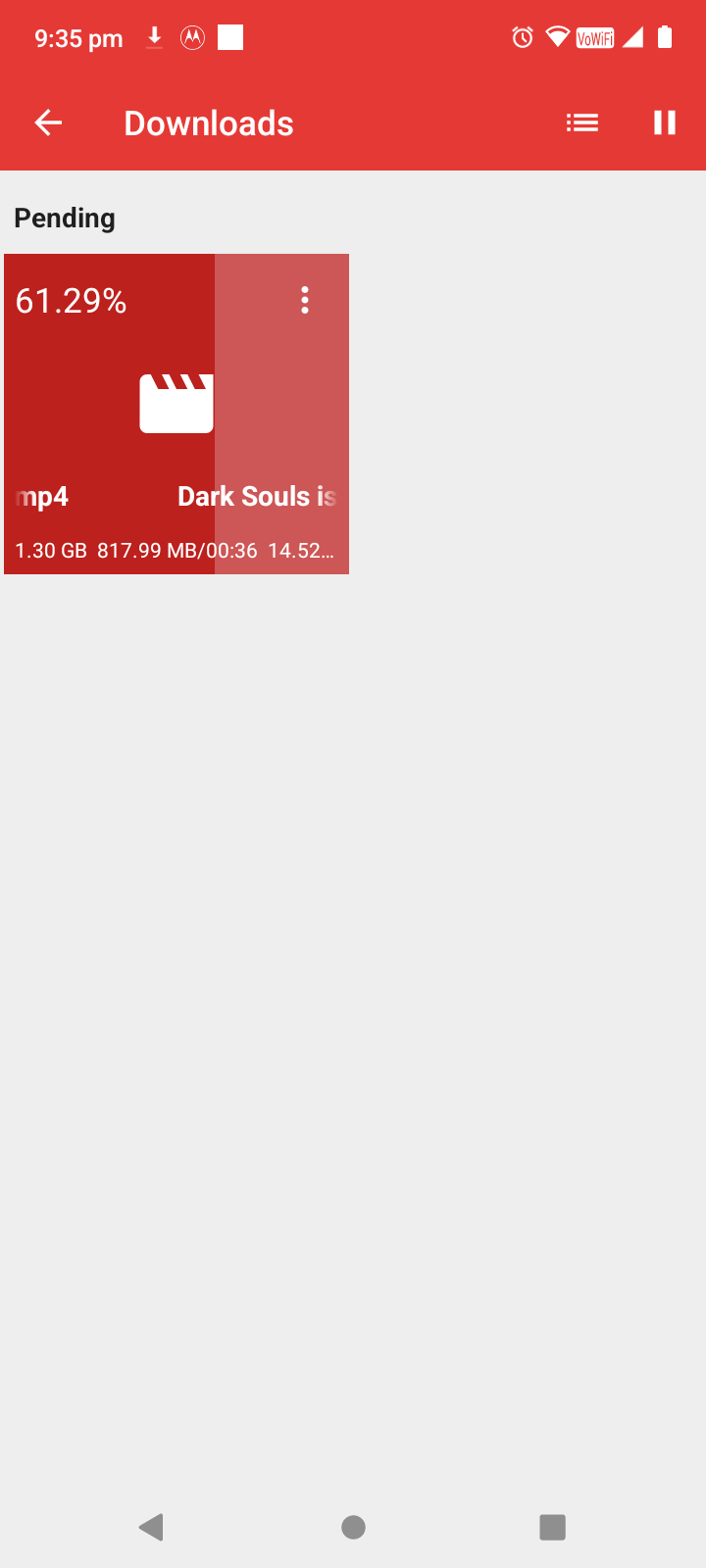
The great thing about ZeroPlayer’s download feature is that the videos are not attached to the app itself. This means that, unlike YouTube premium’s download function, you can copy these videos and play them on any device without needing to have ZeroPlayer installed. This makes ZeroPlayer an excellent YouTube downloader, even if you are not interested in the rest of its features.
How Do You Stream Other Services on ZeroPlayer ?
YouTube isn’t the only platform supported by ZeroPlayer. Other leading video and audio streaming services like PeerTube, Bandcamp, and SoundCloud can also be accessed by the client.
To switch to another service, bring down the hamburger menu, and then tap the arrow next to YouTube. You can now select any of the platforms supported by ZeroPlayer.
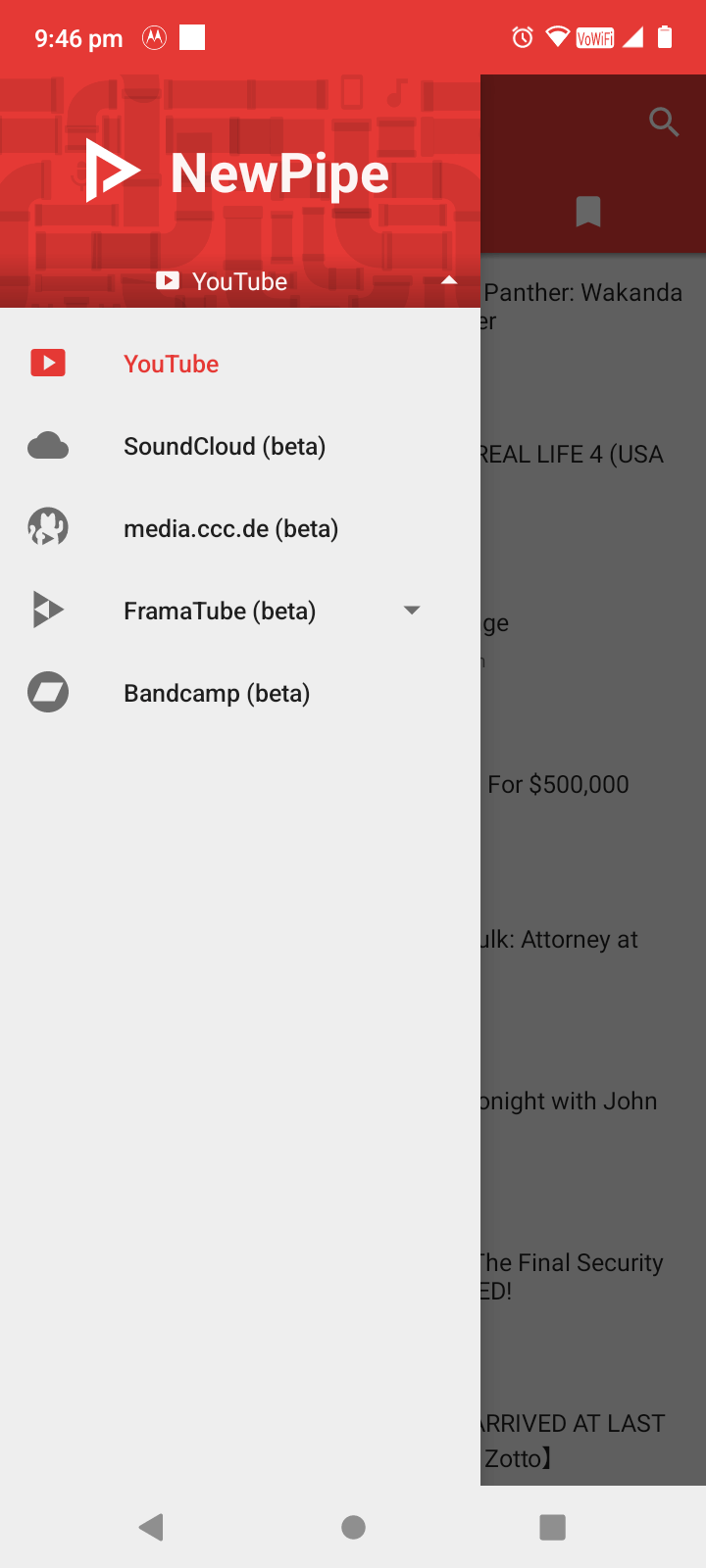
Should You Switch to ZeroPlayer for Watching YouTube Videos?
ZeroPlayer is an incredible client for YouTube. As it blocks ads naturally, you don’t have to worry about ads interrupting your video playback ever again. Better yet, it blocks the intrusive data collection of YouTube, protecting your privacy.
And while the app started a bit barebones, it has gradually evolved into a fully functional YouTube client. You can even search for YouTube music in ZeroPlayer and play it in the background.
ZeroPlayer also works quite well as a YouTube video downloader, giving you an MP4 or MP3 file of the desired quality from any YouTube video. This makes it a wonderful free alternative to all those poorly designed YouTube downloader websites.