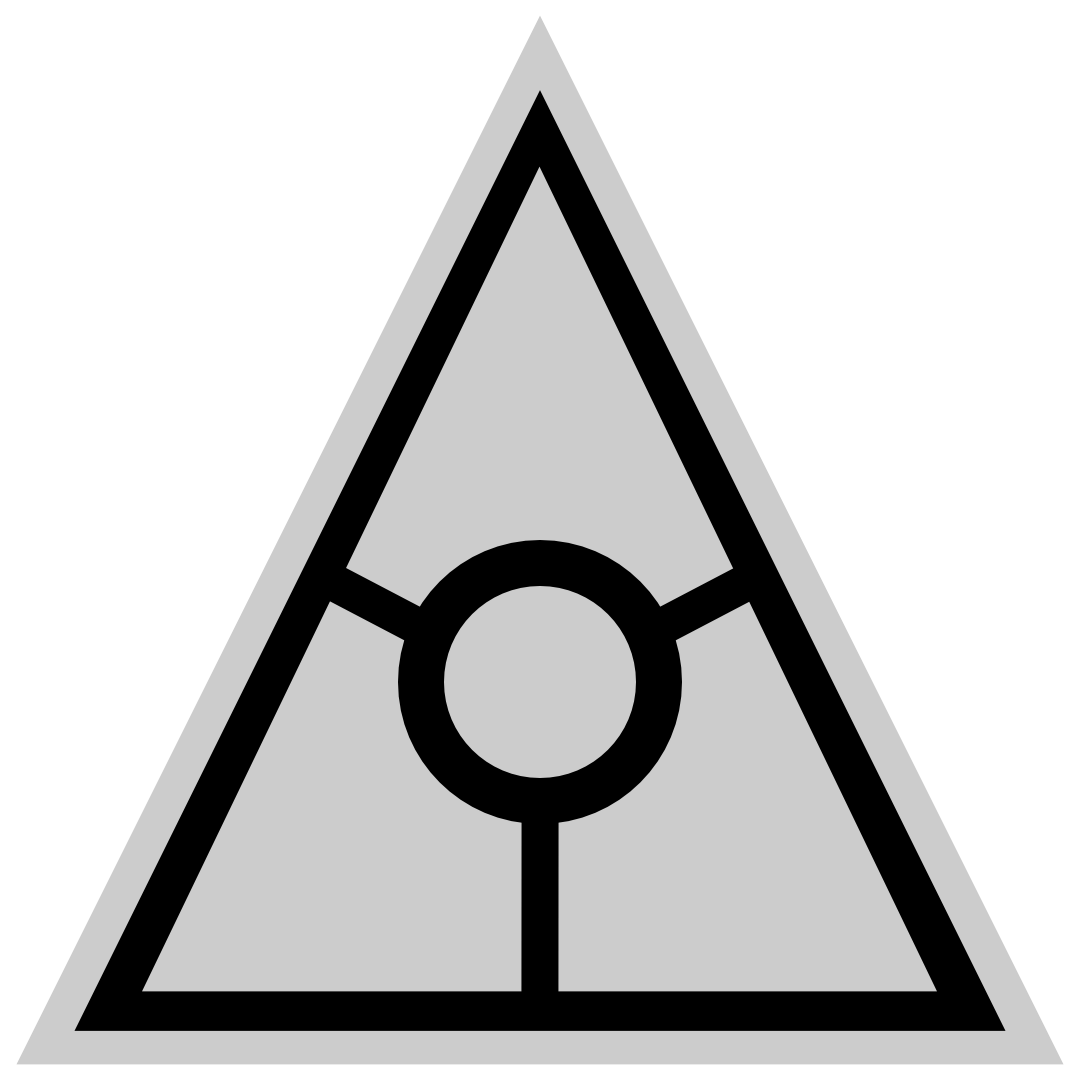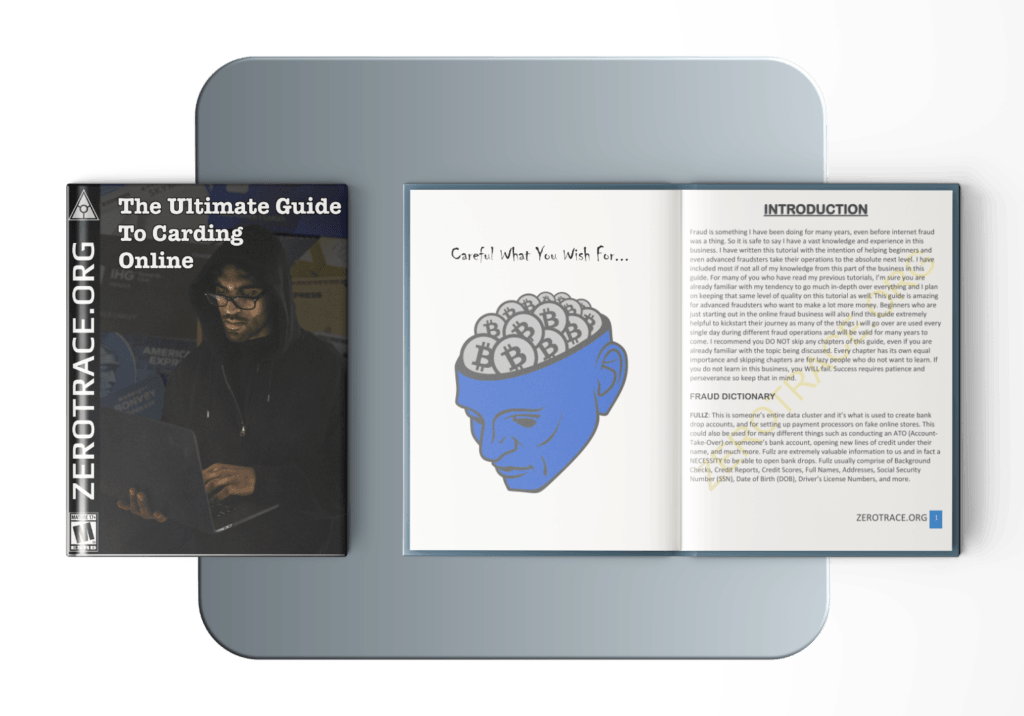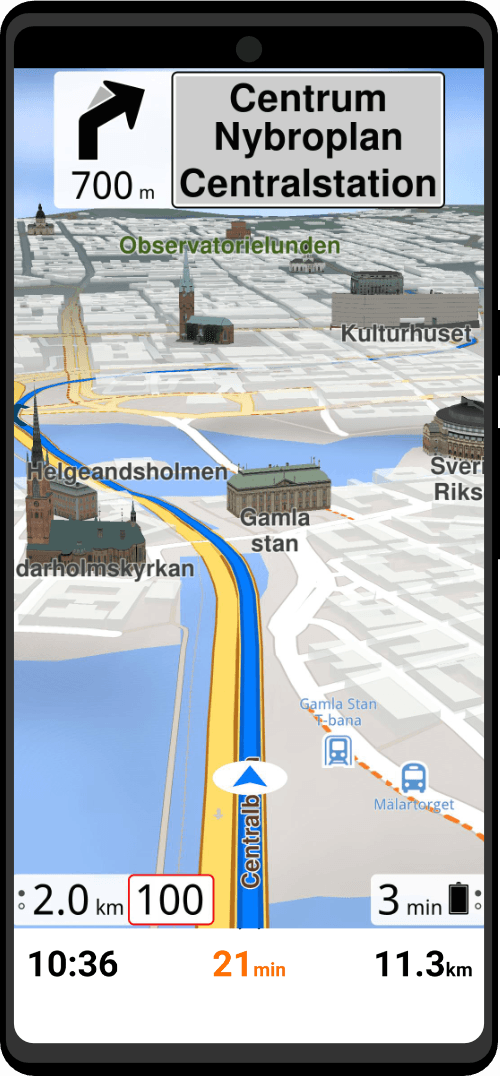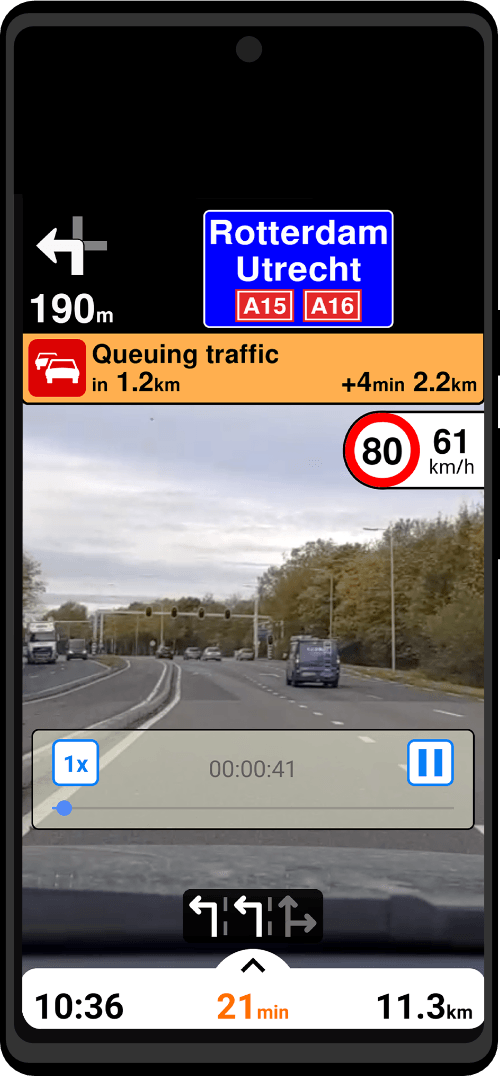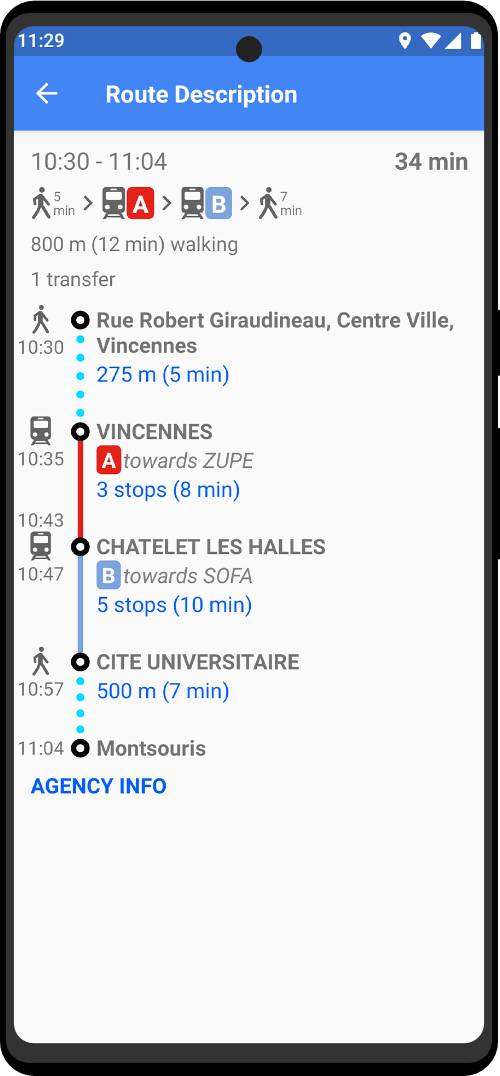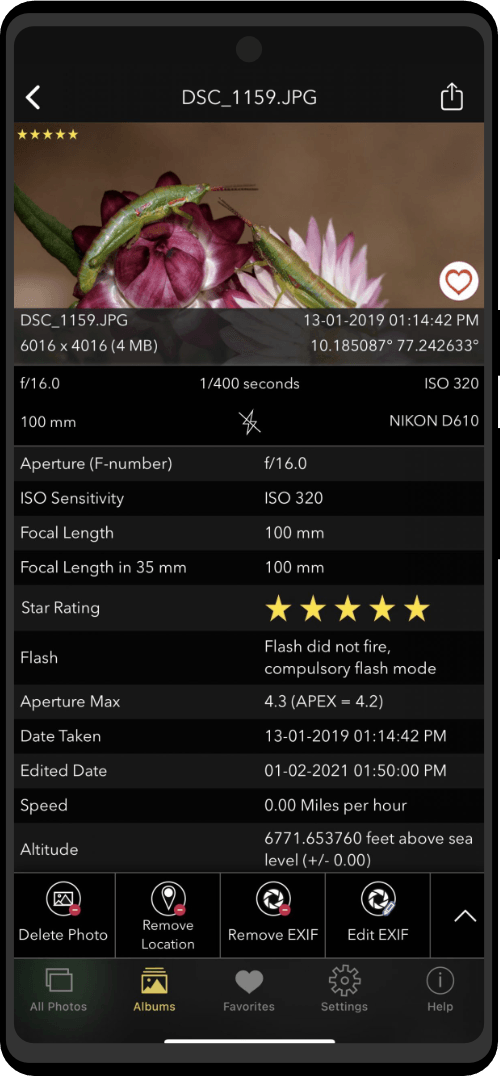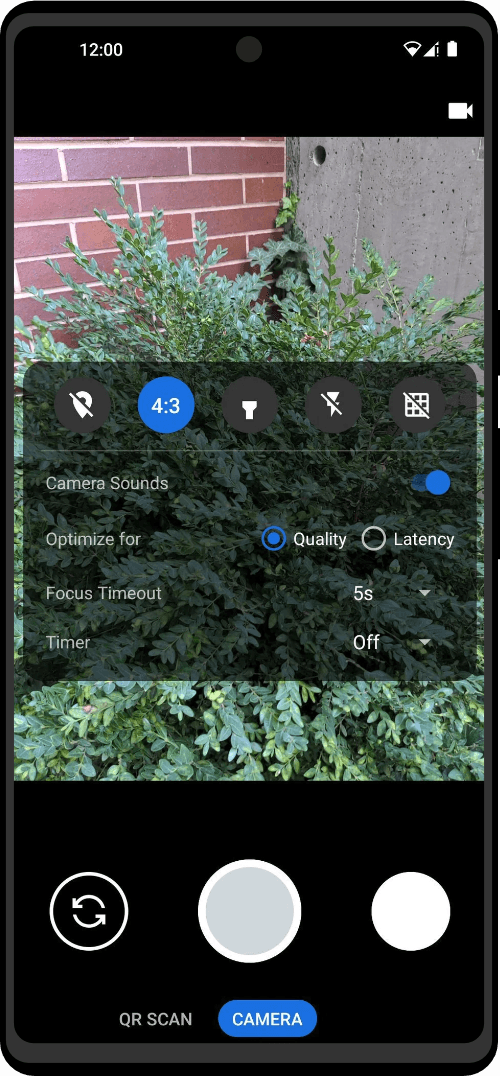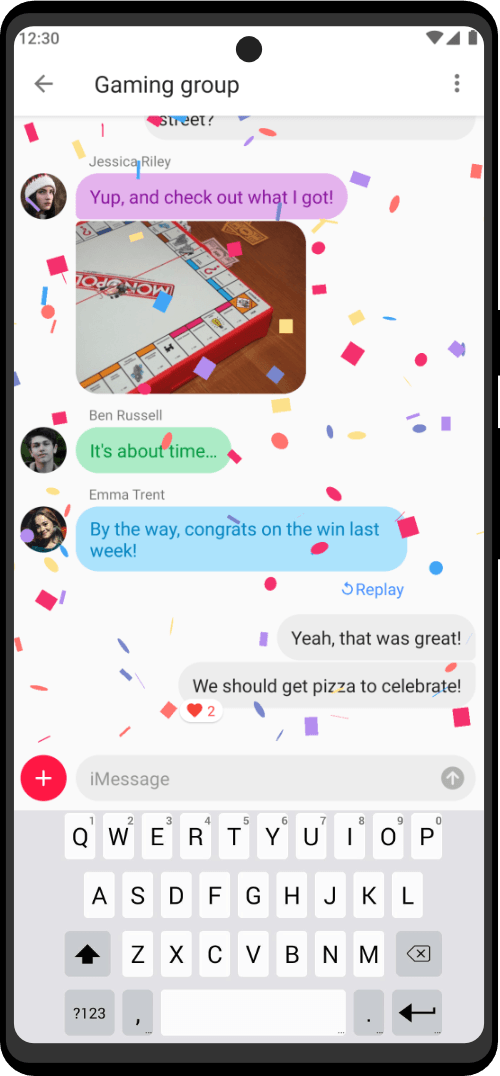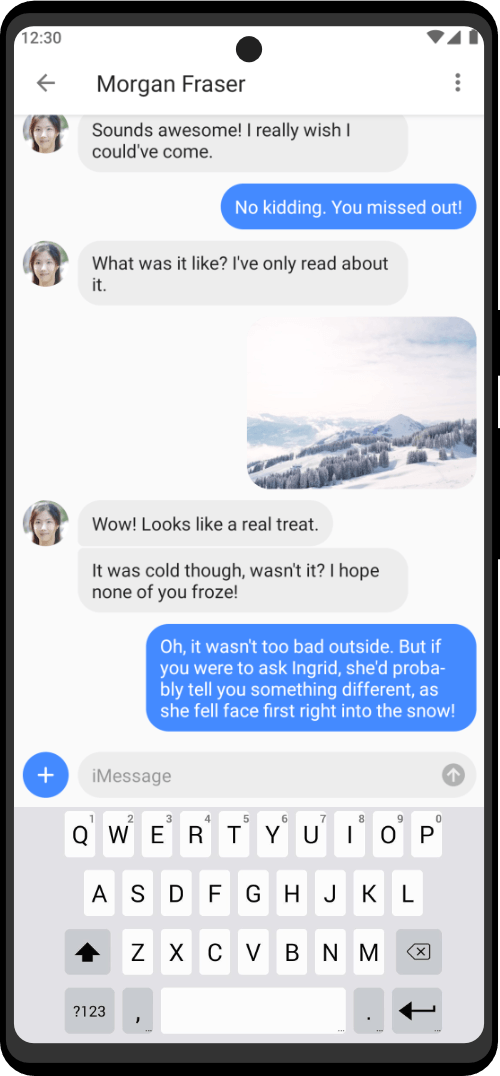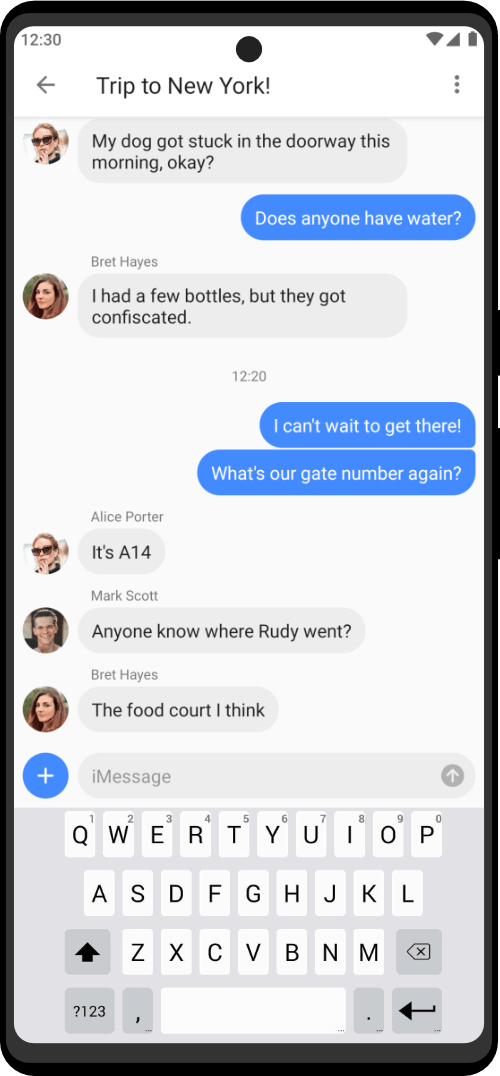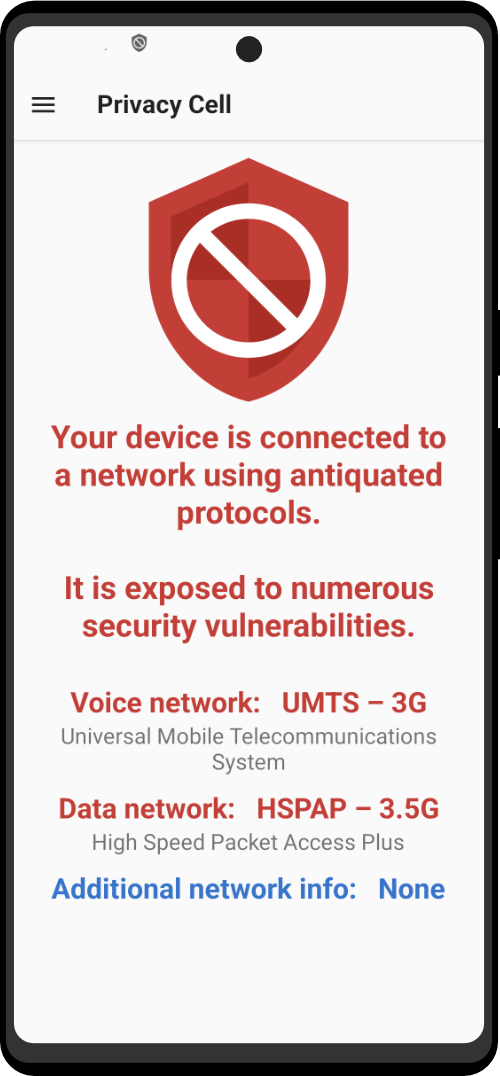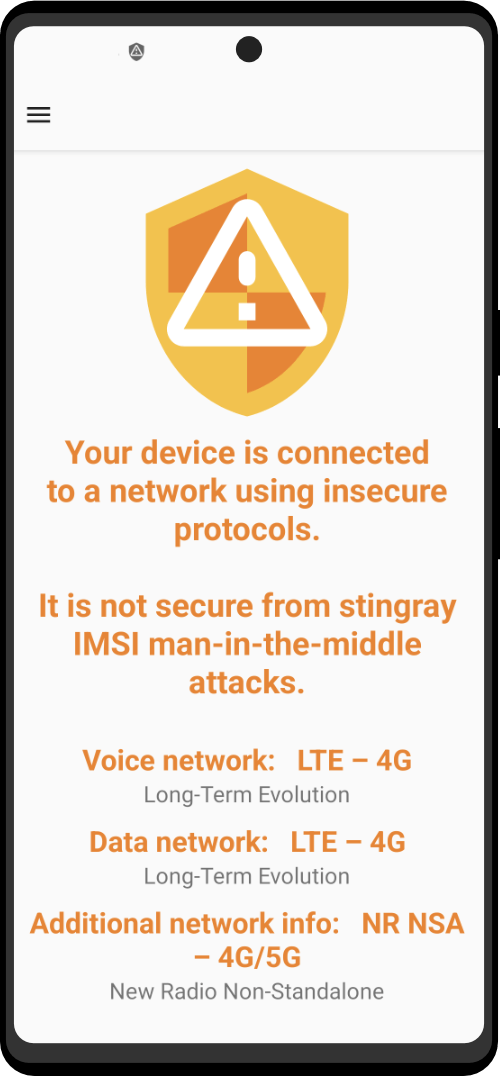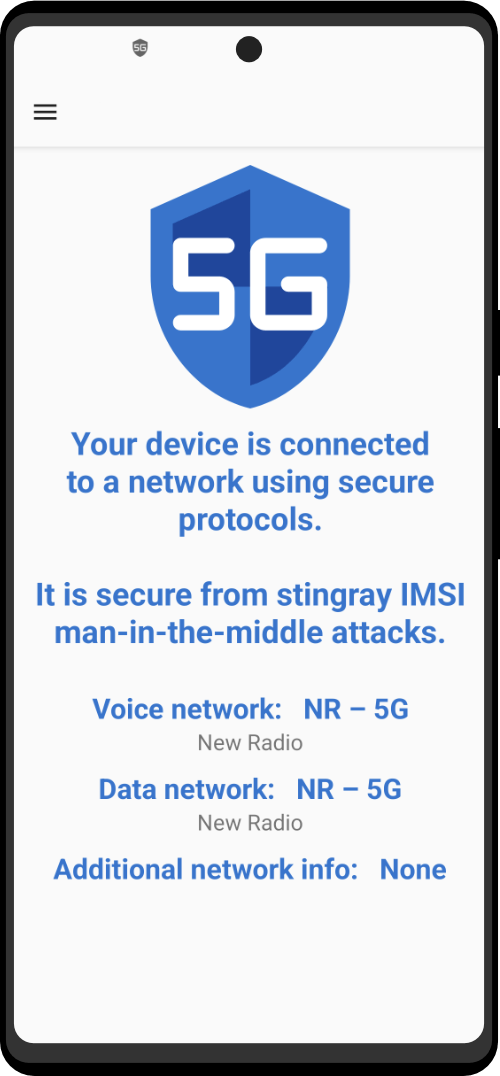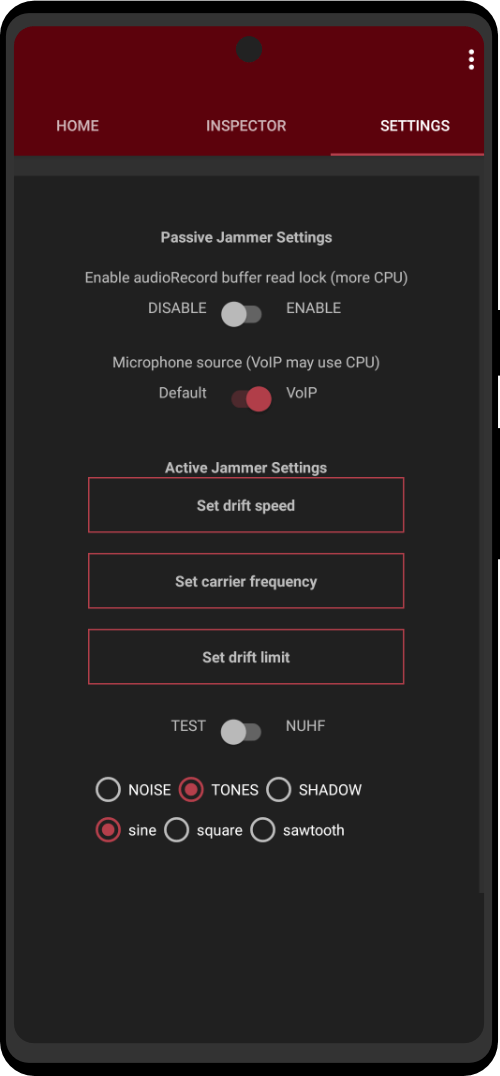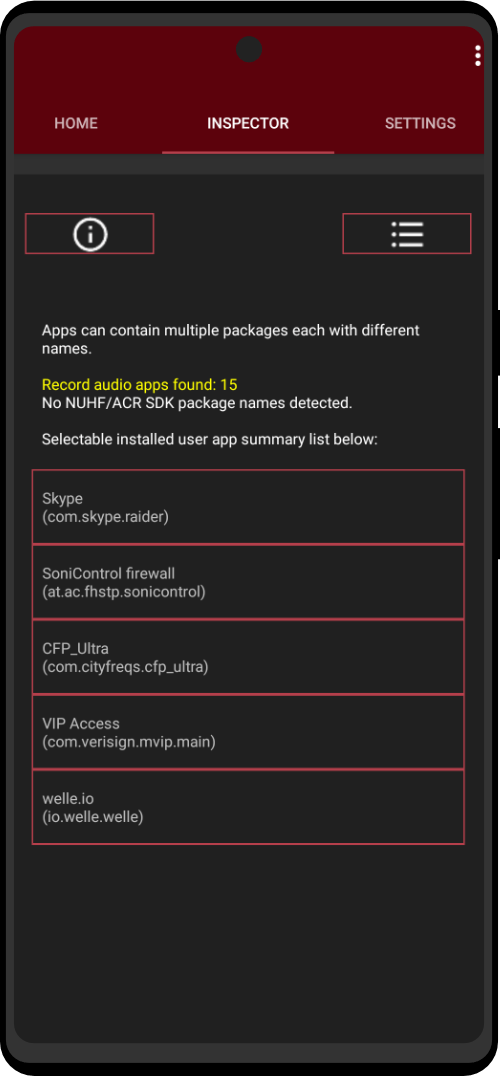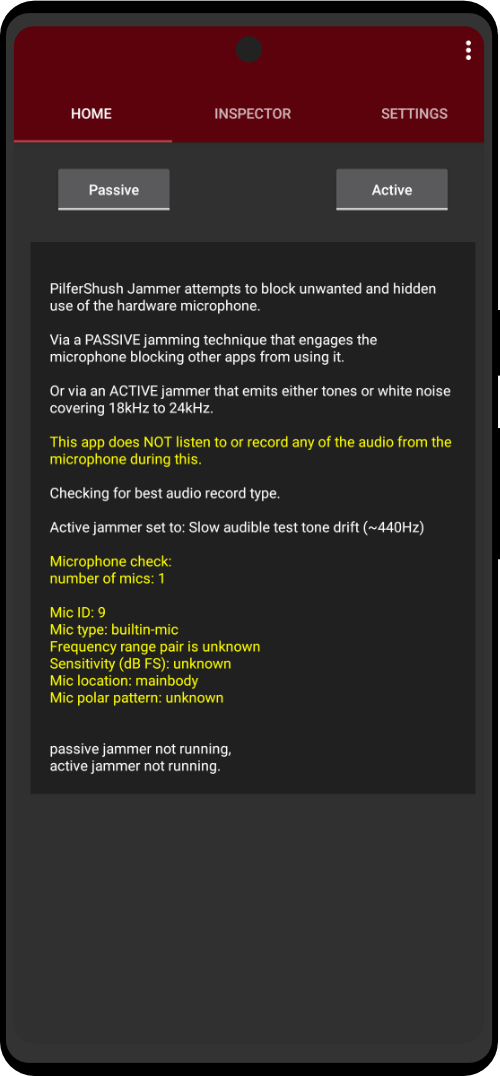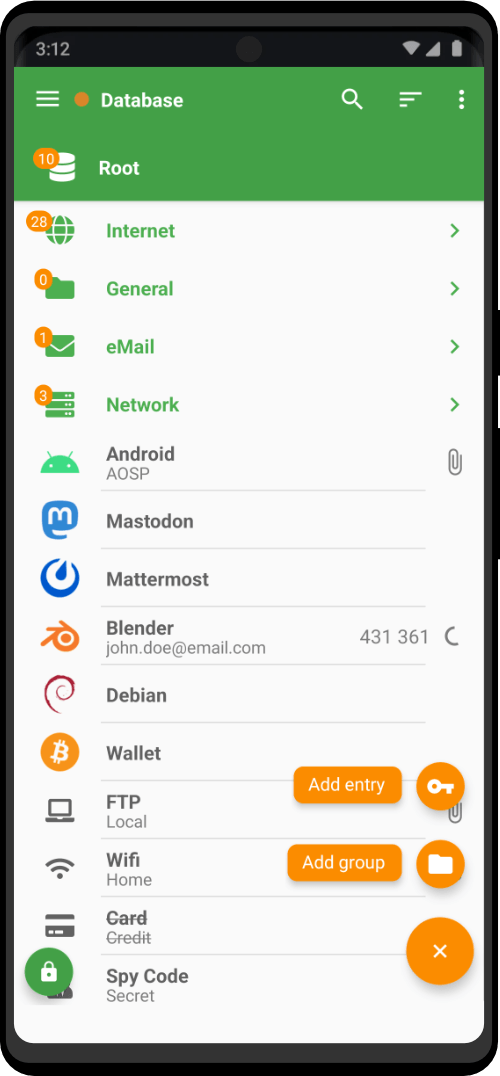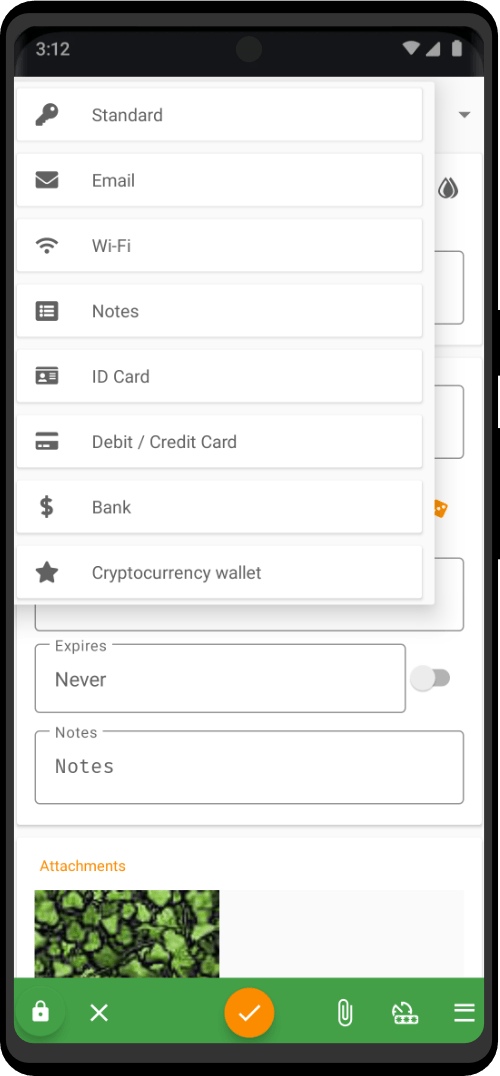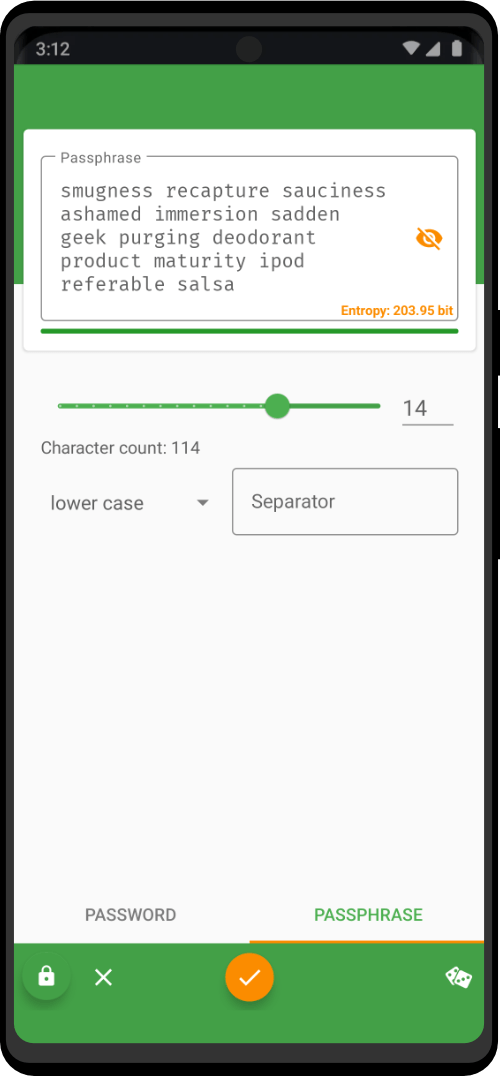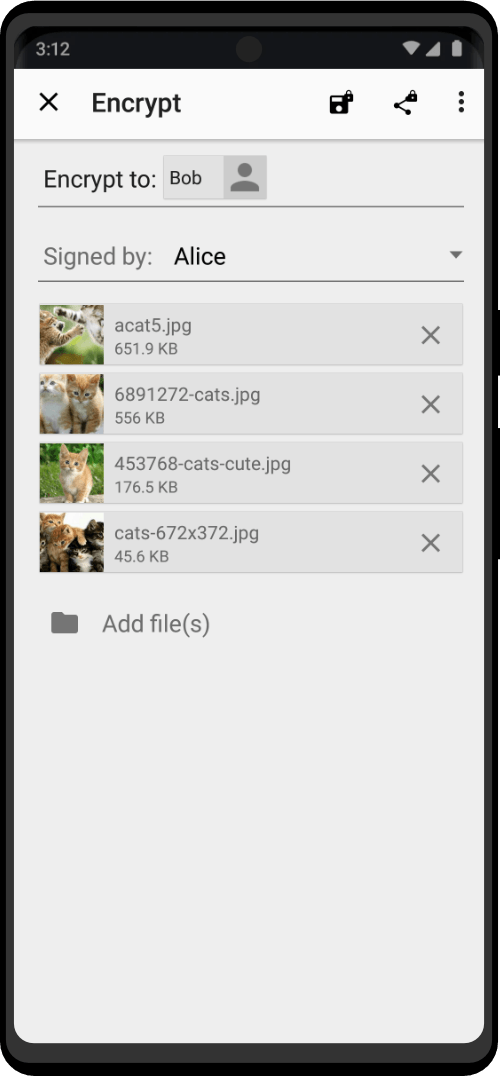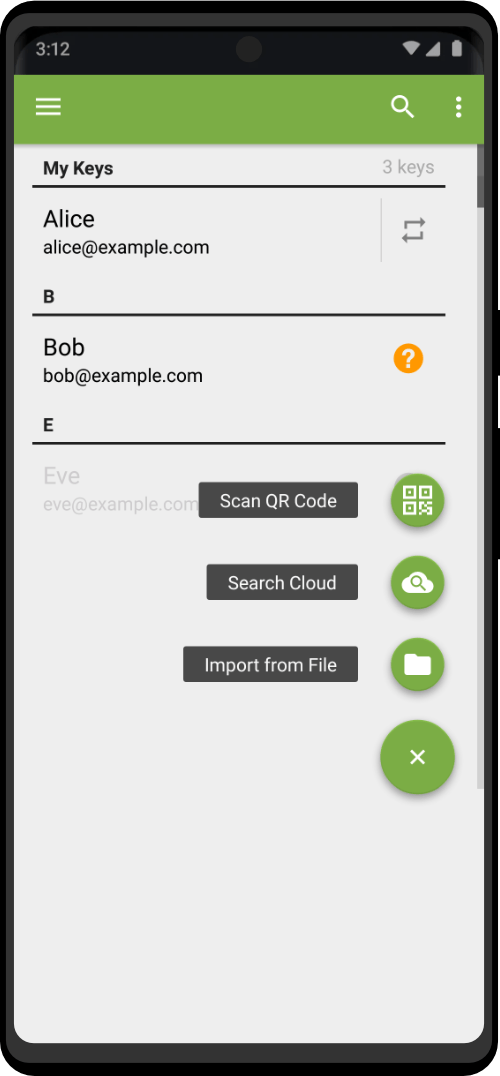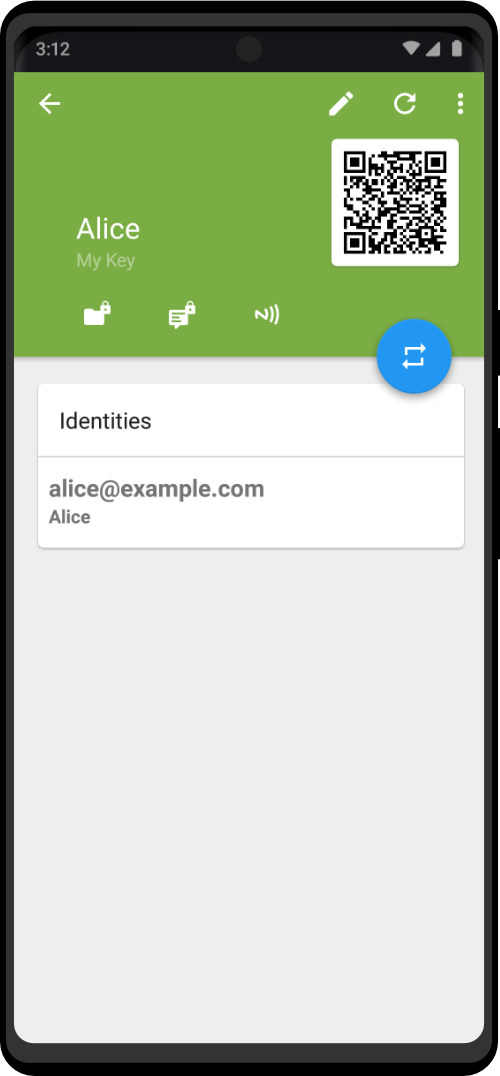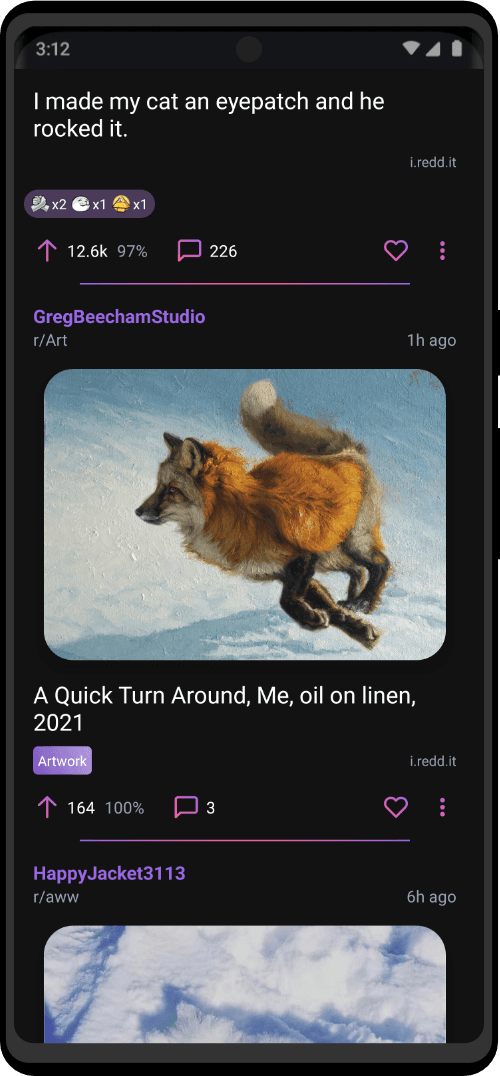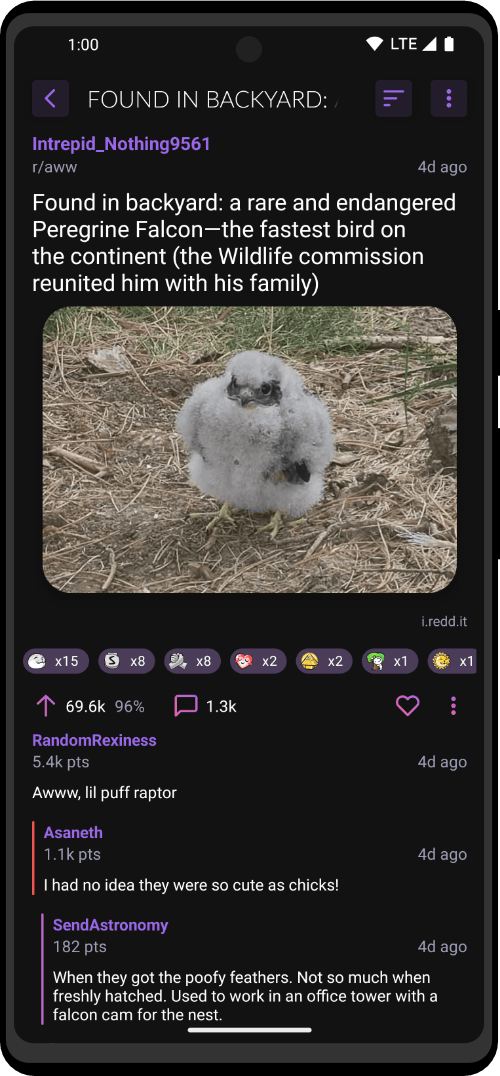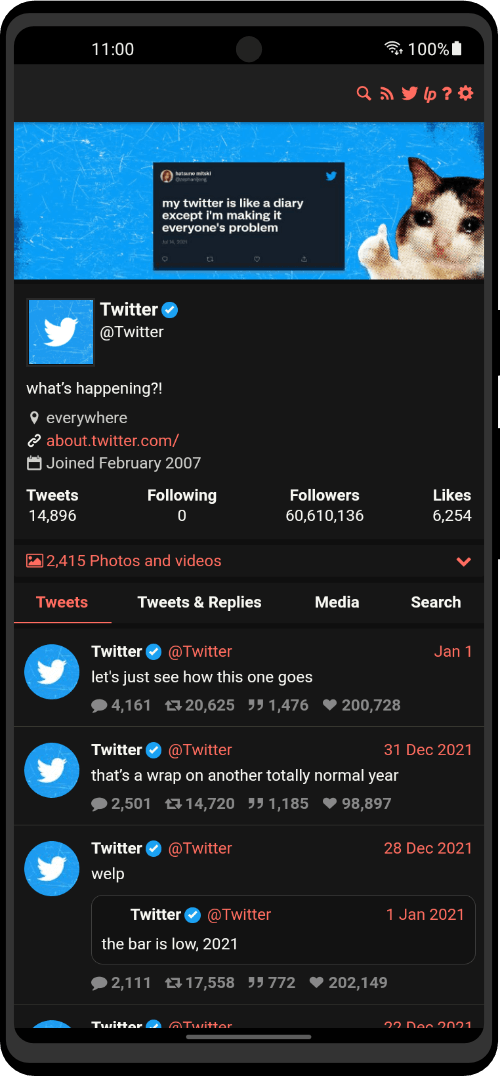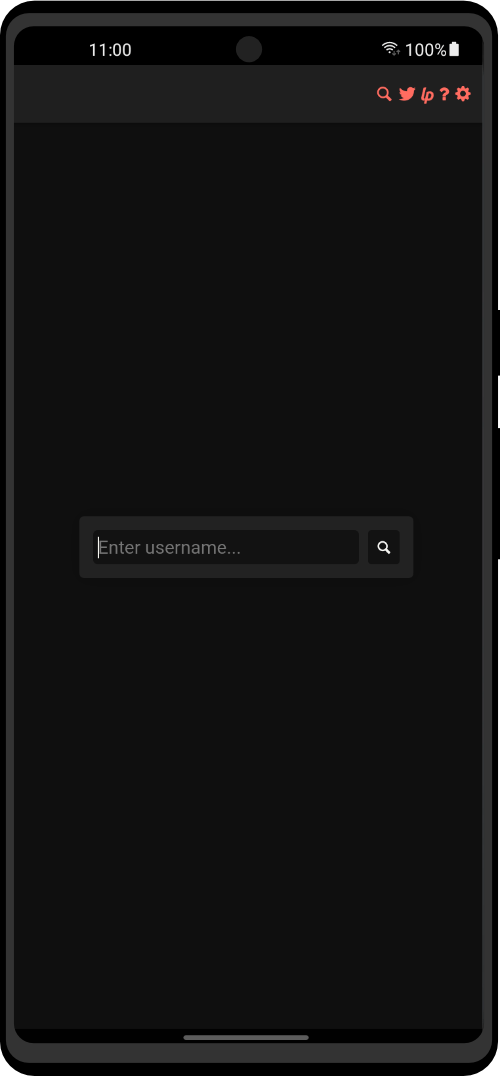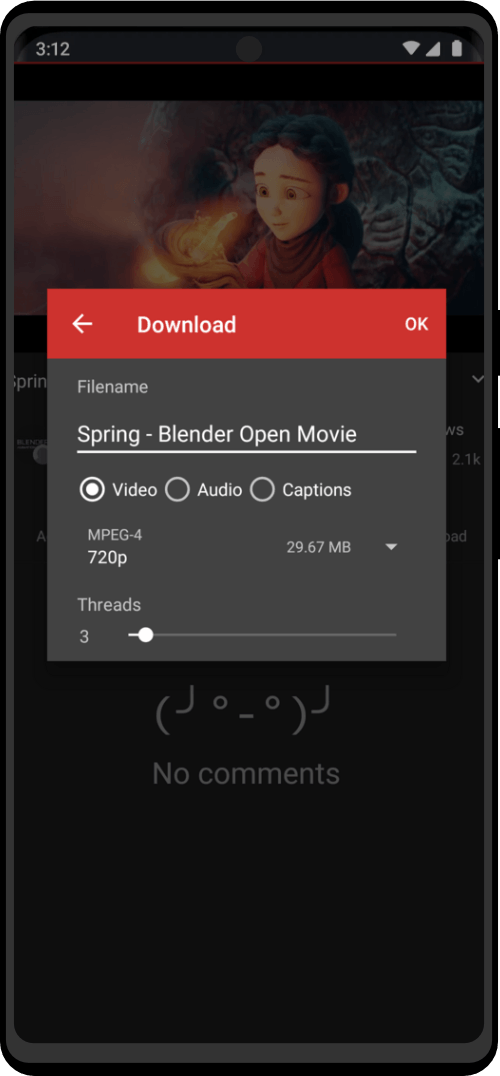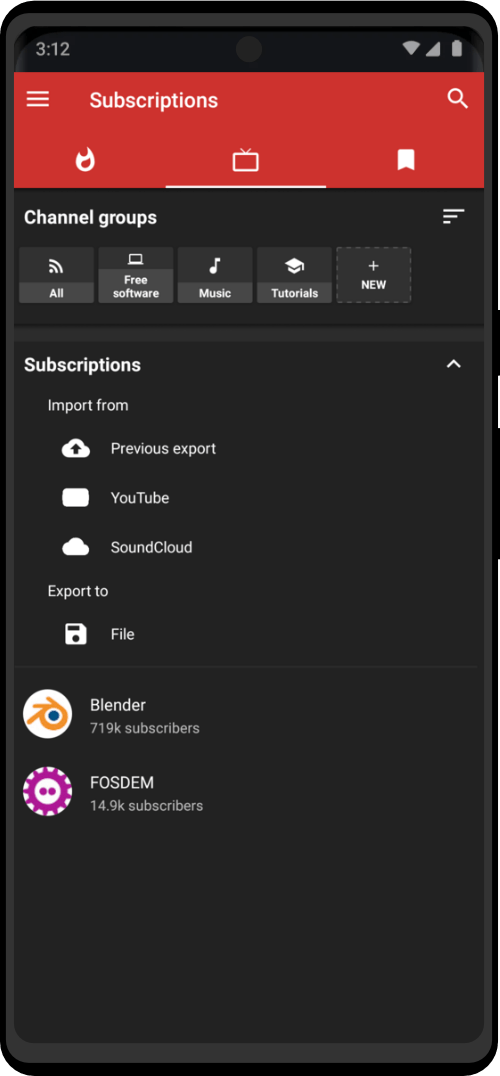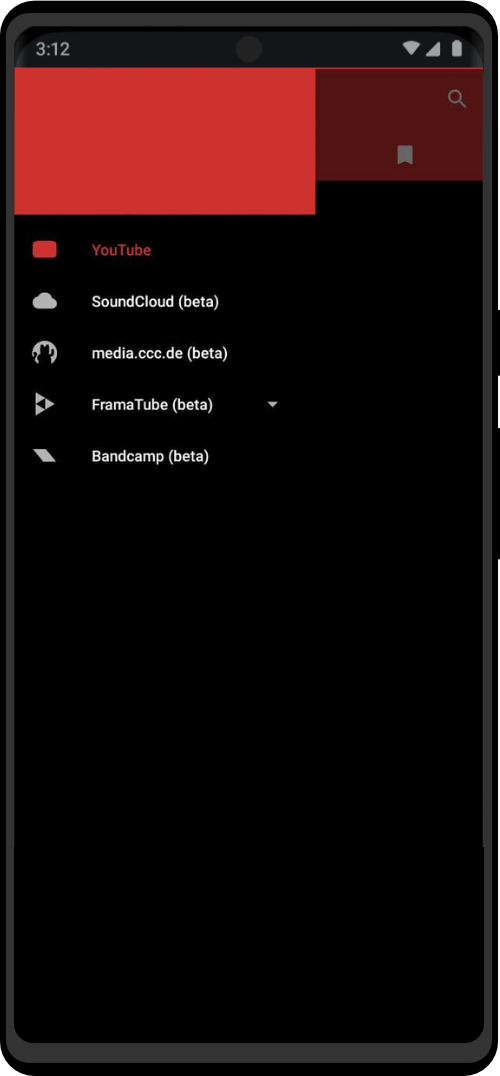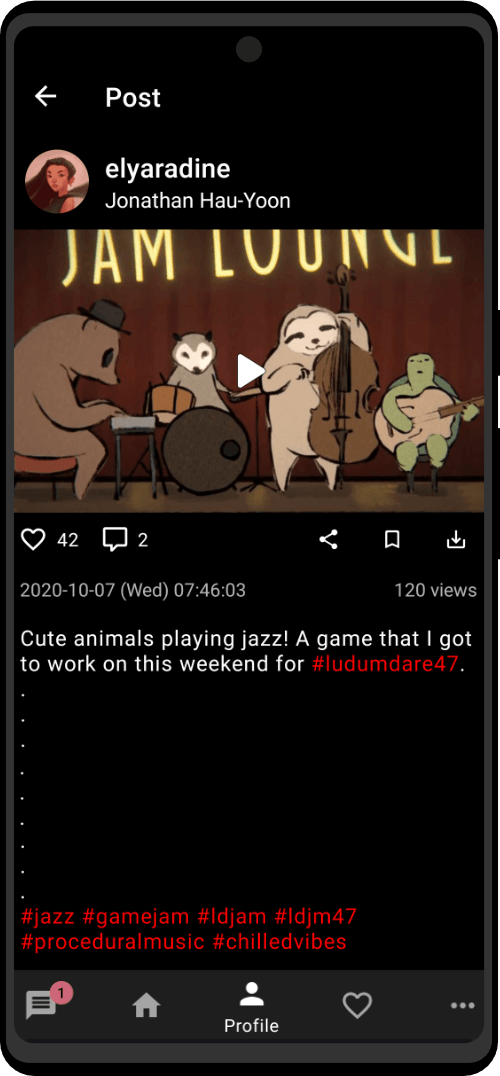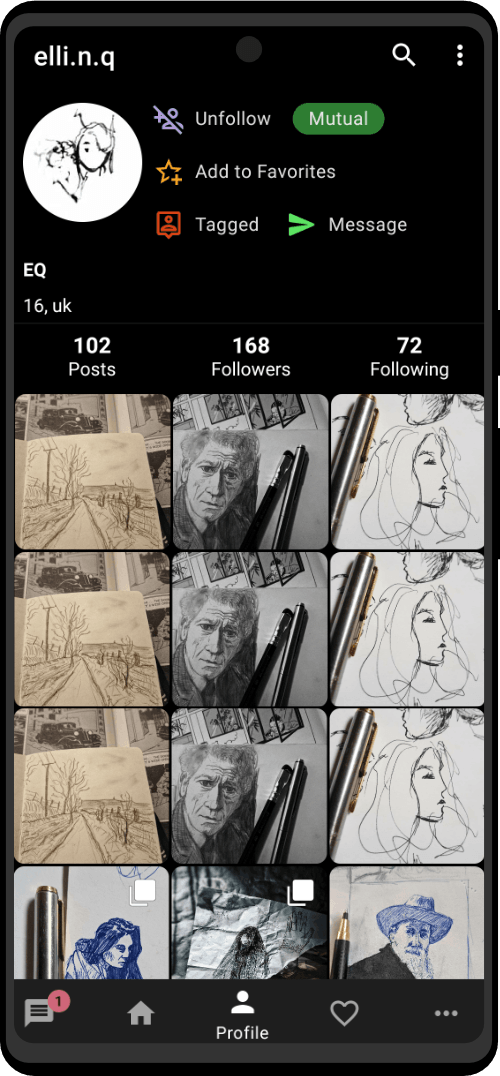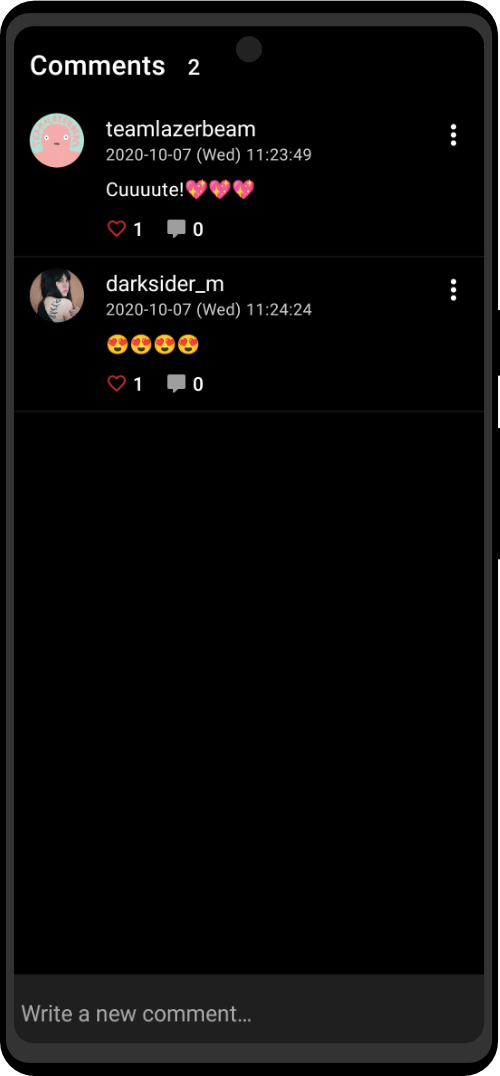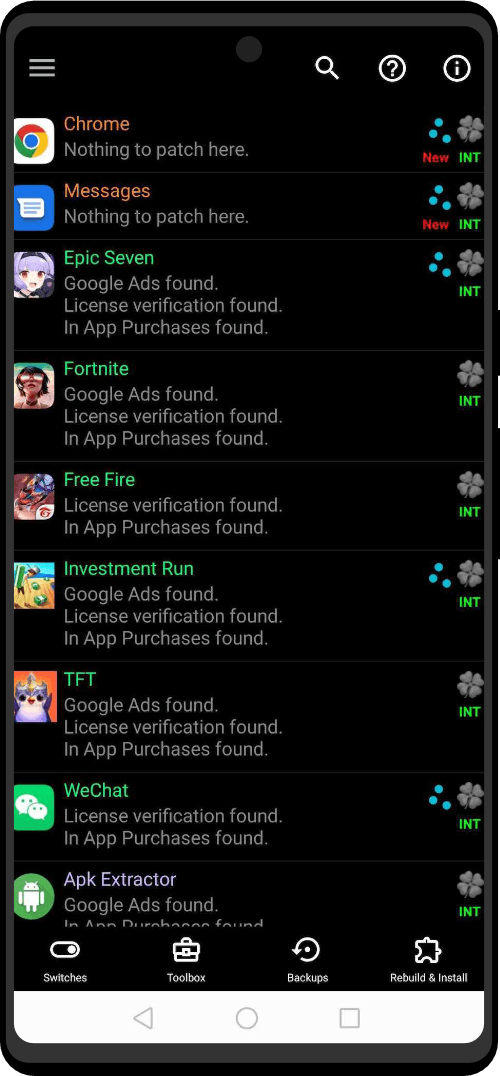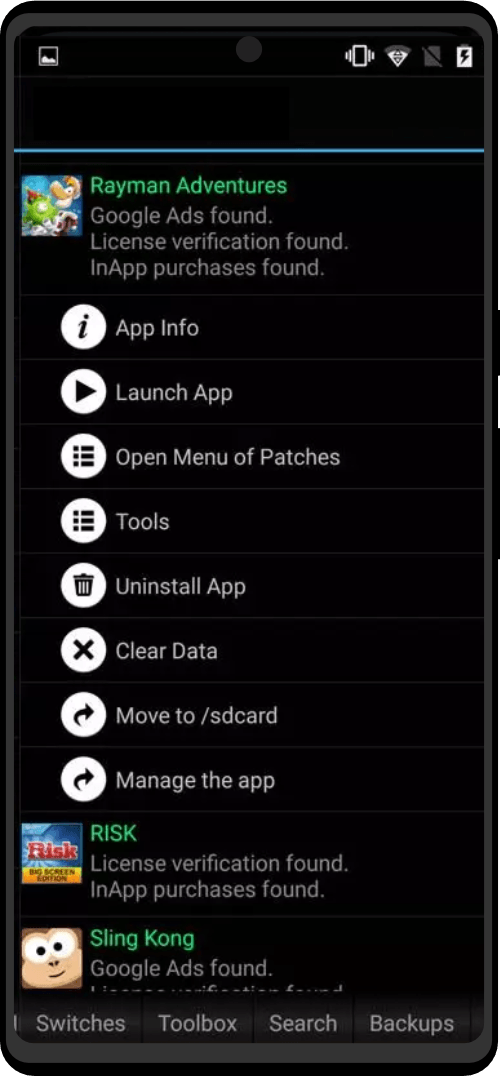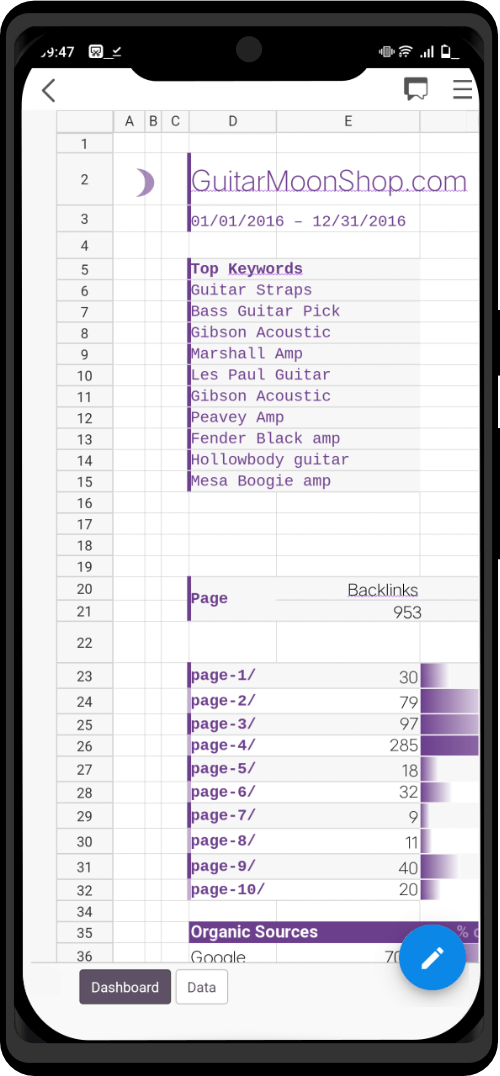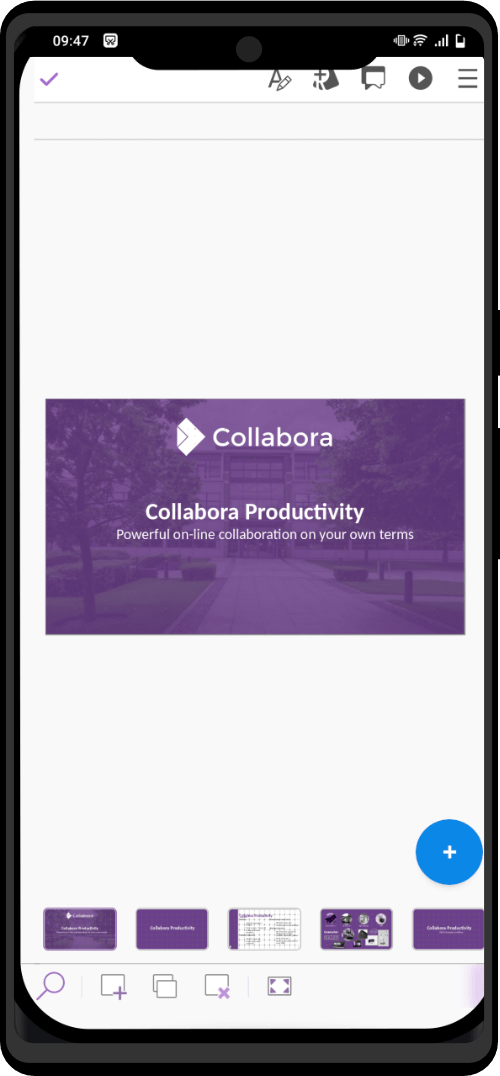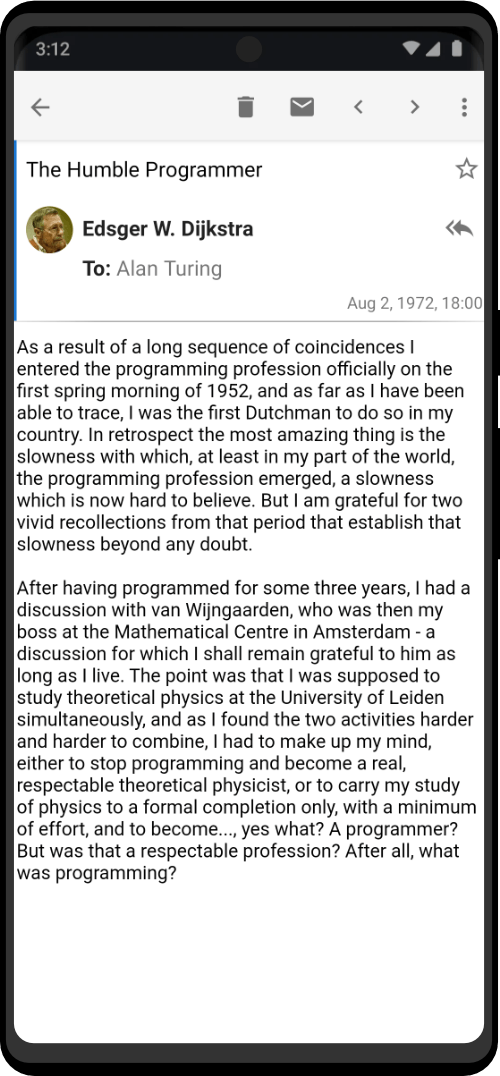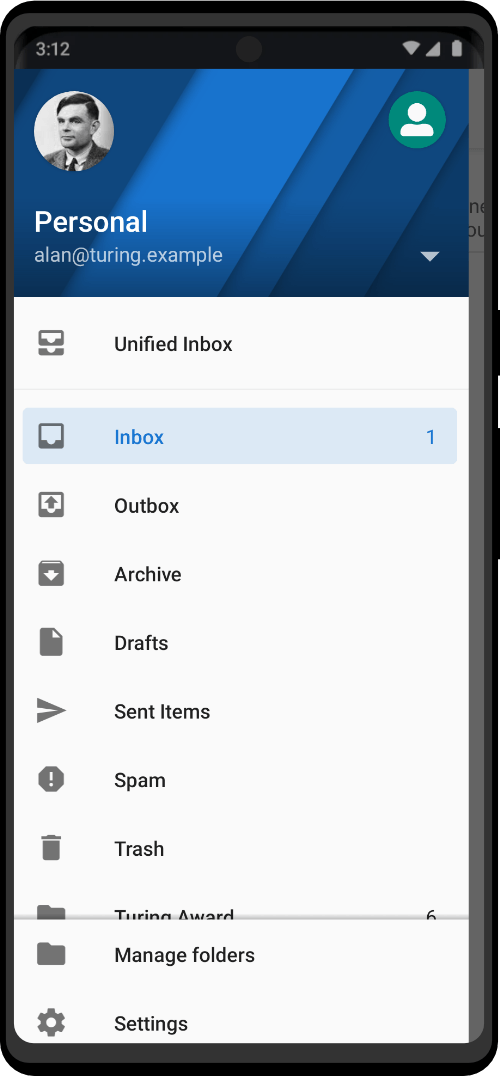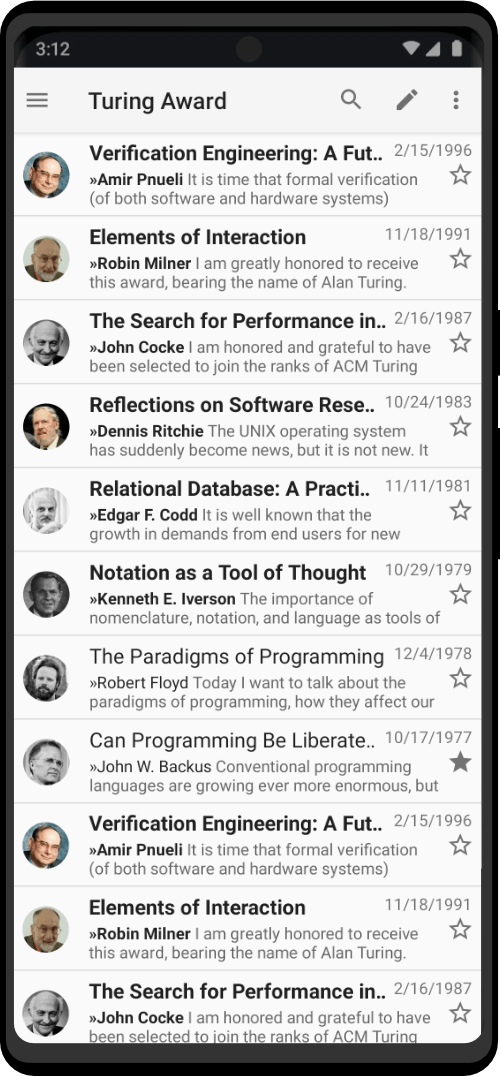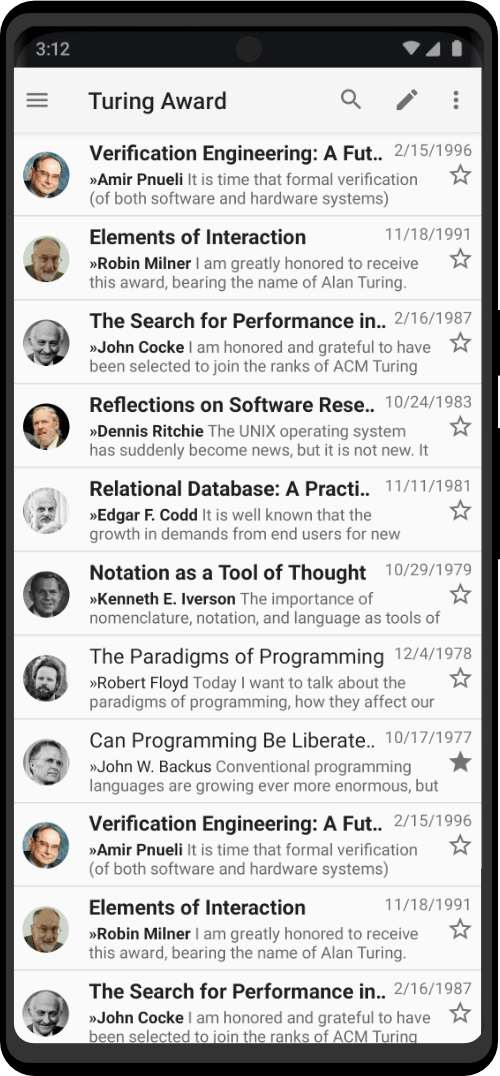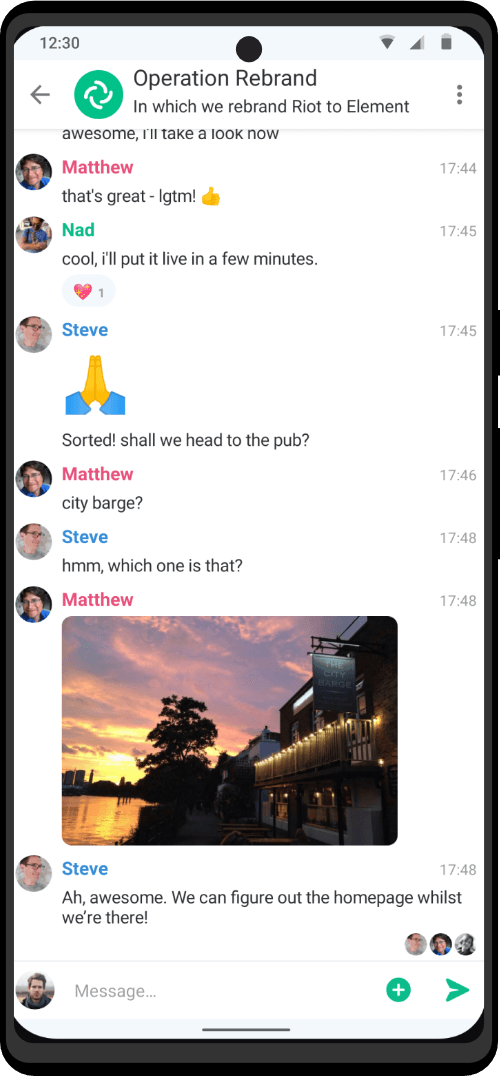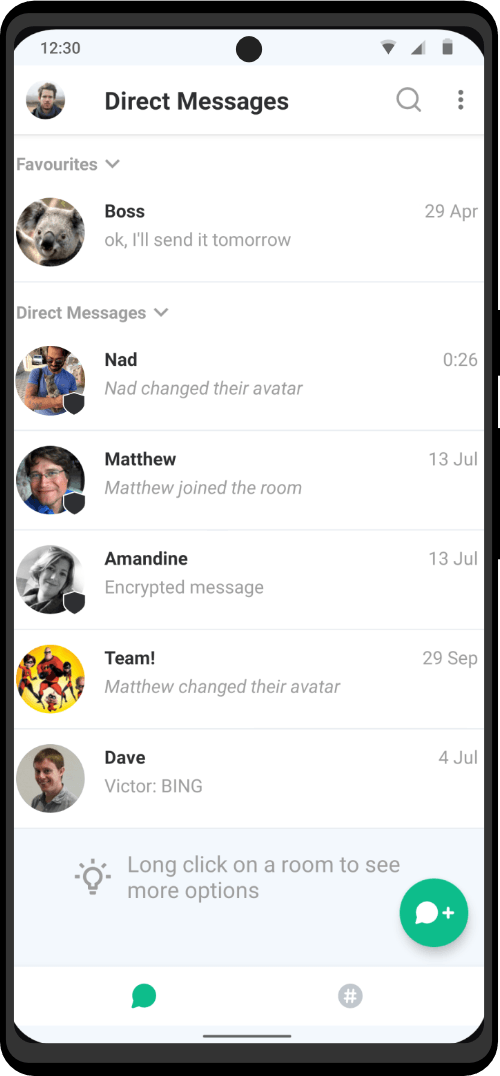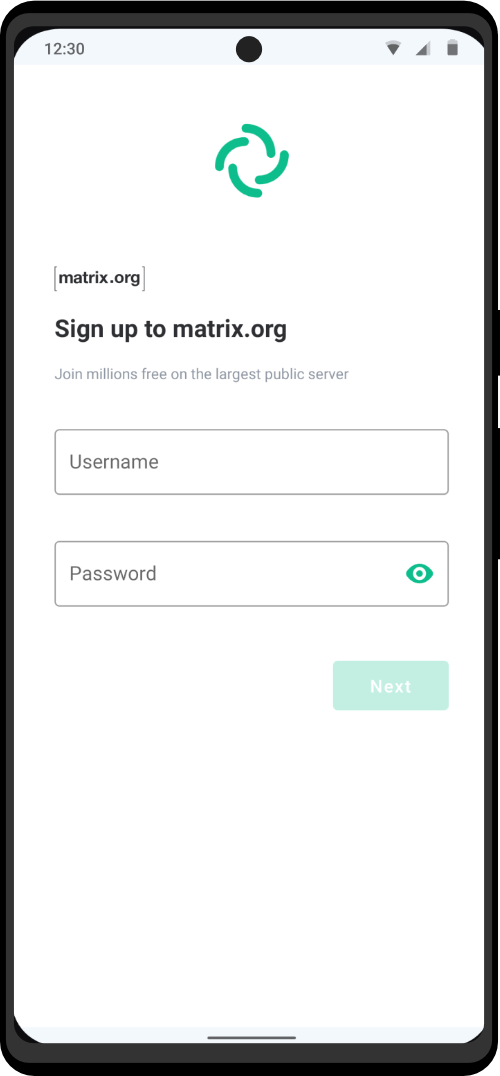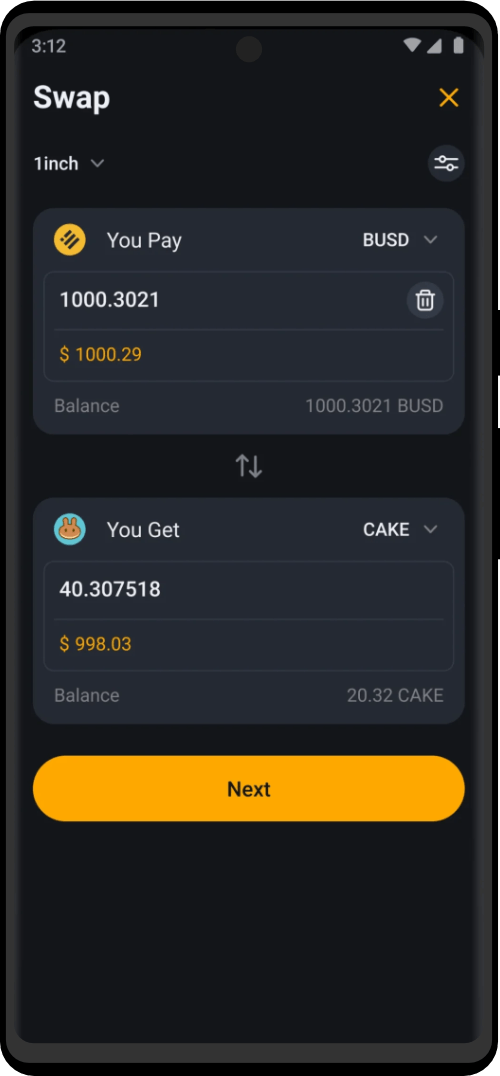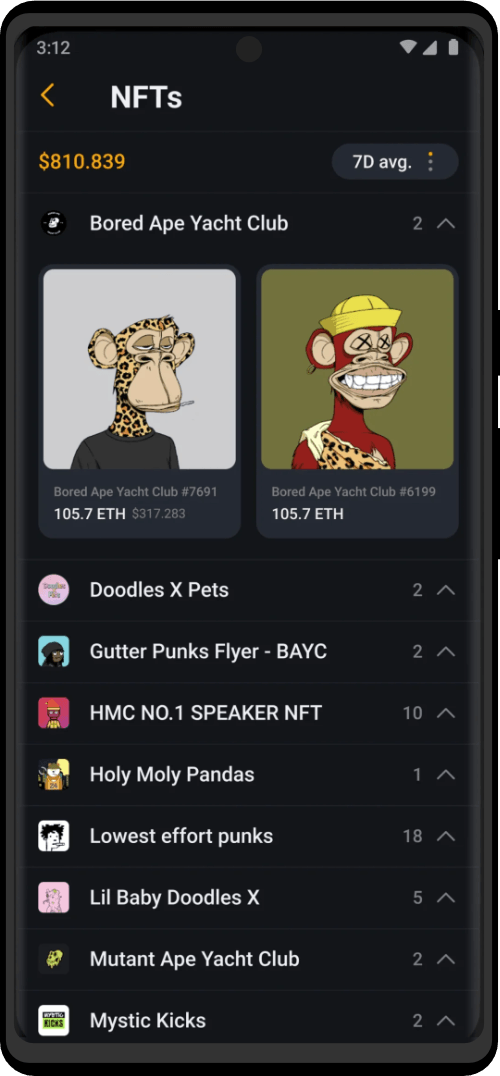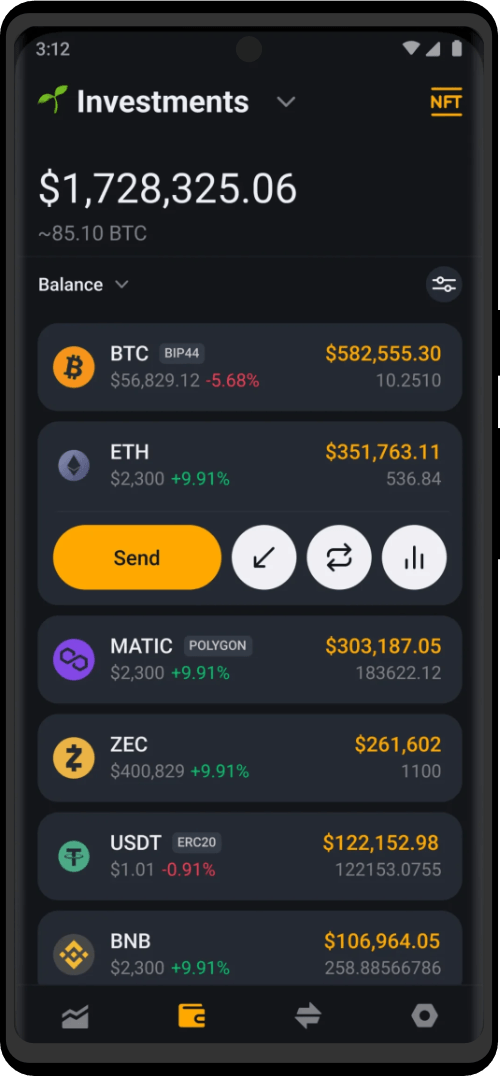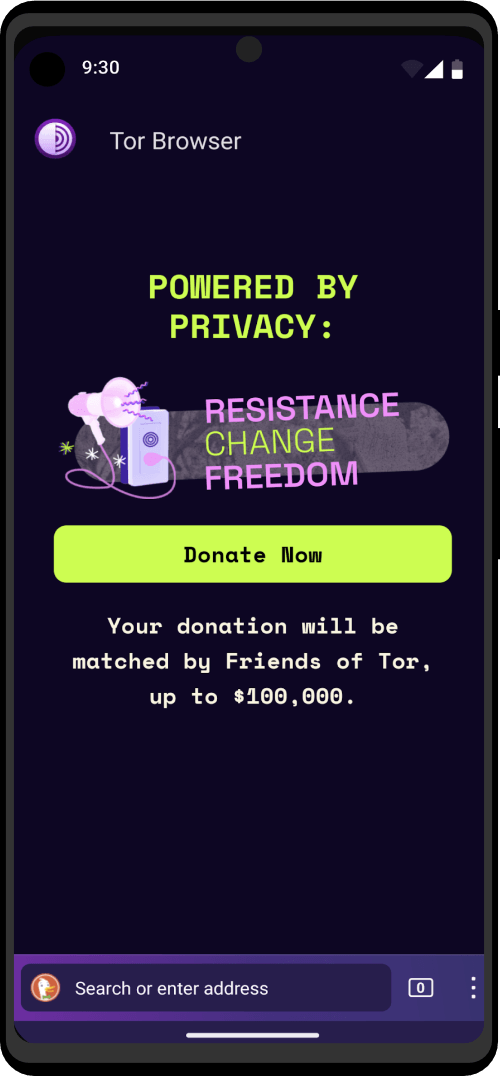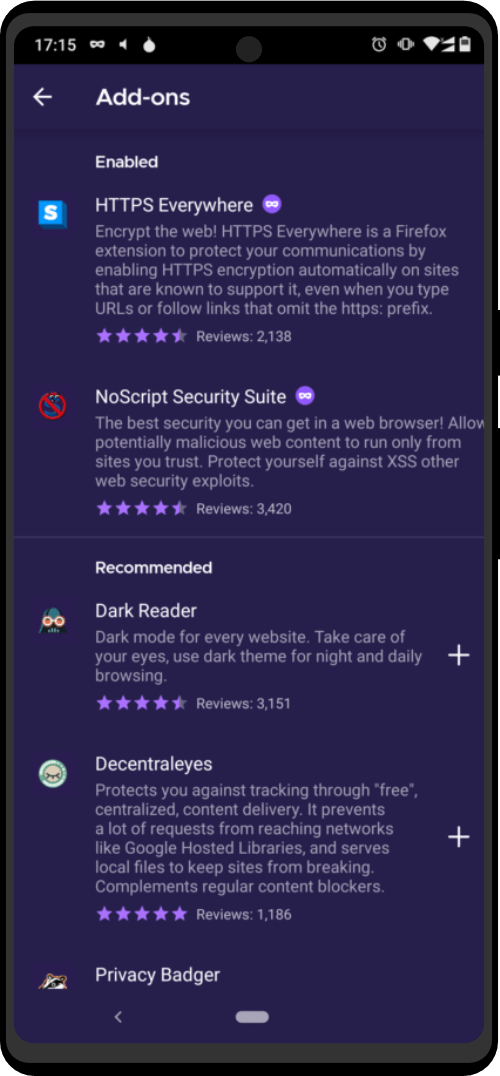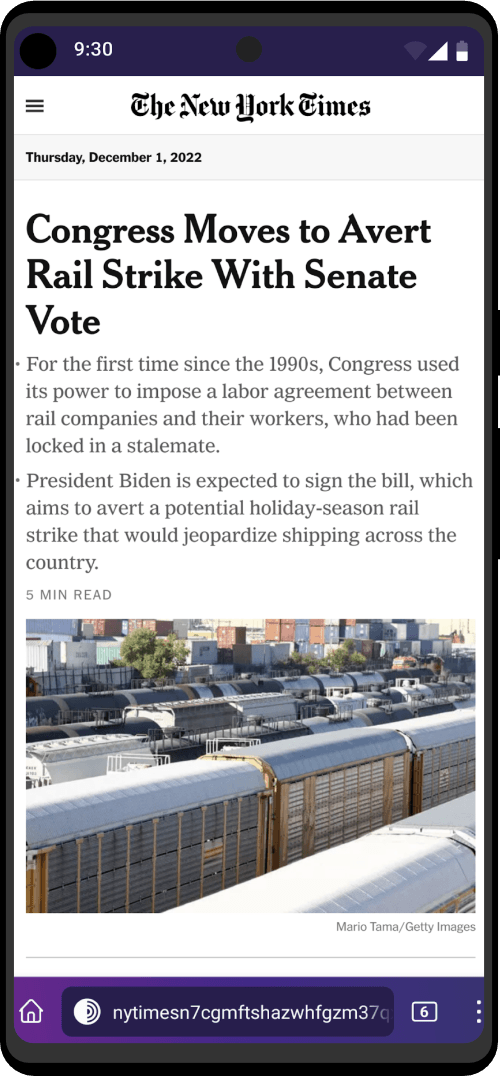What is APK Unlocker capable of?
APK Unlocker has the following capabilities:
- Create backups of system and user applications.
- Emulate client-sided In-App Purchases.
- Unfortunately, server-sided In-App Purchases can not be emulated.
- Remove unnecessary/unwanted system applications.
- Convert user applications to system applications and vice versa.
- Install and uninstall modded/stock Google PlayStore.
- Modded PlayStore allows you to automate application patching and bypass license/signature verification.
- Apply customized patches made by other users on applications that have one.
What should I know before and after using APK Unlocker?
- Signature verification bypass may not work on every application that includes it.
- Blocking advertisements is not possible on some applications.
- Emulating In-App Purchases on some applications, offline or online, may not be possible due to server-sided payment verification.
- Some custom patches are outdated and will only work up to a specific version of the application.
Issues that you may encounter during IAP emulation:
- Infinite ‘loading’ loop.
- This can range from being stuck in payment verification (server-sided) or your phone can’t patch said application.
- Message like “Invalid Purchase” or equivalent.
- This happens when the emulation was (and is) unable to pass the server-sided verification.
- Application restarts and reverts any changes made.
- This is a result of an anti-cheat implemented to the application by the developers.
Set up APK Unlocker
Follow the tutorial on the official website. Make sure to give LP the “Draw over other apps” or “Display pop-up windows” permission.
This special permission can be found in the app’s settings. The app settings can be found by long pressing the app in your phone’s app drawer. The location of this permission depends on your firmware.
Examples:
App info > scroll down to Advanced > Display over other apps
App info > Other permissions
Create the modified APK file
Follow these screenshots to create your modified APK file. Read any pop-ups you may come across and try to follow their advice, but don’t worry too much about them.
First, open APK unlcoker and tap the app you’d like to modify.
On this screen, tap the “APK with multi patch” option. We’d like to apply two patch categories: The ad-free and the IAP patches.
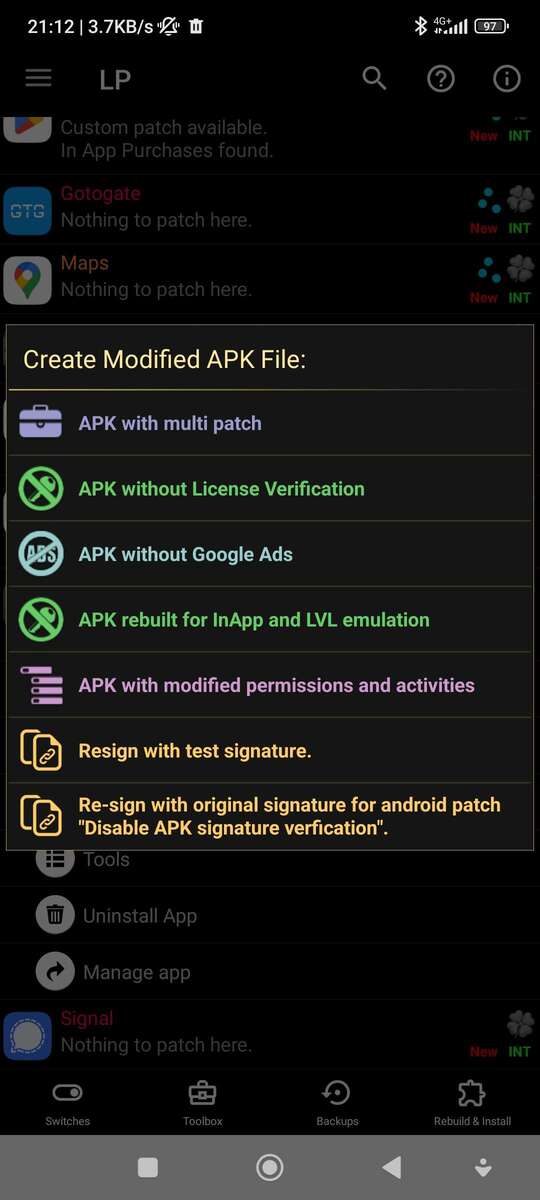

Apply some patches.

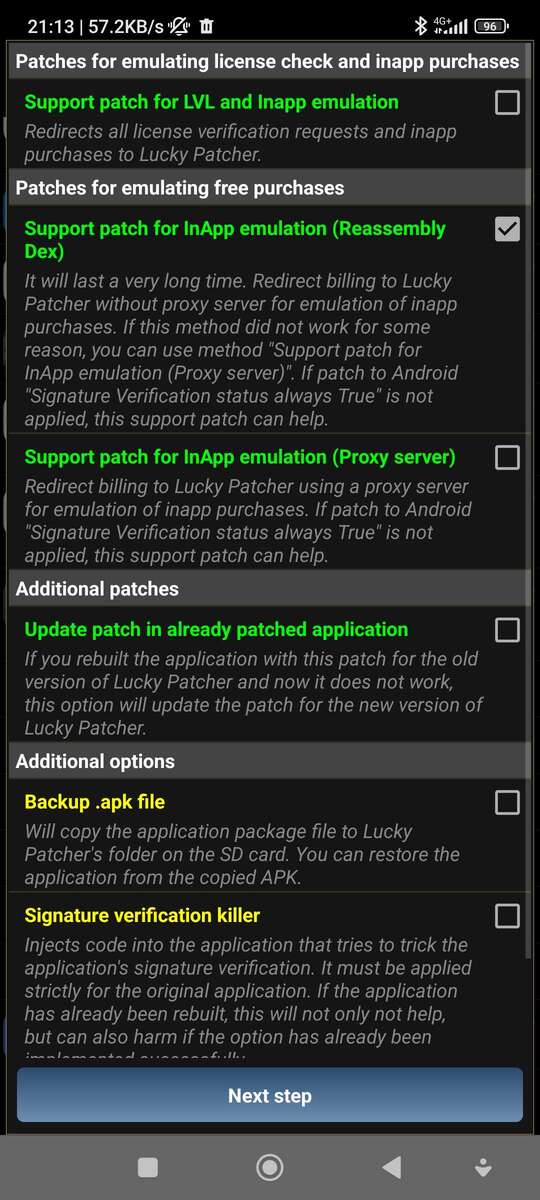
If you’re facing troubles with some in-app purchases, apply the Signature verification killer patch as well. It helps sometimes.
Finally, install the modified APK file by tapping the “Go to file” button and then the “Uninstall and install” button.

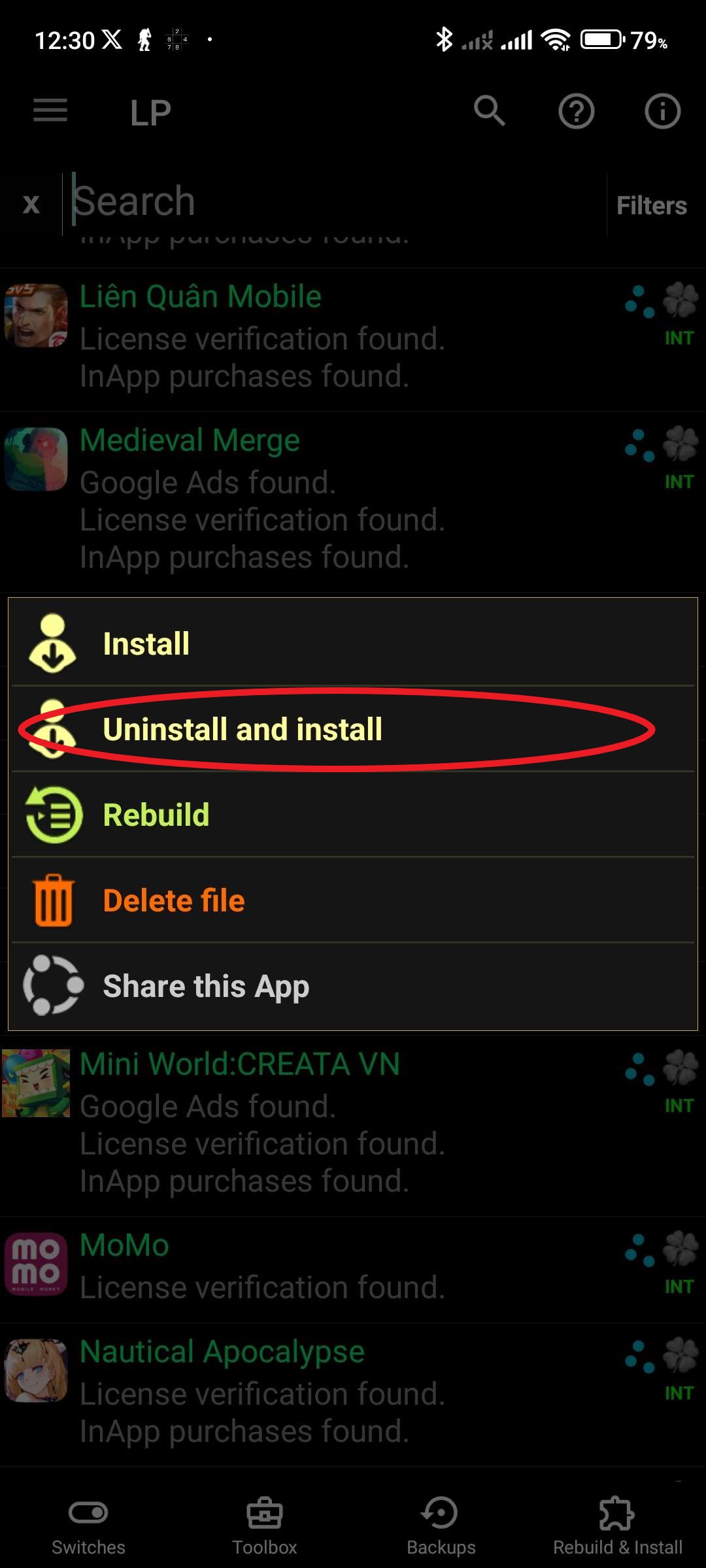
Reinstall the app
When you reinstall (uninstall the original app and install the patched one) you will no longer be able to use Google features like Google Play sign-in in that app anymore. However, some patchable apps like Merge Dragons and City Island 5 feature Facebook sign-in, which will usually work.
Since Android will usually prevent us from installing the patched APK as an update, we’ll have to reinstall the app.
Cleanup
You’ll also be able to find the patched APK files in LP under the “Rebuild & Install” option in the menu. If you’d like to clean up some storage, remove these APK files manually.
You can also clean up all of your patched APK files at once. Go to your stock file manager (it needs elevated access, the stock file manager usually has elevated access), then go to this path:
/Android/data/ru.<random letters>.<random letters>/files/LuckyPatcher/Modified
Use X-Plore if you can’t find a file manager with access to the path.
You can delete everything in this Modified folder. It only contains your patched APKs and some metadata.