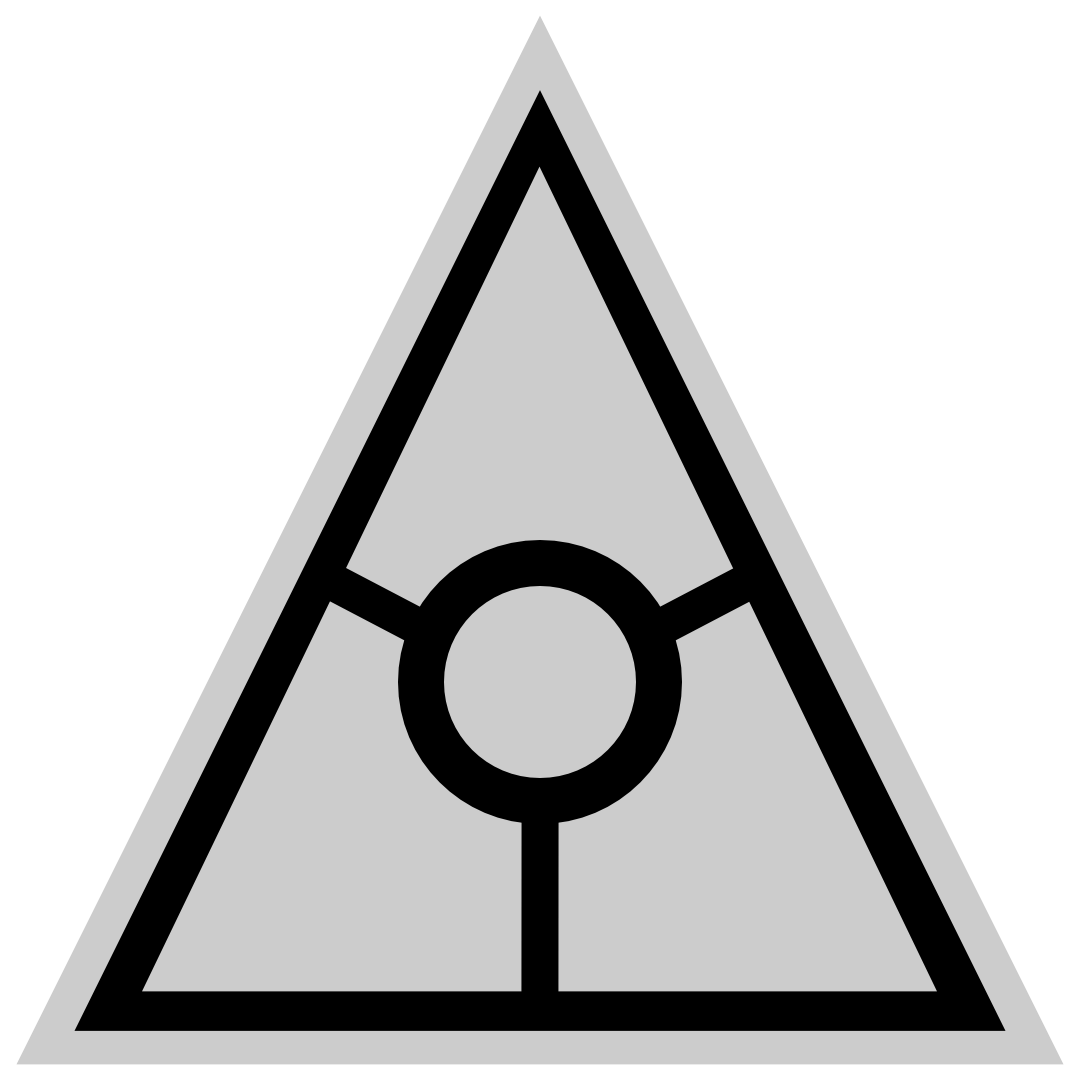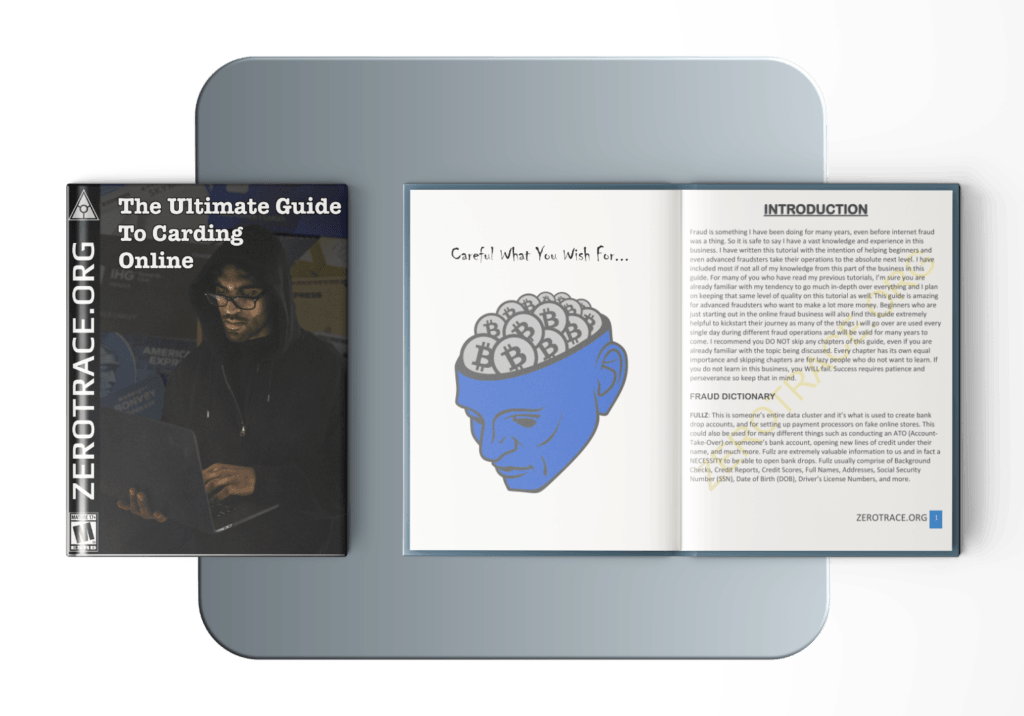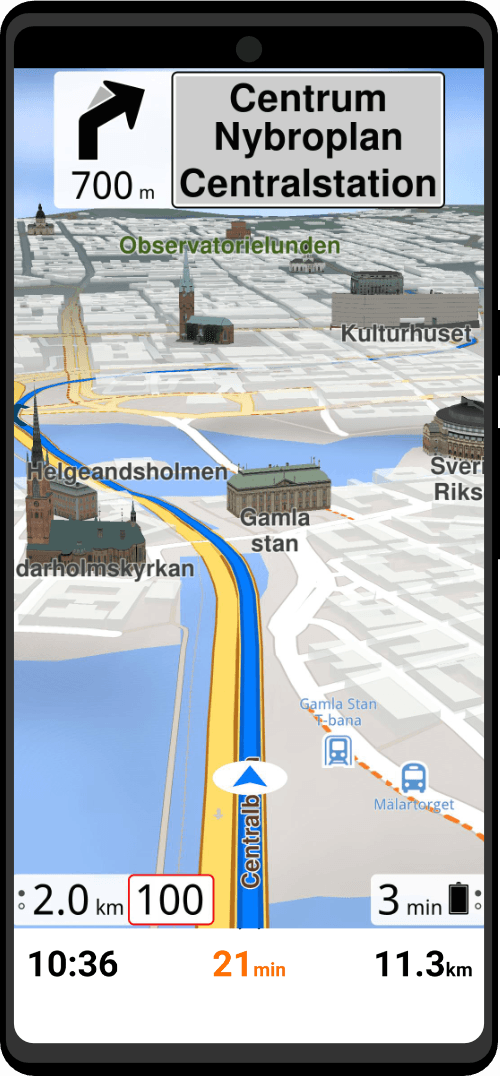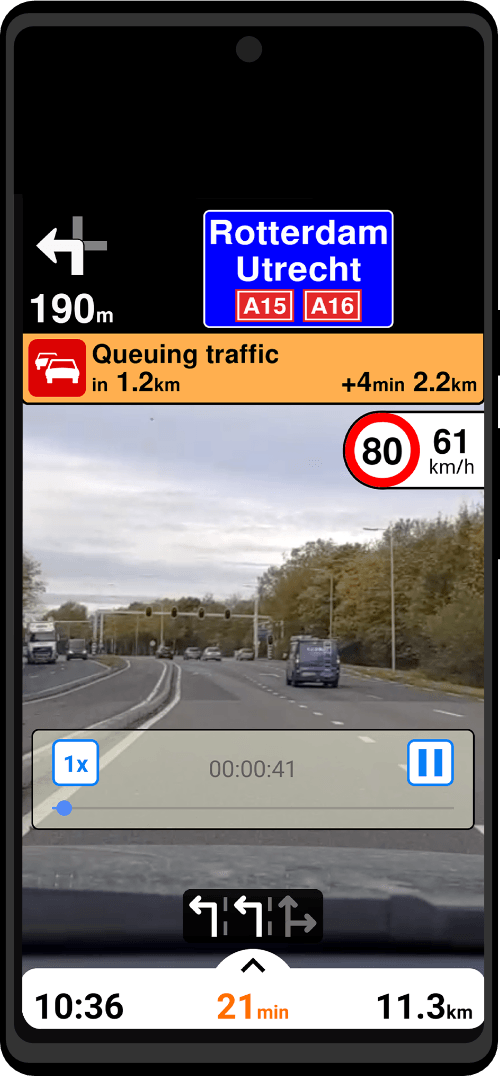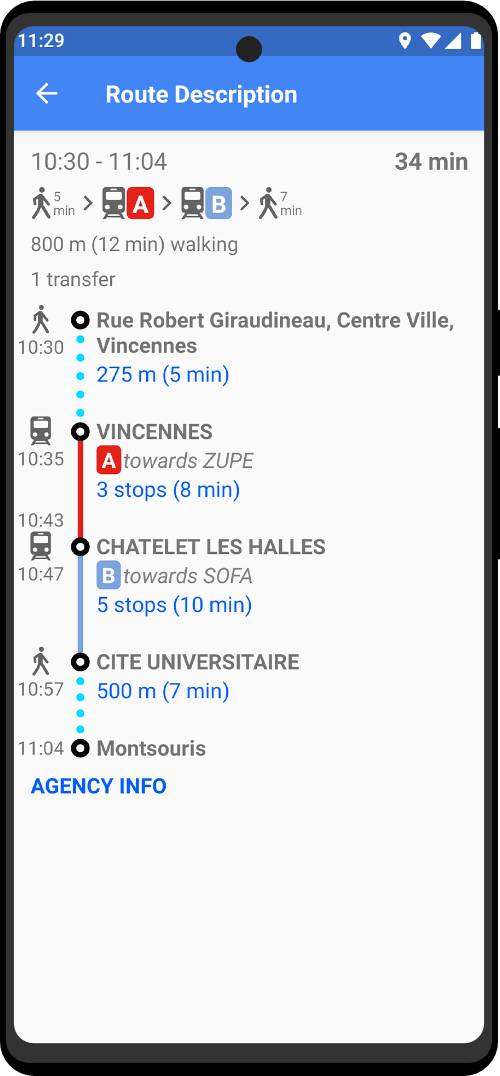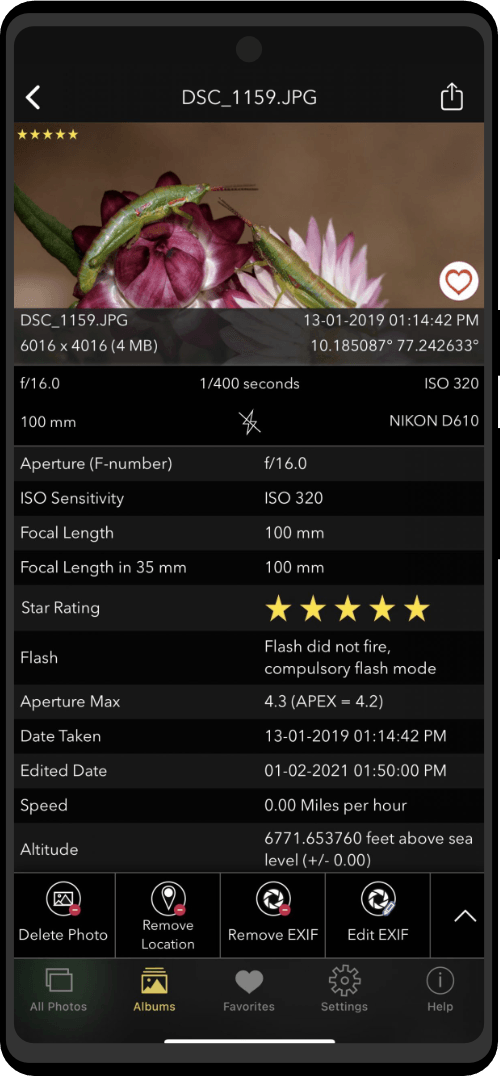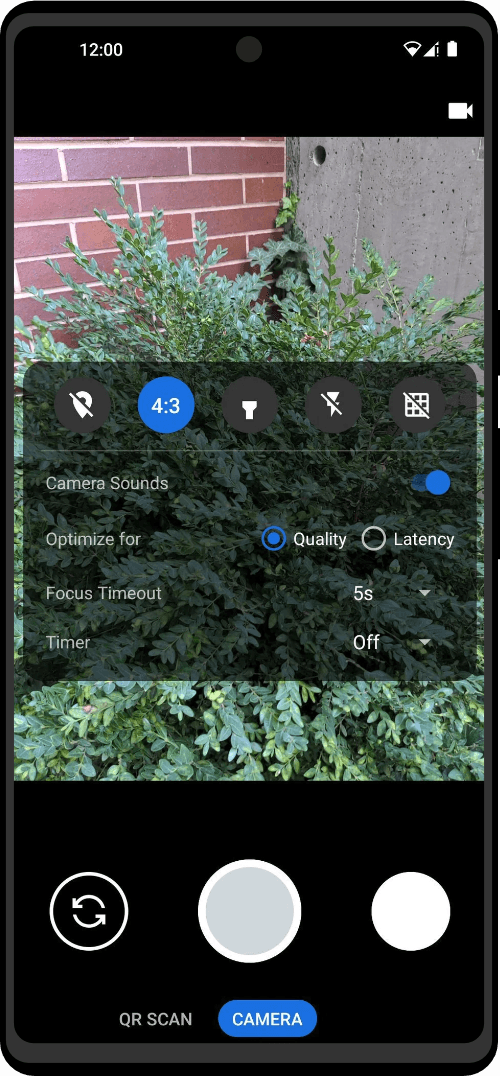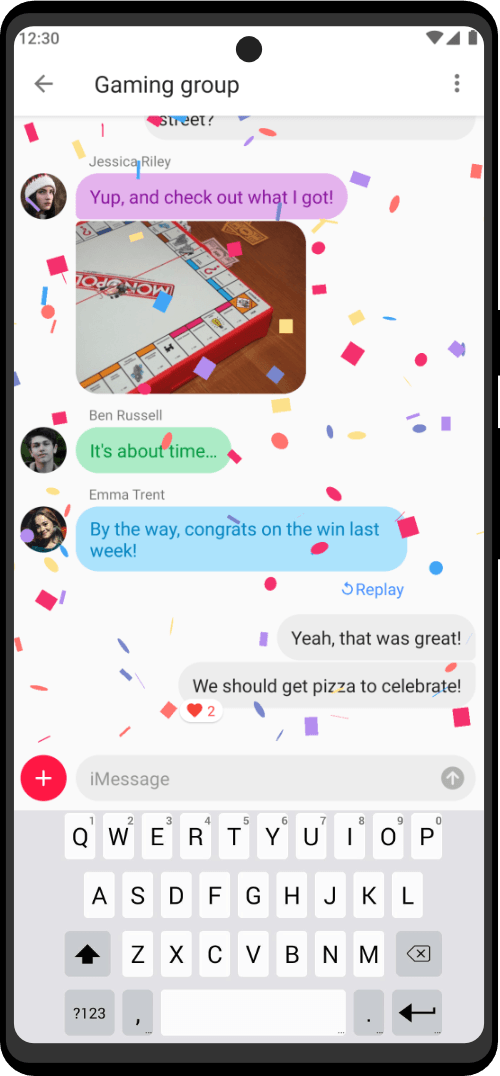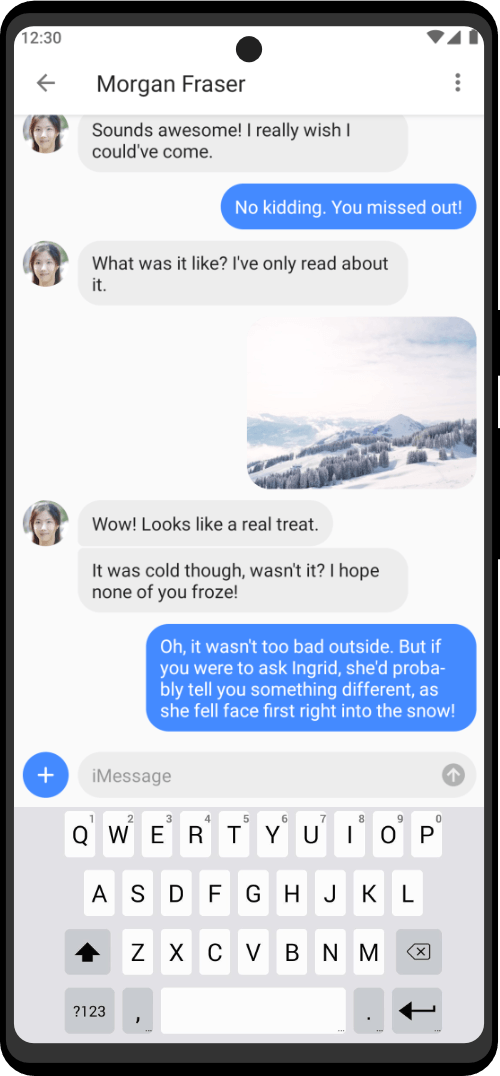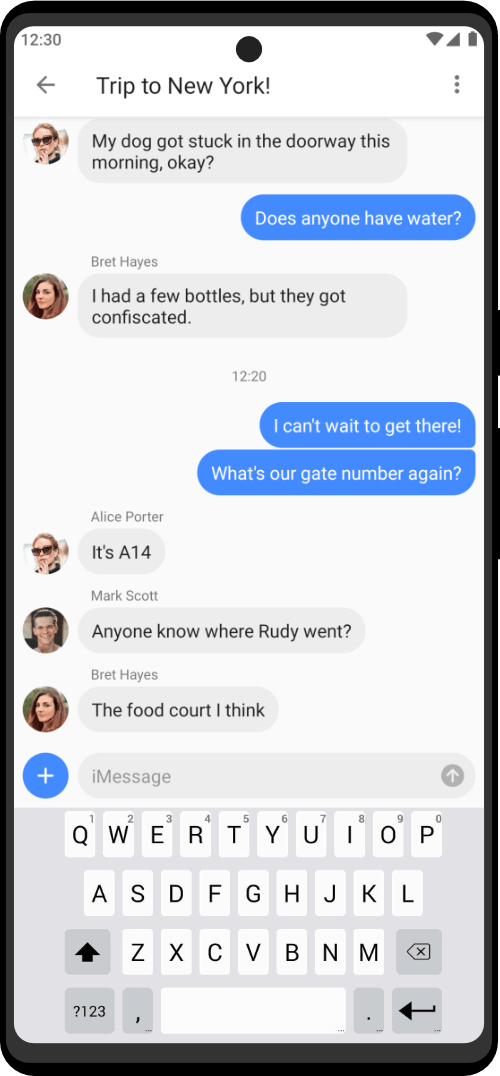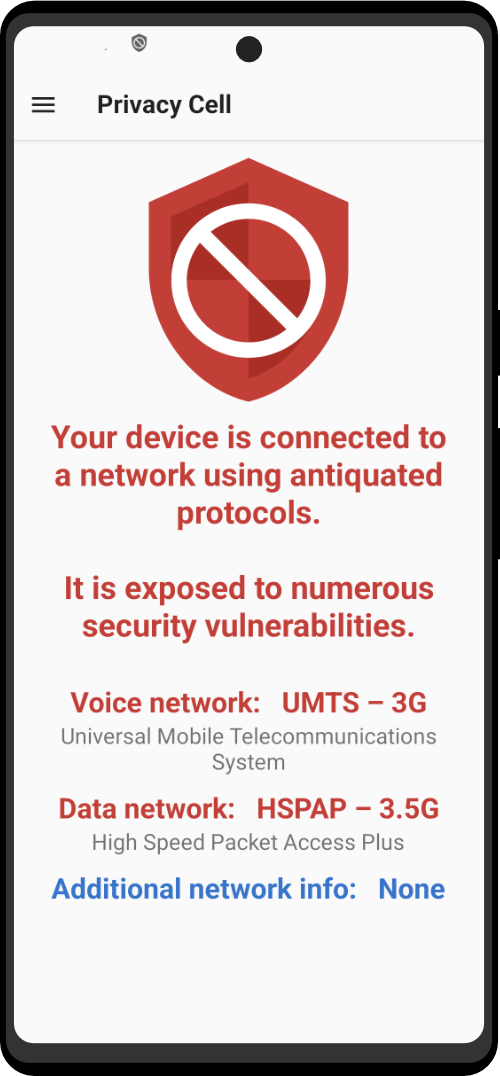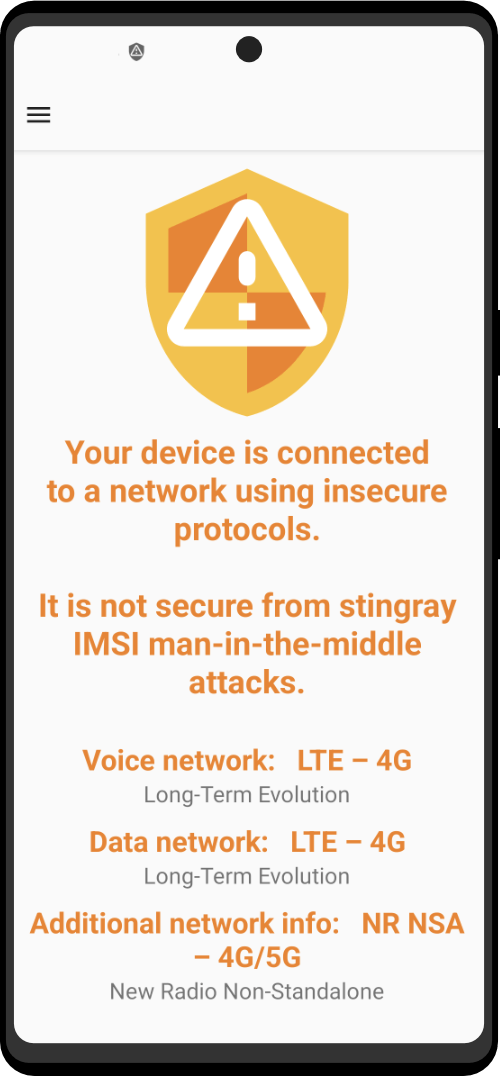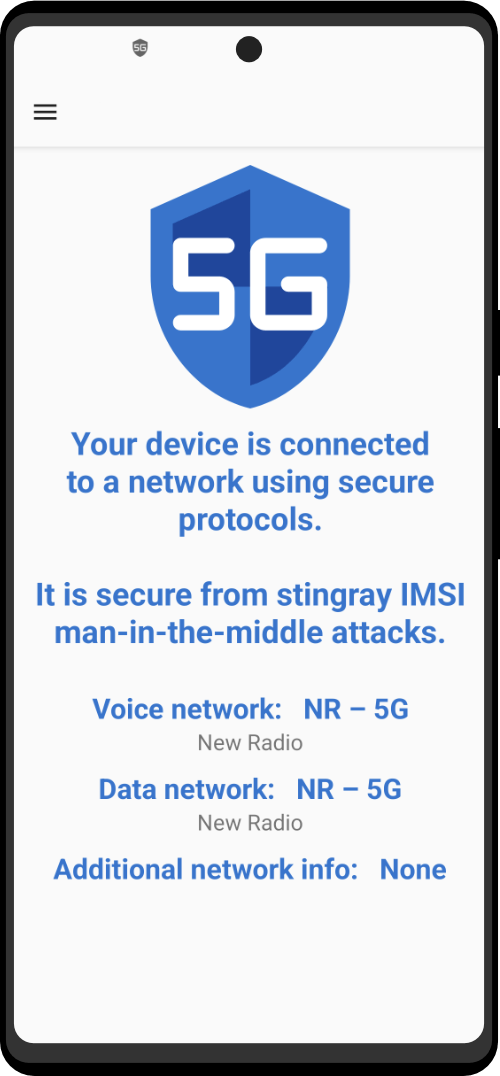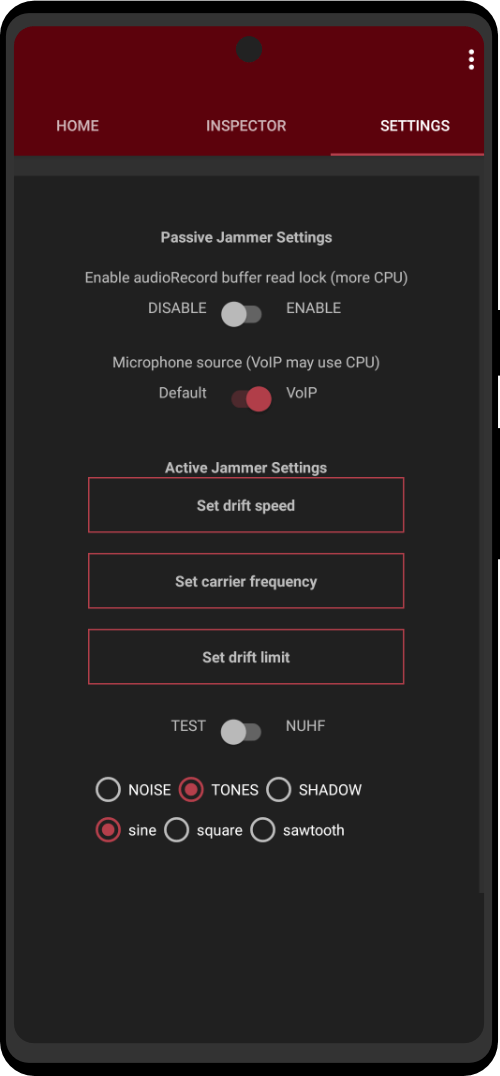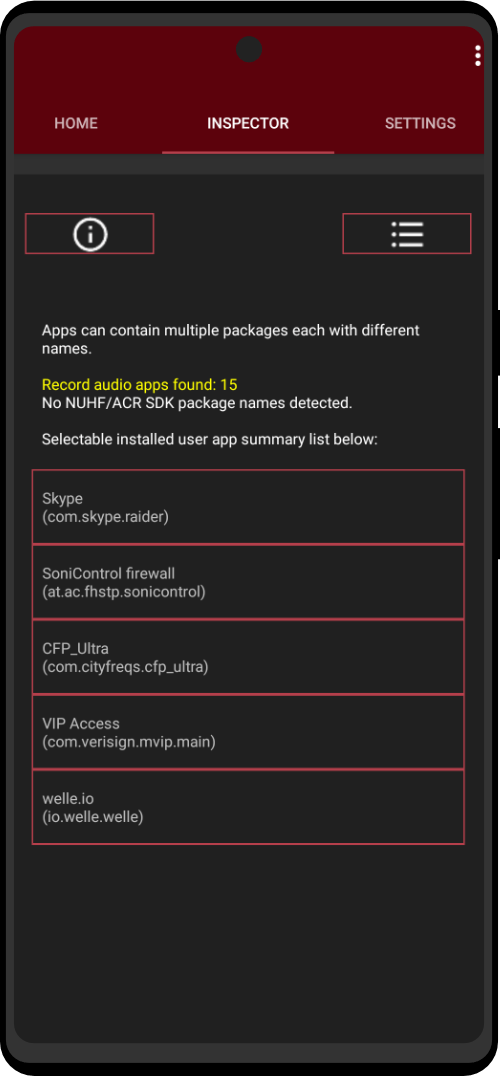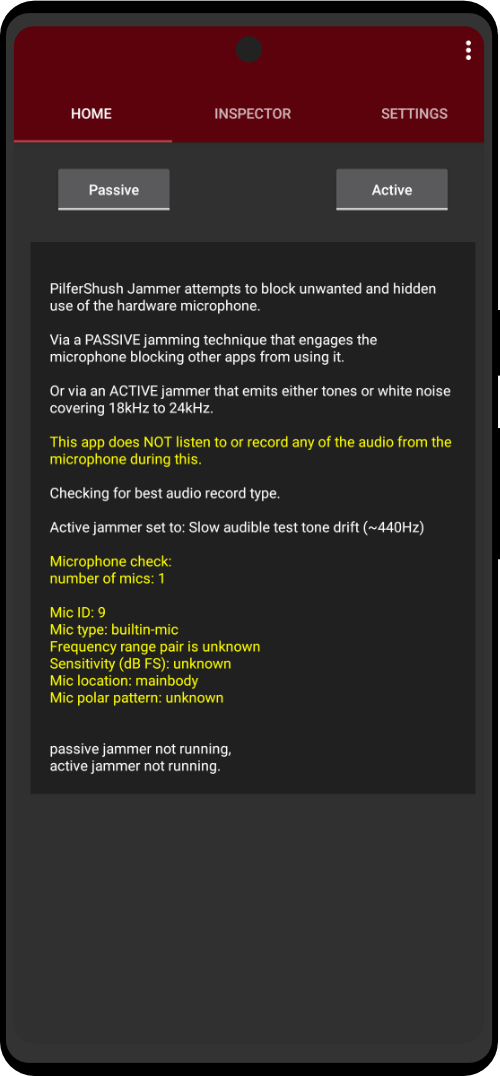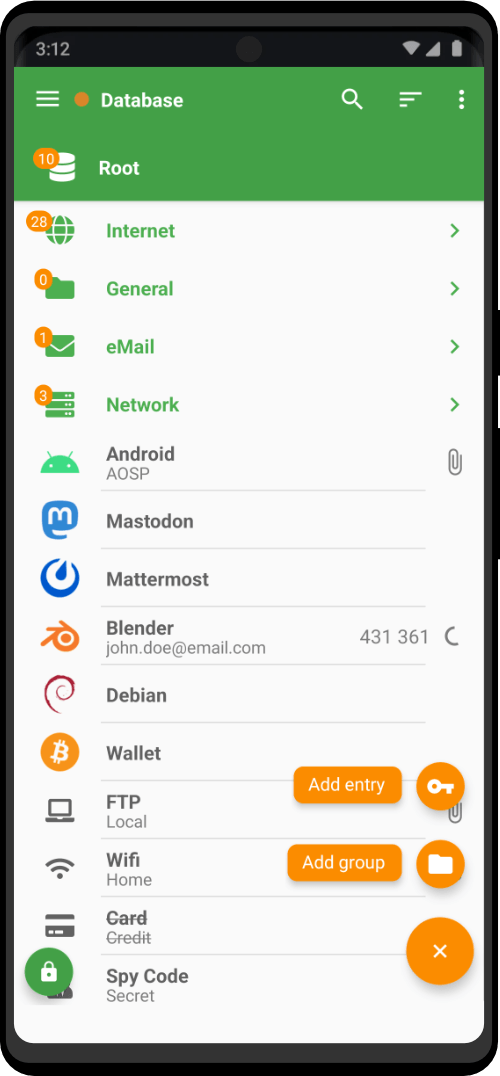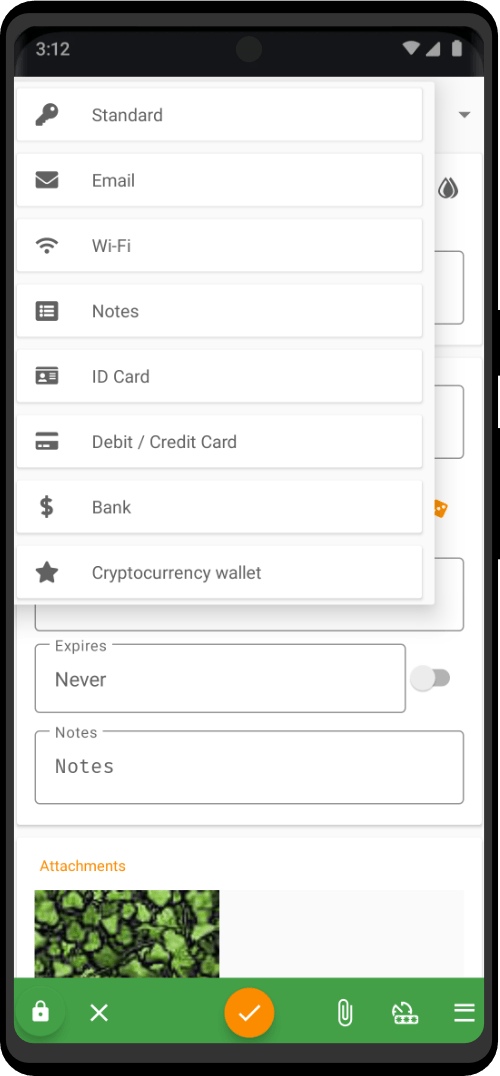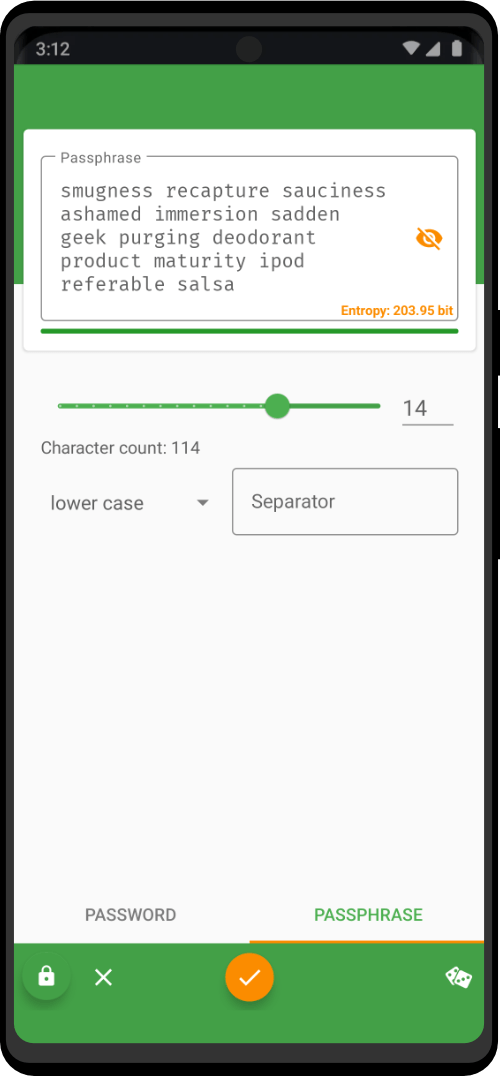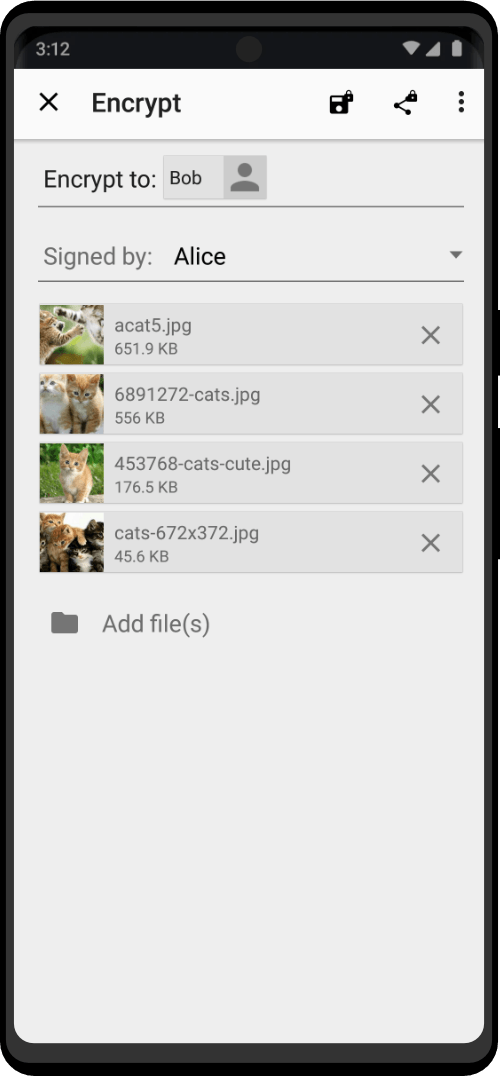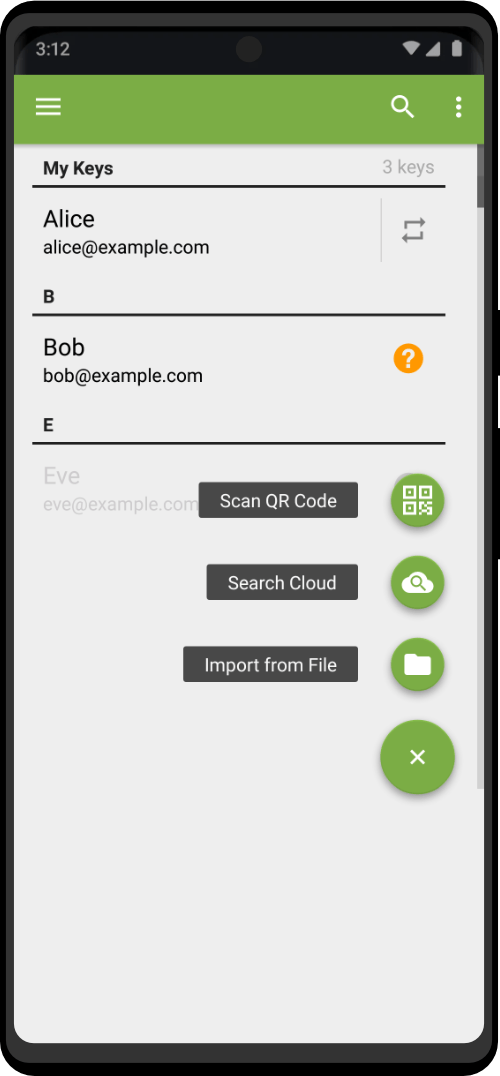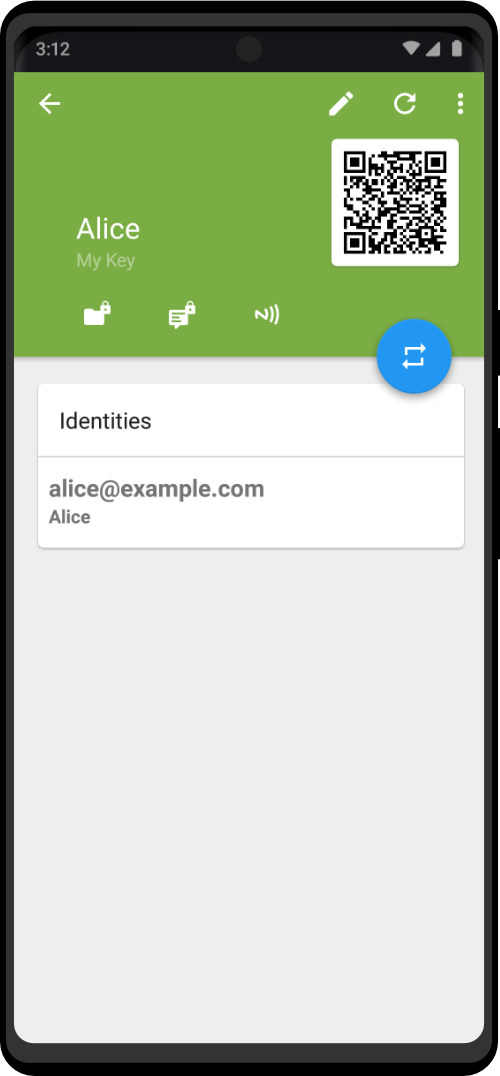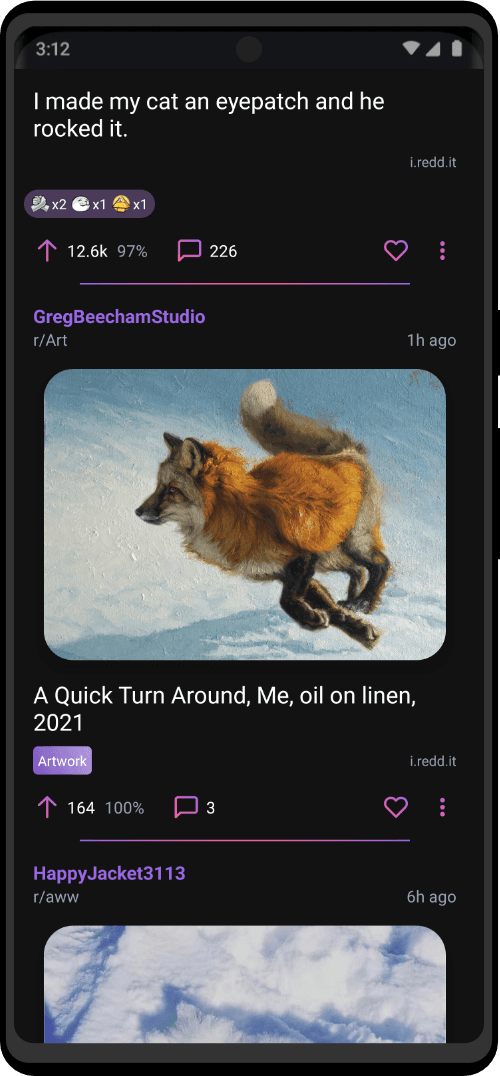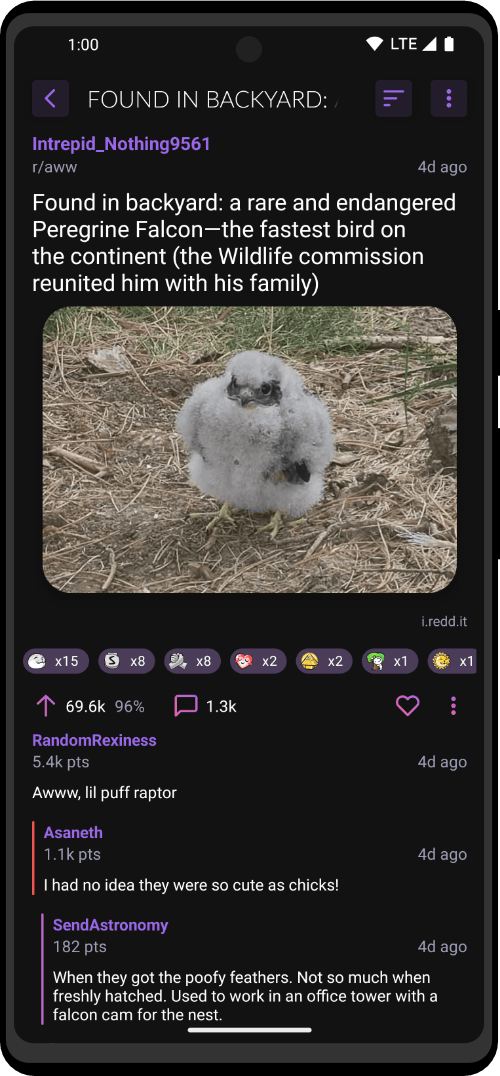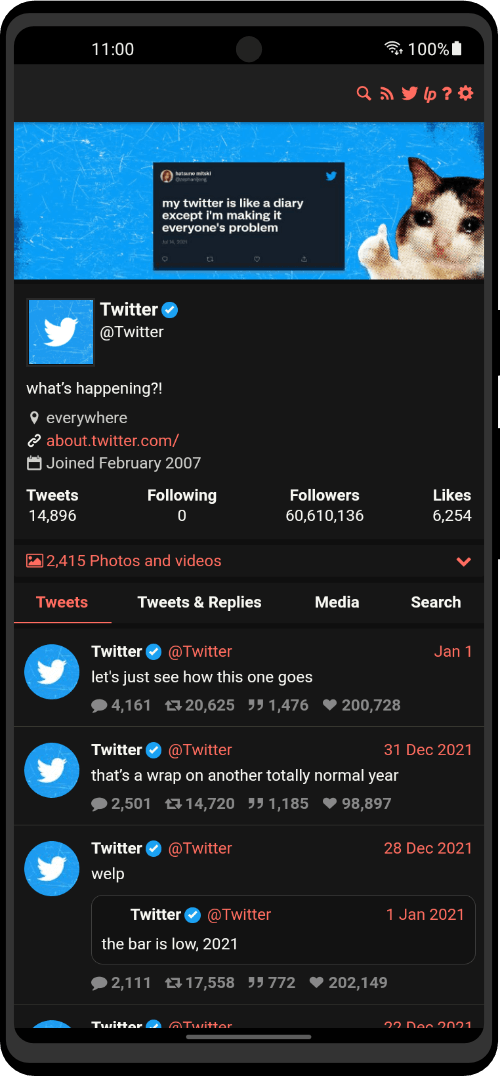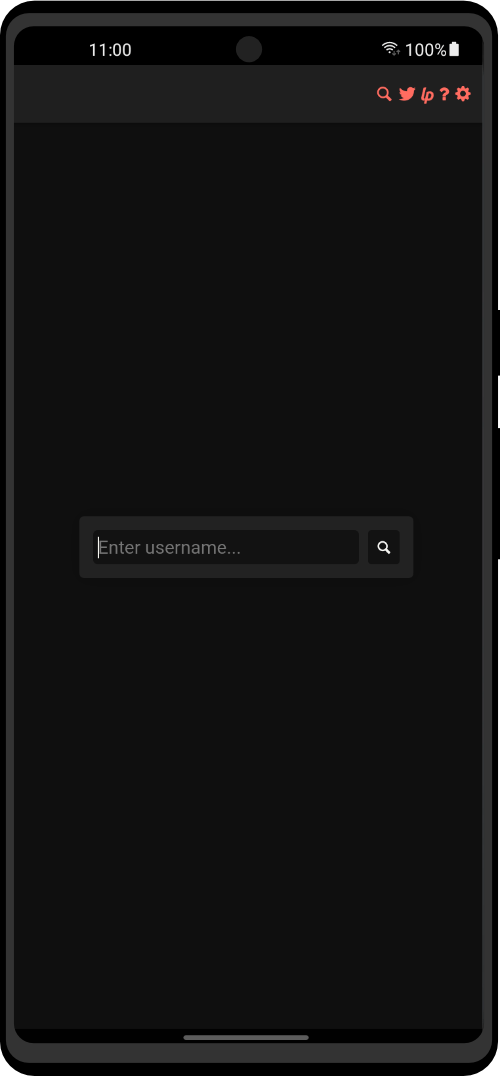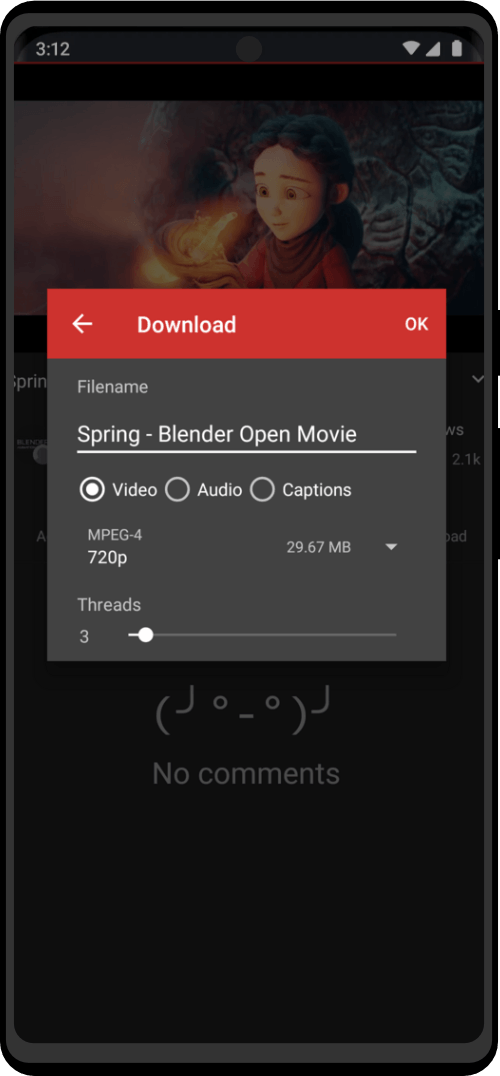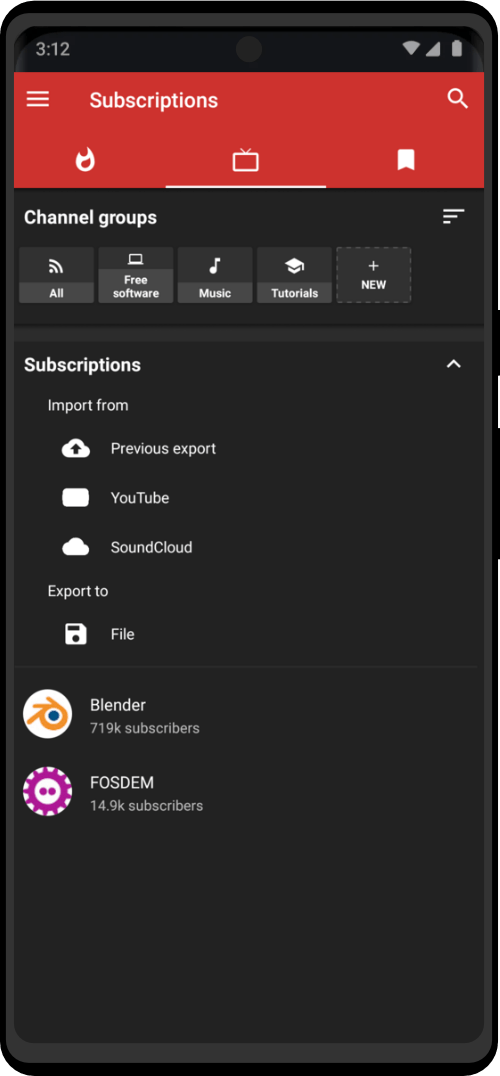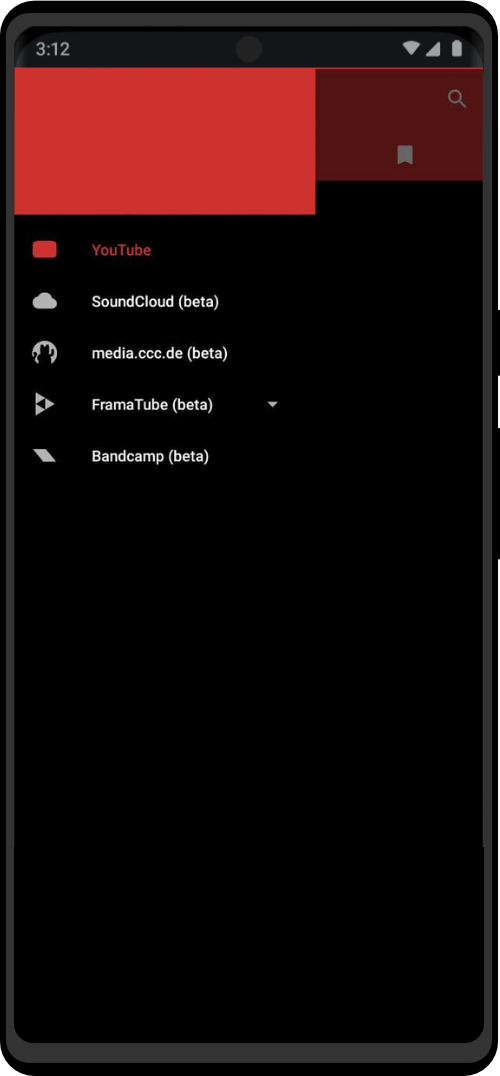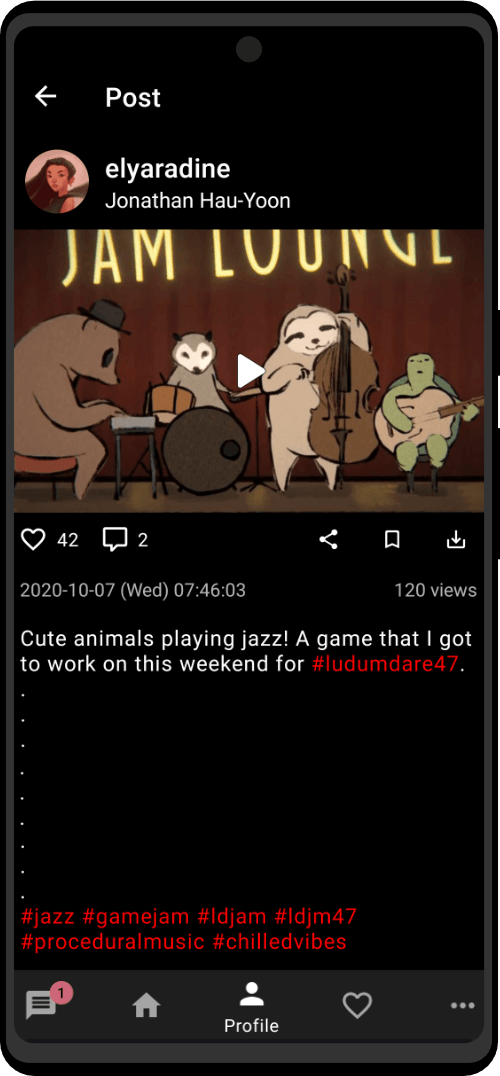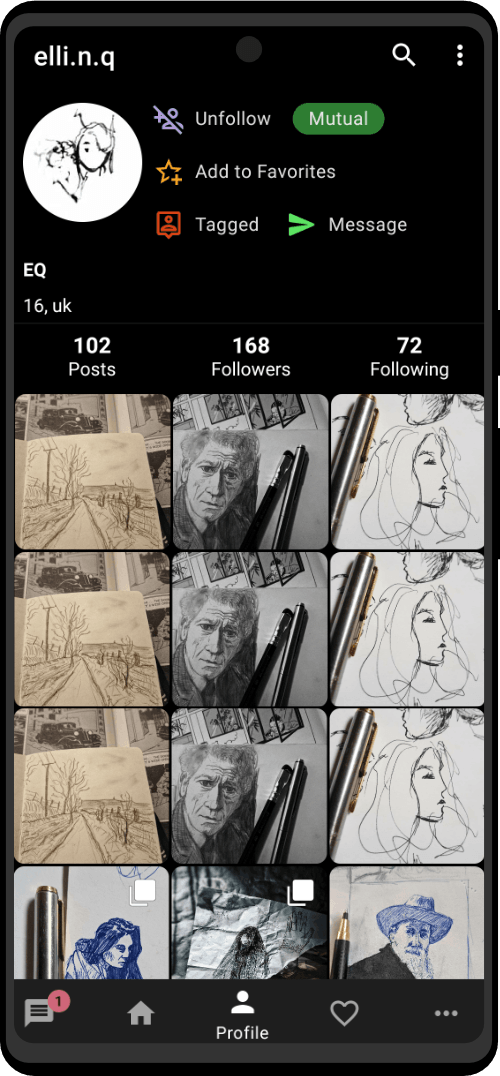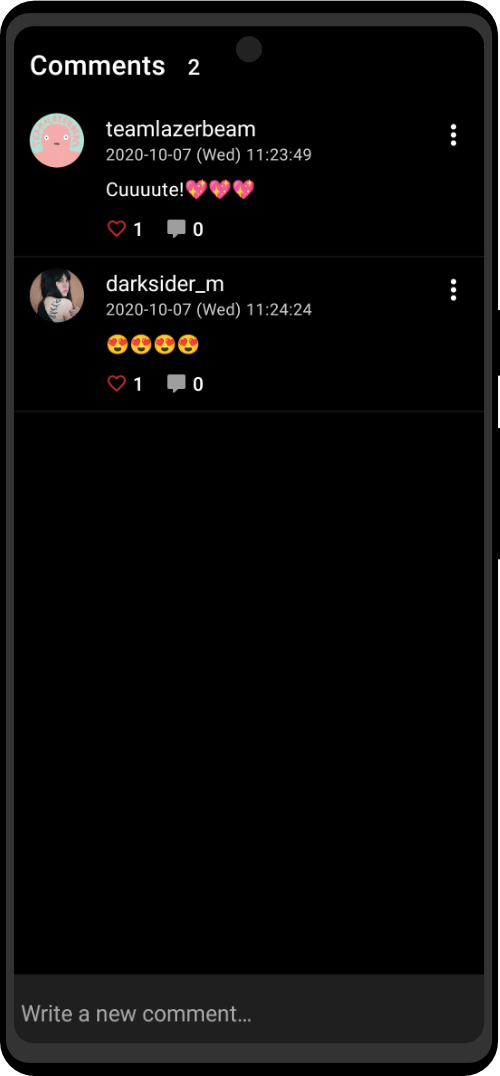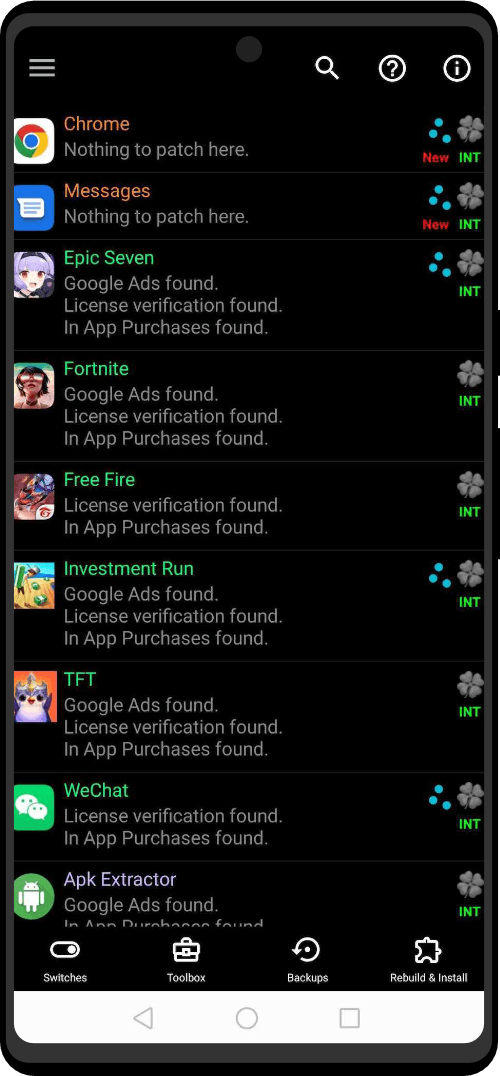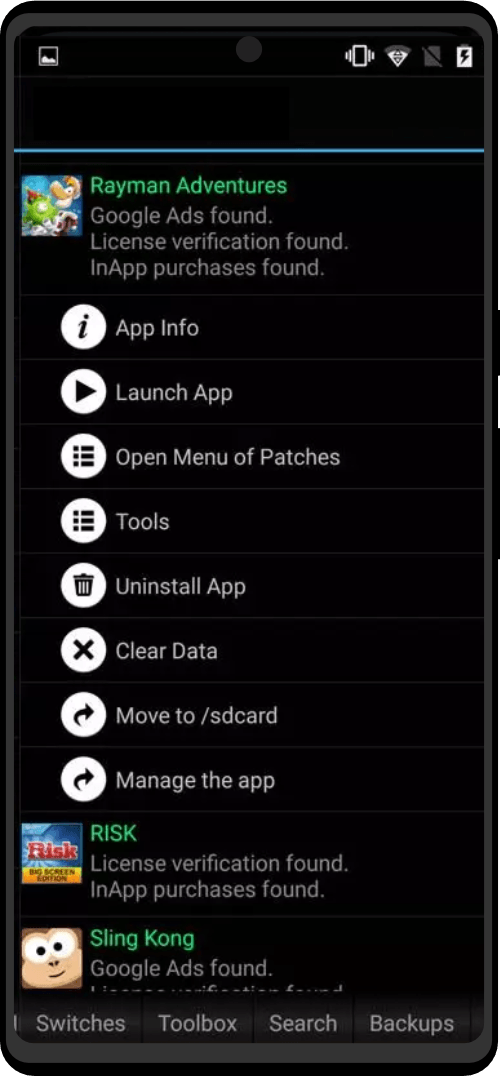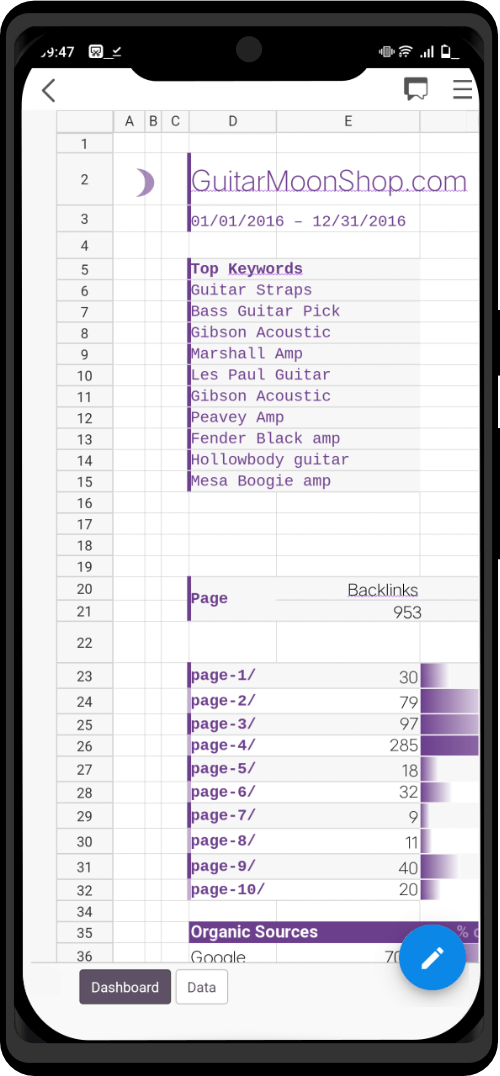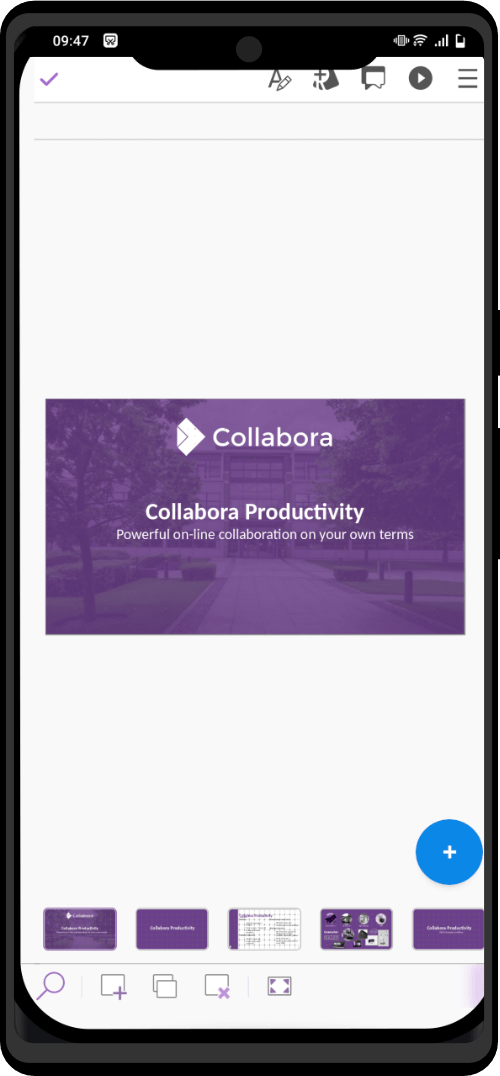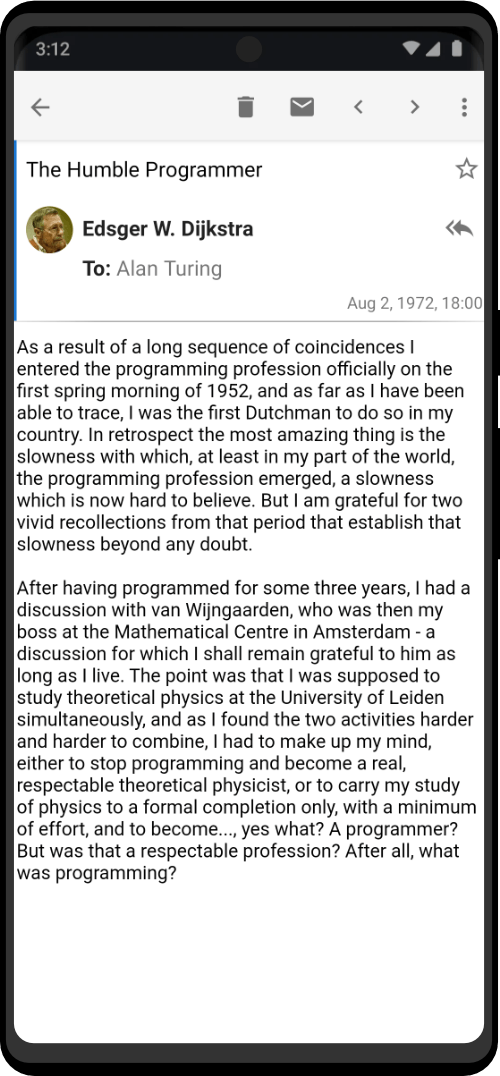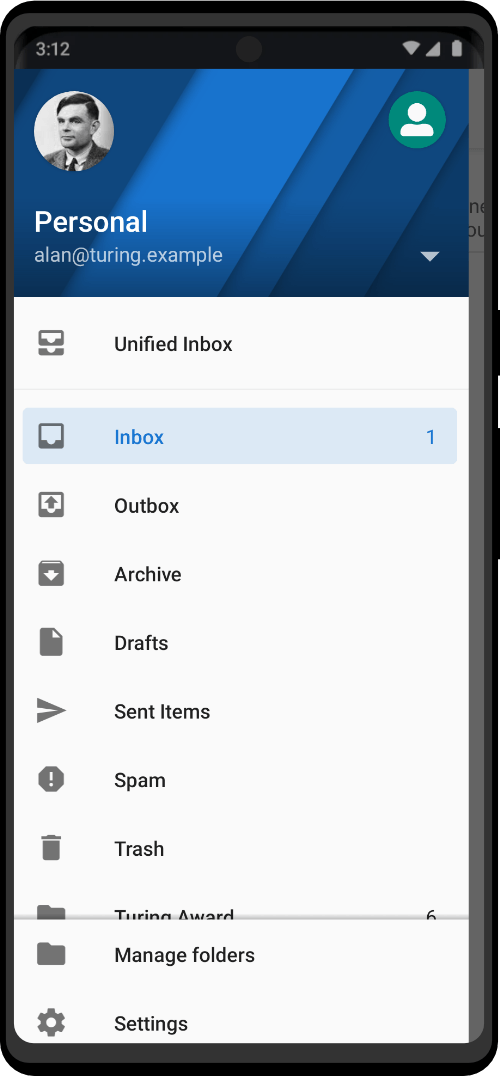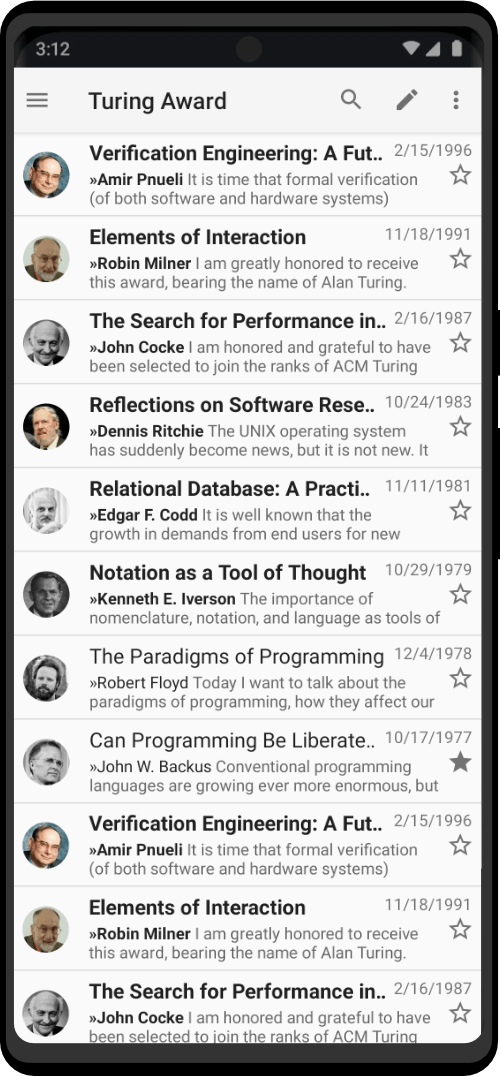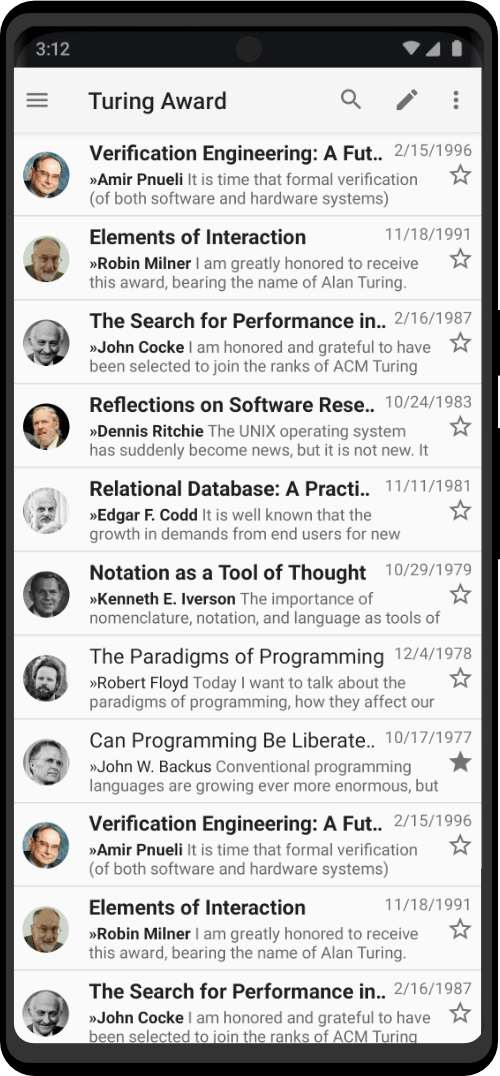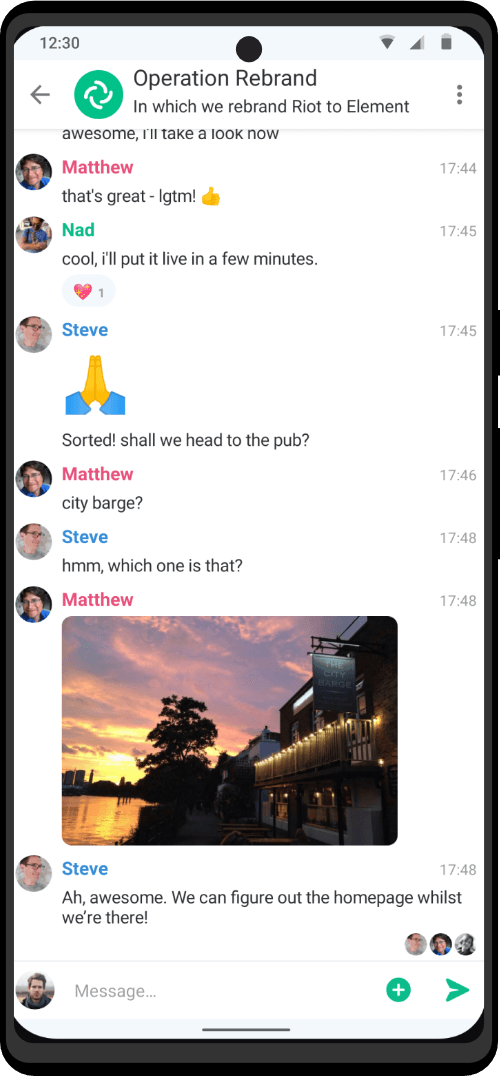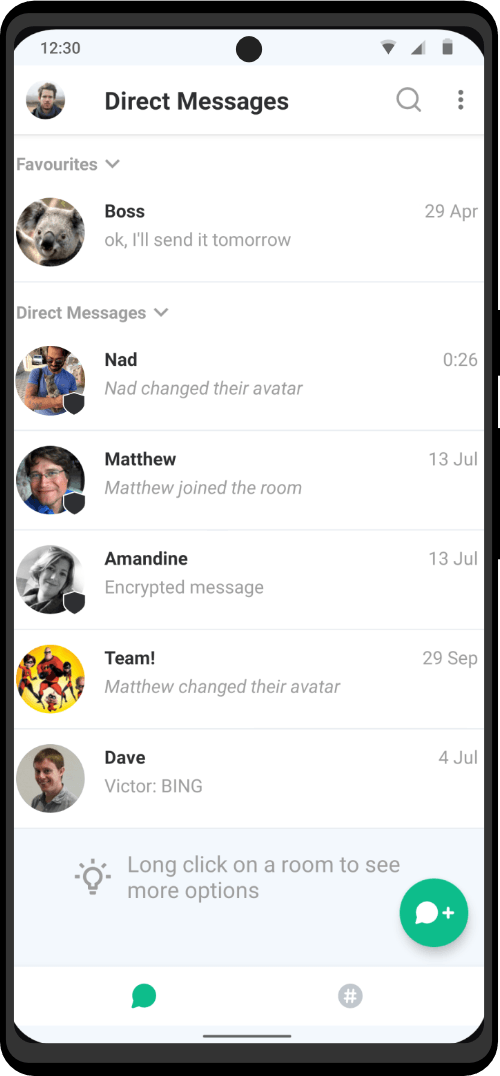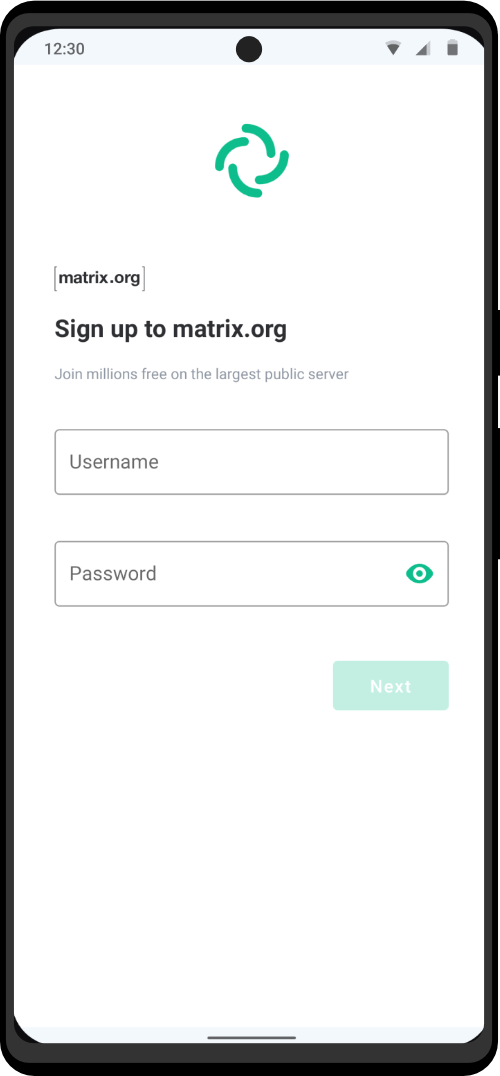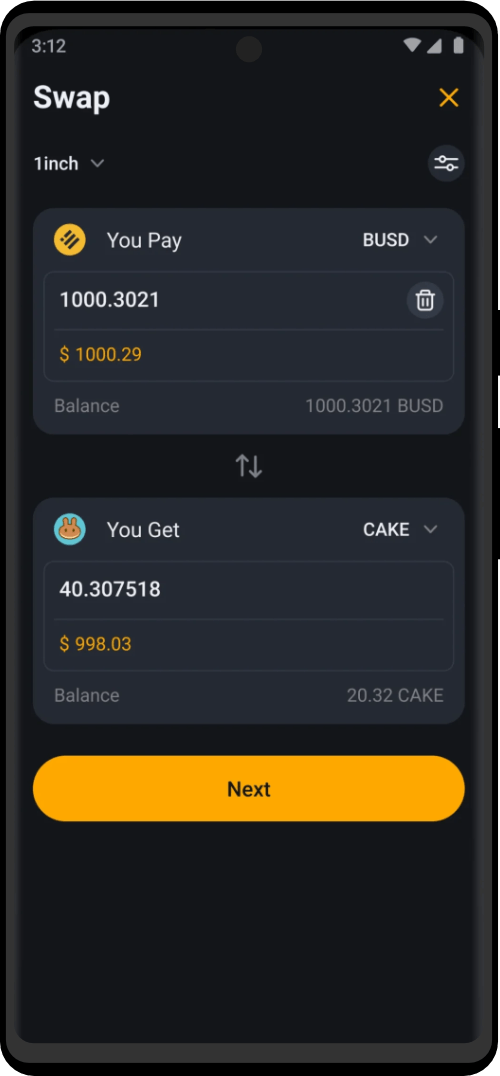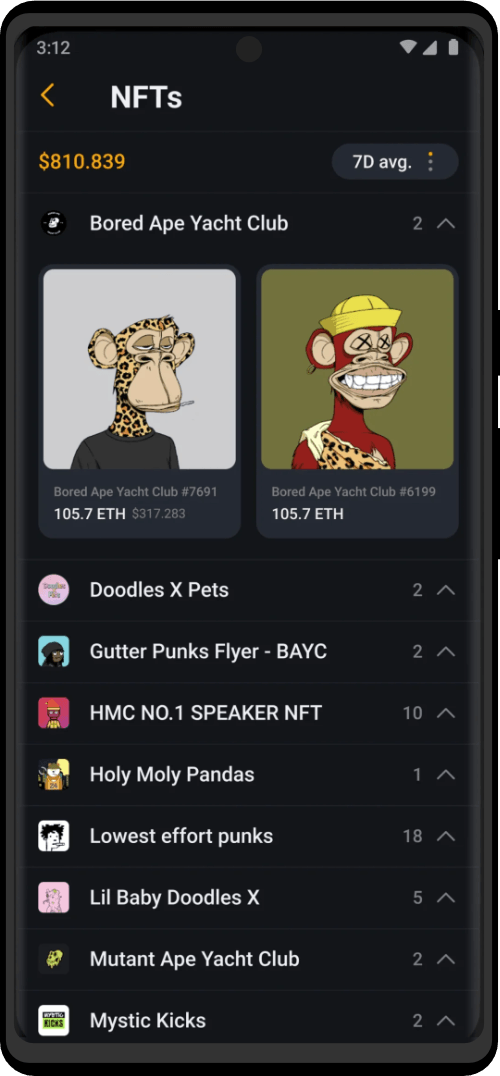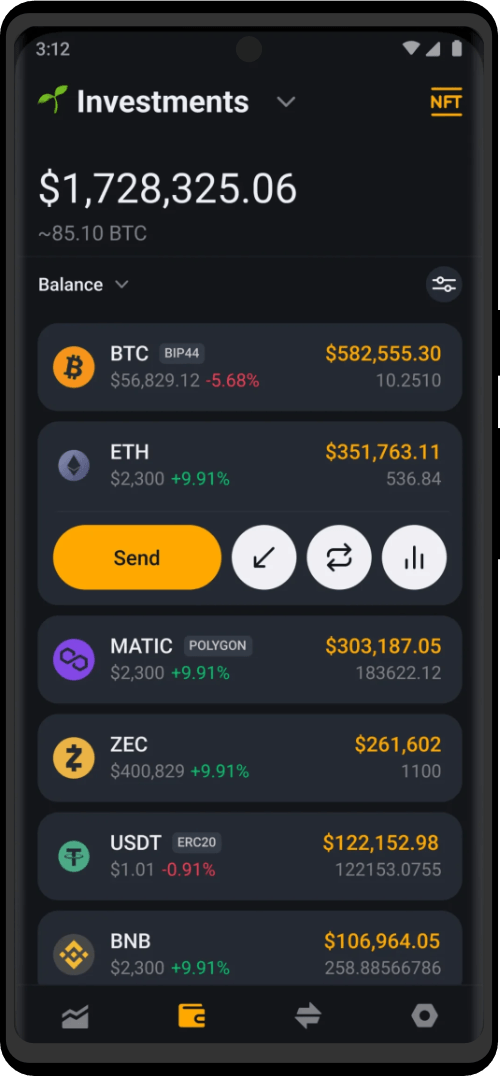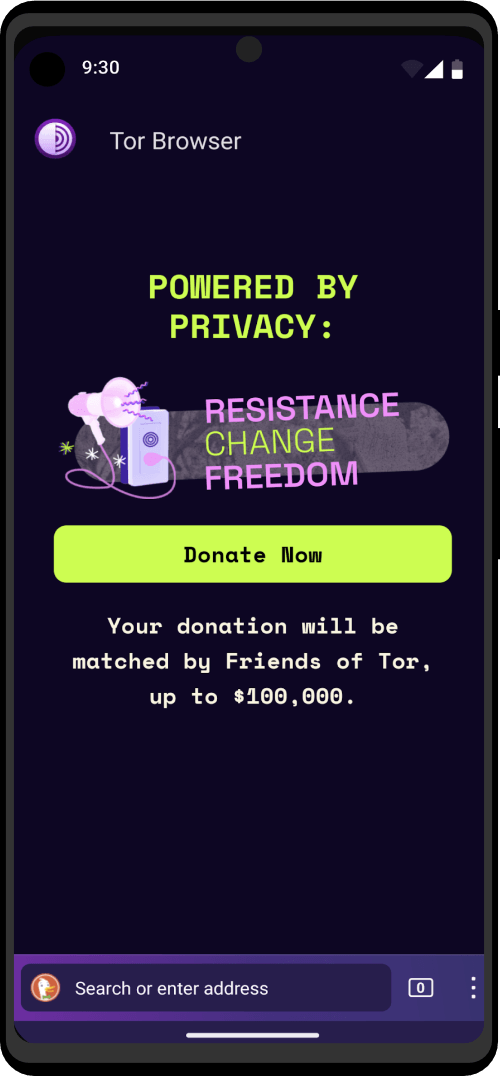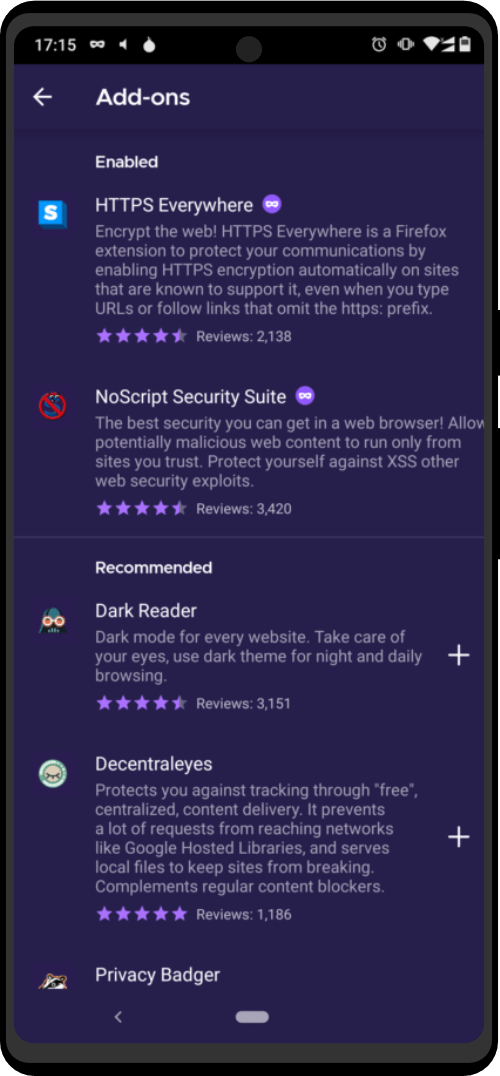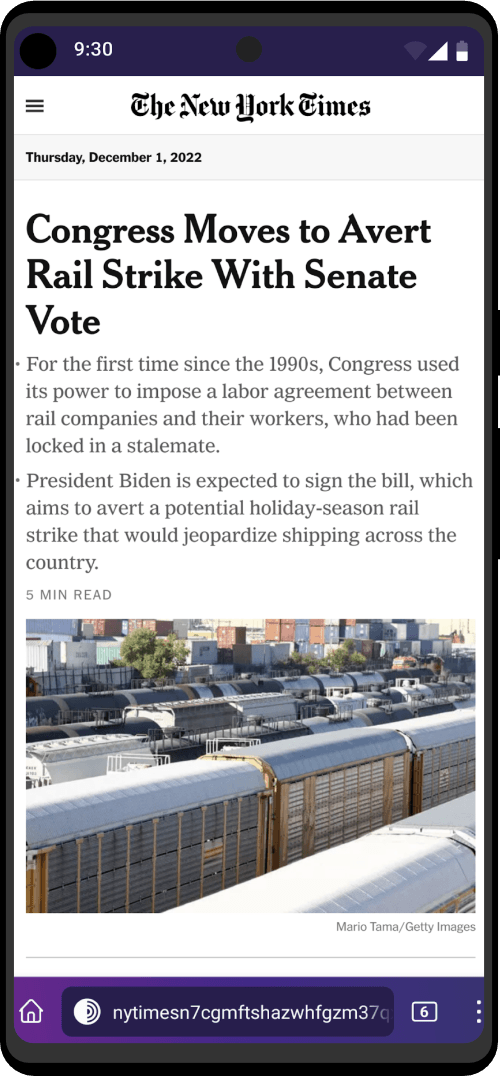In this guide, we will cover using Gajim, and OMEMO. This is the recommended way to communicate with XMPP clients. If you already have an XMPP account, like the one you use in Pidgin. We will cover how to properly move it to Gajim, and use OMEMO. It is important to note. For OTR if the person you are trying to communicate with does not have OMEMO installed you will not be able to have an encrypted conversation with them.
If they do not have OMEMO installed you can still message them but your conversation will NOT be encrypted. You should only message them to encourage them to install OMEMO.
Please note: Gajim does not come with OTR
Preinstall
The first thing we need to do is install Gajim on the Zero Trace Pen. First, make sure you have persistent volume enabled. You will also need to enable Additional Software, and add a root password when you boot.
Installing
Once you have the preinstall work done we can install gajim.
- First open applications -> System tools ->Synaptic Package manager
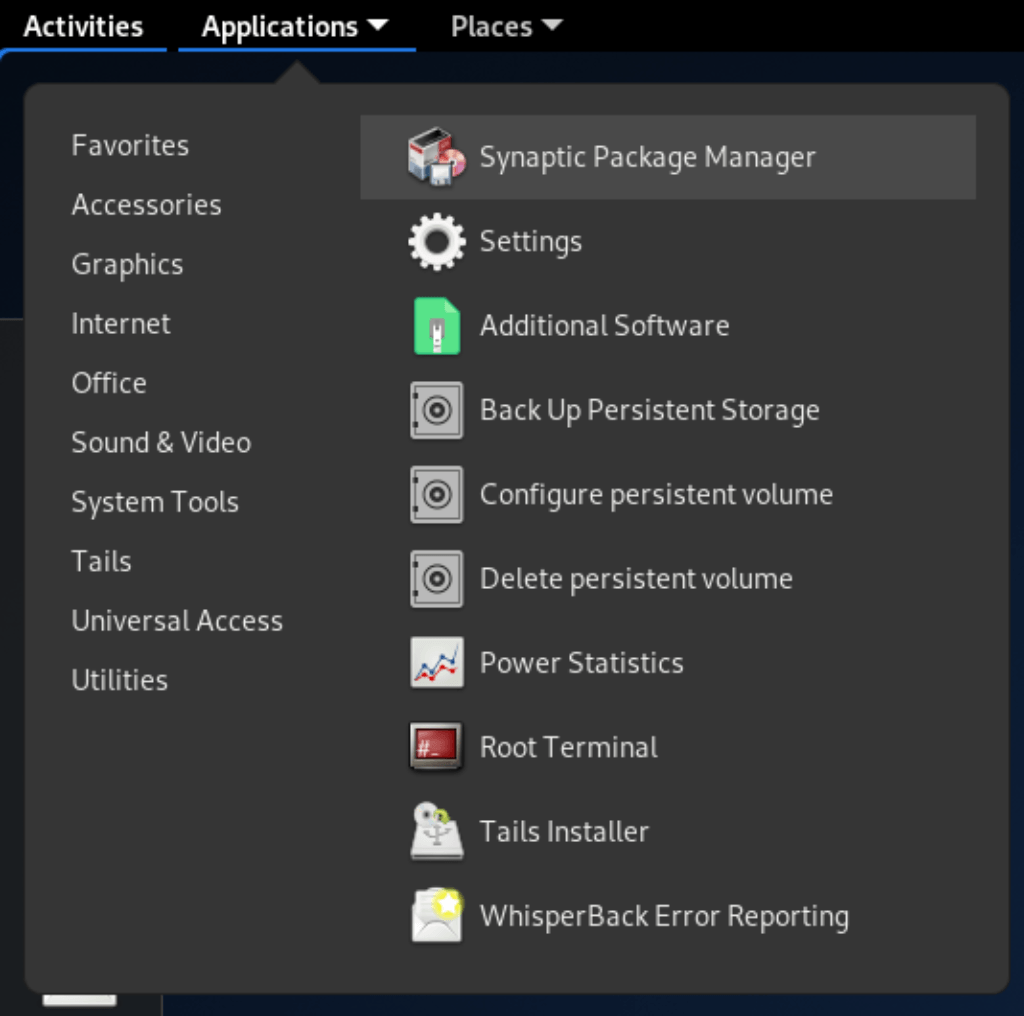
- Once the package manager is open, click the search on the right, and search for gajim-omemo
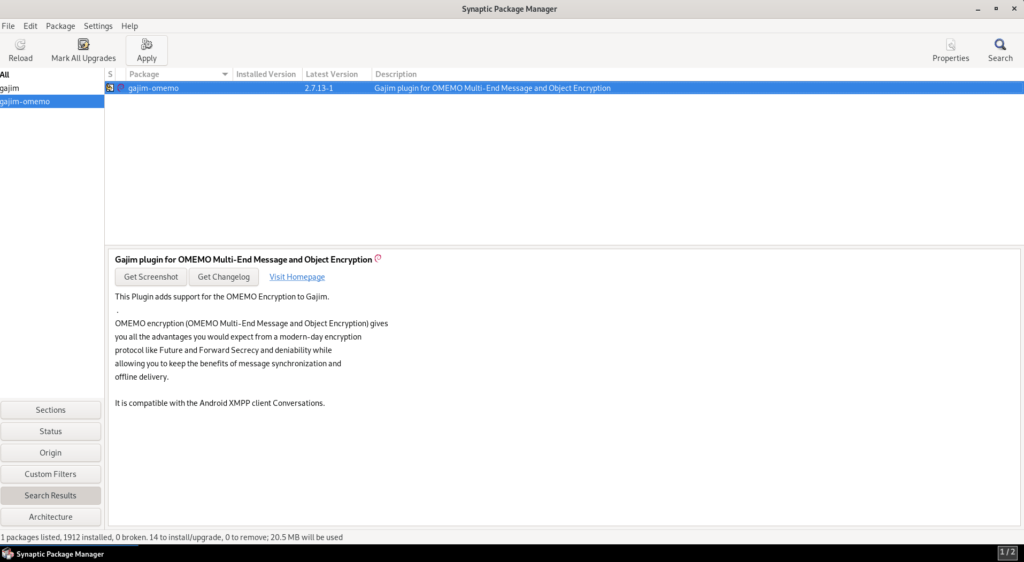
- Double click gajim-omemo and mark it to be installed
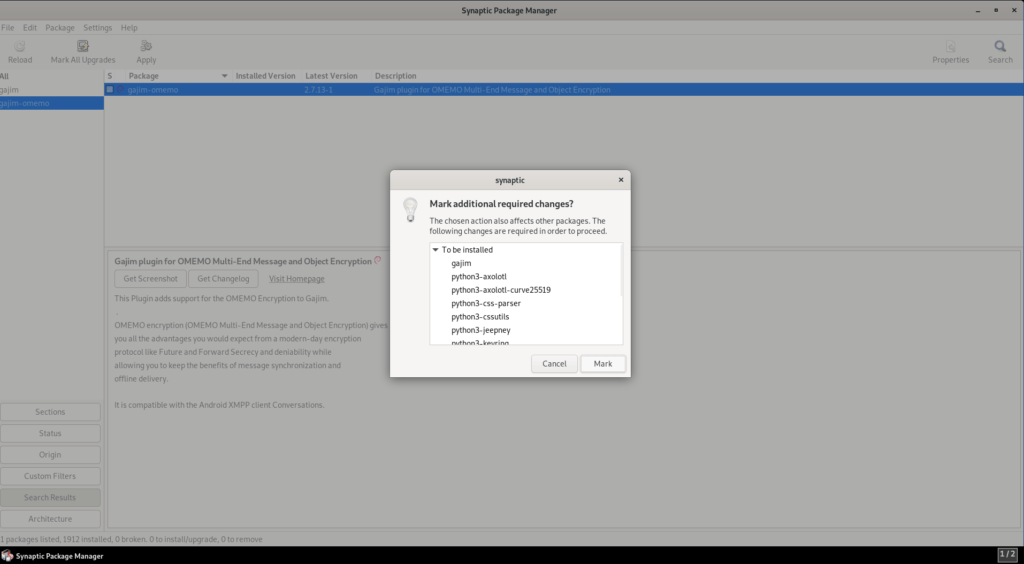
- Click apply. Once the new window opens, click apply again. Make sure you tell the Pen to install every time!
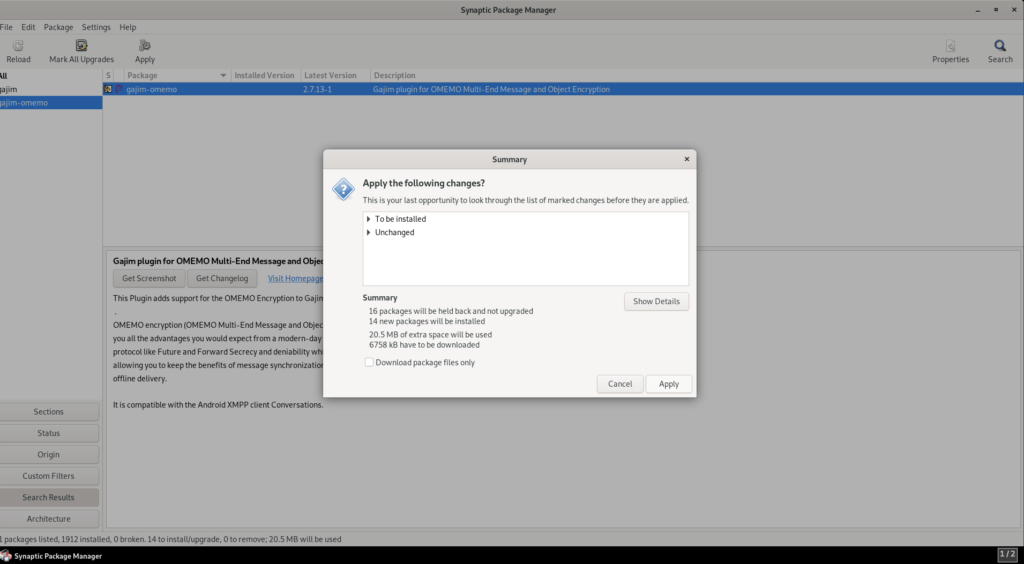
Creating your XMPP account
If this is your first time creating an XMPP account start here. We will cover how to create your first account, and set up OMEMO. If you have already created an XMPP account in the past you can skip to the section below.
Starting off you need to select the service you would like to use. For this walkthrough, we will be using calyxinstitue. But you can select a different one if you want.
- Open Gajim on the welcome screen and click Sign Up
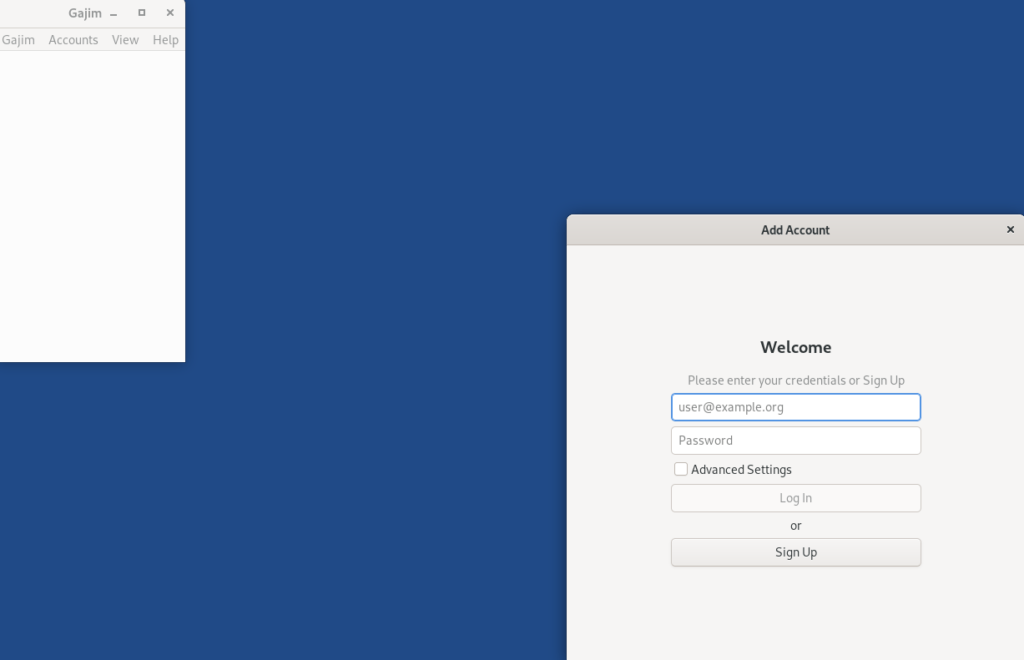
- Enter jabber.calyxinstitute.org check advanced settings and click signup
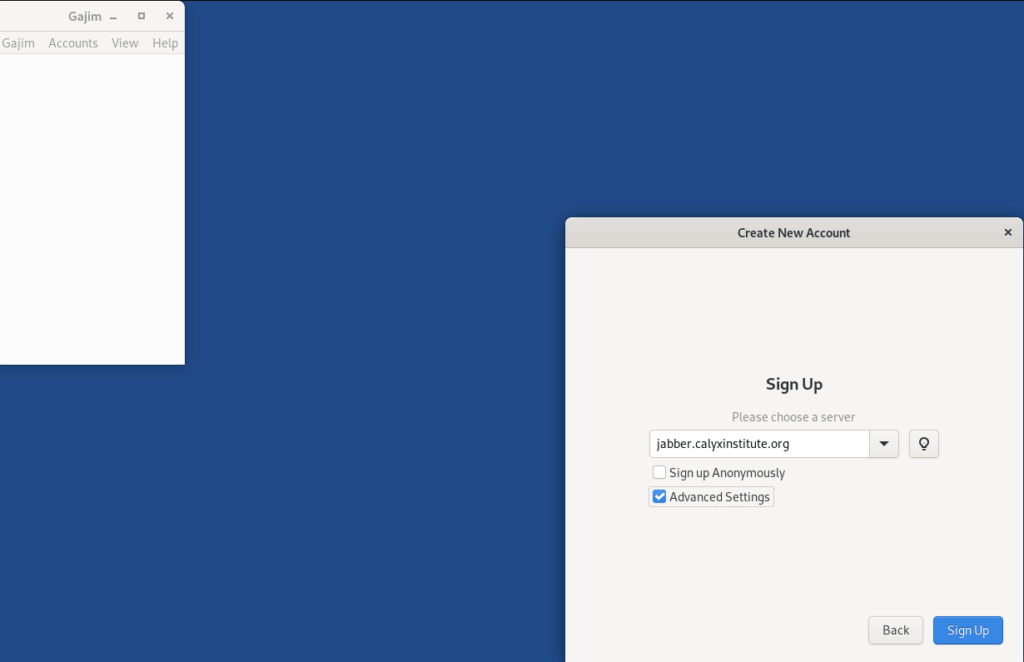
- Use the following settings:
- Proxy: Tor
- Hostname: jabber.calyxinstitute.org
- Port: 5222
- Type: Start TLS
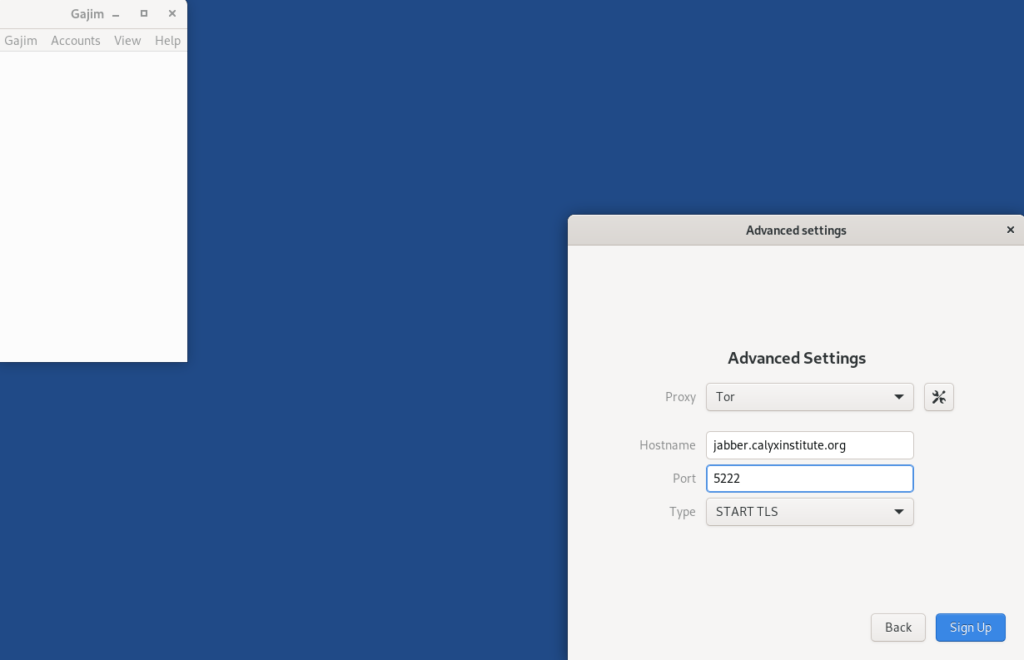
- You can now create your desired username and password.
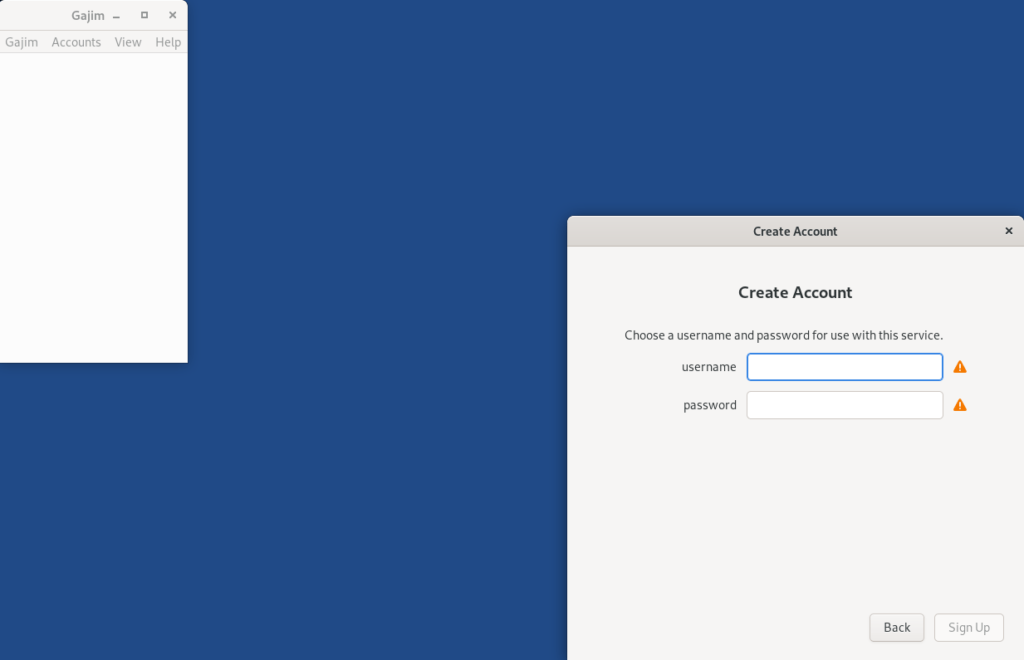
Chatting with Gajim+Omemo
Chatting with a buddy is straightforward. Add them, once you have both added each other you can begin chatting.
To use Omemo in the chatbox you will see a little lock.
When you click that you have the option to use Omemo.
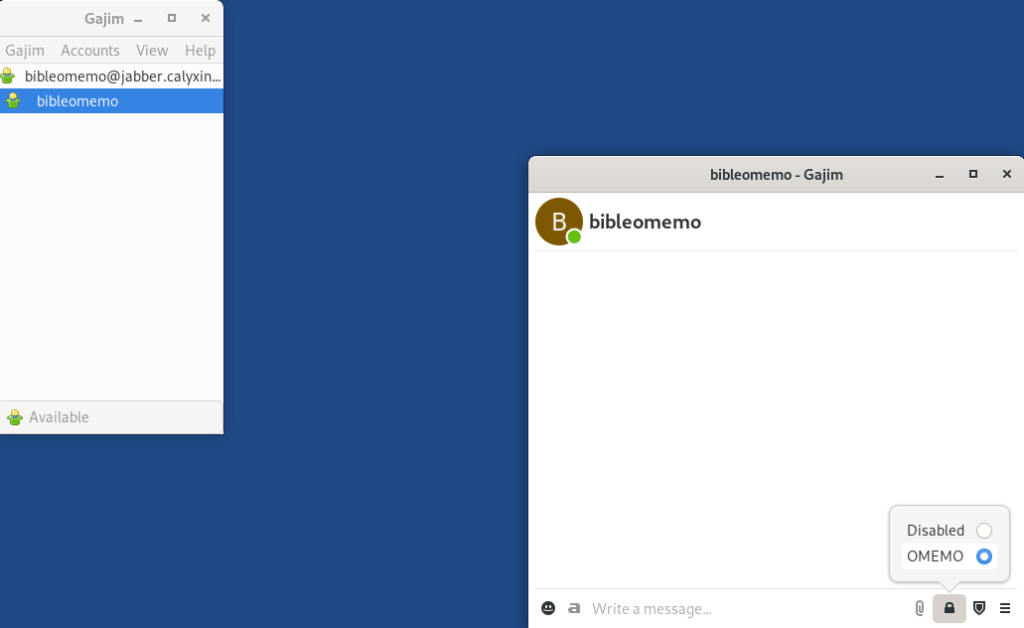
Make sure you also click the shield next to it and compare the omemo fingerprints.
Moving your XMPP account
If you want to move your current XMPP to gajim so that you can use Omemo install gajim like the above.
- On the welcome screen enter your account details, check advanced settings, and log in.
- In advanced settings enter the following.
- Proxy: Tor
- Hostname: (Your current host)
- Port: 5222
- Type: Start TLS
- Your account should now log in and you can begin using your account in gajim. If you want to find your omemo fingerprint hit control+e
- Click the settings wheel on the Omemo plugin.
You should now see your omemo fingerprint!